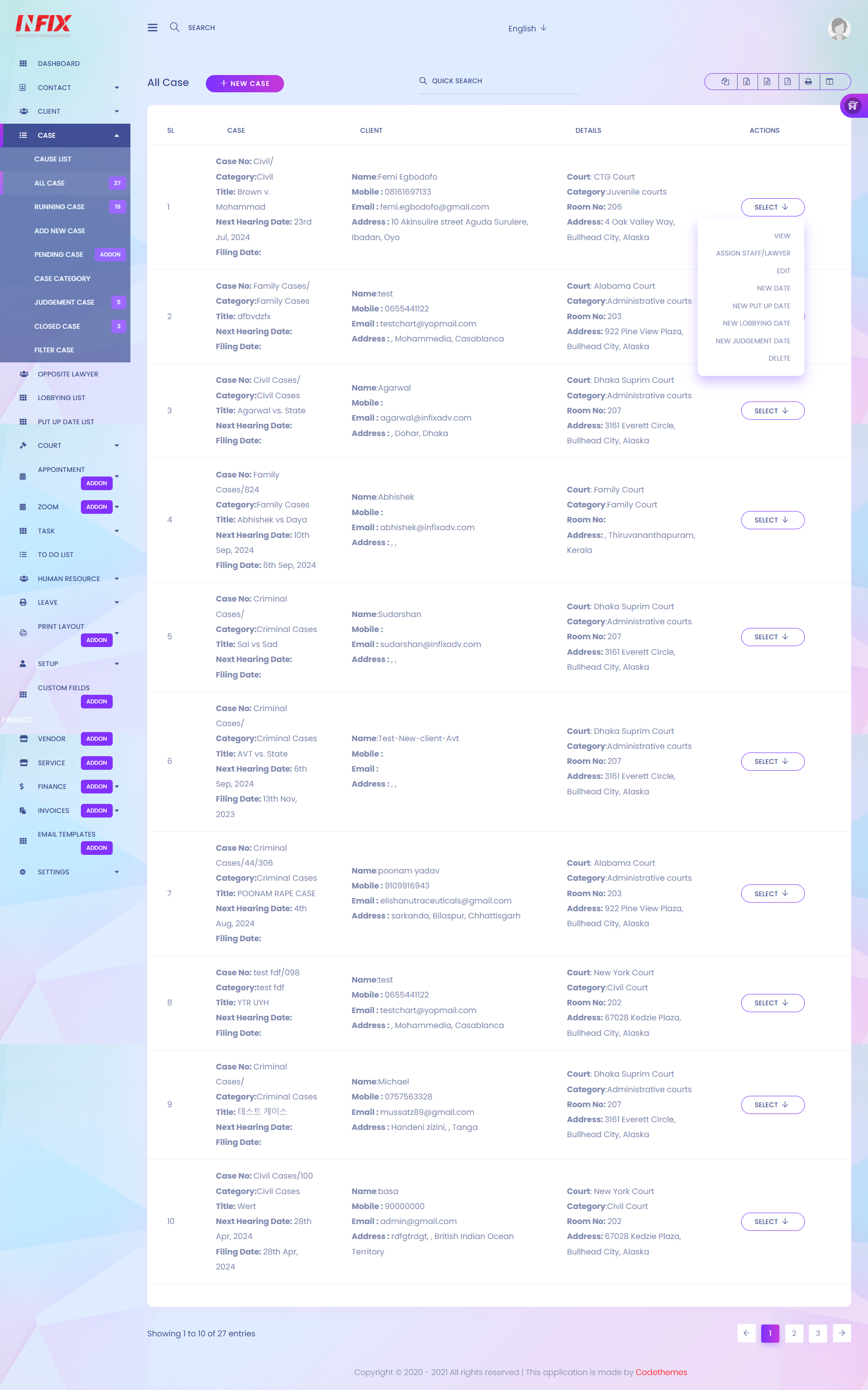
1. New Case
On that section you can add a new case.
2. Quick Search
Here you can input the keyword for searching a case from the list.
3. Export The List
On that section there are several options (copy, csv, xls, print and pdf) to export the list data. The last option for manage column visibility.
4. Action Menu
Admin can manipulate and view list data from this section. We can Edit, Delete, assign staff or lawyer, add new date, put up date, lobbying date and judgement date.
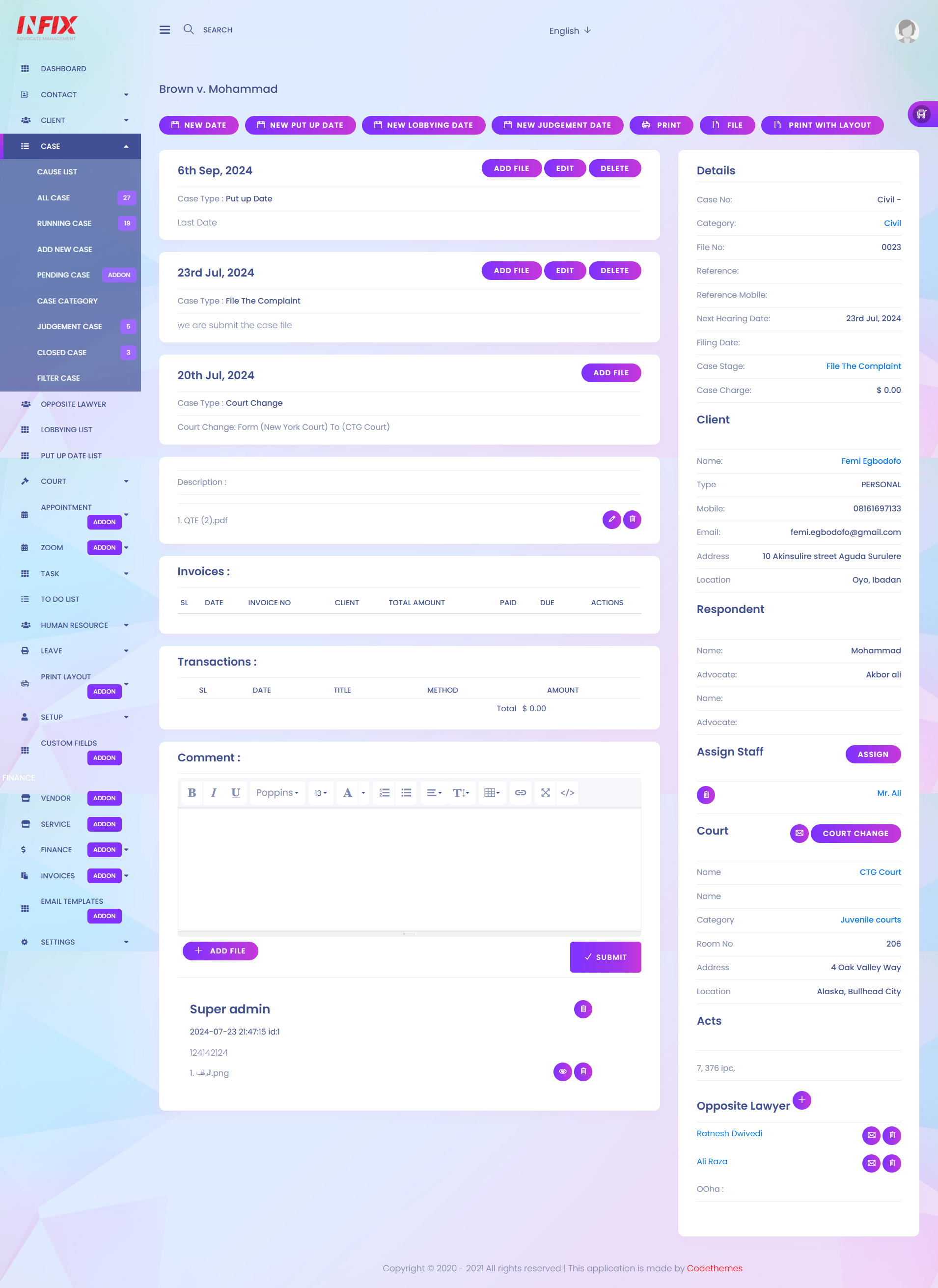
1. New Date
Here you can add new hearing date.
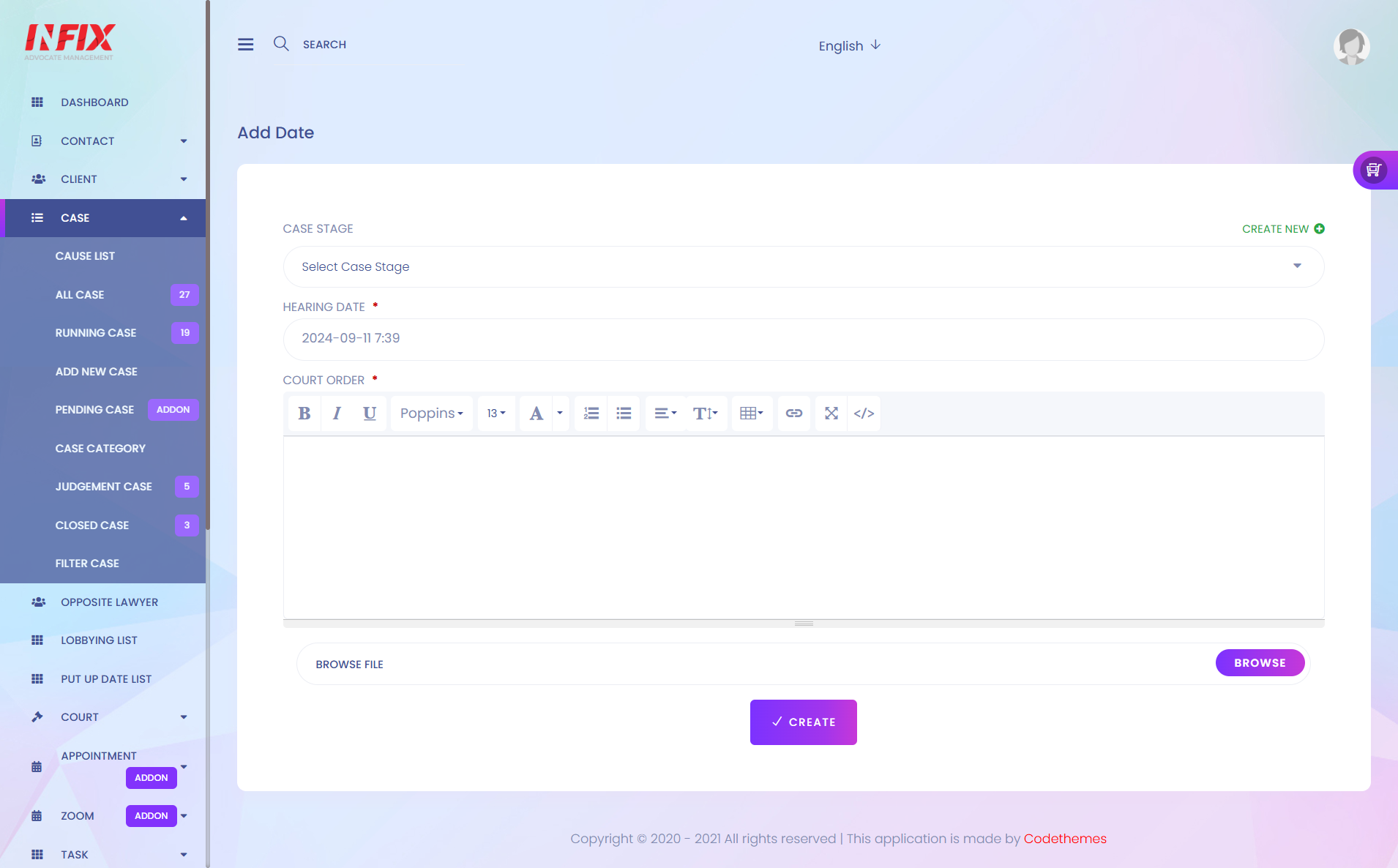
2. New Put Up Date
Here you can add new put up date.
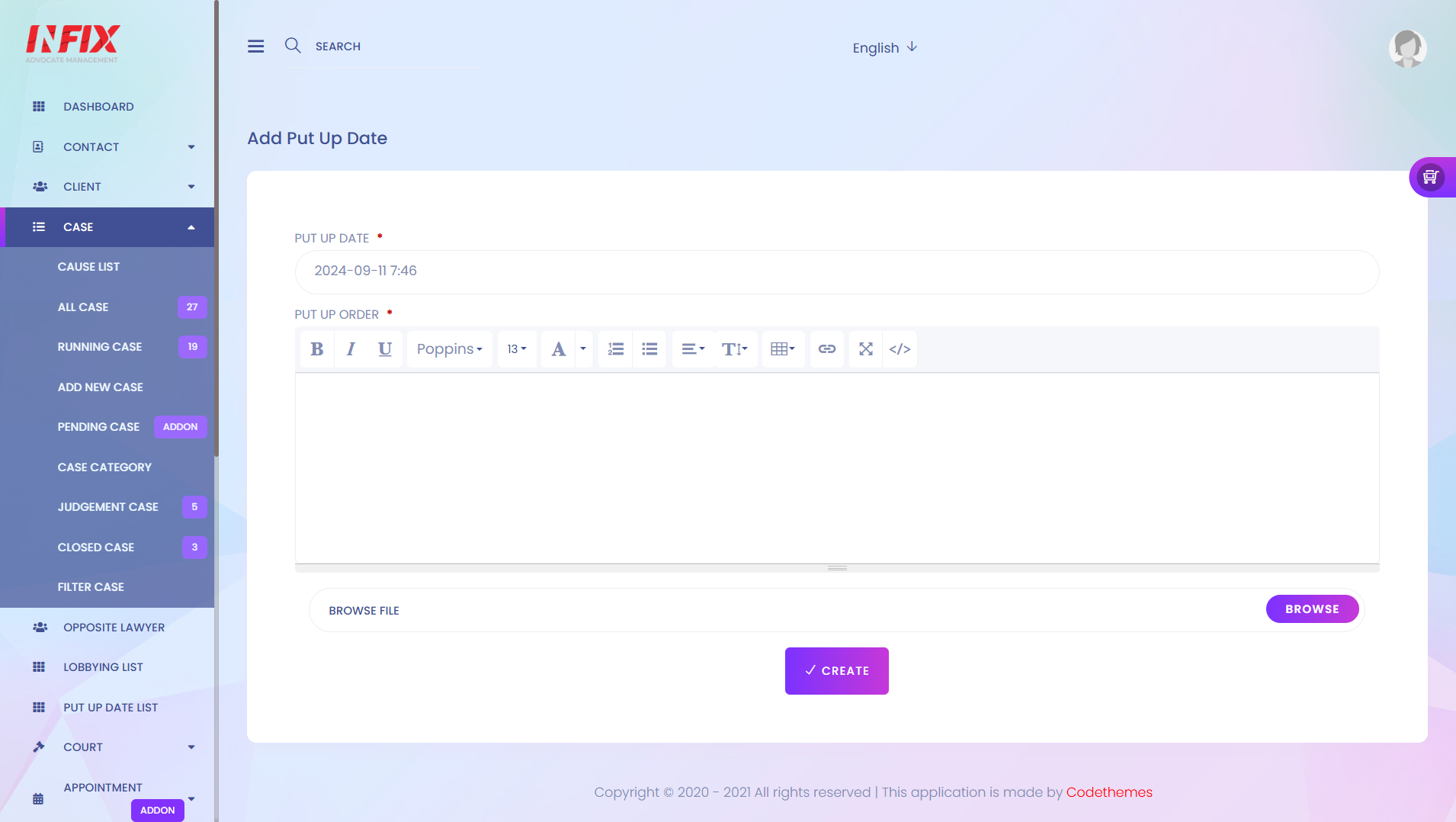
3. New Lobbying Date
Here you can add new lobbying date.
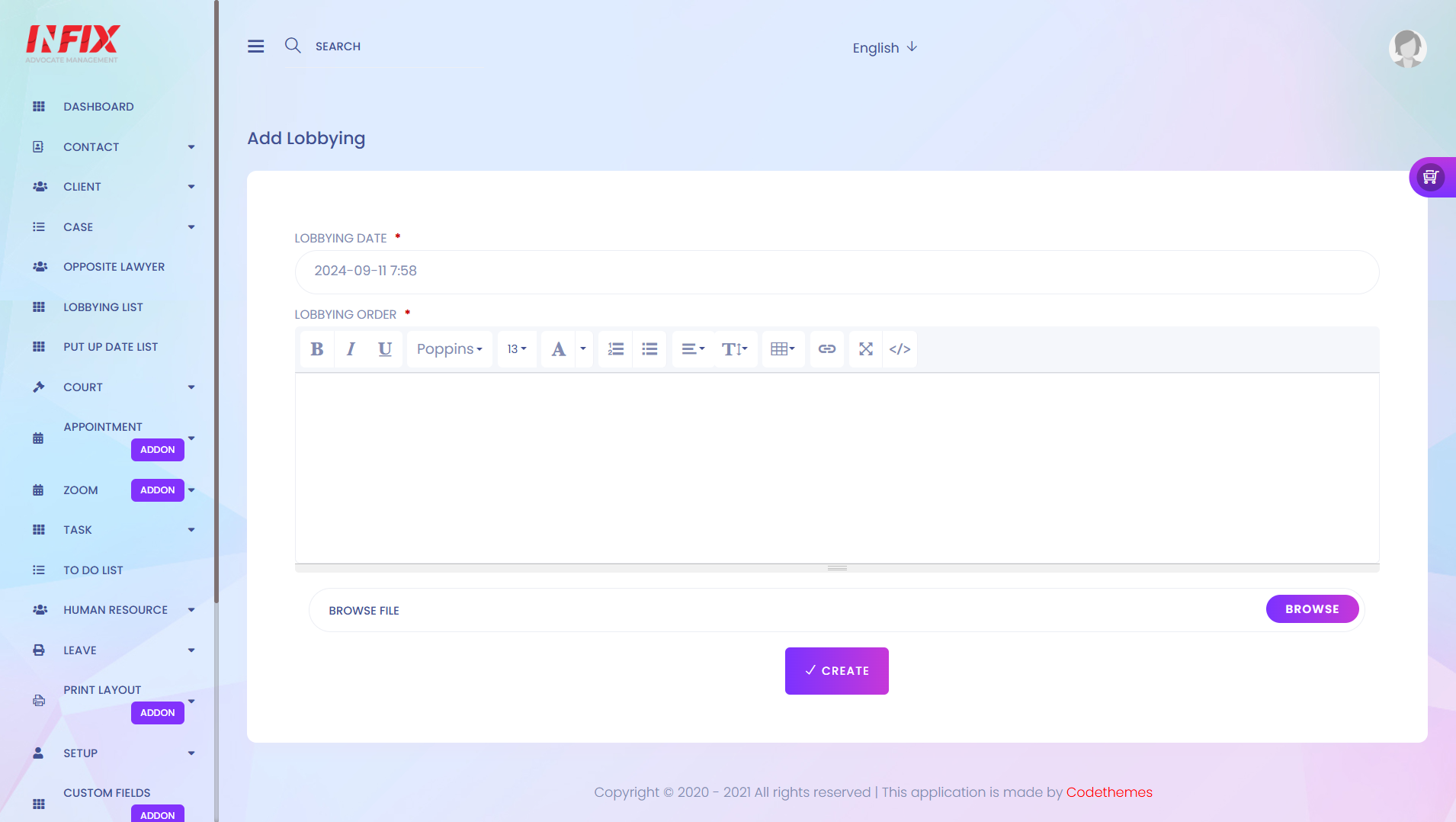
4. New Judgement Date
Here you can add new judgement date.
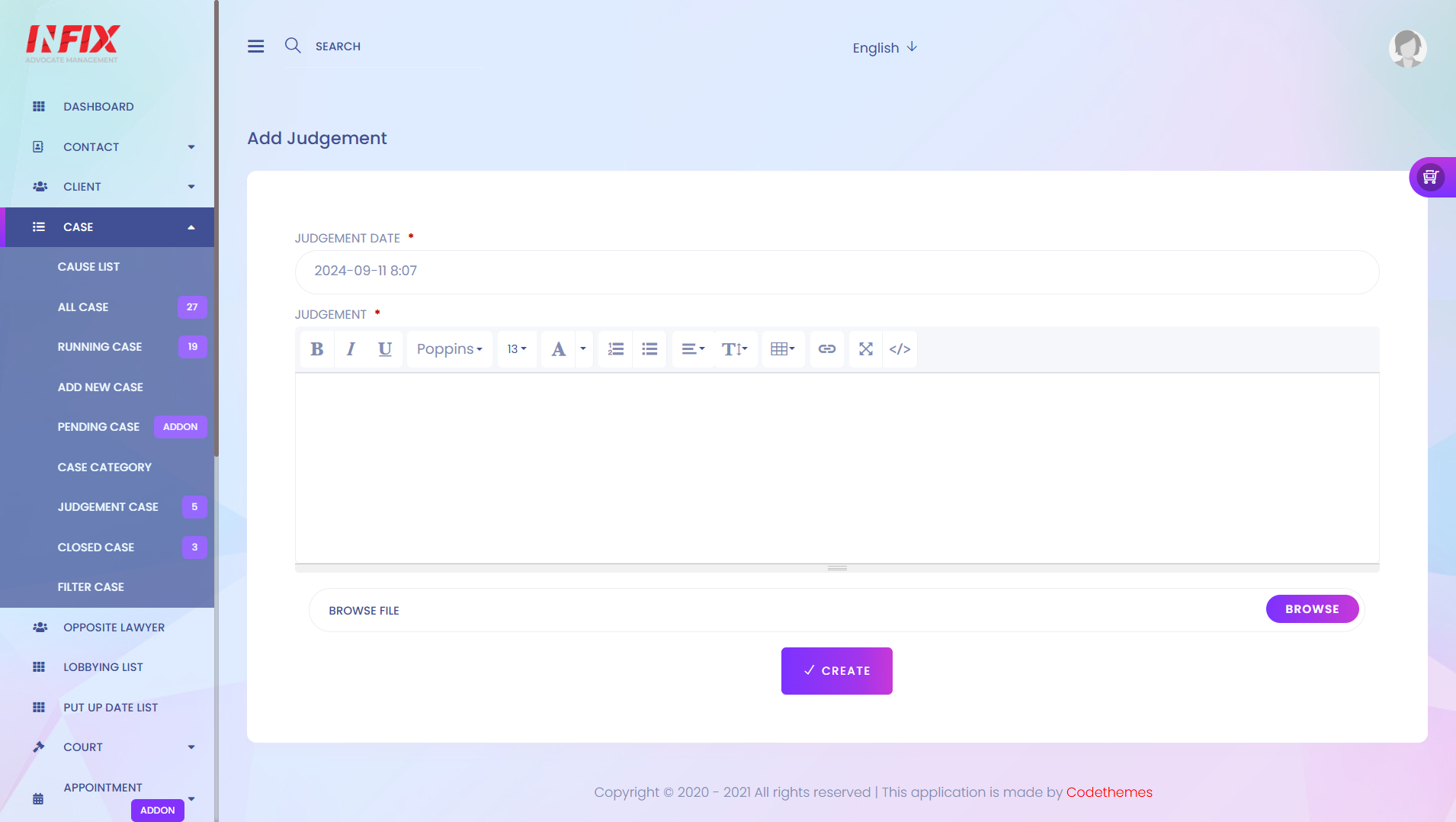
5. Print
Here you can print the case details information.
6. File
Here you can attach file.
7. Print With Layout
Here you can print with layout the case information.
8. Date Action Menu
Here you can edit, delete and add file into selected date area.
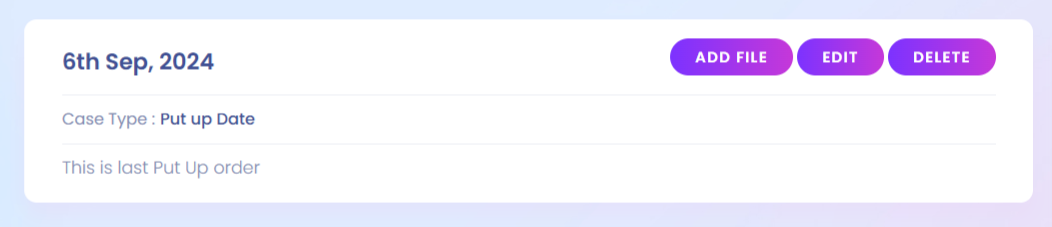
9. Comment
Here you can add comment & file.
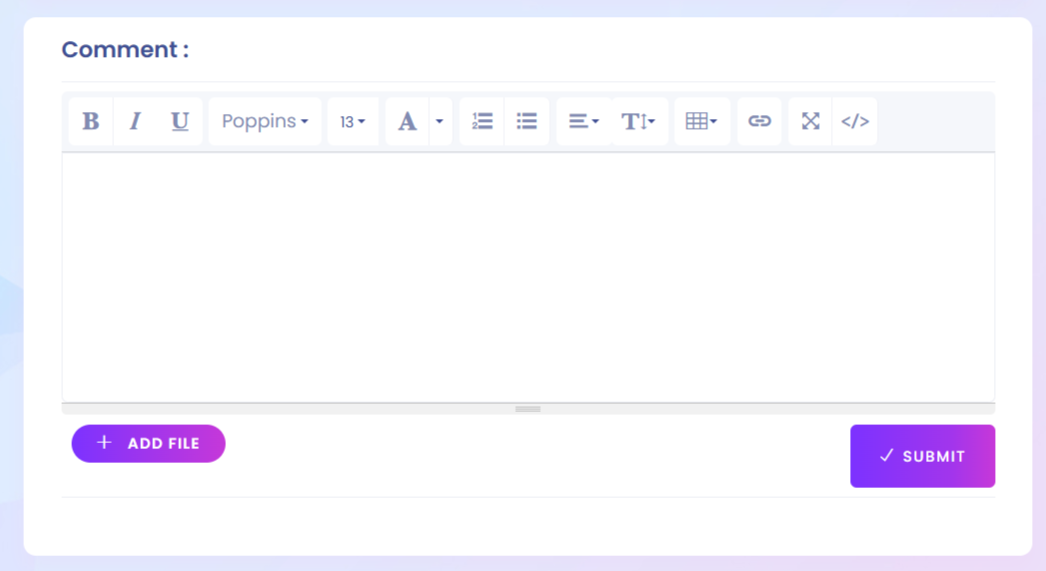
10. Assign Staff
Here you can assign staff.
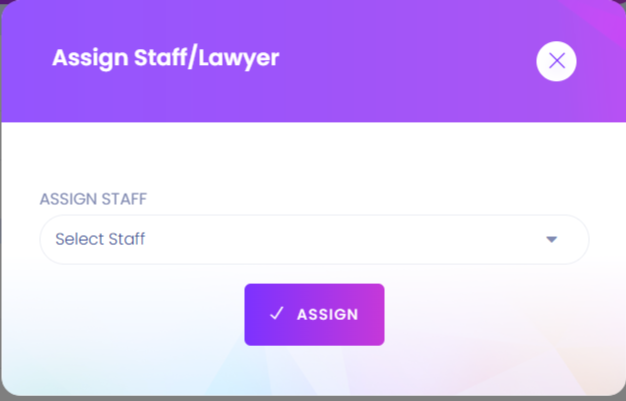
11. Court Change
Here you can change the court.
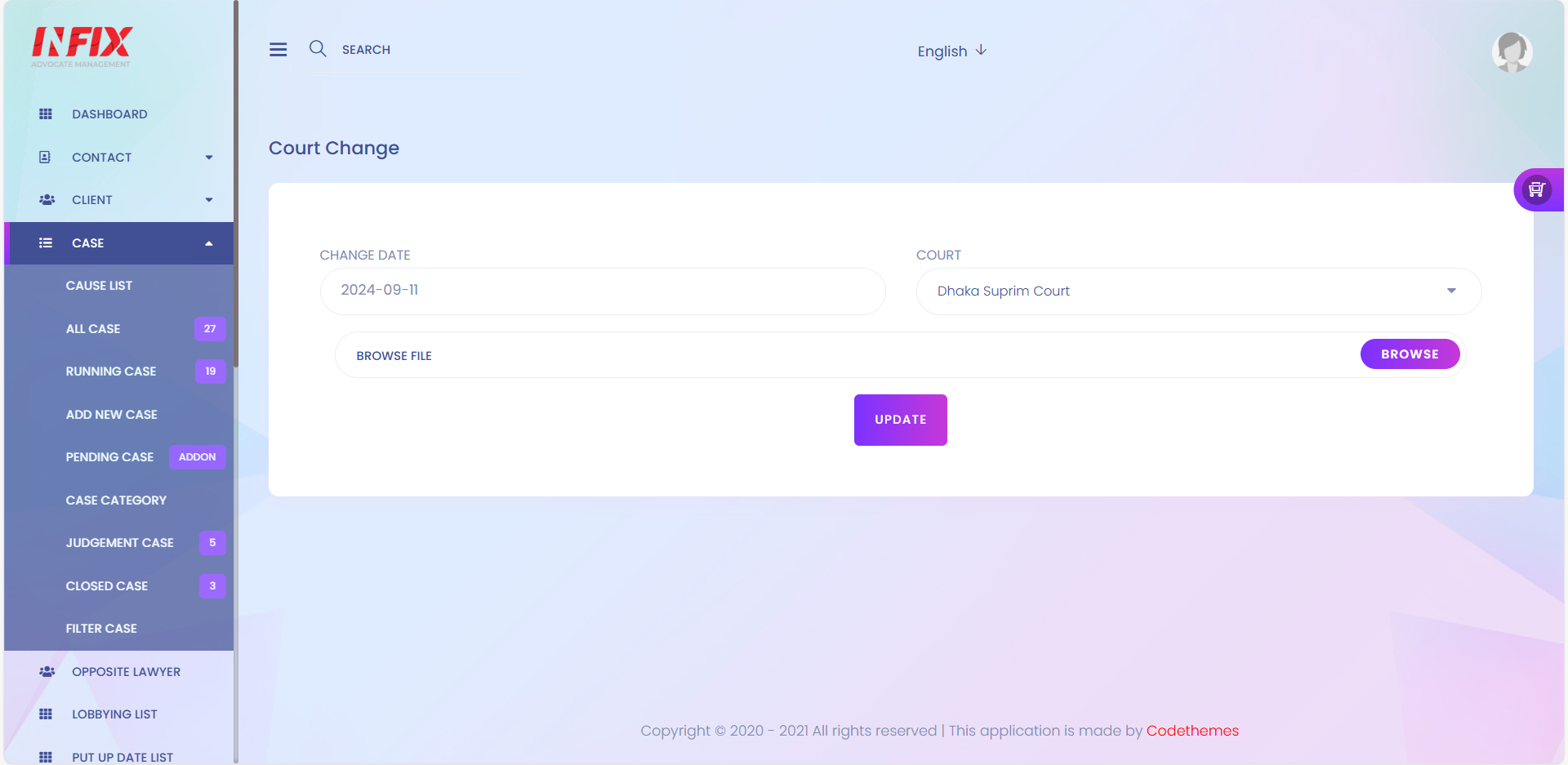
12. Opposite Lawyer
Here you can add lawyer to the case.
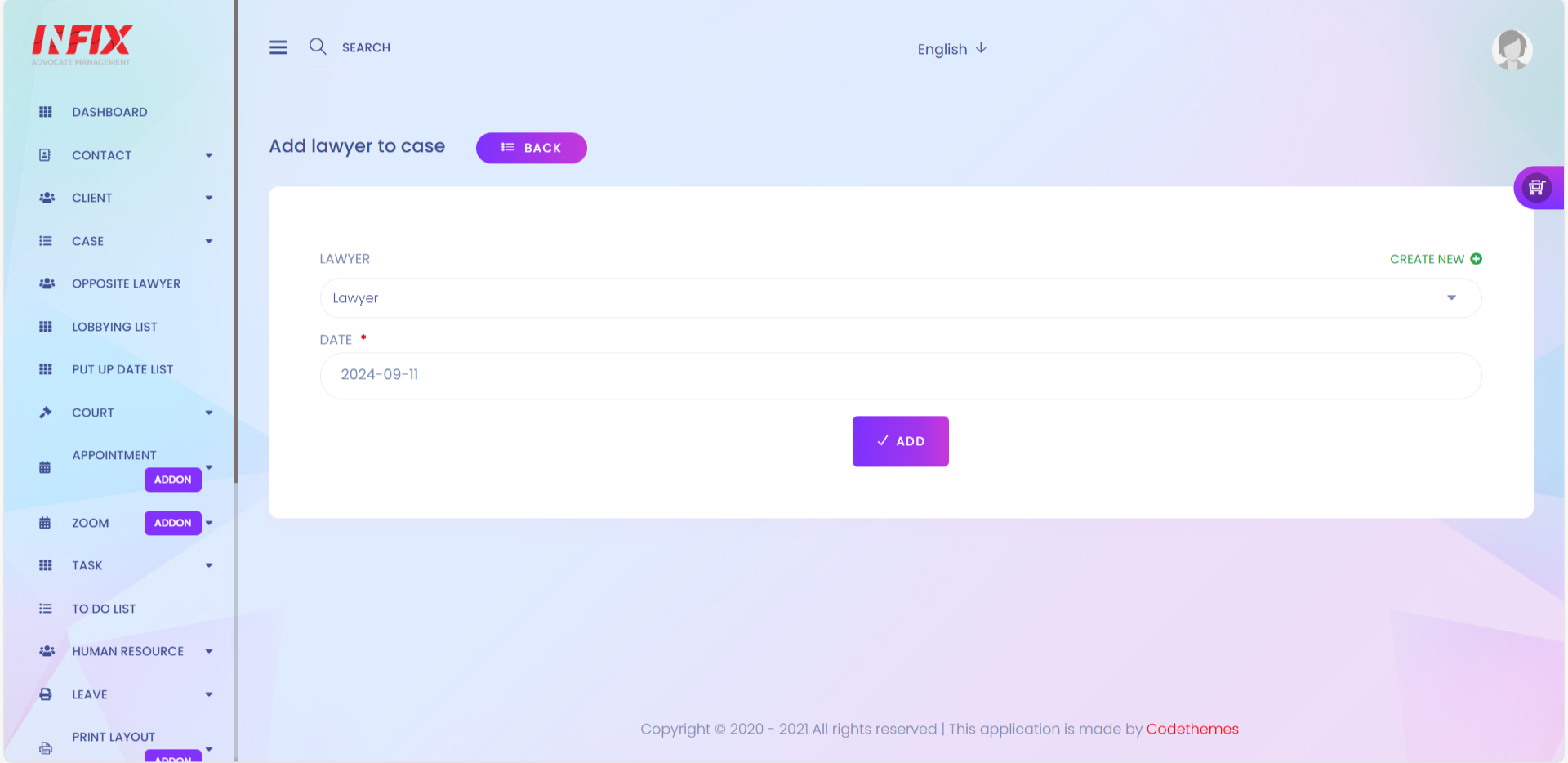
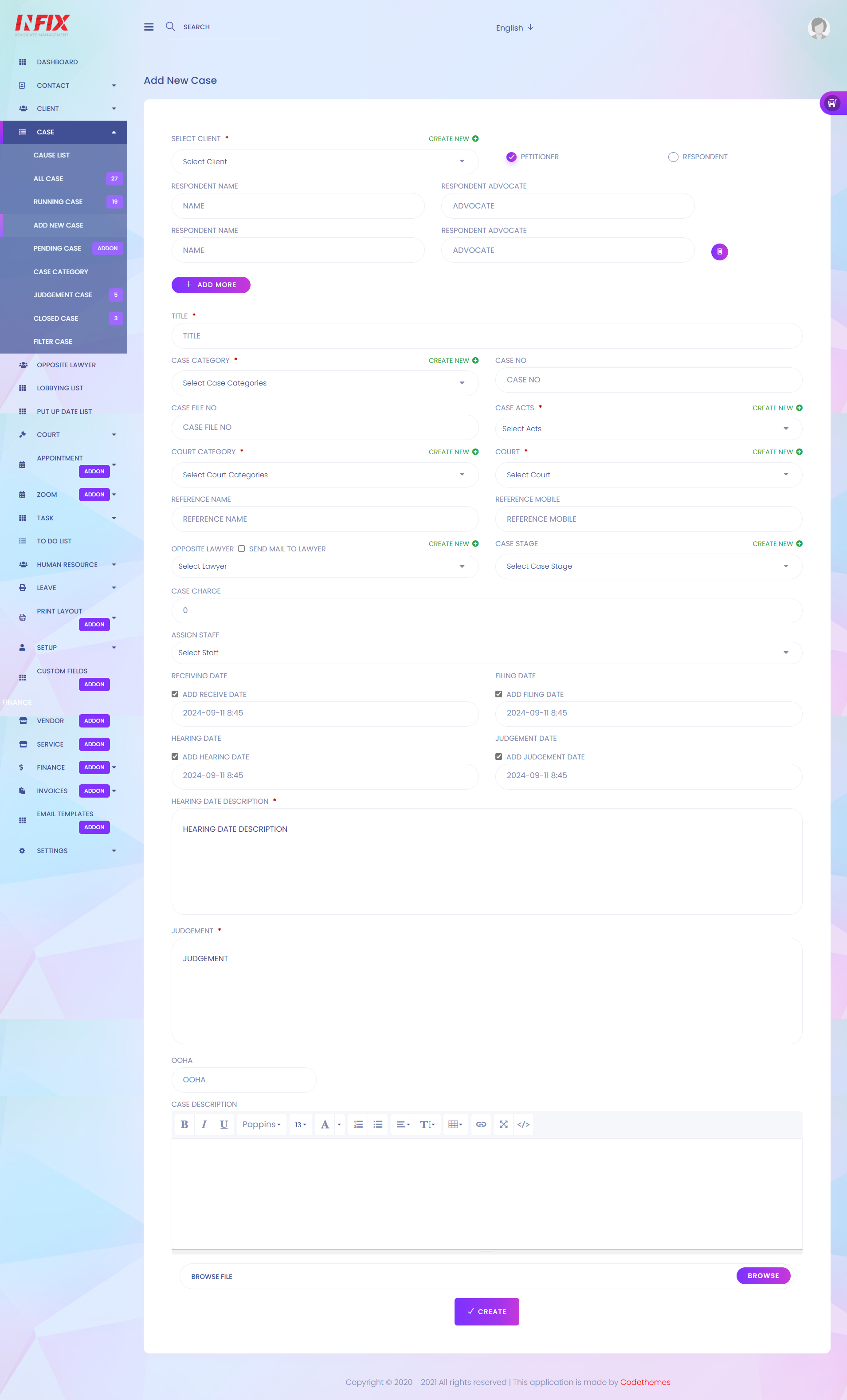
1. Select Client
Here you can select client.
2. Create New
Here you can create a new client.
3. Petitioner / Respondent
Here you can select petitioner or respondent.
4. Delete
Here you can delete a field.
5. Add More
Here you can add more field.
6. Title
Here you can add a title.
7. Case Category
Here you can select case category.
8. Create New
Here you can create a new case category.
9. Case No
Here you can set case number.
10. Case File No
Here you can set case file number.
11. Case Acts
Here you can select case acts.
12. Create New
Here you can create a new acts.
13. Court Category
Here you can select court category.
14. Create New
Here you can create new court category.
15. Court
Here you can select a court.
16. Create New
Here you can create a new court.
17. Opposite Lawyer
Here you can select lawyer.
18. Create New
Here you can create a new lawyer.
19. Case Stage
Here you can select case stage.
20. Create New
Here you can create a new stage for case.
21. Case Charge
Here you can add case charge amount.
22. Assign Staff
Here you can assign a staff.
23. Receiving Date
Here you can set receiving date and time.
24. Filling Date
Here you can set filling date and time.
25. Hearing Date
Here you can set hearing date and time.
26. Judgement Date
Here you can set judgement date and time.
27. Hearing Date Description
Here you can add hearing date description.
28. Judgement
Here you can add judgement.
29. Case Description
Here you can add description.
30. Create
After filling all the required fields press "Create" button to complete a new case creation.