On the 'Client List' page, all of the registered clients are displayed and kept. The primary advantage of the "Clients List" is that an admin may quickly filter out the desired client. subsequently check the client's status. Here, the admin can delete and edit a client's information. By selecting the "+New Client" button on the "Clients List" page, which takes the admin to a page where the admin may add a new client.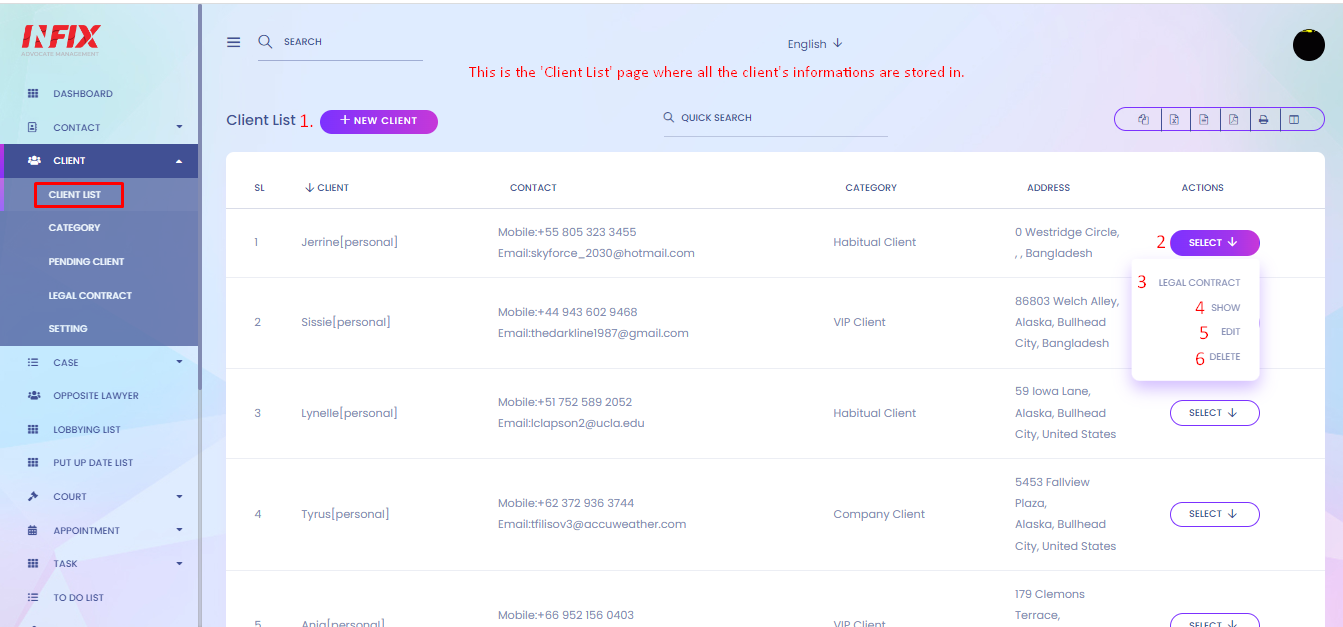
1. +New Client/Add New Client: If the admin wants to add a new client from this page, he or she should click the '+New Client' button, which will open a new tab window where the admin can enter the client's details in the relevant input fields before clicking the 'CREATE' button.
2. SELECT(Action): On the 'Select'(Action) dropdown with 'Legal Contract,' 'Show,' 'Edit,' and 'Delete.' A client can be edited or deleted by the admin. From here, the admin can construct a 'Legal Contract' for a single client.
3. Legal Contract: Legal Contract on Infix Advocate MS is a digital legally enforceable agreement between lawyer and client where the admin will prepare a contract/agreement for the client. It is one type of agreement between a lawyer and a client.
4. Show: If the admin wants to see the client's information, then click on the 'Show' option from the dropdown and it will lead to the client's information page. 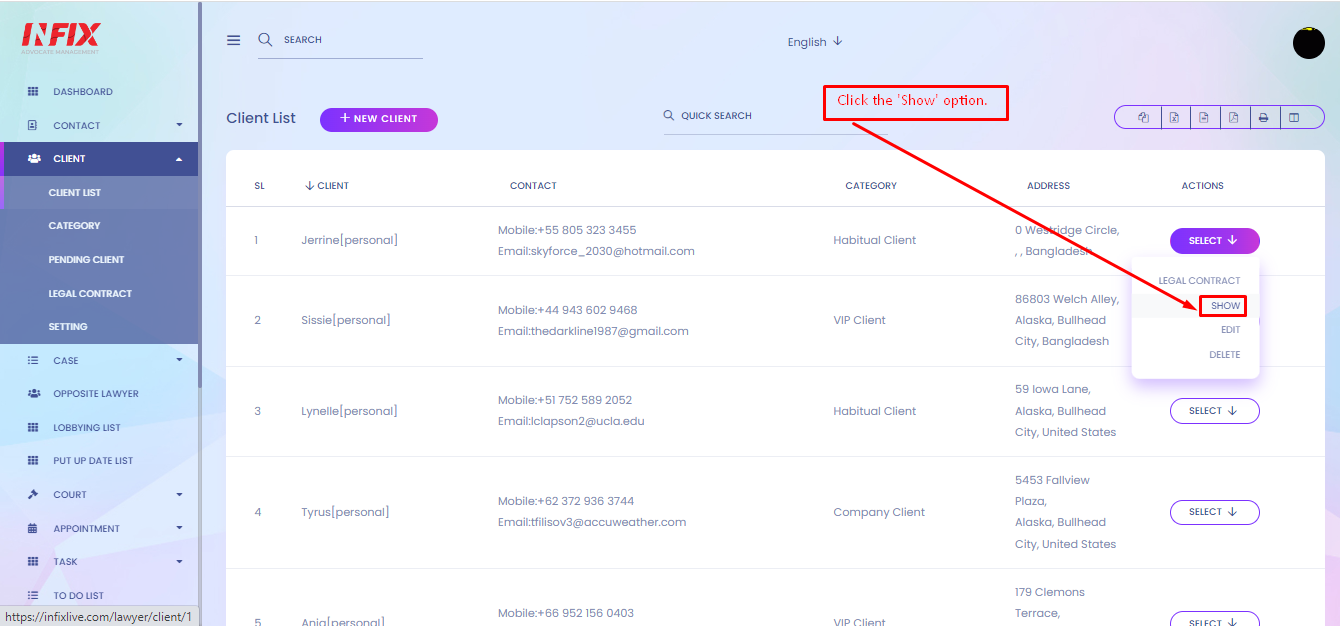
Client's Detail Page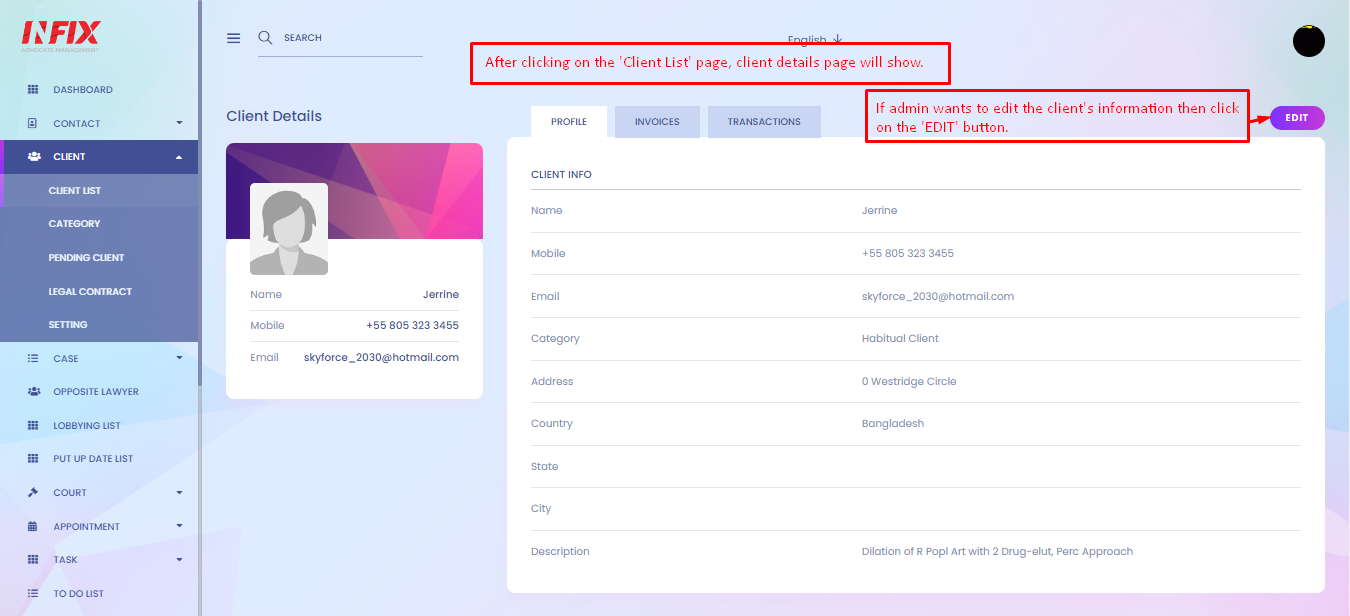
Invoices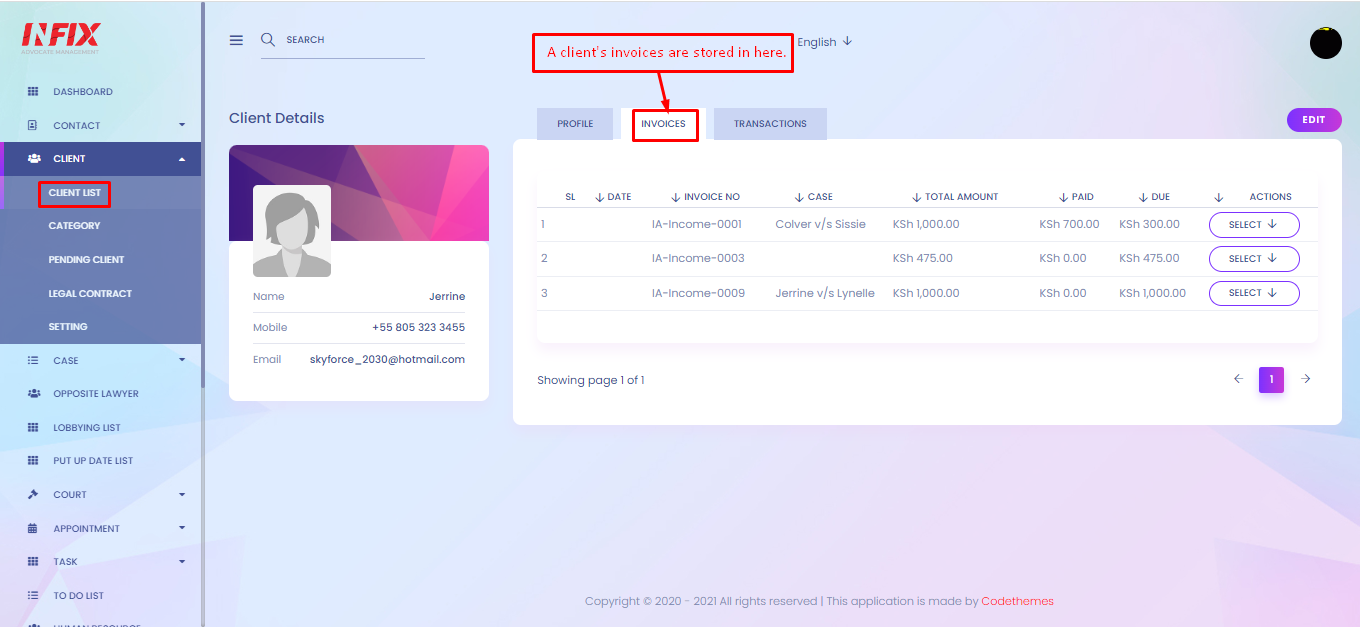
Transactions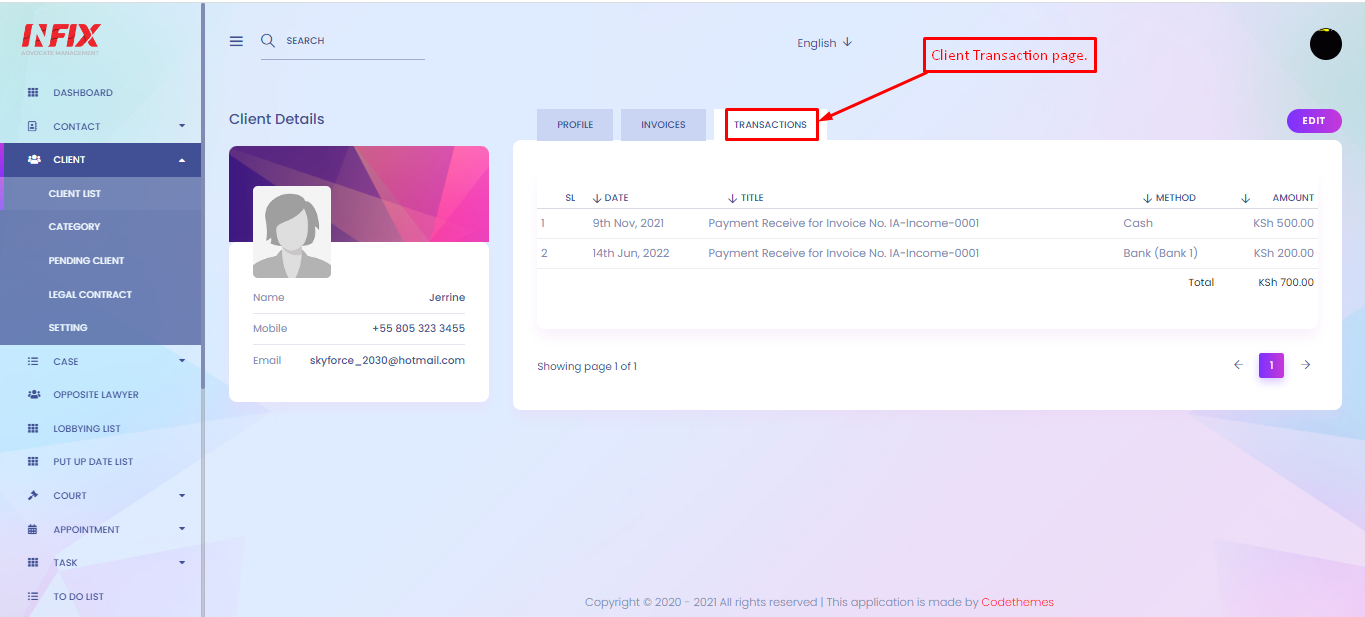
5. Edit: Click on the "Edit" option if an administrator has to make changes to a client's information. The 'Update Client' page will then appear. Change the desired part, then press "UPDATE" on the admin screen.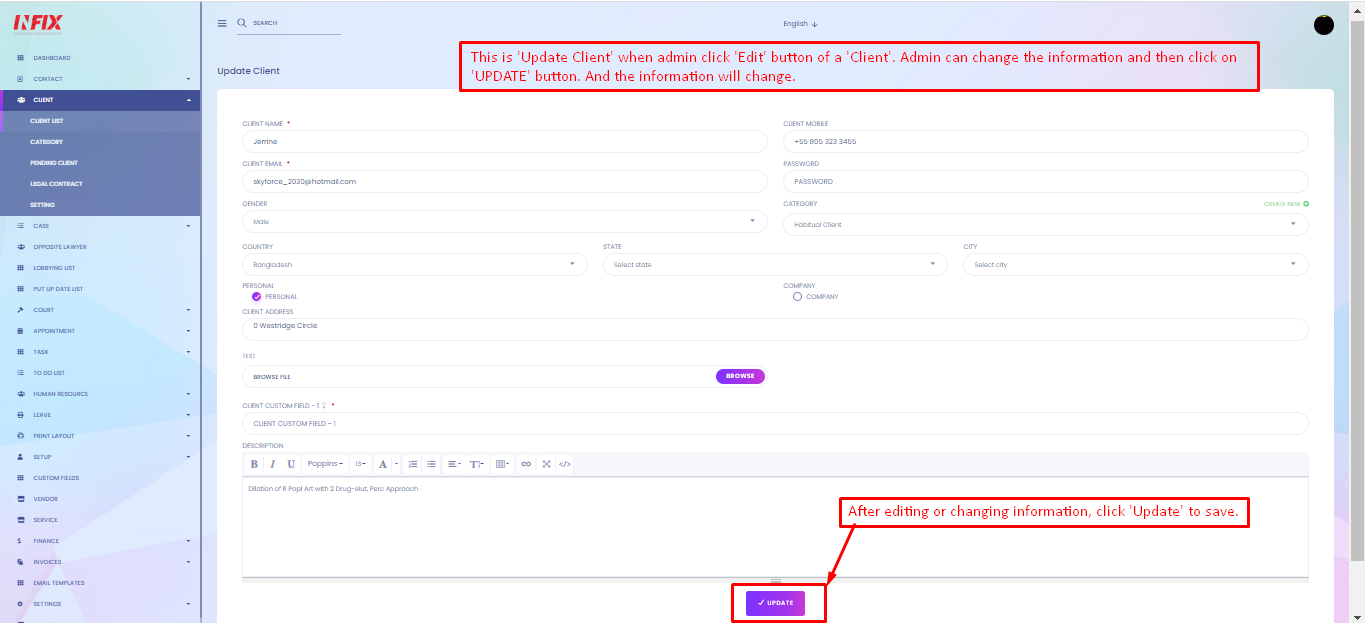
6. Delete: In order to "Delete" a client from the client list, an admin should choose the "Delete" option.