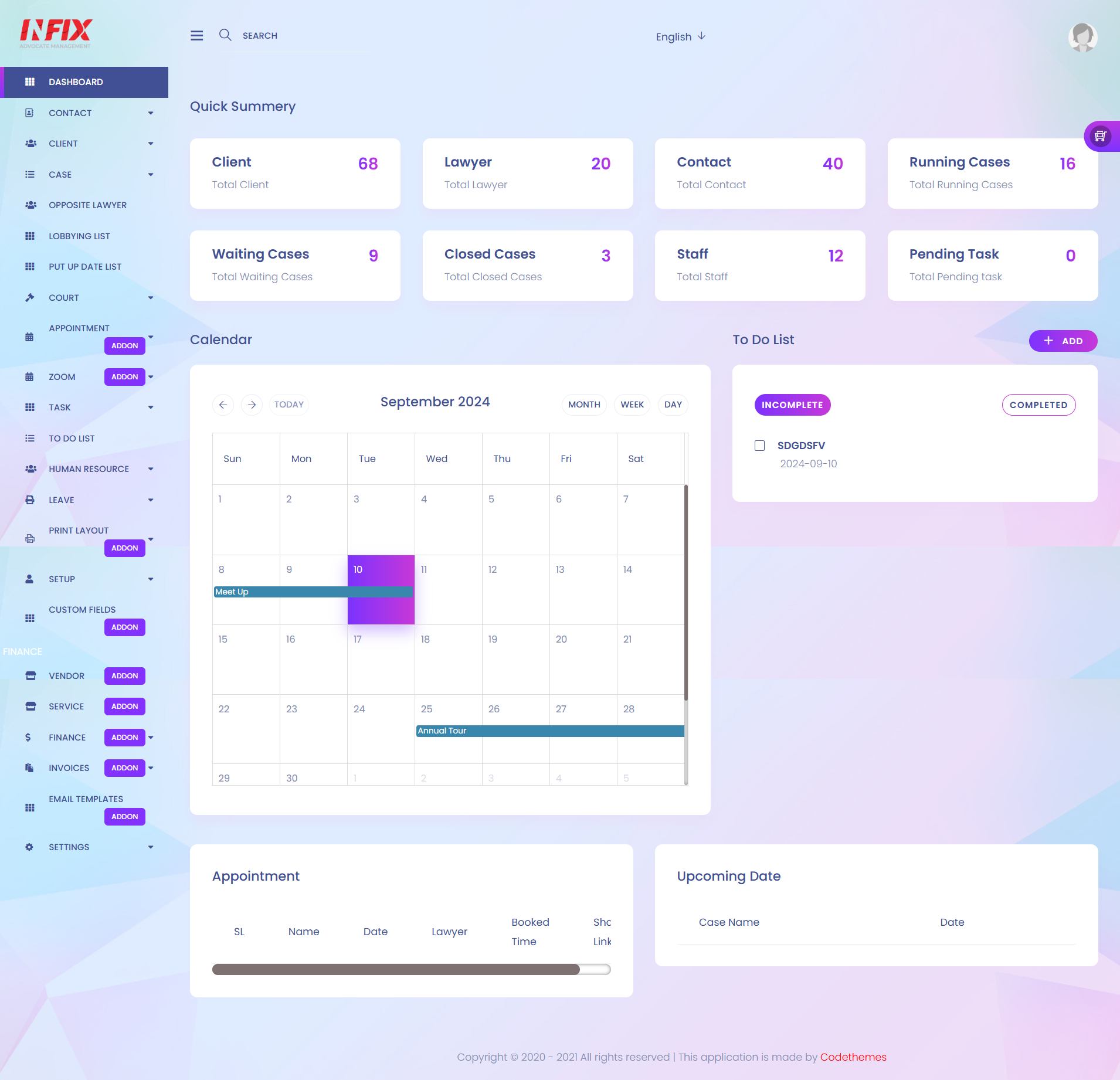
1. Dashboard
The Dashboard is situated in the top menu left sidebar. The "Dashboard" contains various viewports. The number of Clients, Lawyers, Contacts, Running Cases, Waiting Cases, Closed Cases, Staffs, Pending Task, Calendar, To-Do List, Appointment and Upcoming Dates are all visible to the user.
2. Sidebar
Here you can toggle sidebar to mini side bar and normal sidebar.
3. Search
Here you can search with any keyword, if it matches with any section of the application it will show in dropdown.
4. Language
Here you can change the system language.
5. Profile
On that section you can manage your profile, change password, logout and manage settings.
6. Client
The 'Client' viewport displays the total number of client records kept in the system. If the user clicks here, they will be sent to the client list page.
7. Lawyer
The entire number of lawyers stored in the system is displayed in the lawyer viewport. Clicking here will lead the user to the 'Lawyer' page.
8. Contact
The 'Contact' viewport displays the total number of contact records kept in the system. If the user clicks here, they will be sent to the contact list page.
9. Running Case
The 'Running Cases' viewport displays the total number of the 'Running Cases' kept in the system. If the user clicks here, then it will show all the Running Cases.
10. Waiting Case
The 'Waiting Cases' viewport displays the total number of client records kept in the system. If the user clicks here, it will show all the waiting cases.
11. Closed Case
The 'Closed Cases' viewport displays the total number of closed case records kept in the system. If the user clicks here, it will show all the closed cases.
12. Staff
The 'Staff' viewport displays the total number of staff records kept in the system. If the user clicks here, they will be sent to the staff list page.
13. Pending Task
The 'Pending Task' viewport displays the total number of pending task records kept in the system. If the user clicks here, they will be sent to my task page.
14. Calendar
This section displays the whole calendar. It also displays the previously registered event.
15. To Do List
This is a To Do list manager. We can add To Do in list. There are two buttons, one is complete another is incomplete. To see complete and incomplete list we need to toggle them. On incomplete section there is a checkbox for complete a To Do.
16. Appointment
Here we can see the most recent recorded appointments from the Appointment section.
17. Upcoming Date
This section displays the date of the next hearing.