When a user logs into the application. First of all the 'Dashboard' page will show up.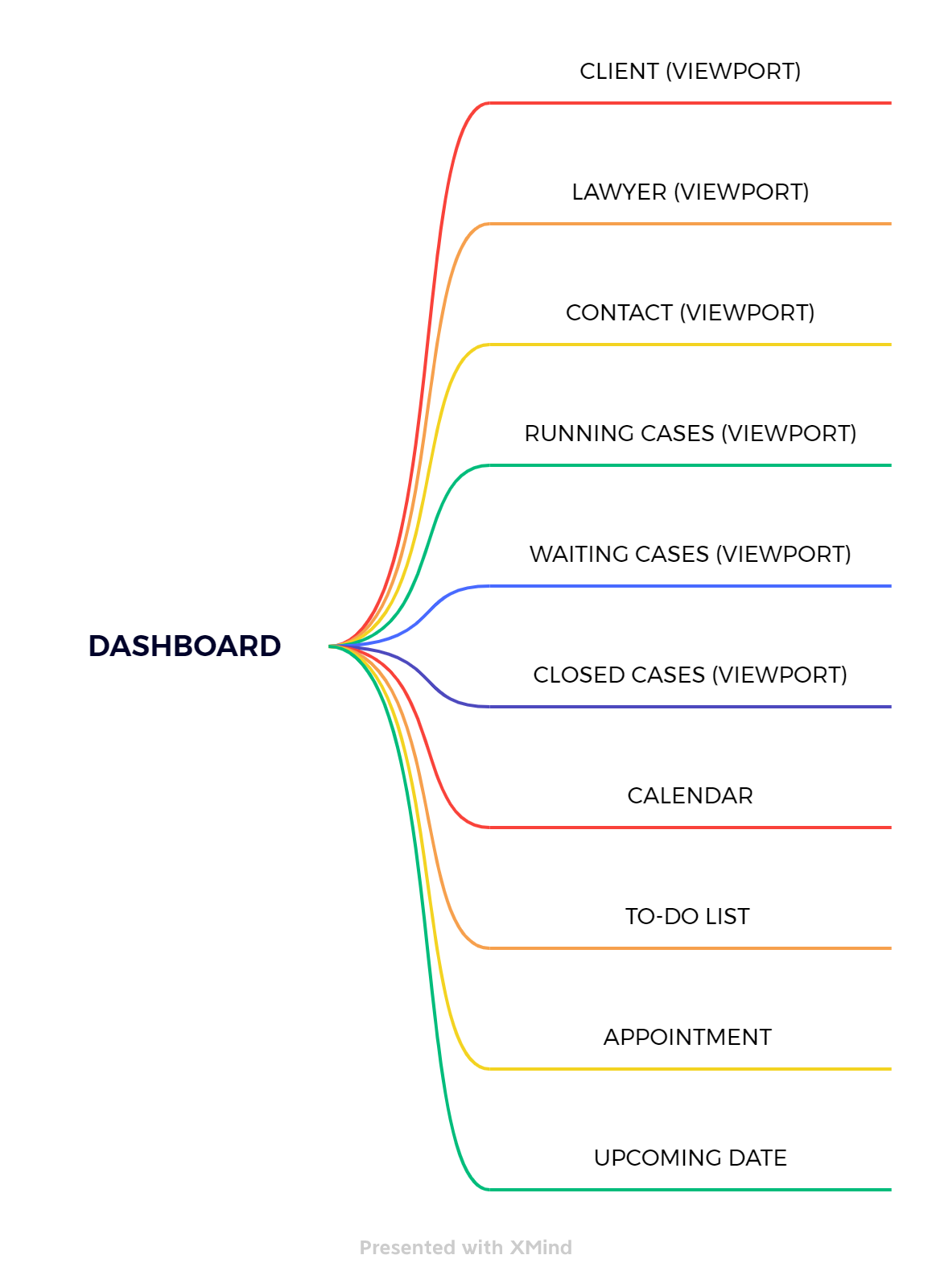
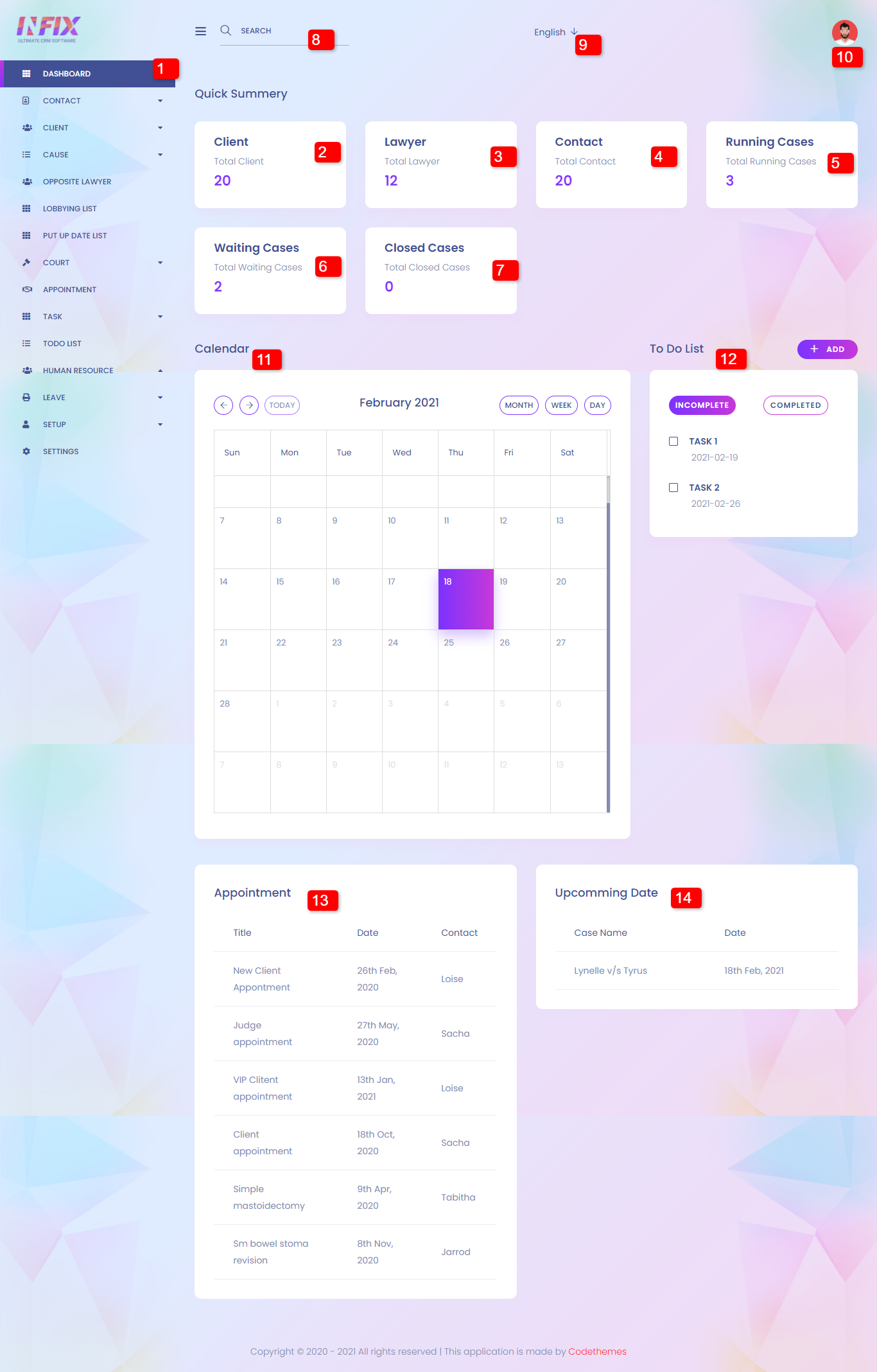
1. Dashboard: The dashboard is situated in the top menu left sidebar. The "Dashboard" contains various viewports. The number of Clients, Lawyers, Contacts, Active Cases, Pending Cases, Closed Cases, Calendar, To-Do List, Appointment, and Upcoming Dates are all visible to the user.
2. Client: The 'Client' viewport displays the total number of client records kept in the system. If the user clicks here, they will be sent to the customer list page.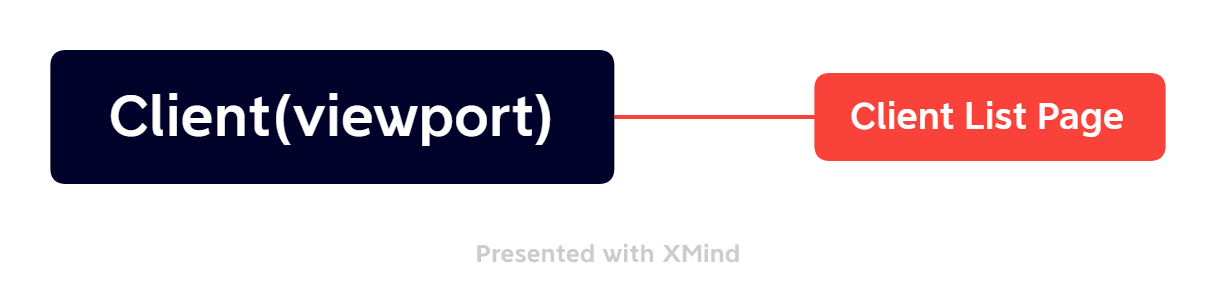
3. Lawyer: The entire number of lawyers stored in the system is displayed in the lawyer viewport. Clicking here will lead the user to the 'Lawyer' page.
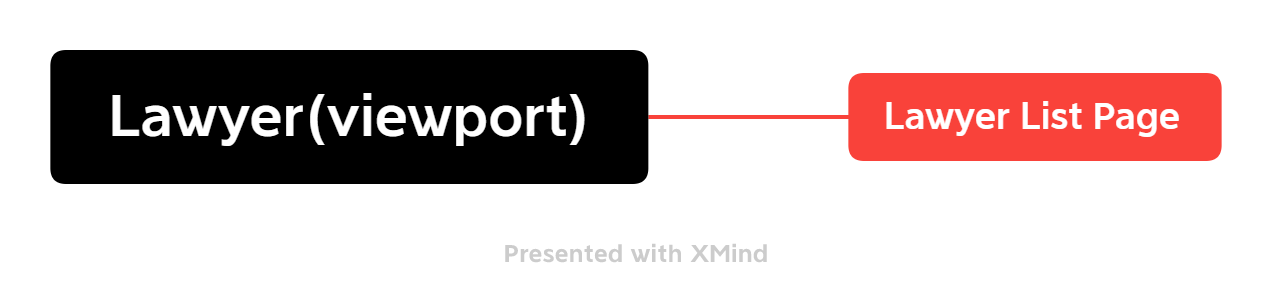
4. Contact: The 'Contact' viewport displays the total number of contact records kept in the system. If the user clicks here, they will be sent to the contact list page.
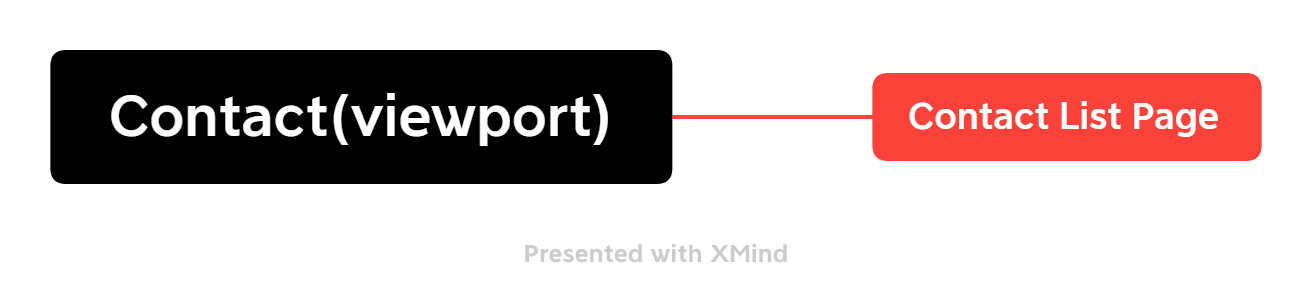
5. Running Cases: The 'Running Cases' viewport displays the total number of the 'Running Cases' kept in the system. If the user clicks here, then it will show all the Running Cases.
6. Waiting Cases: The 'Waiting Cases' viewport displays the total number of client records kept in the system. If the user clicks here, it will show all the waiting cases.
7. Closed Cases The 'Closed Cases' viewport displays the total number of closed case records kept in the system. If the user clicks here, it will show all the closed cases.
8. Search Bar: The 'Search Bar' option allows users to enter their search criteria and see the results.
9. Language: Infix Advocate comes in a variety of languages, including English, Arabic (RTL), French, Dutch, German, Hindi, Italian, Turkish, Russian, Spanish, and Portuguese. You may also add language with your own customization.
10. Profile: When a user clicks here or moves the mouse cursor above the button.
10.1 Settings: If the user wishes to adjust the application's settings, click 'Settings' .
10.2 Profile: When a user clicks on the 'Profile' button, the user profile section page appears.
10.3 Change Password: When the user wishes to change the password.
10.4 LOGOUT: If the user wishes to log out of the system, click here.
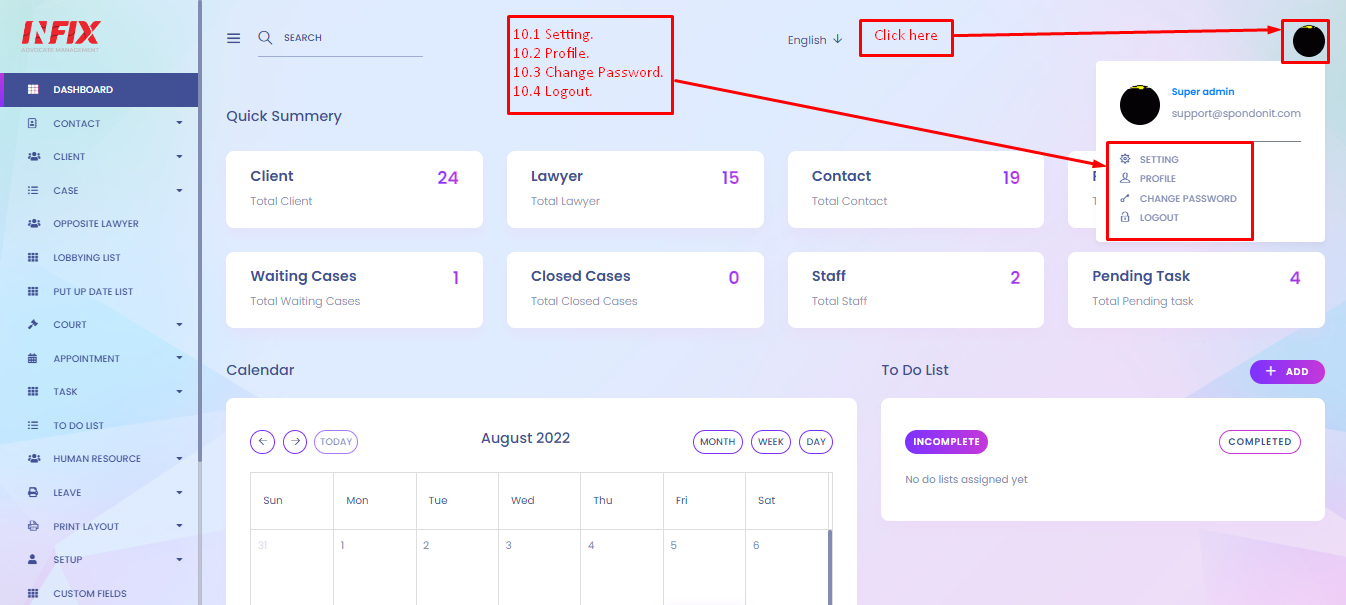
This section displays the whole calendar. It also displays the previously registered. event.
12. To-Do List: This is a to-do list manager. Users can include tasks in the list. There are two buttons, one complete and the other incomplete. To see the complete and incomplete lists, toggle them.
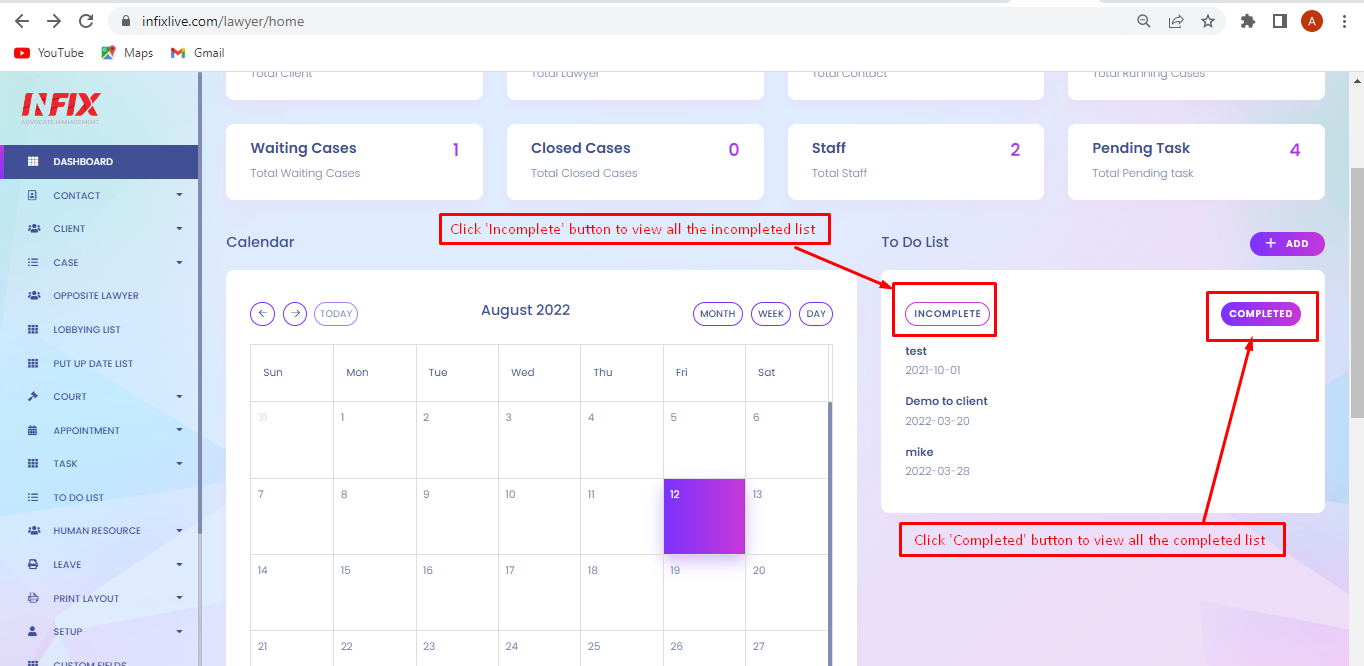
13. Appointment: Here we can see the most recent recorded appointments from the Appointment section.
14. Upcoming Date: This section displays the date of the next hearing.