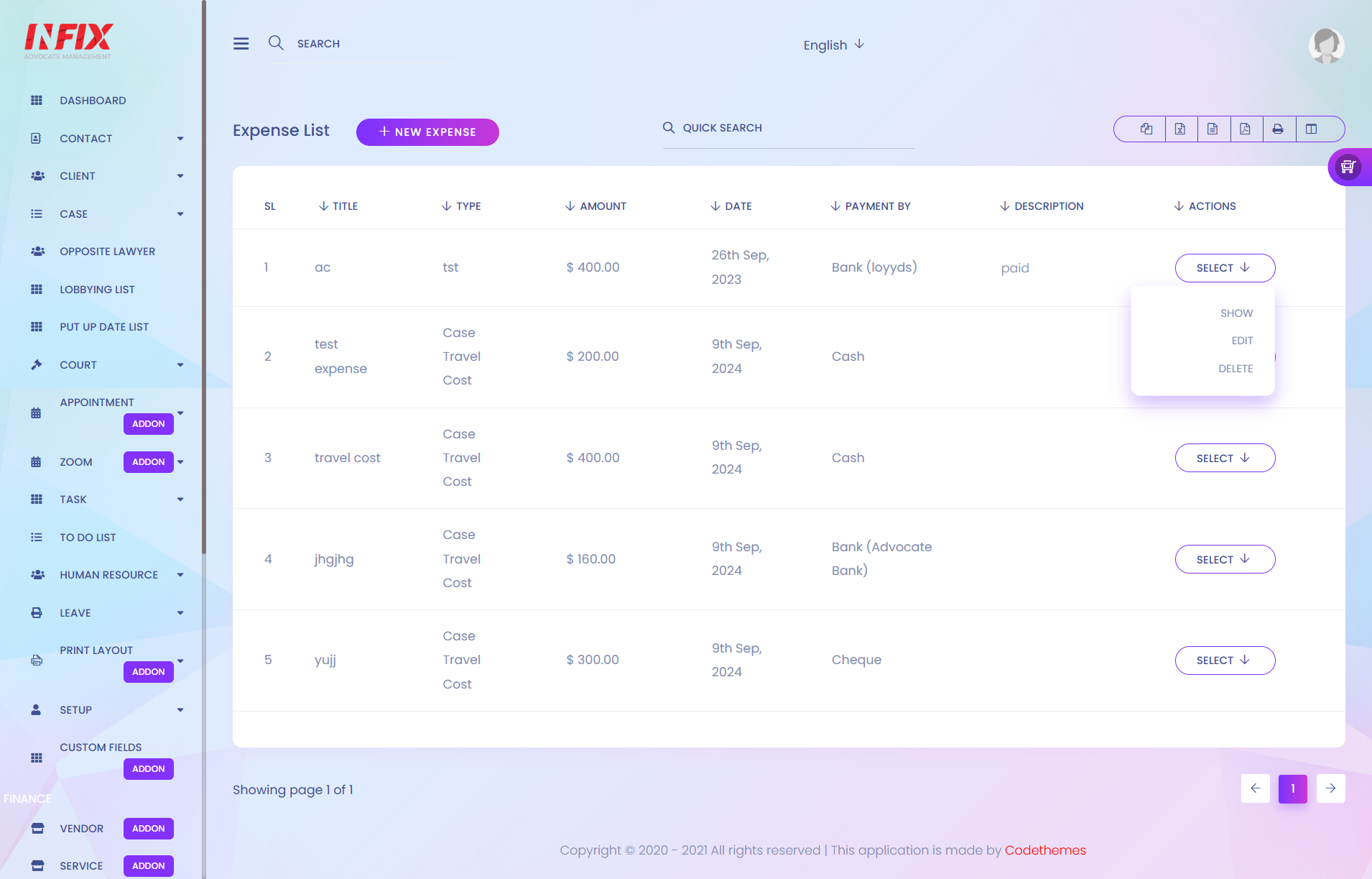
1. New Expense
On that section you can add a new expense.
2. Quick Search
Here you can input the keyword for searching an expense from the list.
3. Export The List
On that section there are several options (copy, csv, xls, print and pdf) to export the list data. The last option for manage column visibility.
4. Action Menu
Admin can manipulate and view list data from this section. We can Show, Edit and Delete data from the list.
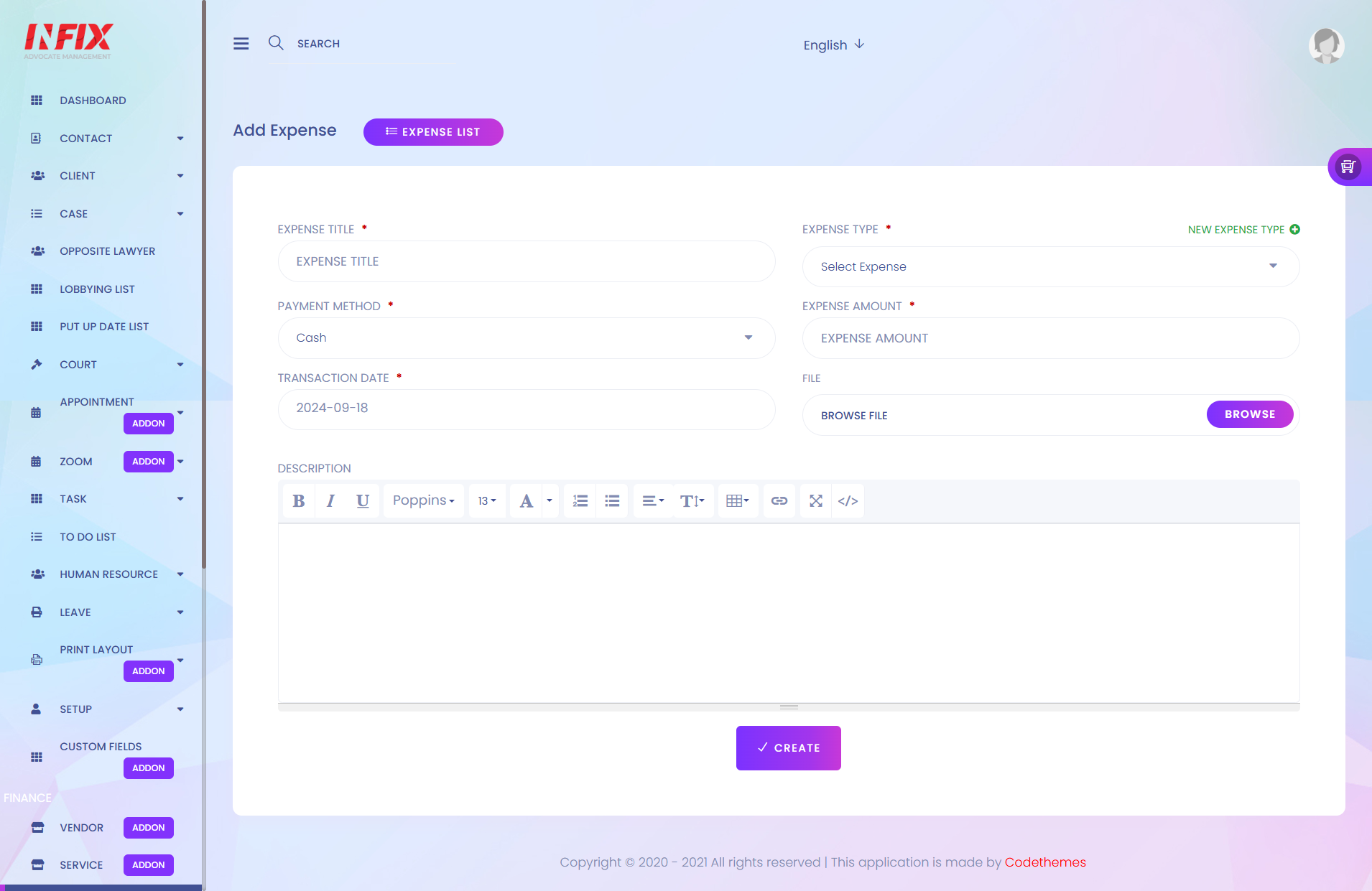
1. Expense Title
Here you can add the expense title.
2. Expense Type
Here you can select expense type.
3. Payment Method
On that section you can select payment method.
4. Expense Amount
Here you can add expense amount.
5. Transaction Date
Here you can set the transaction date.
6. File
On that section you can add file.
7. Description
Here you can add description.
8. Create
After filling all the required fields press "Create" button to complete a new expense creation.