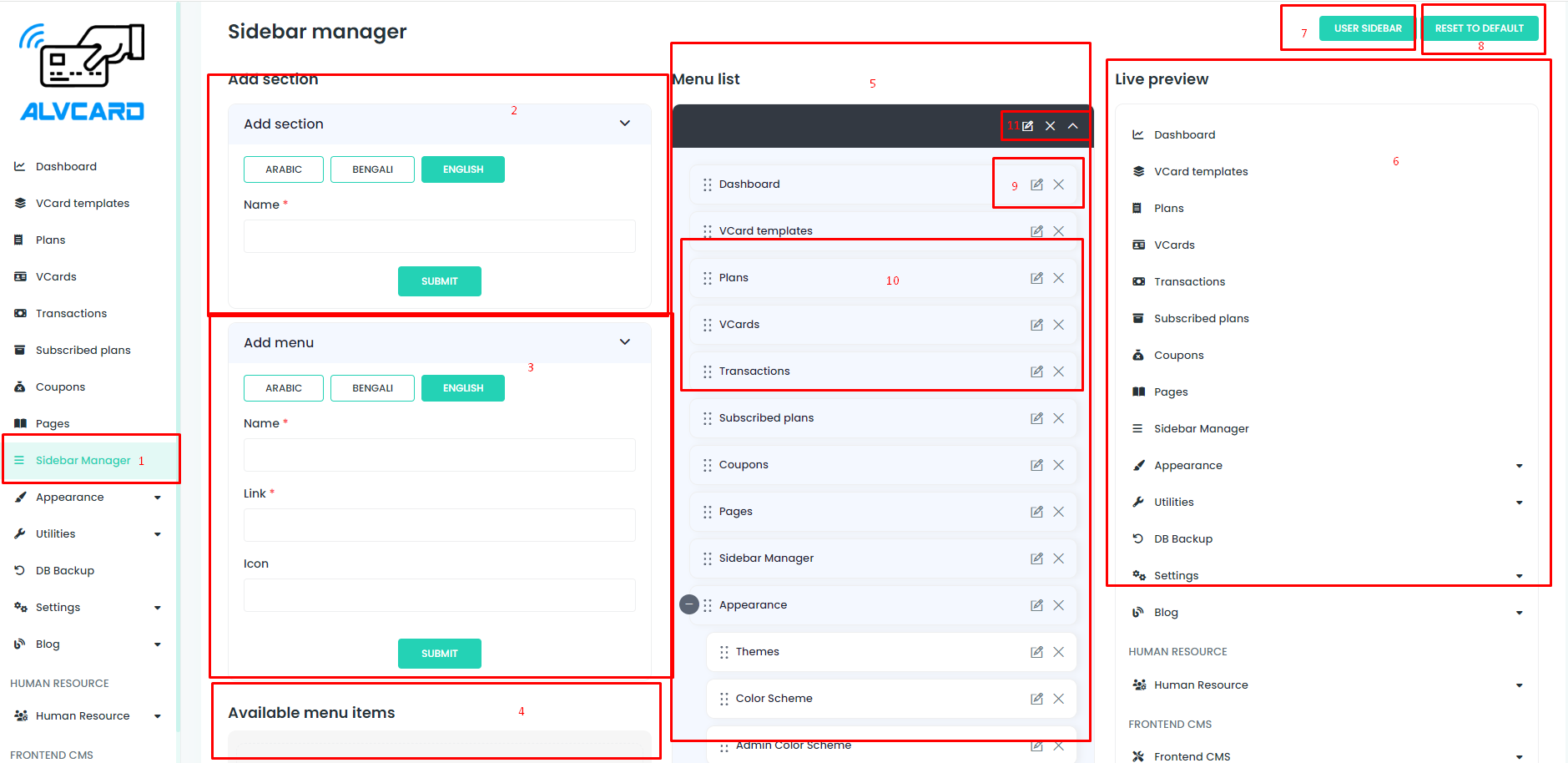These sections collectively offer a user-friendly environment for managing and customizing sidebars in your vCard project. From navigation and adding new sections and menus to live previewing and managing user-specific sidebars, this structure ensures efficient sidebar management and flexibility. Users can easily access, filter, and modify sidebar details within the dedicated Sidebar Managers section of the project.
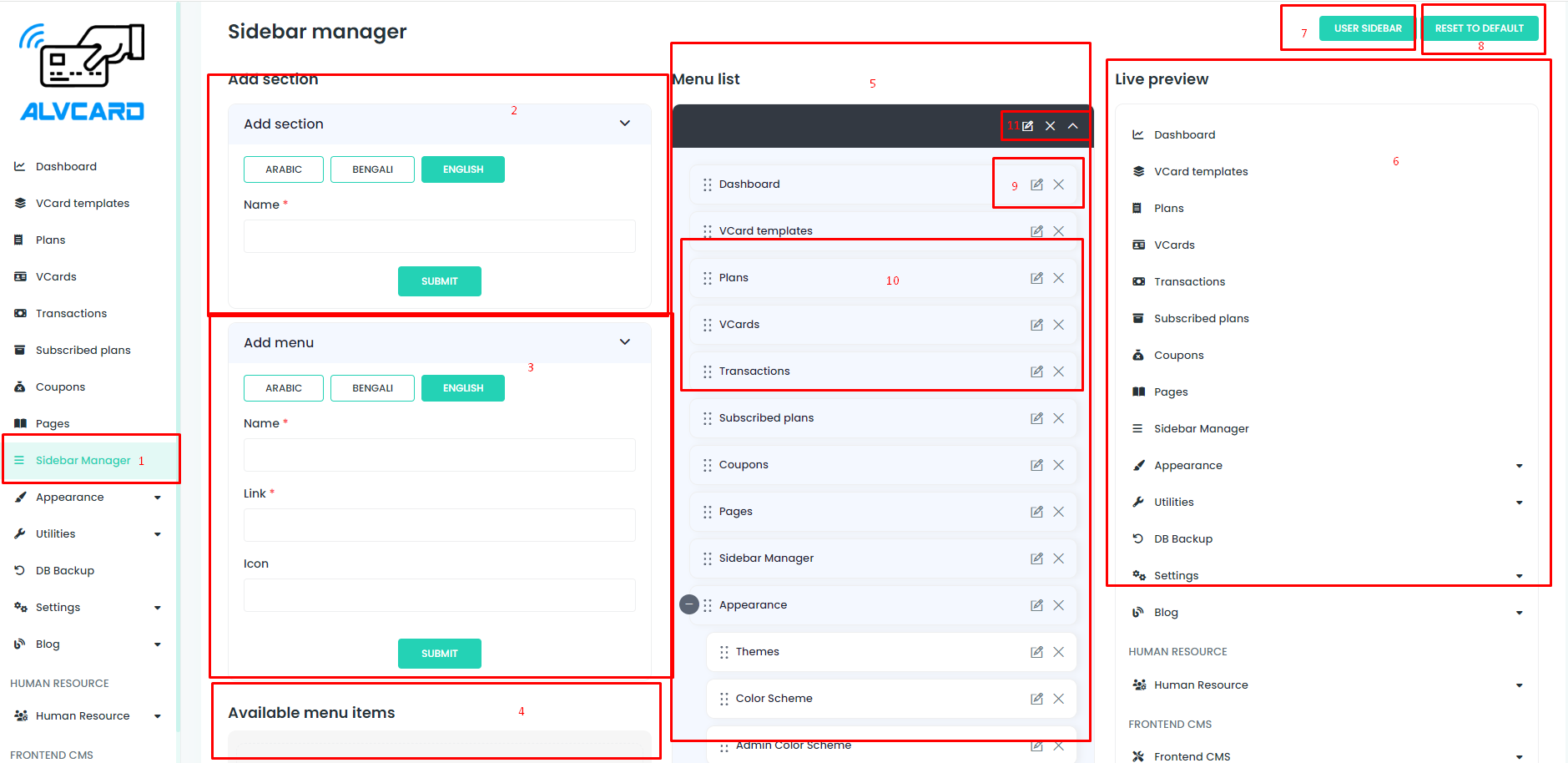
Section 1: Navigate to Sidebar Managers
- Purpose: Easily access the Sidebar Managers section to oversee and administer sidebar configurations within the vCard project.
Section 2: Add New Section
- Purpose: Seamlessly create and introduce new sidebar sections for enhanced organization.
Section 3: Add Menu
- Purpose: Integrate new menus within the sidebar for navigation and user interaction.
Section 4: See Available Menu Items
- Purpose: View a comprehensive list of menu items available for inclusion in the sidebar.
Section 5: List Active Menu Items
- Purpose: Display a list of currently active menu items in the sidebar.
Section 6: See Sidebar Live Preview
- Purpose: Preview the sidebar in real-time to assess the appearance and functionality.
Section 7: Manage User Sidebar
- Purpose: Provide tools to manage and customize the sidebar according to user preferences.
Section 8: Reset to Default Sidebar
- Purpose: Easily revert the sidebar configuration to its default settings.
Section 9: Update or Remove Menu
- Purpose: Allow users to modify or remove specific menus within the sidebar.
Section 10: Move Ordering Menu
- Purpose: Facilitate the reordering of menu items within the sidebar for optimal arrangement.
Section 11: Remove or Update Section
- Purpose: Enable users to remove or update entire sidebar sections for streamlined customization.
Note:
- If set, sidebar settings can be customized individually by users based on system settings.