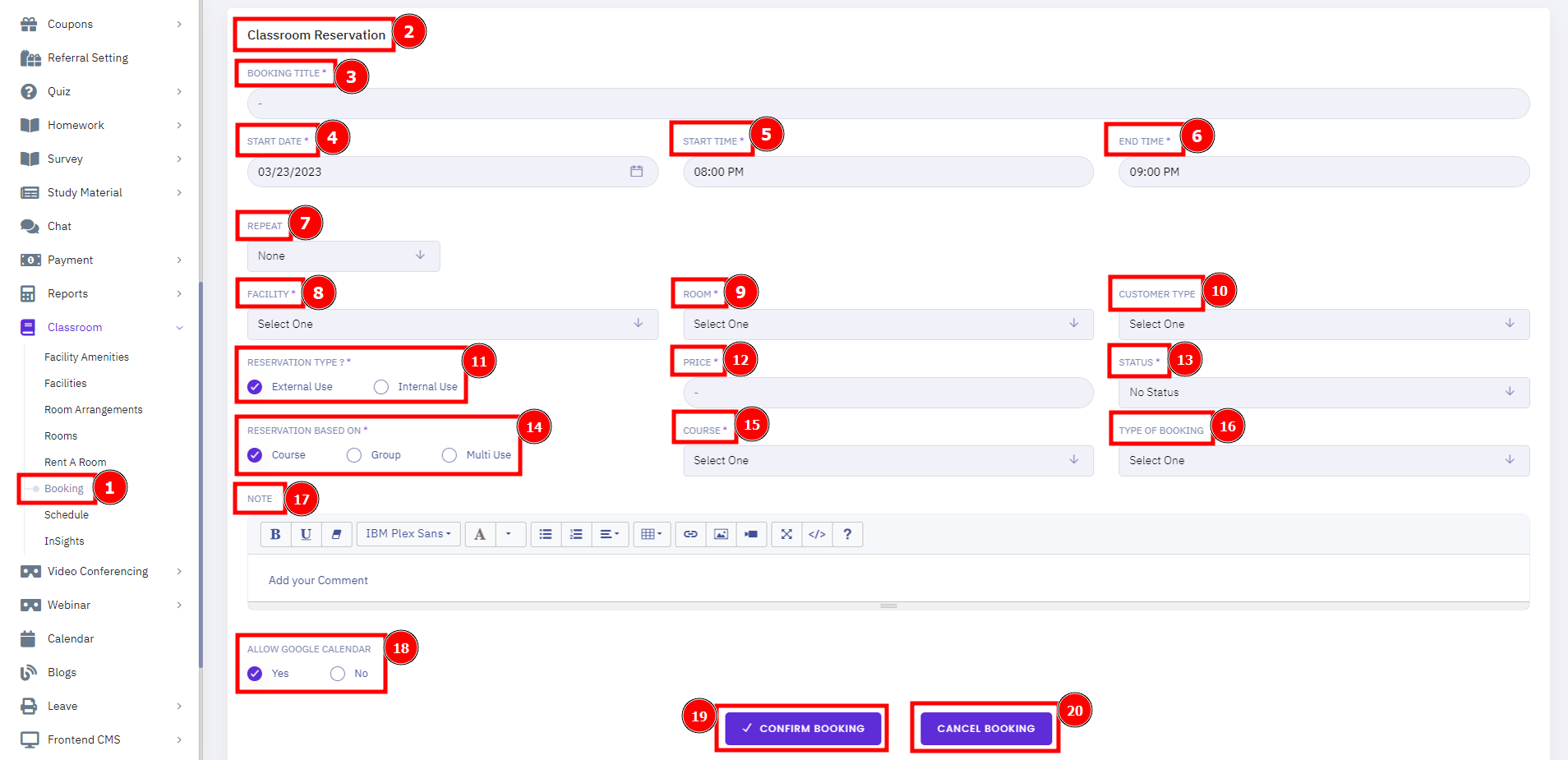Booking Classroom:
The LMS booking classroom helps maintain the integrity of their event programs by effectively and efficiently developing courses, delivering instruction, facilitating communication, fostering collaboration between students, assessing student success, and providing other learning resources for support.
Short Direction: {HubmoeLMS> Dashboard> Classroom> Booking> New Booking> Show Filter> SL> Booking Title> Date> Facility> Classroom> Customer/ Company> Price> Payment Status> Action> Select.}
If you want to add a new booking classroom for the google event alarming section then click on the new booking or you can rewrite any of the lists of events.
1- Booking
2- New Booking
3- Show Filter
4- SL means serial number.
5- Booking Title
6- Date
7- Facility
8- Classroom
9- Customer/ Company
10- Price
11- Payment Status
12- Action
13- Select for Disable, View, Duplicate, Edit or Delete.
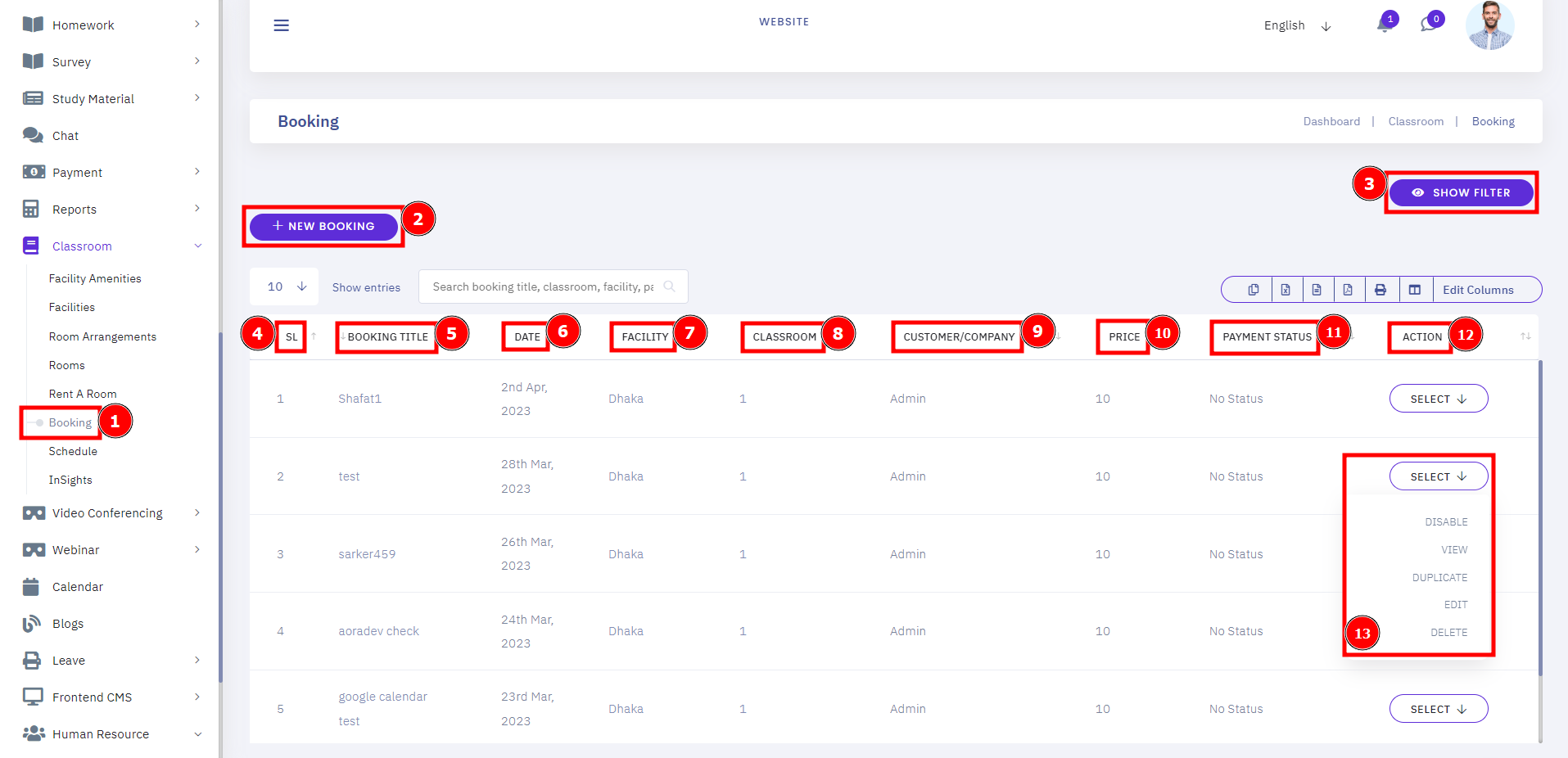
Add New Classroom Reservation:
Booking a classroom including a google calendar event the details of title, time, and reservation type & are also noted. One such innovative methodology is the use of google calendar event with the HubmoeLMS system, which provide a blended alarm experience. This is a freely available LMS and is part of Google Apps for Education.
Short Direction: {HubmoeLMS> Dashboard> Classroom> Booking> Classroom Reservation> Booking Title> Start Date> Start Time> End Time> Repeat> Facility> Room> Customer Type> Reservation Type> Price> Status> Reservation Based On> Course> Type Of Booking> Note> Allow Google Calendar> Confirm Booking> Cancel Booking.}
If you want to allow your classroom booking on the google calendar event then go to the classroom section to fill on the all empty boxes.
1- Booking
2- Classroom Reservation
3- Booking Title
4- Start Date
5- Start Time
6- End Time
7- Repeat
8- Facility
9- Room
10- Customer Type
11- Reservation Type can be external use or internal use.
12- Price
13- Status
14- Reservation Based On the course, Group or Multi-Use.
15- Course
16- Type Of Booking
17- Note
18- Allow Google Calendar can be yes or no.
19- Confirm Booking
20- Cancel Booking