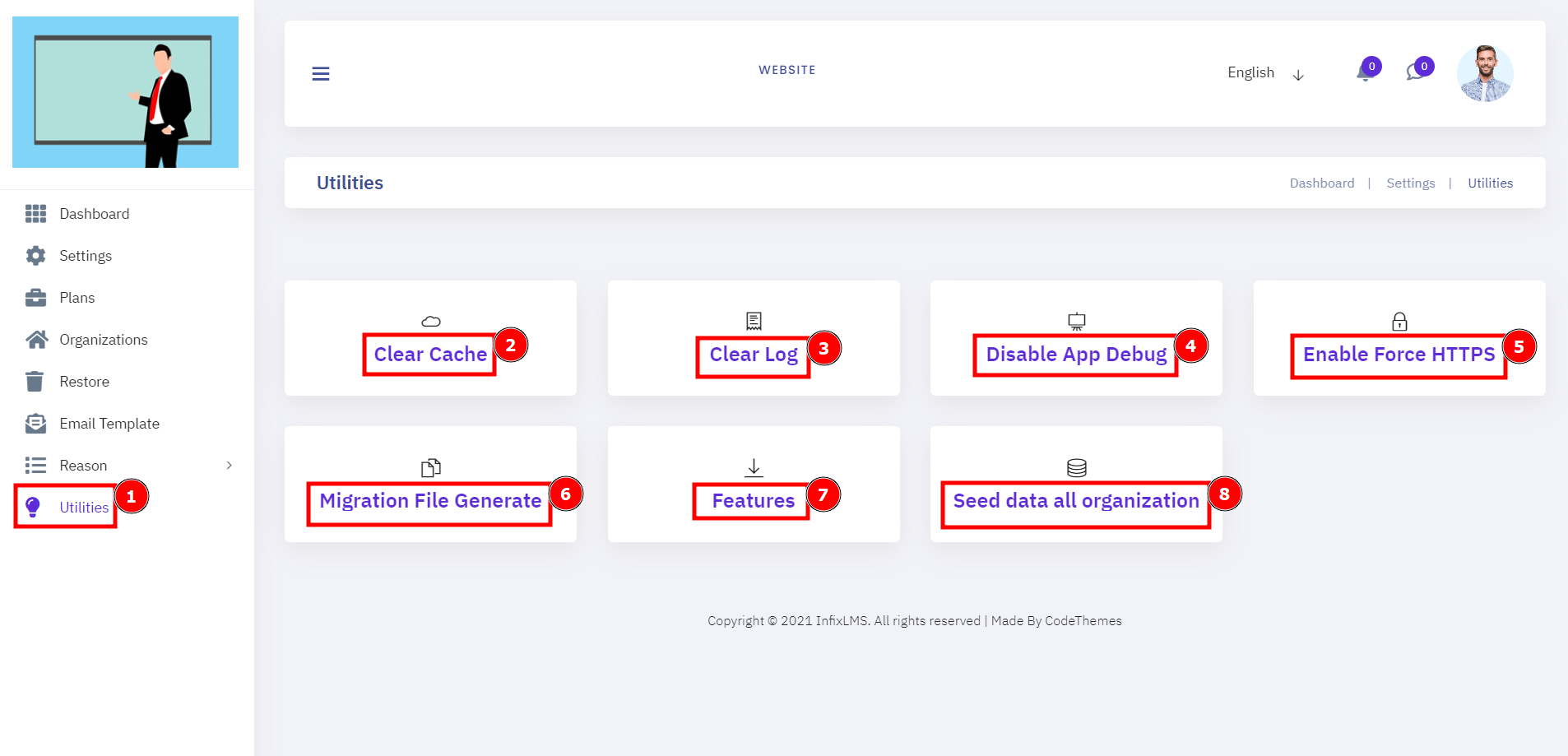SaaS ERP is a type of cloud-based enterprise resource planning software that runs on the HubmoeLMS. This documentation presents the dashboard module or feature that is a Per-user subscription and distributed as a service via the internet depending on the cost.
Homepage:
This is the Hubmeo homepage that isn’t dynamic but it can be the process depending on the client's requirements. A home page is the main web page of a website. The term may also refer to the start page shown in a web browser when the application first opens.
Short Direction: {HubmeoLMS> Menu Bar> Login> Header Interface.}
This page of a website is usually seen first and contains links to the other pages of the site that aren’t dynamic.
1- Menu Bar
2- Login
3- Header Interface
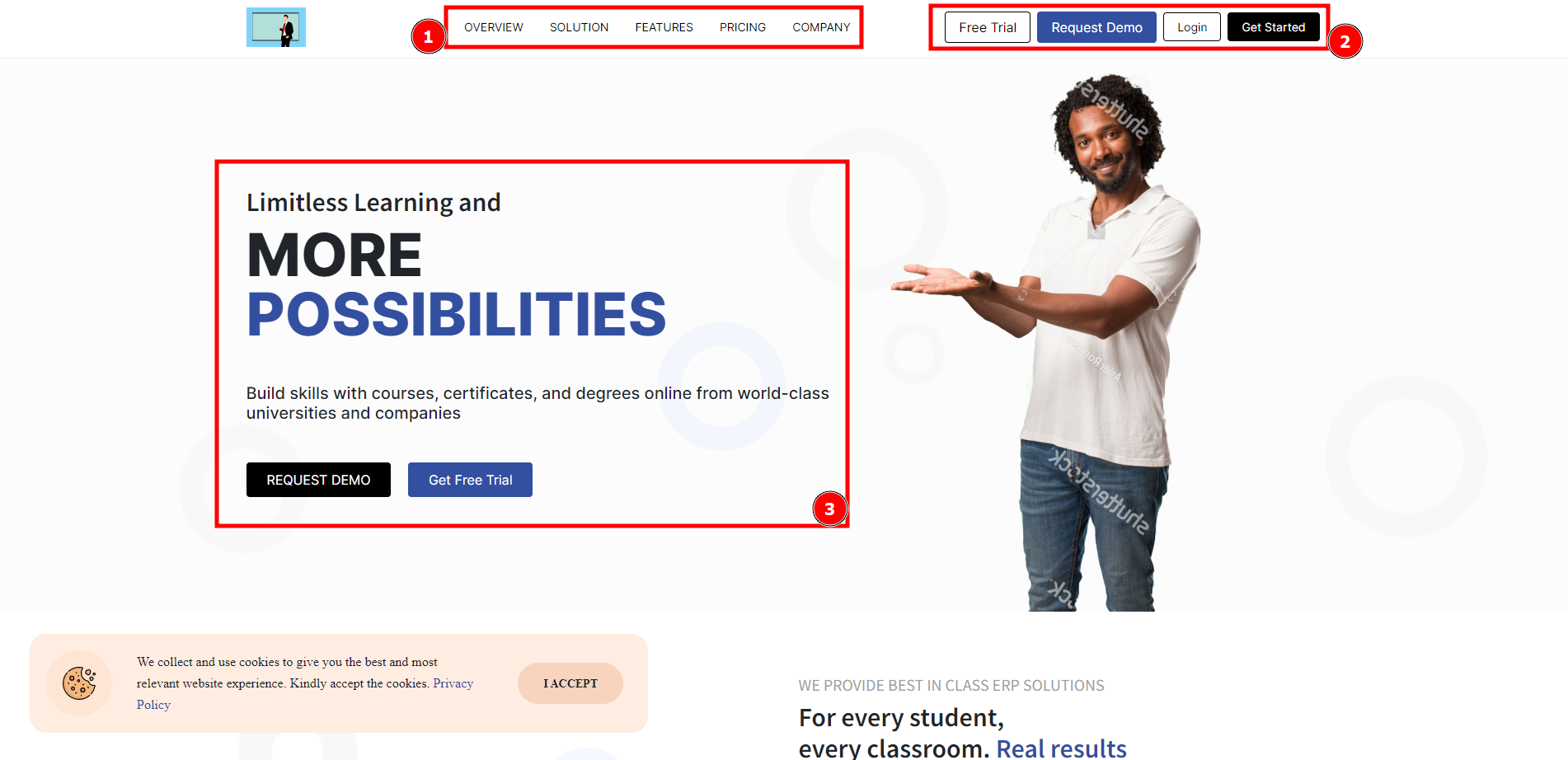
Feature Enrollment:
Log into your SaaS Learning Management System with your Organization or Administrator account and click on the Users tab to select the users you wish to enrol in the preferred course. You will then see a list of all the users who chose the plane to buy your required academy course.
Short Direction: {HubmeoLMS> Free Trial For 30 Days> Select Plan> Add Payroll (Option)> Checkout> Corporate> Non Profit & NGO> Academies> Schools> University.}
So they can continue as an organization to continue to choose planes, do the payment procedure, and ultimately journey on the course section. These are some pretty big learning goals.
1- Free Trial For 30 Days
2- Select Plan
3- Add Payroll (Option)
4- Checkout
5- Corporate
6- Non-Profit & NGO
7- Academies
8- Schools
9- University.

Sign In:
If you want to sign in to HubmeoLMS then fill on the all empty boxes, it will be created on the account from under the organisation system. Because Enterprise Resource Planning is a business process management software that will help an organization to centralize and digitalize the business and automate many back-office functions related to services, technology, and human resources.
Short Direction: {HubmeoLMS> Please Login To your Account> Email> Password> Remember Me> Forget Password> Submit> Or Continue With Facebook/Google/Linked In> Don’t have an Account? Register> Back To Homepage.}
The login page allows a user to gain access to an application by entering their username and password or by authenticating using a social media login.
1- Please Login To your Account
2- Email
3- Password
4- Remember Me
5- Forget the Password
6- Submit
7- Or Continue With Facebook/Google/Linked In
8- Don’t have an Account? Register
9- Back To the Homepage
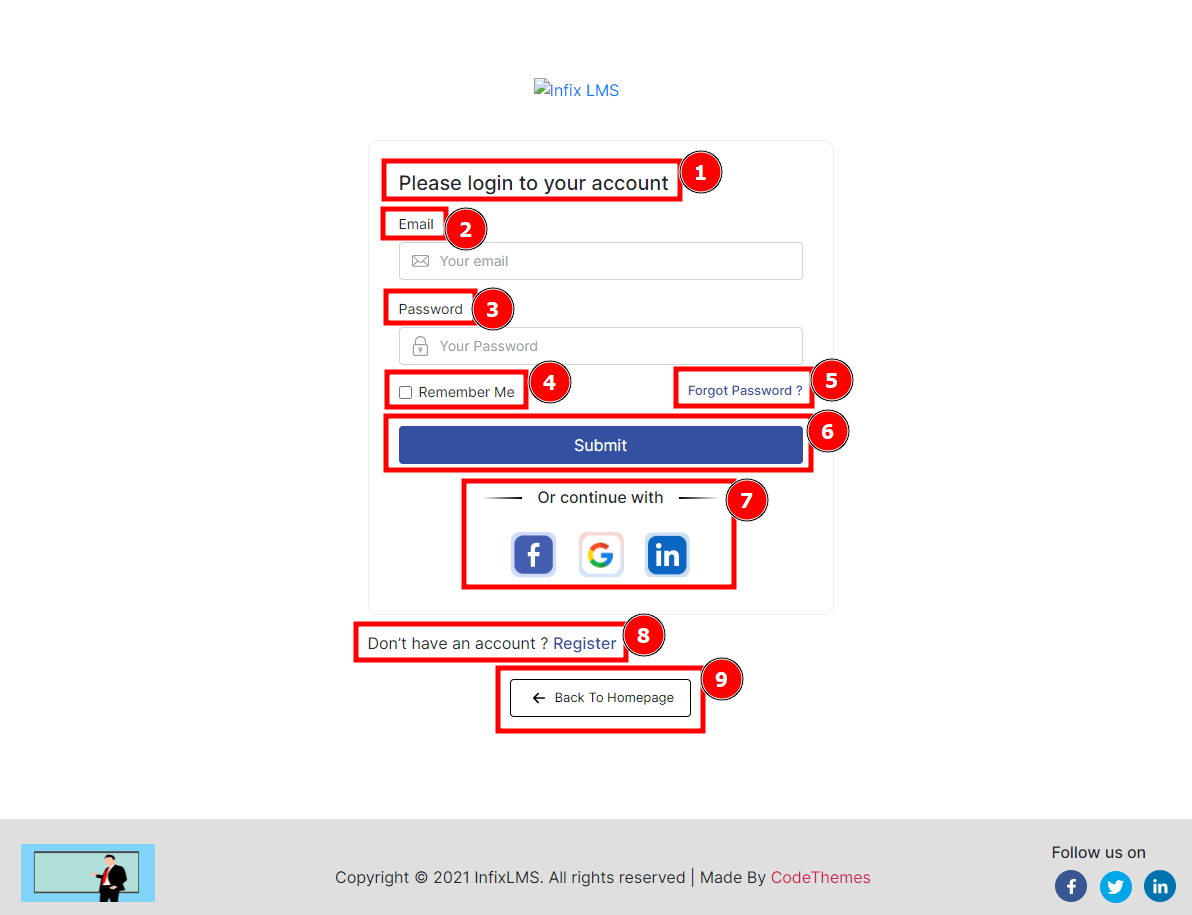
Register Now:
The login form gives access to your website or web application and data. This form fulfils a fundamental task of security; but many times it is omitted to evaluate if the procedures of user name (user), keys (passwords) and authentication comply with the security recommendations.
Short Direction: {HubmeoLMS> Please Register Here> First Name> Last Name> Email> Phone Number> Choose Password> Confirm Password> Language> Select Branch> Register Now> By Signing up, you agree to terms of Service common and Privacy Policy> Already have an account? Login> Back To Homepage.}
User registration and login enable a system to personalize itself. allows the site or business to advertise long-term products and services to anyone registered.
1- Please Register Here
2- First Name
3- Last Name
4- Email
5- Phone Number
6- Choose a Password
7- Confirm the Password
8- Language
9- Select Branch
10- Register Now
11- By Signing up, you agree to the terms of the Service common and Privacy Policy
12- Already have an account? Login.
13- Back To Homepage.
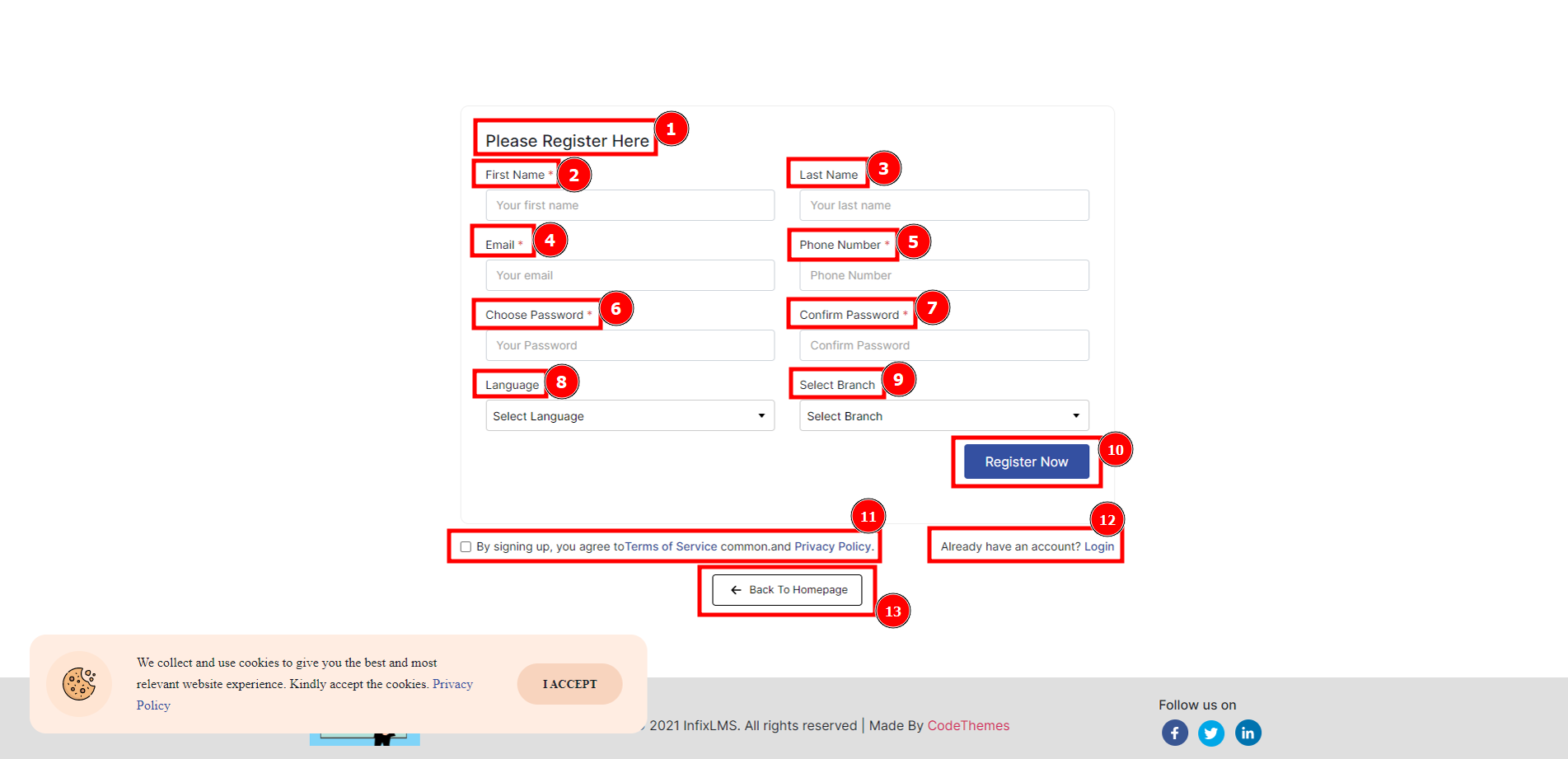
Dashboard:
This HubmoeLMS SaaS Panel dashboard defines the total countability of organisation activity or inactivity, Plans, Plan Purchase/Renew & Income. A user can also be used to filter to find specific data about all panel sections.
Short Direction: {HubmeoLMS> Dashboard> Welcome To - SaaS Panel> Hide Fi Advance Filter (All Time Date)> Date> Reset> Organaization> Plans> Plan Purchase/ Renew> Income.}
The main advantage is the amount of business intelligence you're able to generate in your Dashboard, and this means you can improve your content and web design to ensure that the user experience is driving sales and conversions.
1- Dashboard
2- Welcome To - SaaS Panel
3- Hide Fi Advance Filter (All Time Date)
4- Date
5- Reset
6- Organization
7- Plans
8- Plan Purchase/ Renew
9- Income
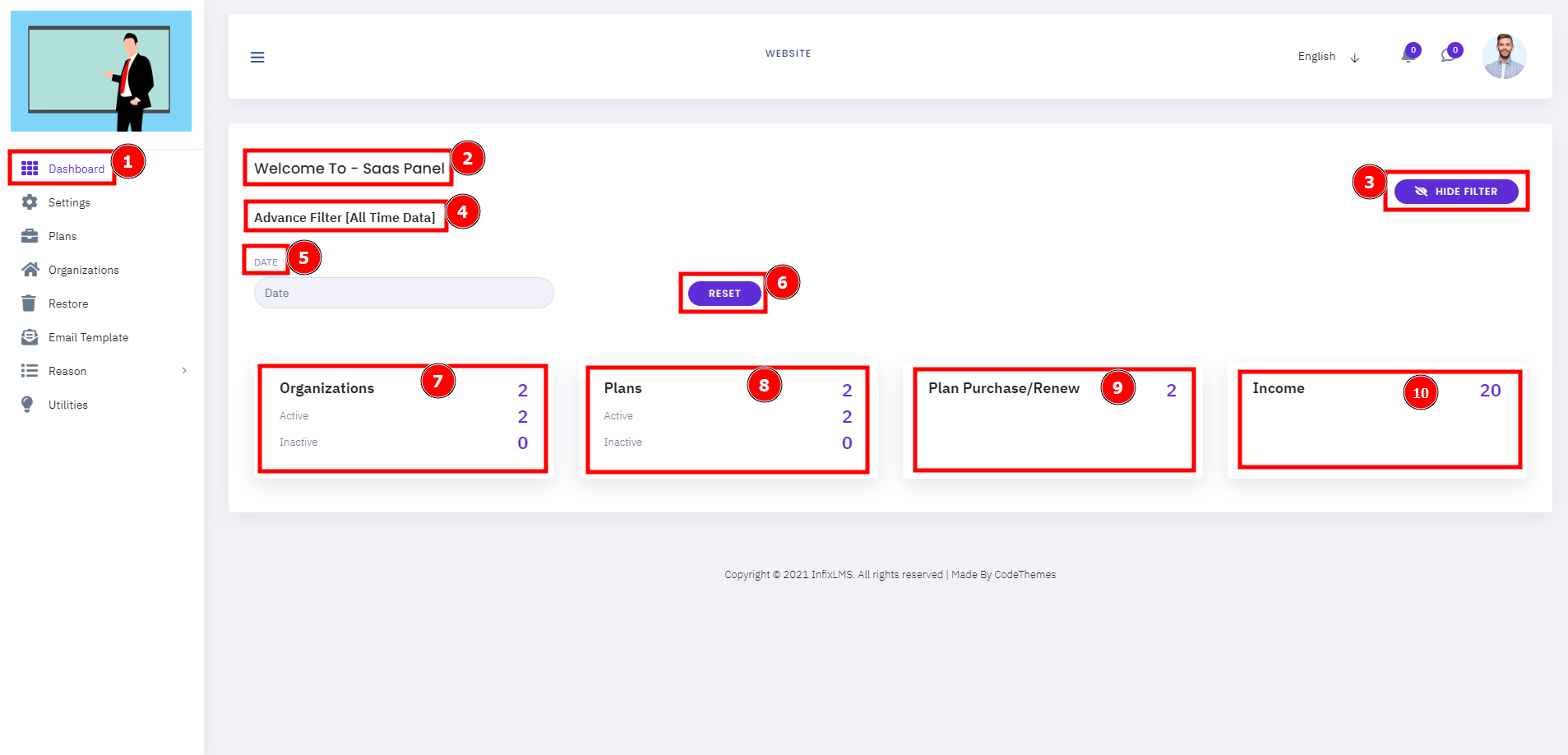
Settings:
A settings page can help your users customise your product to better meet their needs. This SaaS settings page is important for database setup, host, root user, root password & Plan renewal notification before expiration days.
Short Direction: {HubmeoLMS> Settings> SAAS Settings> Database Setup> Database Root User> Database Root Password> Plan Renew Notification Before Expire Days> Update.}
The benefit of using a database setup, host or root password to store most text-based information is that this stored data can be easily accessed and modified.
1- Settings
2- SAAS Settings
3- Database Setup
4- Database Root User
5- Database Root Password
6- Plan Renew Notification Before Expire Days
7- Update it.
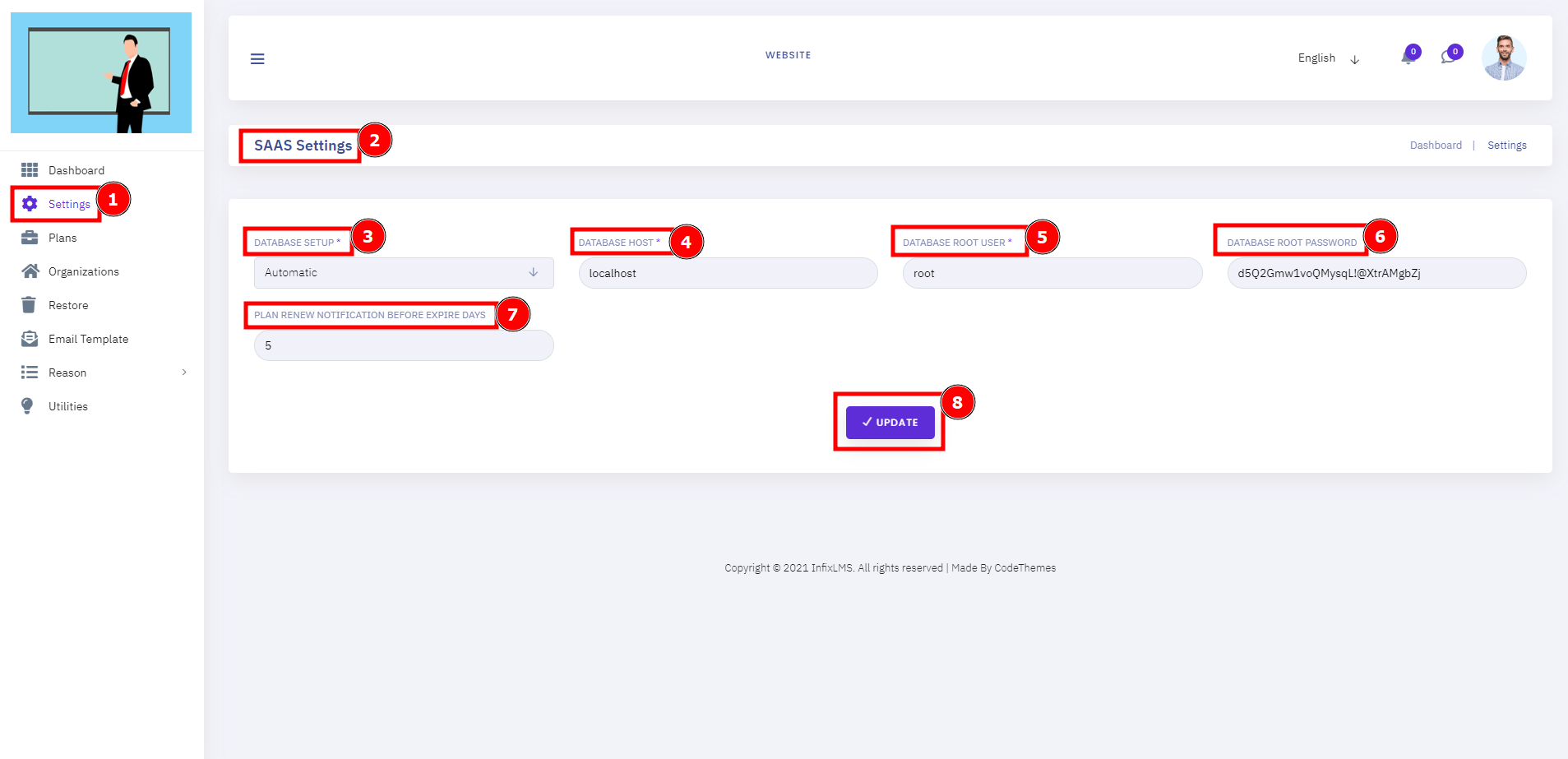
Plans:
This is the Planes list which users can check out the enrollment status or Add new plans from here. An organiser can see every plan's feature discount, annual price or other features.
Short Direction: {HubmeoLMS> Plans> Add New> SL> Plan Name> Monthly Price> Is Monthly Discount> Monthly Discount Amount> Annual Price> Is Annual Discount> Annual Discount Amount> Feature> Plus> enroll> Status> Action> Select.}
The most important feature of plans, LMS course management allows the admin to easily Add or create new plans remotely. Enrol new users into the system. Monitor the progress of users.
1- Plans
2- Add a New
3- SL means Serial Number
4- Plan Name
5- Monthly Price
6- Is the Monthly Discount
7- Monthly Discount Amount
8- Annual Price
9- Is the Annual Discount
10- Annual Discount Amount
11- Feature
12- Plus
13- enrol
14- Status
15- Action
16- Select for Disable, View, Edit or Delete.
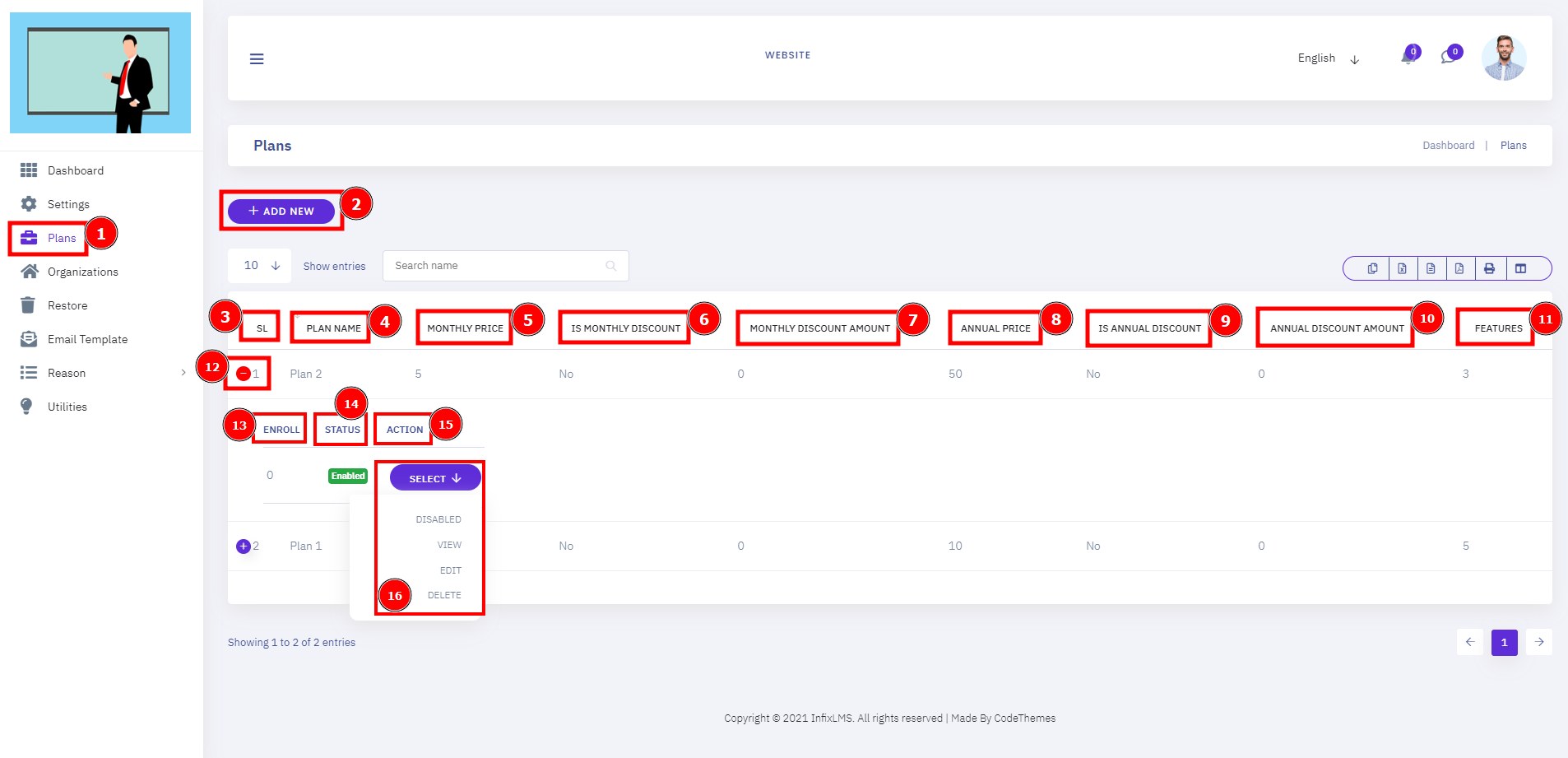
Add New Plans:
A user can be operating their planning wise design by the feature. There are the pages from here to set the plan discount, Access the type of menu or link etc.
Short Direction: {HubmeoLMS> Plans> Add New Plan> Plan Name> Monthly Price> Monthly Discount> Annual Price> Annual Discount> Plan Feature> Feature> Access Type> Limit (0 Means Unlimited)> Save.}
In order to develop a learning plan with a learner you will first need to identify their learning needs. From these needs, you will be able to formulate learning goals and develop a plan to meet these goals.
1- Plans
2- Add New Plan
3- Plan Name
4- Monthly Price
5- Monthly Discount
6- Annual Price can be yes or no.
7- Annual Discount can be yes or no.
8- Plan Feature
9- Feature
10- Access Type can be menu or link.
11- Limit (0 Means Unlimited)
12- Save it.
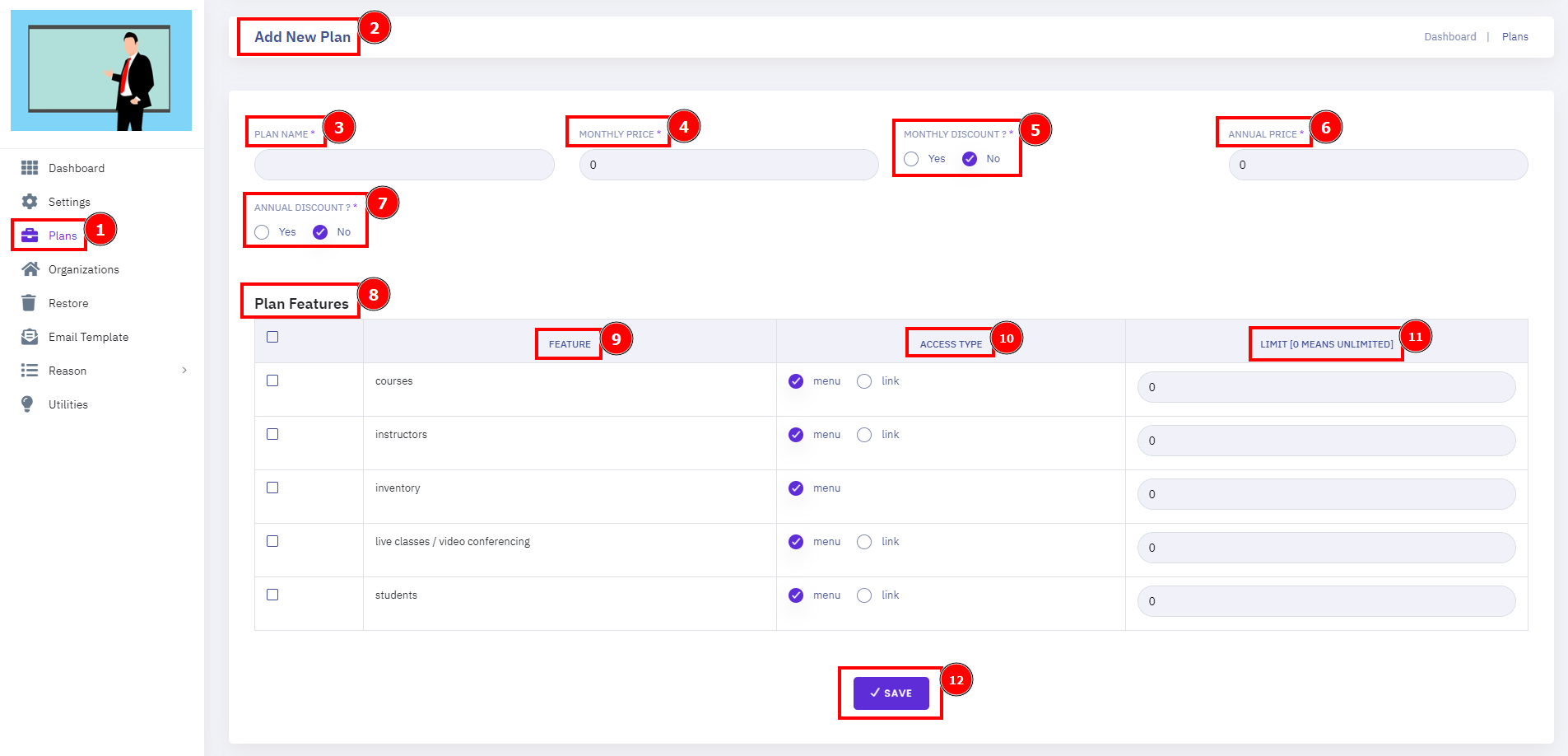
Organizations:
This is the list of singin' who are already registered on the SaaS Panel. A user can recheck the organization section to the De Setup, Buyrenew plan, Remigrate, De Seed, Purchase History, Renew Reminder or Delete it.
Short Direction: {HubmeoLMS> Organizations> Add New> SL> Name> Domain> Plan> Expire> Status> Database> Created> Action> Select.}
A SaaS panel organisation will enable you to centralize your training content, resources, personal development plans, assessment and progress outcomes all in one place from here.
1- Organizations
2- Add a New
3- SL means Serial Number.
4- Name
5- Domain also refers to how an organization's network resources are organized.
6- Plan
7- Expire
8- Status can be enabled or disabled.
9- Database
10- Created
11- Action
12- Select for De Setup, Buy/renew plan, Remigrate, De Seed, Purchase History, Renew Reminder or Delete it.
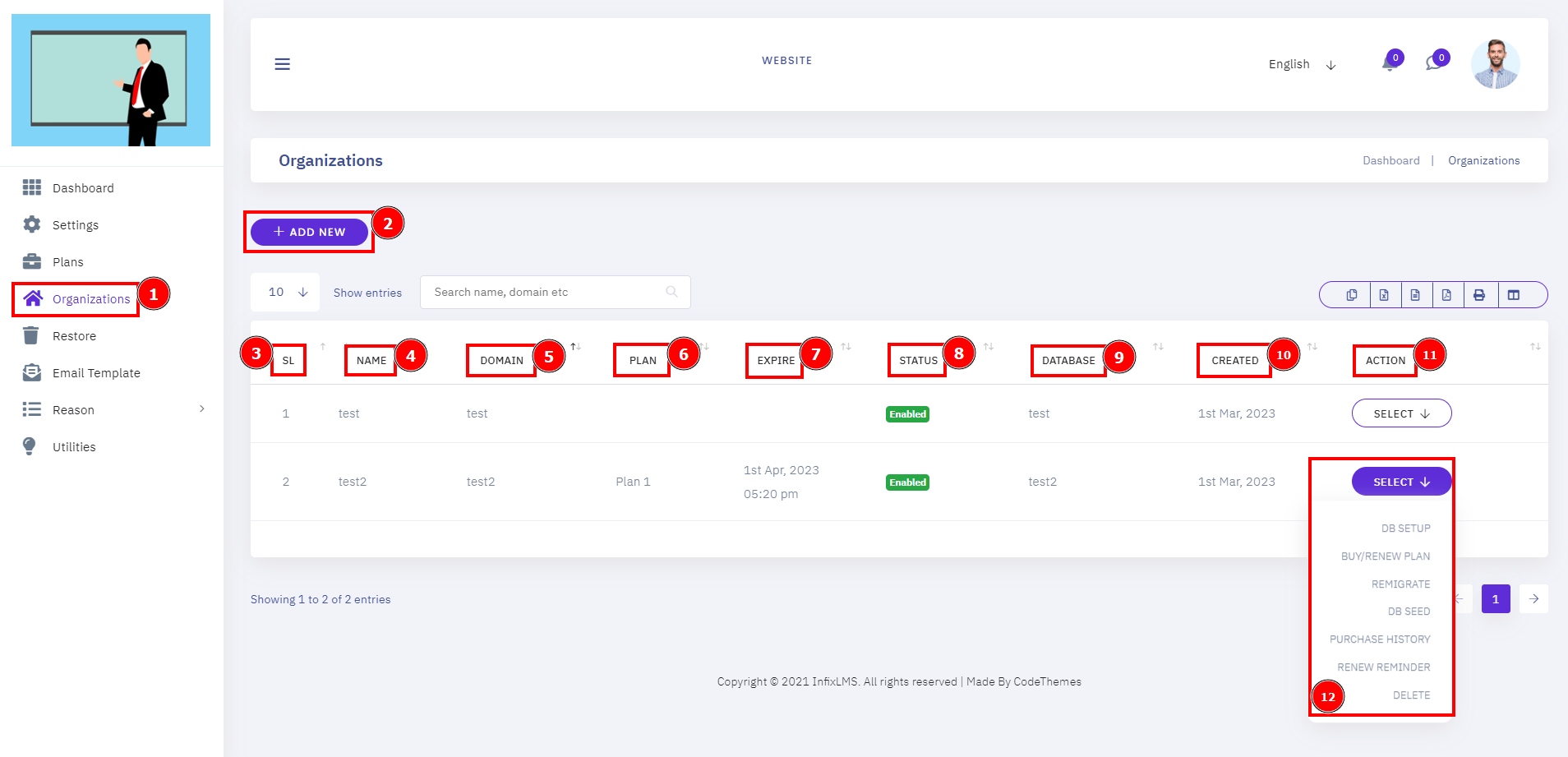
Add New Organaization:
As an organization have to assign newly then go to the SaaS dashboard to find the organization click on the Add new organization, fill on the domain, name, email phone address, admin name, and password & select the plan to hit the save button if you fill on the all empty boxes.
Short Direction: {HubmeoLMS> Organizations> Add New Organization> Domain> Organaization Name> Organization Email> Organaization Phone> Organaization Address> Admin Name> Admin Email> Admin Phone> Admin Password> Plan> Save.}
The learning organization framework benefits a user by increasing overall innovation by encouraging creativity, brainstorming, and experimentation.
1- Organizations
2- Add New Organization
3- Domain
4- Organization Name
5- Organization Email
6- Organization Phone
7- Organization Address
8- Admin Name
9- Admin Email
10- Admin Phone
11- Admin Password
12- Plan
13- Save it.
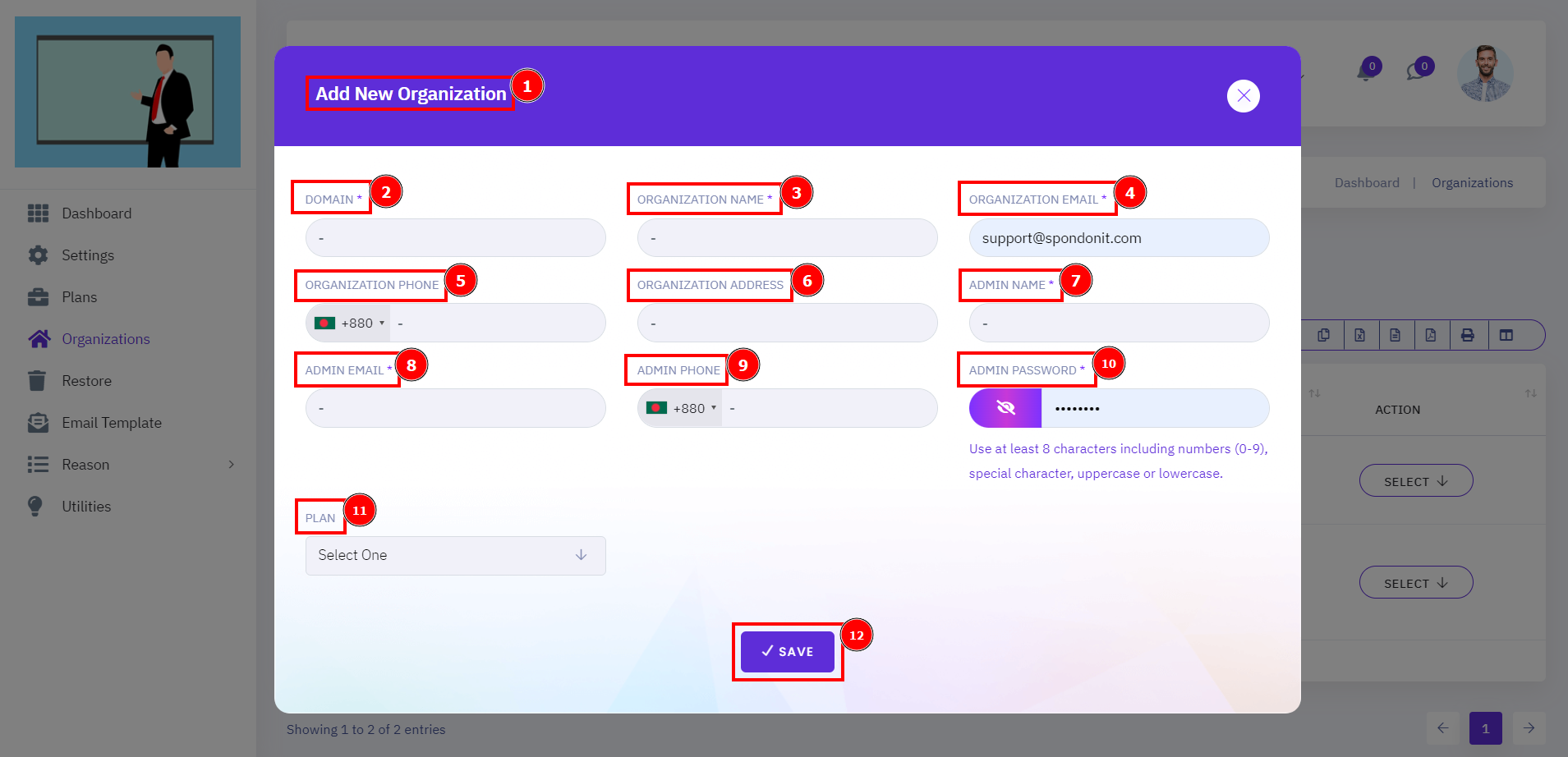
Restore:
The Instance Restore tool helps you to create a data recovery, a user can delete the data & restore it as their time, also finding the specific file from the search bar.
Short Direction: {HubmeoLMS> Restore> Item> Date> Reset> Delete or Restore> Search name, domain etc> SL> Domain> Deleted By> Deleted Time> Reason> Note> Action.}
Deleted file recovery primarily refers to using the restore section to check out a data file.
1- Restore
2- Item
3- Date
4- Reset
5- Delete or Restore
6- Search name, domain etc
7- SL means Serial Number.
8- Domain
9- Deleted By
10- Deleted Time
11- Reason
12- Note
13- Action
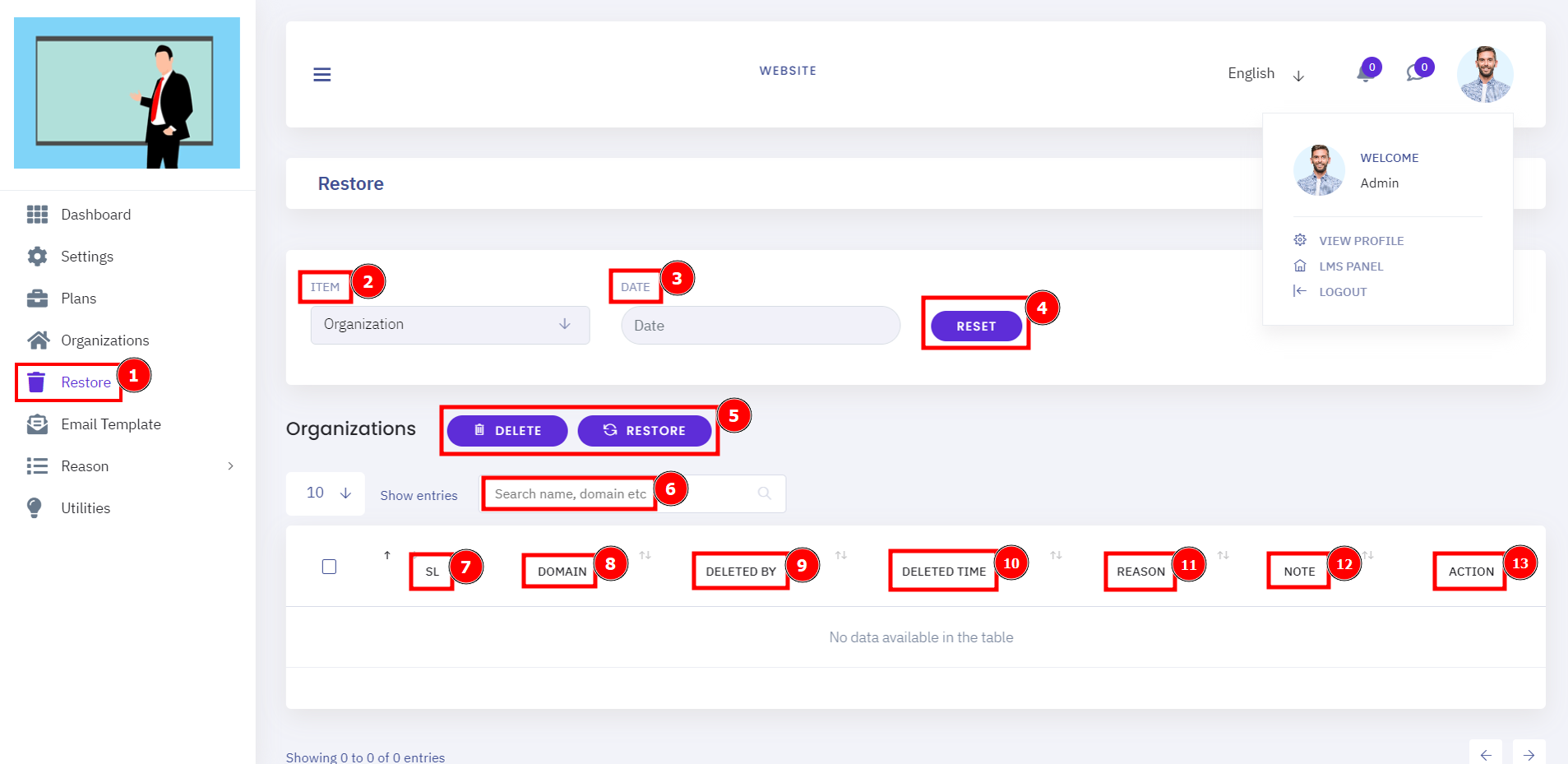
Email Template:
Email templates are the easiest and quickest way to create professional emails that make an impact and drive action.
Short Direction: {HubmeoLMS> Email Template> SL> Name> Subjects> Status> Action.}
Using templates makes it easy for you to build a plan identity, draw attention to all the valuable information within an email, and engage with your subscribers.
1- Email Template
2- SL means Serial Number.
3- Name
4- Subjects
5- Status
6- Action.
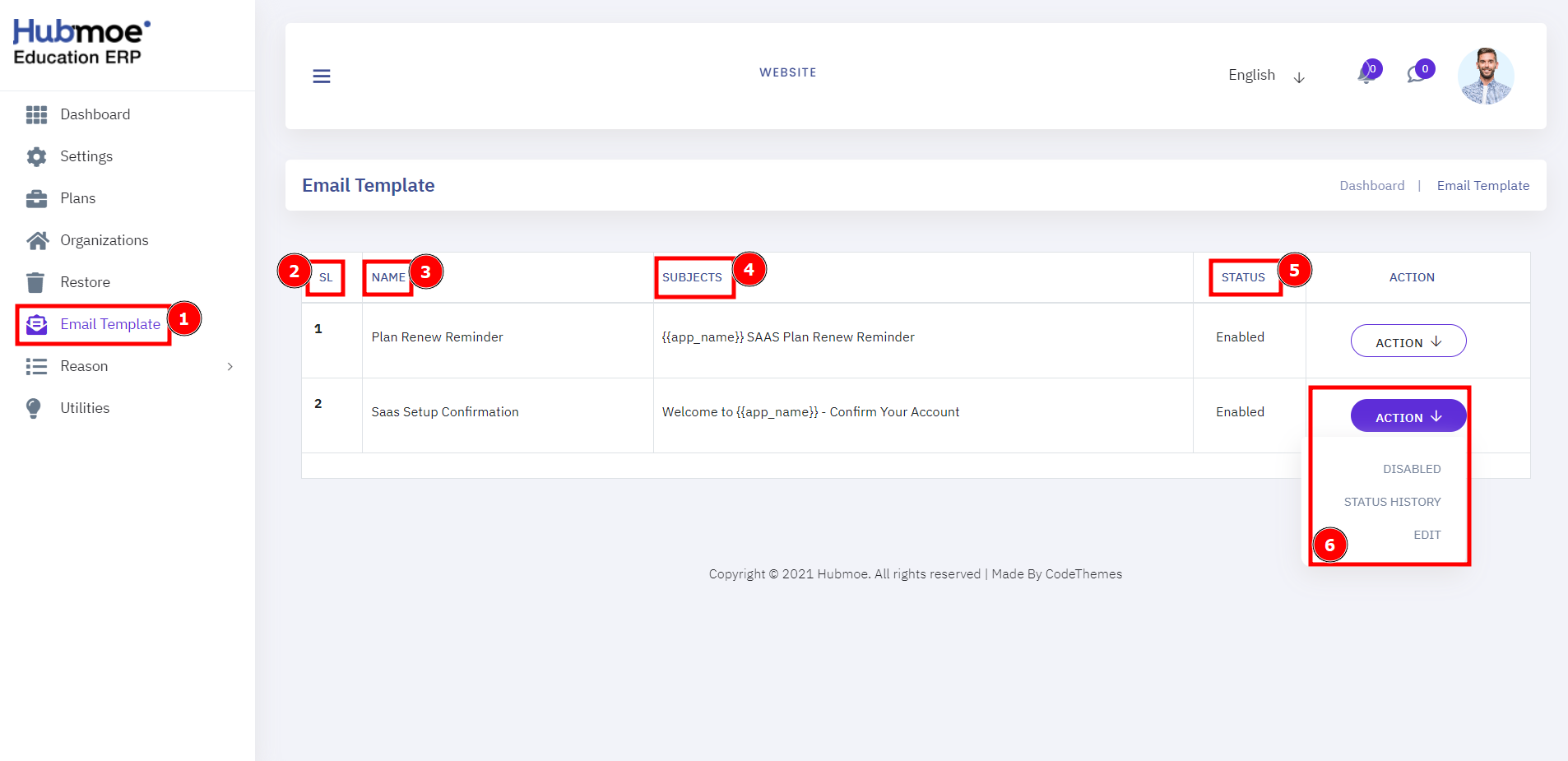
Edit Email Template:
With an email template, you take your content and place it into the template. There's no longer a need to design a new email template every time you come up with a new campaign.
Short Direction: {HubmeoLMS> Email Template> Edit Email Template> Select Language> Subject> Email Body> Field Name & Short Code> Browser Massage> Update.}
All the time that's saved can be used for producing content on email templates and handling other important tasks.
1- Email Template
2- Edit the Email Template
3- Select the Language
4- Subject
5- Email Body
6- Field Name & Short Code will be banished after SSL activation.
7- Browser Massage
8- Update it.
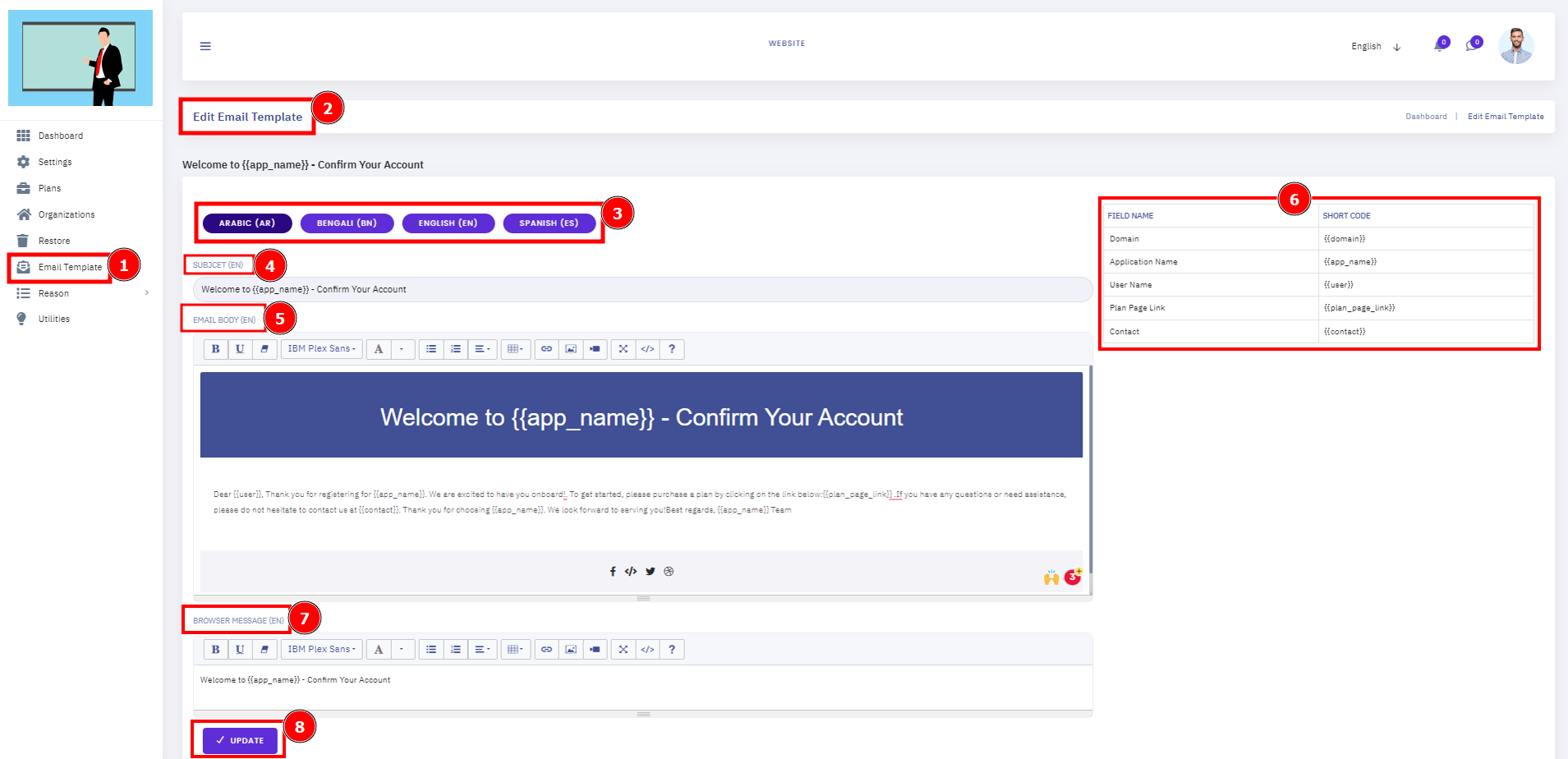
Delete Reason List:
The deletion process encompasses the processes involved in implementing and recording the restore decisions to delete or keep it as the plan, media, and other pages.
Short Direction: {HubmeoLMS> Reason> Reject Reason> Enable Reason> Delete Reason> Delete Reason List> Add New> Delete> Search reason, related to> Reason> Related To> Action.}
If users choose the standard deletion reason Original Document Damaged, they do have to include a note for the reason.
1- Reason
2- Reject Reason
3- Enable Reason
4- Delete Reason
5- Delete Reason List
6- Add a New
7- Delete
8- Search for a reason, related to
9- Reason
10- Related To
11- Action
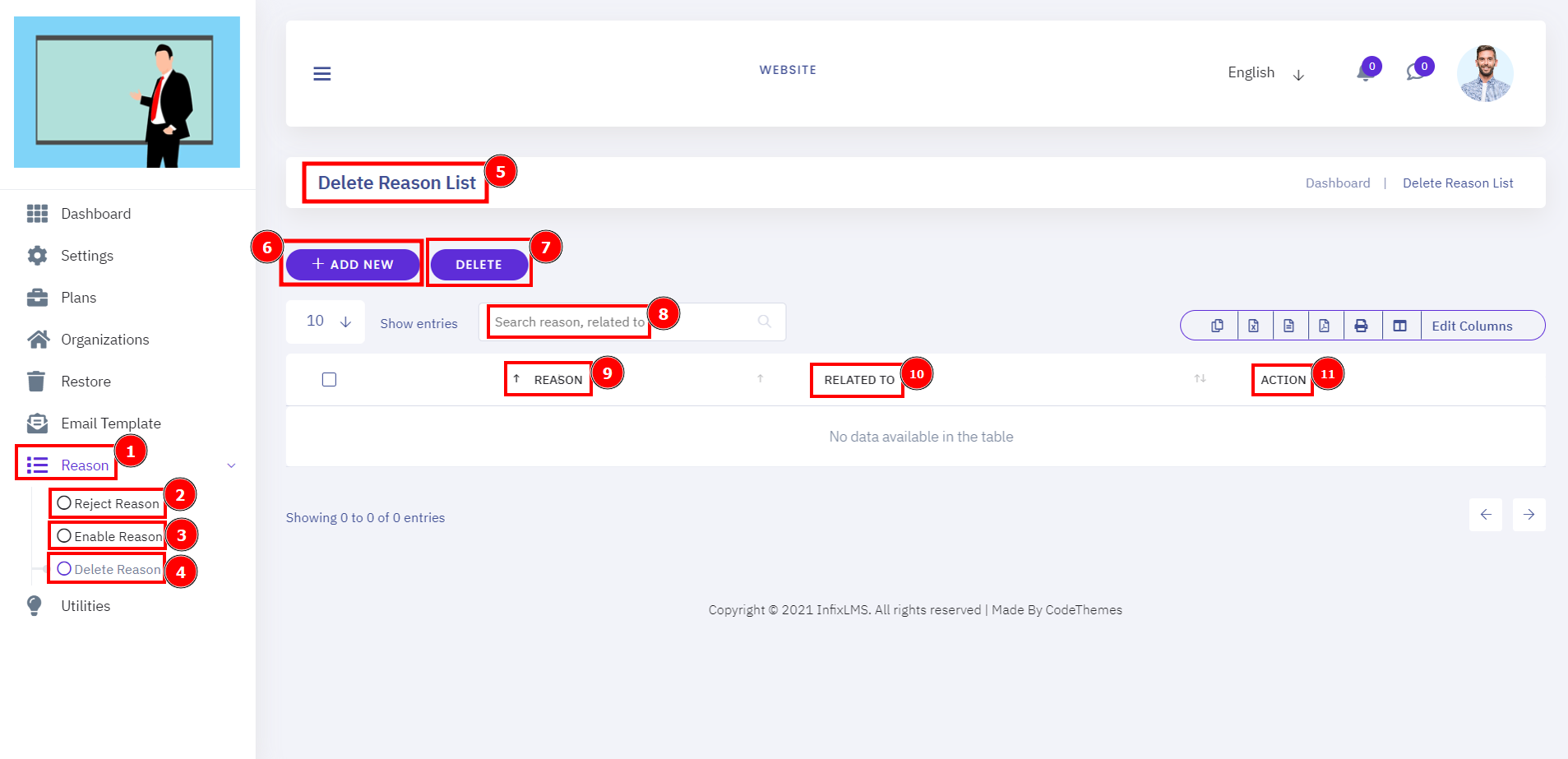
Add New Reason for Delete:
If a suitable client deletion reason does not exist in the configured reasons, you can add a new reason. The reasons that you configure become available to the care team to select when they delete a data file.
Short Direction: {HubmeoLMS> Reason> Add New Reason> Reason> Related To> Save.}
When deleting a document you have added the ability to add a reason as to why the document is being deleted. This will be useful for audit purposes.
1- Reason
2- Add a New Reason
3- Reason
4- Related To
5- Save it.
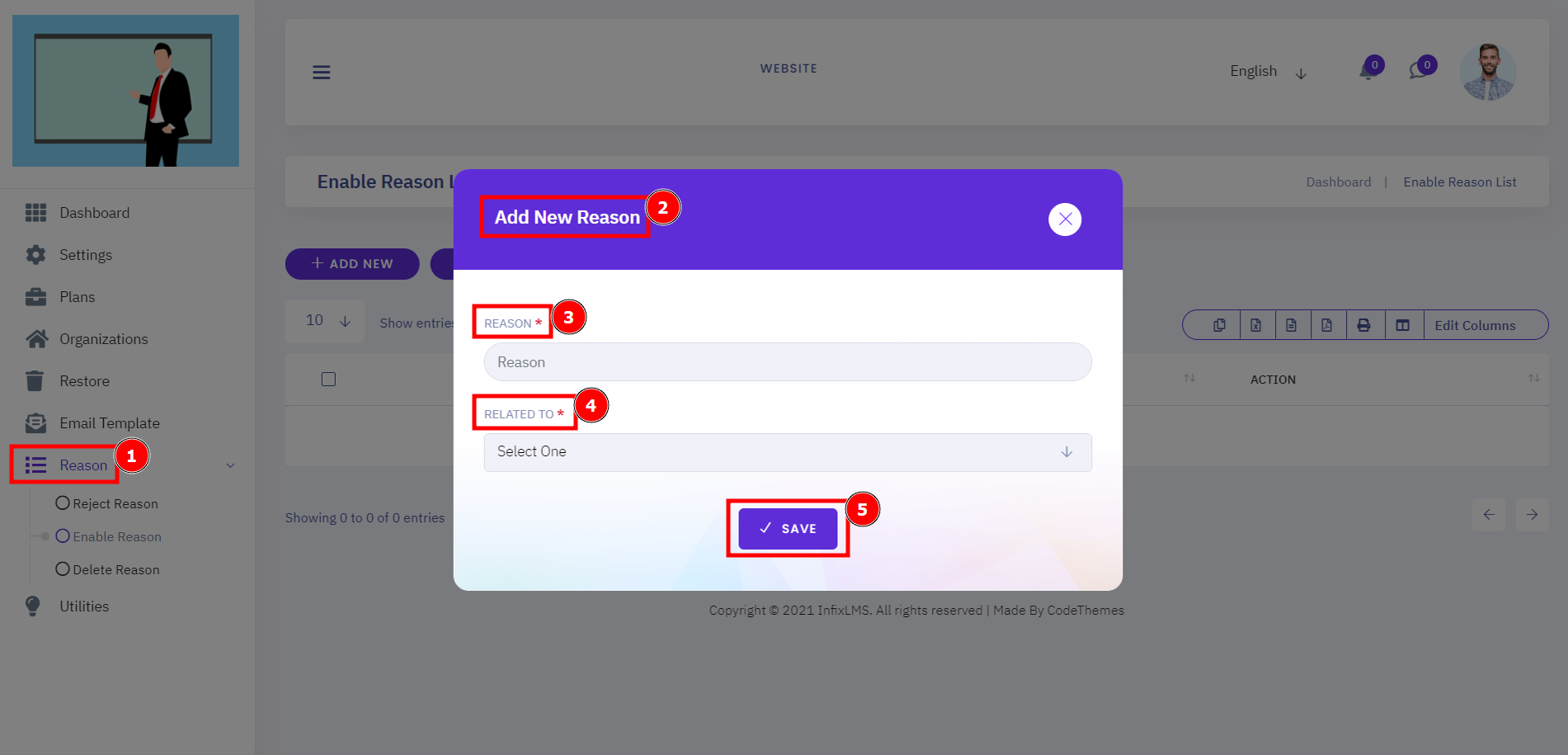
Utilities:
Utility Navigation comprises secondary tools and actions, such as clear Cache, Clear Log, App Debug, Force HTTPS, File Generate, Feature, and Seed data for all organizations. Utility navigational tools shape how data cache interacts with your website, content, and organization as a whole.
Short Direction: {HubmeoLMS> Utilities> Clear Cache> Clear Log> Disable App Debug> Enable Force HTTPS> Migration File Generate> Feature> Seed data all organaization.}
These utilities affect an individual's decision to enable or disable App debug.
1- Utilities
2- Clear Cache means it saves some information from websites in its cache and cookies. Clearing them fixes certain problems, like loading or formatting issues on sites.
3- Clear Log means Use Clear Log to delete any file that matches the name of the specified client log file identified by the Client Logging parameter.
4- Disable App Debug means the process of finding and fixing errors or bugs in the source code of any software.
5- Enable Force HTTPS means the force HTTPS redirect feature in cPanel allows you to redirect visitors to the secure version of your website automatically.
6- Migration File Generate means these files are actually normal Python files with an agreed-upon object layout, written in a declarative style.
7- Feature
8- Seed data from all organisations means Data seeding is the process of populating a database with an initial set of data.