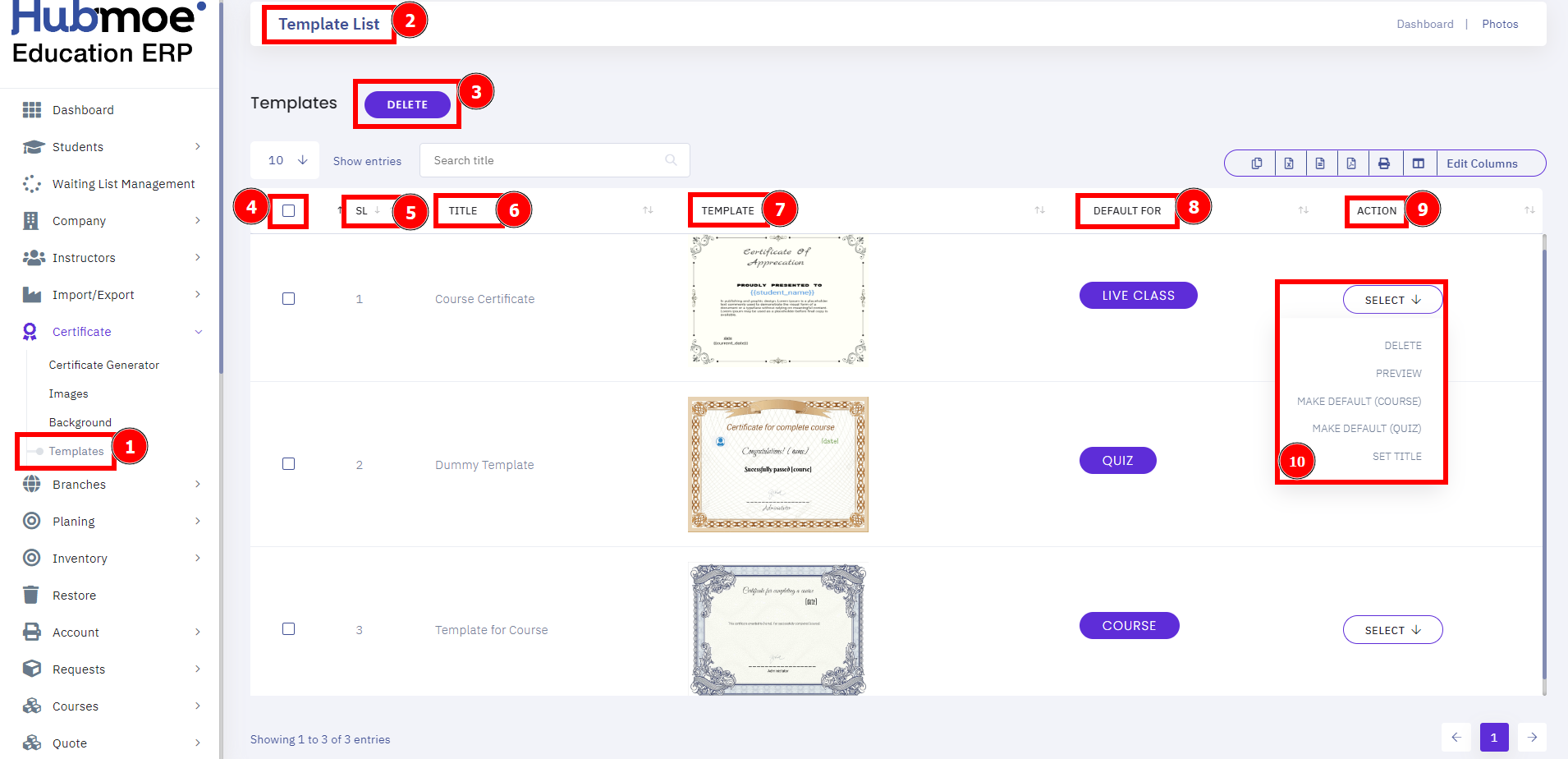Hubmoe Learning Management System is used to across to track course registrations, complete mandatory and online training, view training history, certifications, curricula and more! Suppose you need to create a few certificate templates for users quickly, or you have to send out a lot of digital certificates for attendees who graduated from your online course. Here's some help!
Templates:
Most users are looking for LMS Certificate with a degree in instructional design or learning technologies. If you don't have that degree, you'll need a lot of experience. Most likely you'll have held a template as an LMS coordinator or LMS technical support before stepping into the Certificate role.
Short Direction: {HubmoeLMS> Dashboard> Certificate> Certificate Genarator> Template> Home> Template Design> Position or Back To Home> Download> Duplicate or Plus.}
A certificate template defines the policies and rules that a uses when a request for a certificate is received. Many built-in templates can be viewed using Certificate Templates.
1- Template
2- Home
3- Template Design
4- Position or Back To Home Including lock or Delete page.
5- Download
6- Duplicate the page or click on the Plus icon to create a new page.
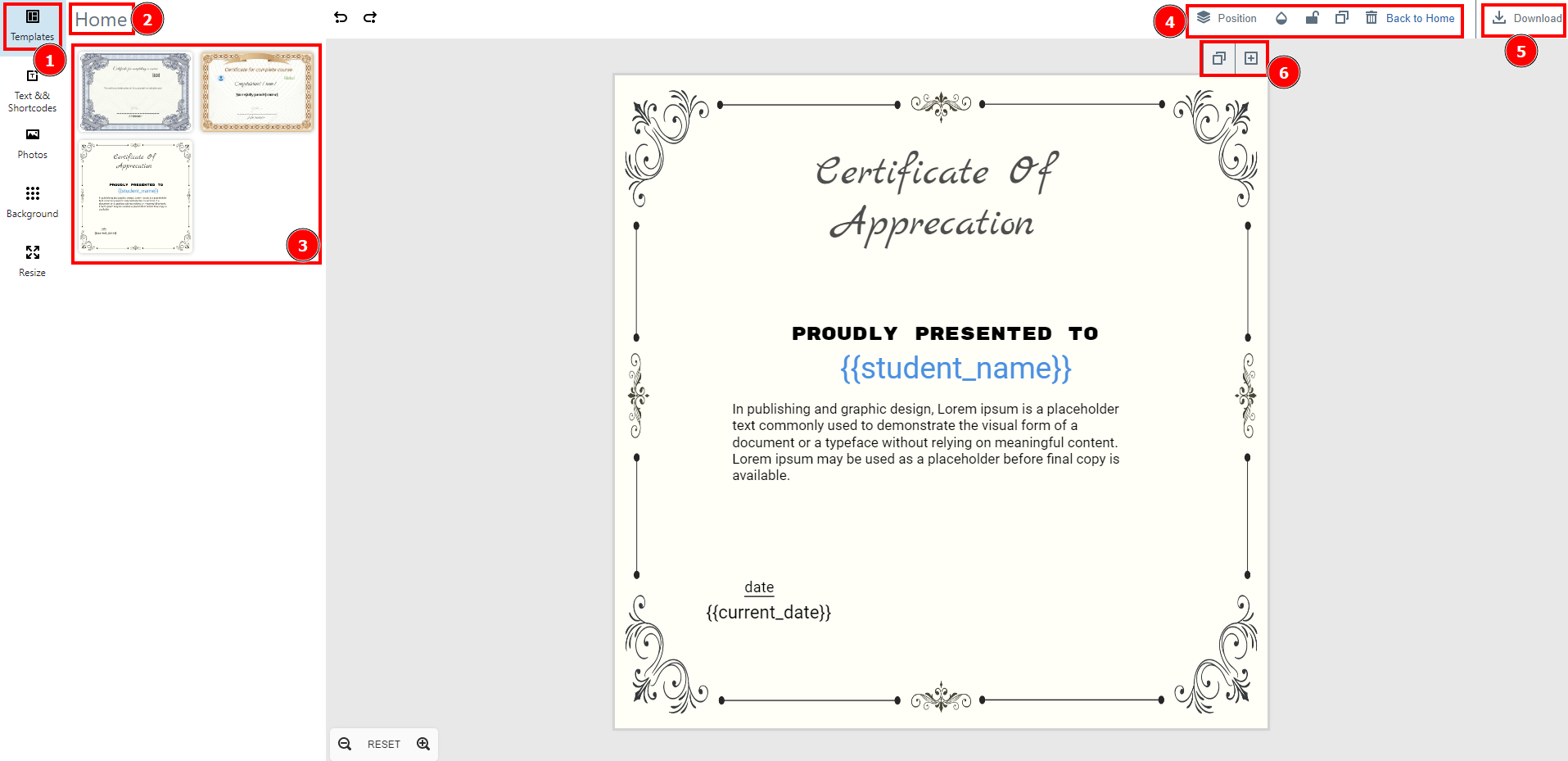
Text & Short Codes:
Certificates may help acknowledge participants for special achievements. You may use various tools to generate certificates. Learning how to create certificate templates using HubmoeLMS.
Short Direction: {HubmoeLMS> Dashboard> Certificate> Certificate Genarator> Text & Short Codes> Create Header> Short Code List> Reset.}
There are a few shortcodes from here to easily auto-generating certificates.
1- Text & Short Codes
2- Create a Header
3- Short Code List
4- Reset
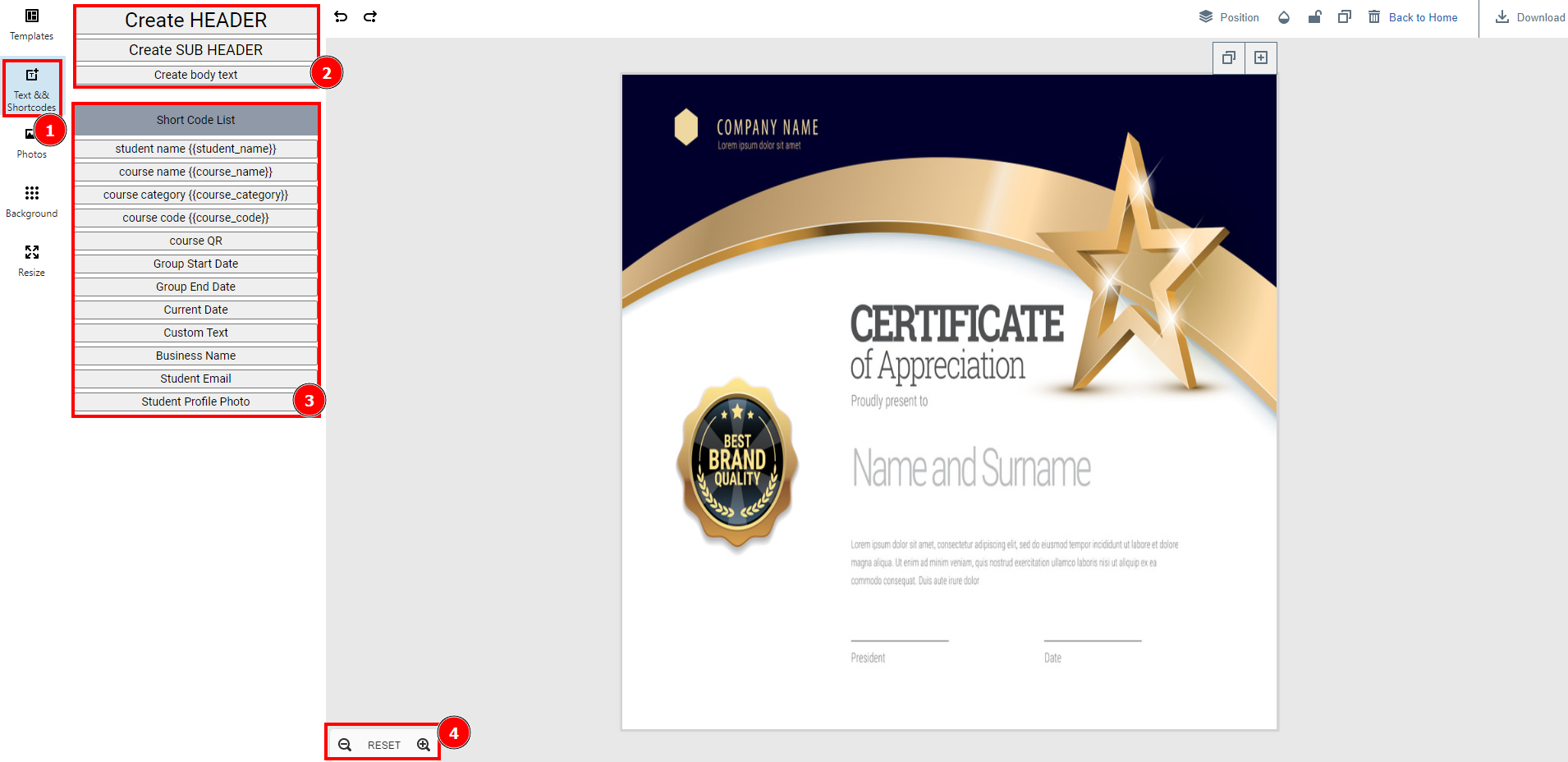
Background:
The certificate is signed by the Issuing Certificate authority, and this is what guarantees the keys. Now when someone wants your Certificate Template, you send them the certificate, and they verify the signature on the certificate, and if it verifies, then they can trust your Template.
Short Direction: {HubmoeLMS> Dashboard> Certificate> Certificate Genarator> Background> Color> Background Template> Undo or Back.}
Professional certification on your LMS emphasizes to a potential user to work you have done to develop relevant course skills.
1- Background
2- Color
3- Background Template
4- Undo or Back
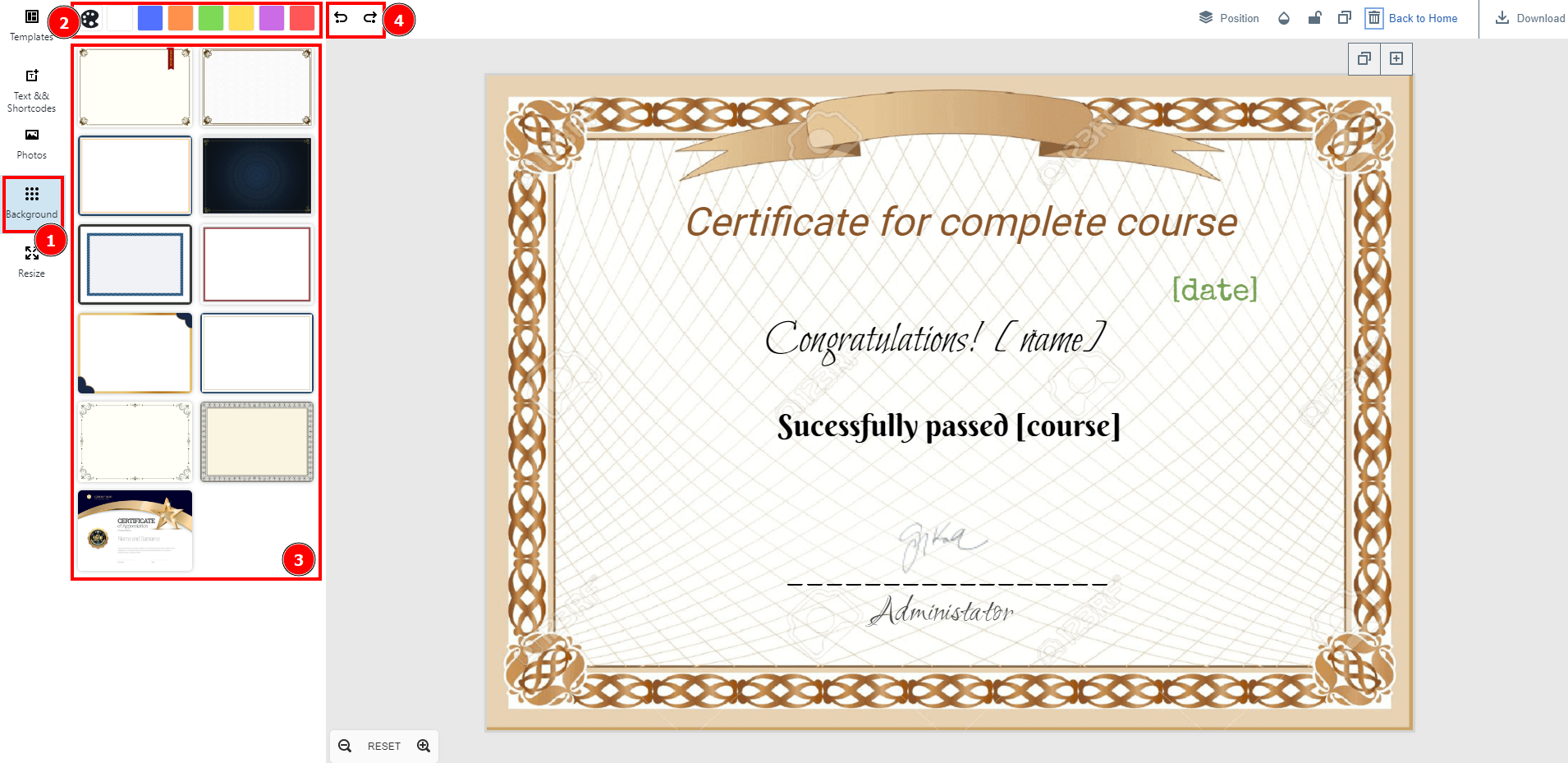
Resize:
LMS Certificate frames hold standard-size 8-1/2" x 11" and 11" x 14" diplomas. Models that come with matting are ideal for displaying Online course and graduation pictures. Many colors, designs, and stained wood finishes are available.
Short Direction: {HubmoeLMS> Dashboard> Certificate> Certificate Genarator> Resize> Width> Height> Size Formation.}
The size of a digital certificate depends on its ShortCode, Template length, and additional information, such as the name of the subject and the issuer and different Logos placed in the simple certificate.
1- Resize
2- Width
3- Height
4- Size Formation.
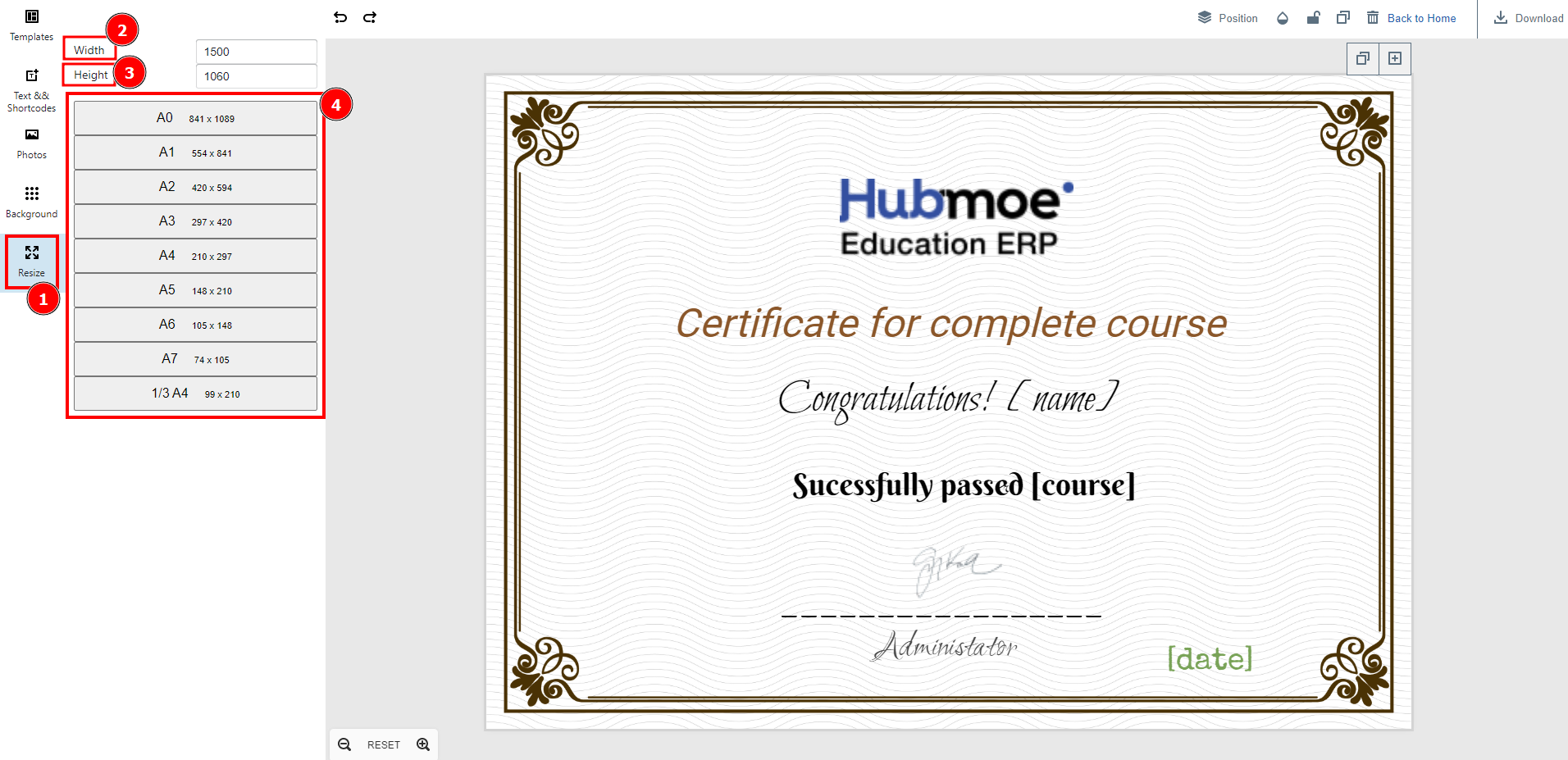
Add Images:
There are a few different types of Images for certificate formats that can be used for digital certificates.
Short Direction: {HubmoeLMS> Dashboard> Certificate> Images> Add Images> Delete> All Mark> SL> Image> Type> Action> edit> Delete.}
If you want to add the certificate logo or any other particles then go to the HubmoeLMS dashboard to find the Image option.
1- Images
2- Add Images
3- Delete
4- All Mark
5- SL means Serial Number
6- Image
7- Type
8- Action
9- edit
10- Delete
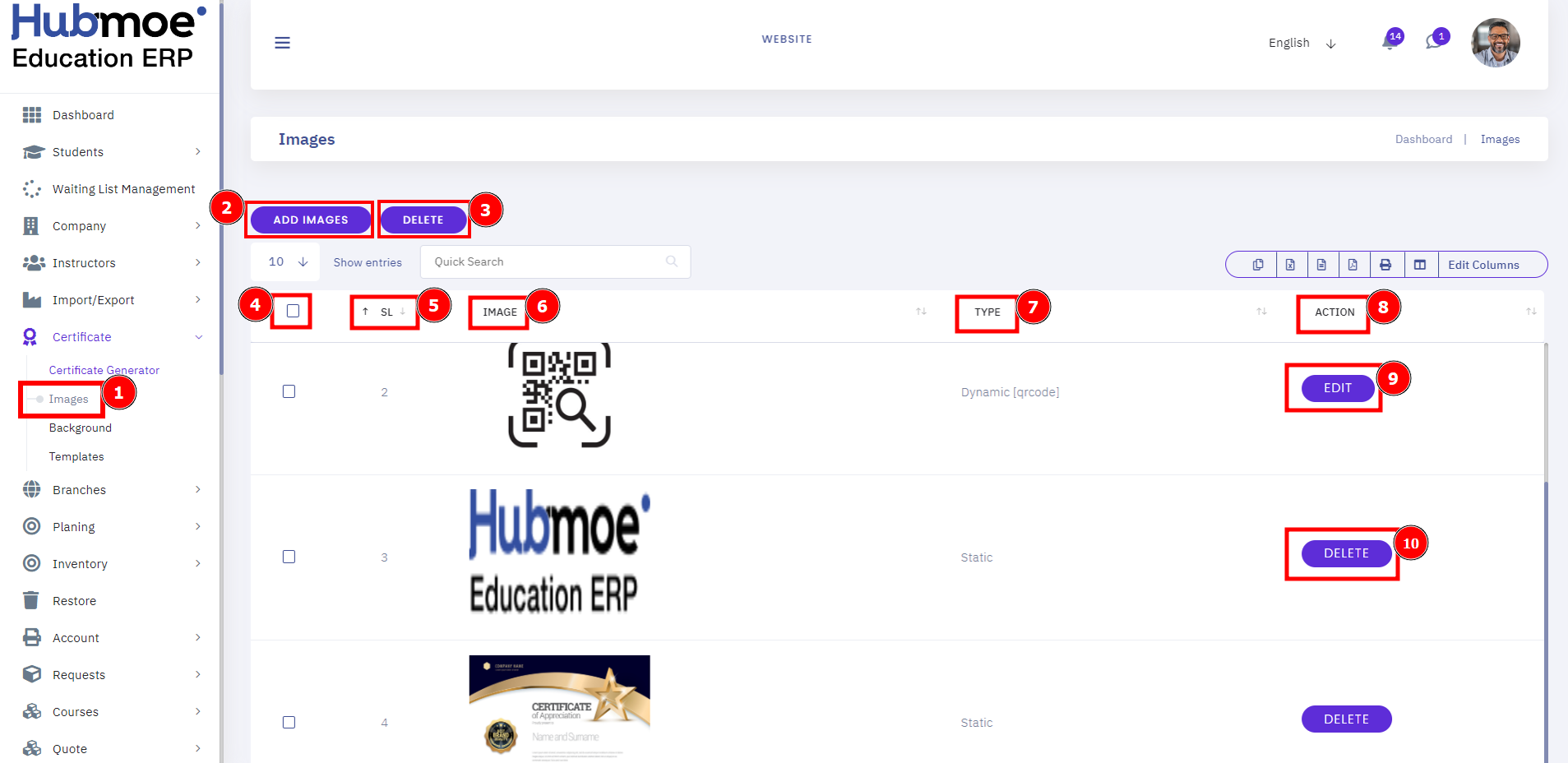
Add Background:
Adding a background to a certificate is easy! Just open up Certifier and choose "Upload Background". From there, you can select any image you like and add it to your certificate. If you're not sure what kind of background to use, you can always browse through our library of free background images.
Short Direction: {HubmoeLMS> Dashboard> Certificate> Background> Background Images> Add Image> Delete> Mark All> SL> Image> Type> Action> Delete.}
An LMS Certificate or other piece of writing that is intended to provide contextual and relevant information that will help people understand a particular Certificate or authorization paper.
1- Background
2- Background Images
3- Add Image
4- Delete
5- Mark All
6- SL means Serial Number.
7- Image
8- Type
9- Action
10- Delete
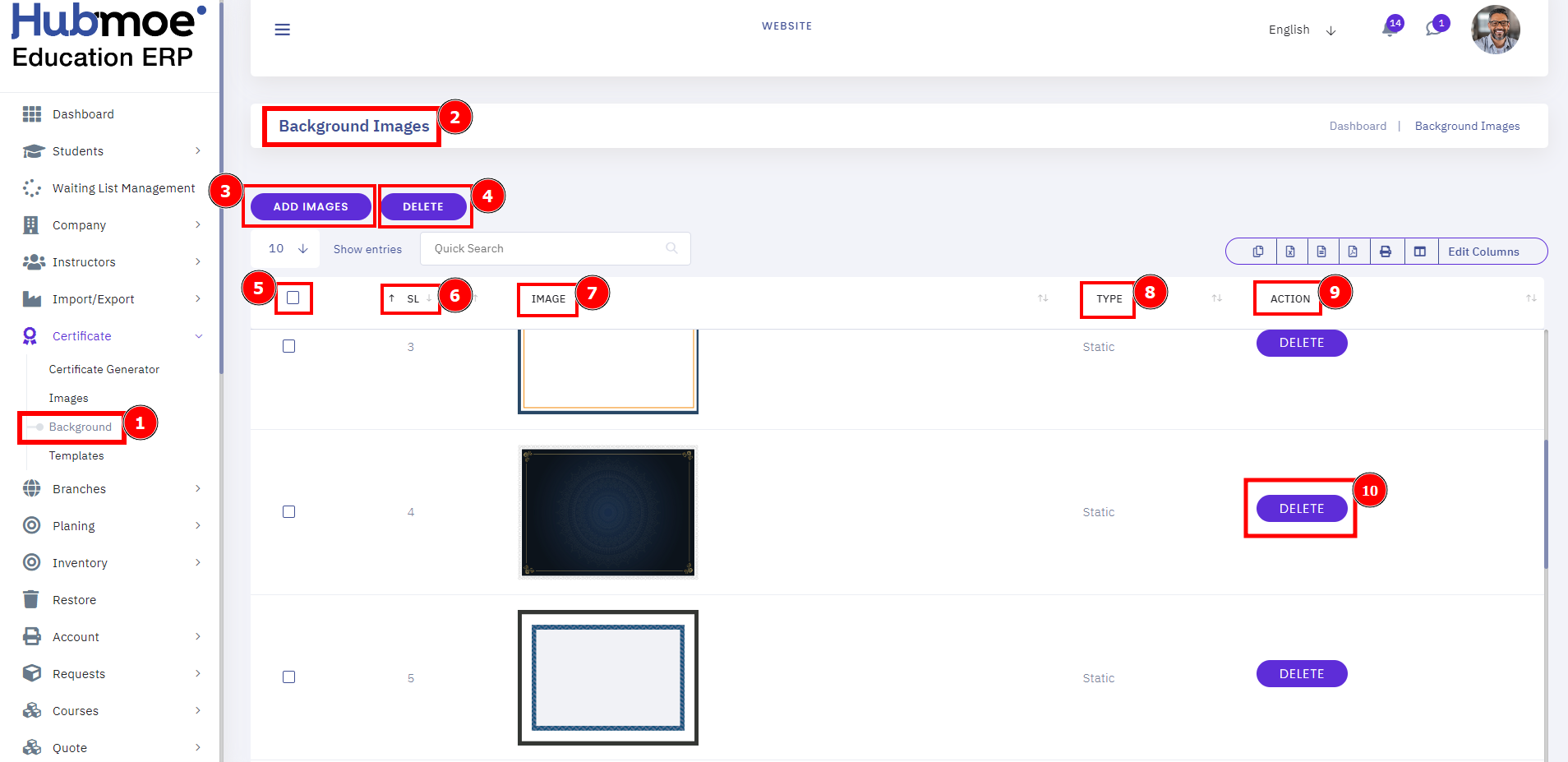
Add Templates:
Certificate templates define the format and content of certificates issued by HubmoeLMS certificate authorities. A template determines which user can enrol for a certificate, and it defines the course completion process.
Short Direction: {HubmoeLMS> Dashboard> Certificate> Templates> Template List> Delete> Mark All> SL> Title> Template> Default For> Action> Select.}
There are a few certificate templates here to create certificates easily, also you can add new templates from the template section.
1- Templates
2- Template List
3- Delete
4- Mark All
5- SL means Serial Number.
6- Title
7- Template
8- Default For
9- Action
10- Select for Delete, Preview, Make Default (Course), Make Default (Quiz), and Set Title.