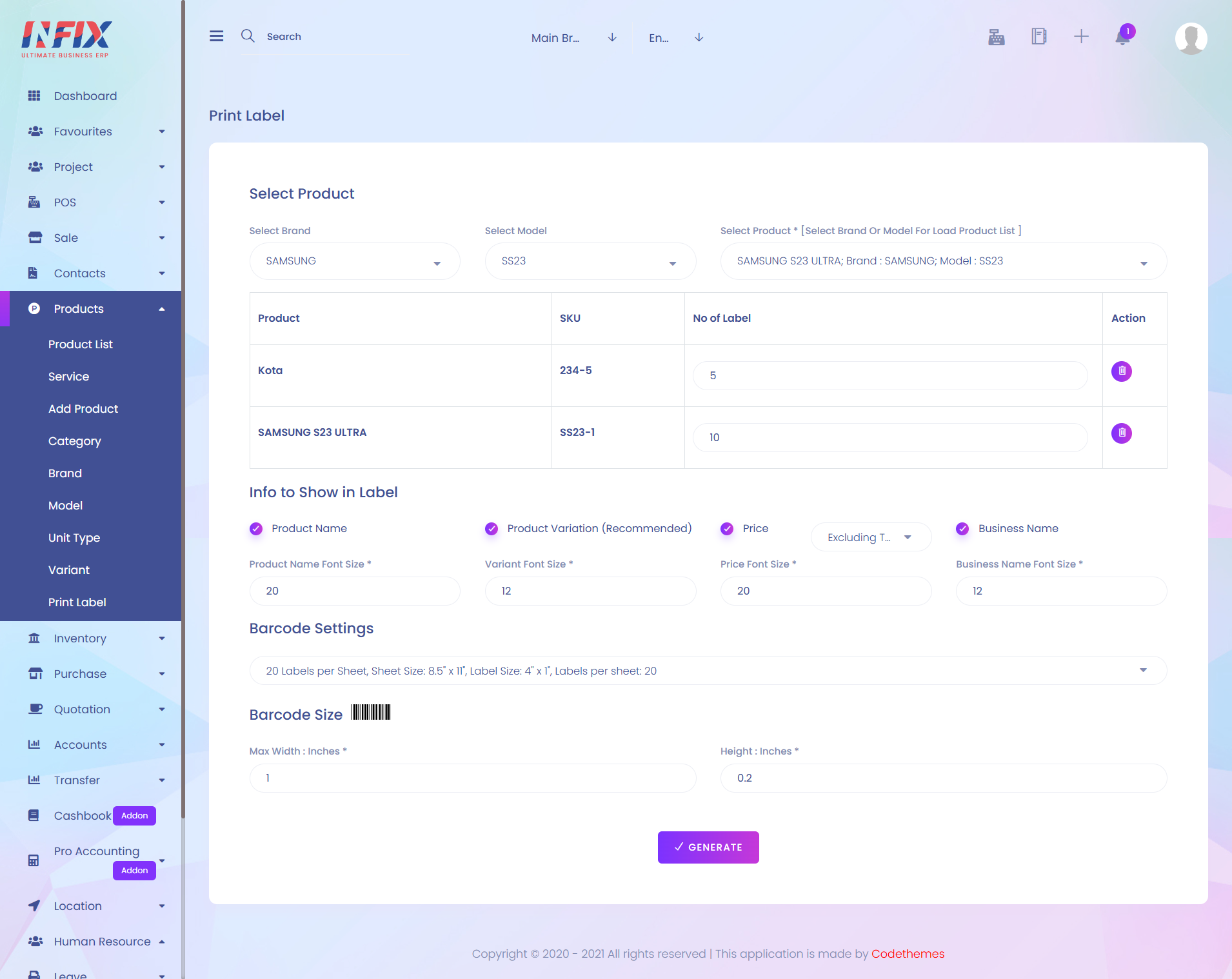
1. Select Brand
Here you can select a brand.
2. Select Model
Here you can select a model.
3. Select Product
On that section you can select multiple products.
4. No Of Label
Here you can set how many labels you want for that product.
5. Action
In action menu you can delete product from the label creation list.
6. Info to Show in Label
Here you can select that which information will be shown in label.
7. Price With/Without Tax
On that section you can select Excluding Tax or Including Tax.
8. Product Name Font Size
Here you can set the font size of the product name.
9. Variant Font Size
Here you can set the font size of variant.
10. Price Font Size
Here you can set the font size of the price.
11. Business Name Font Size
Here you can set the font size of the business name.
12. Barcode Settings
On that section you can select how many labels per sheet, sheet size and label size.
13. Barcode Size
Here you can set width and height of the barcode.
14. Generate
After filling all the required fields press "Generate" button to complete print label creation.