InfixEDU providing an online exam module (also known as an e-exam) is an excellent way to conduct tests and other essential exams via the Internet. An online test requires a device that can connect to the internet, such as a computer or a smartphone. This can be done in a testing facility or at home. Online examination is conducting a test online to measure the knowledge of the participants on a given topic.
Also, Know the Infix Module Installation process
Link: Infix Module Installation process
How to Install the Online Exam Module in InfixEDU:
Infixedu should be pre-installed on your server.
Purchase Online Exam Module for Infixedu.
Download and install this Online Exam Module to your Infixedu portal.
Configure the Online Exam Module File and save it.
What are the benefits of using an Online Exam Module?
Accessibility and convenience.
Time and travel savings.
Cost reduction.
Simultaneous evaluation of large groups of students.
Immediate Grades.
More objective results.
Improved technological skills.
Making tests more dynamic.
Obtaining parameterizable data
Add Question Group:
Question groups allow you to place multiple questions within a group for students to answer. You can choose the number of questions that should be answered by the group and how many points to assign to each question.
Short Direction: {Infixedu> Dashboard> Online Exam> Question Group> Add Question Group> Title> Subject> Save> Select for edit or delete.}
If you want to add a question group for the online exam module then go to the InfixEDU dashboard to find the question group.
1- Question Group
2- Add Question Group
3- Title
4- Subject
5- Save
6- Select for edit or delete.
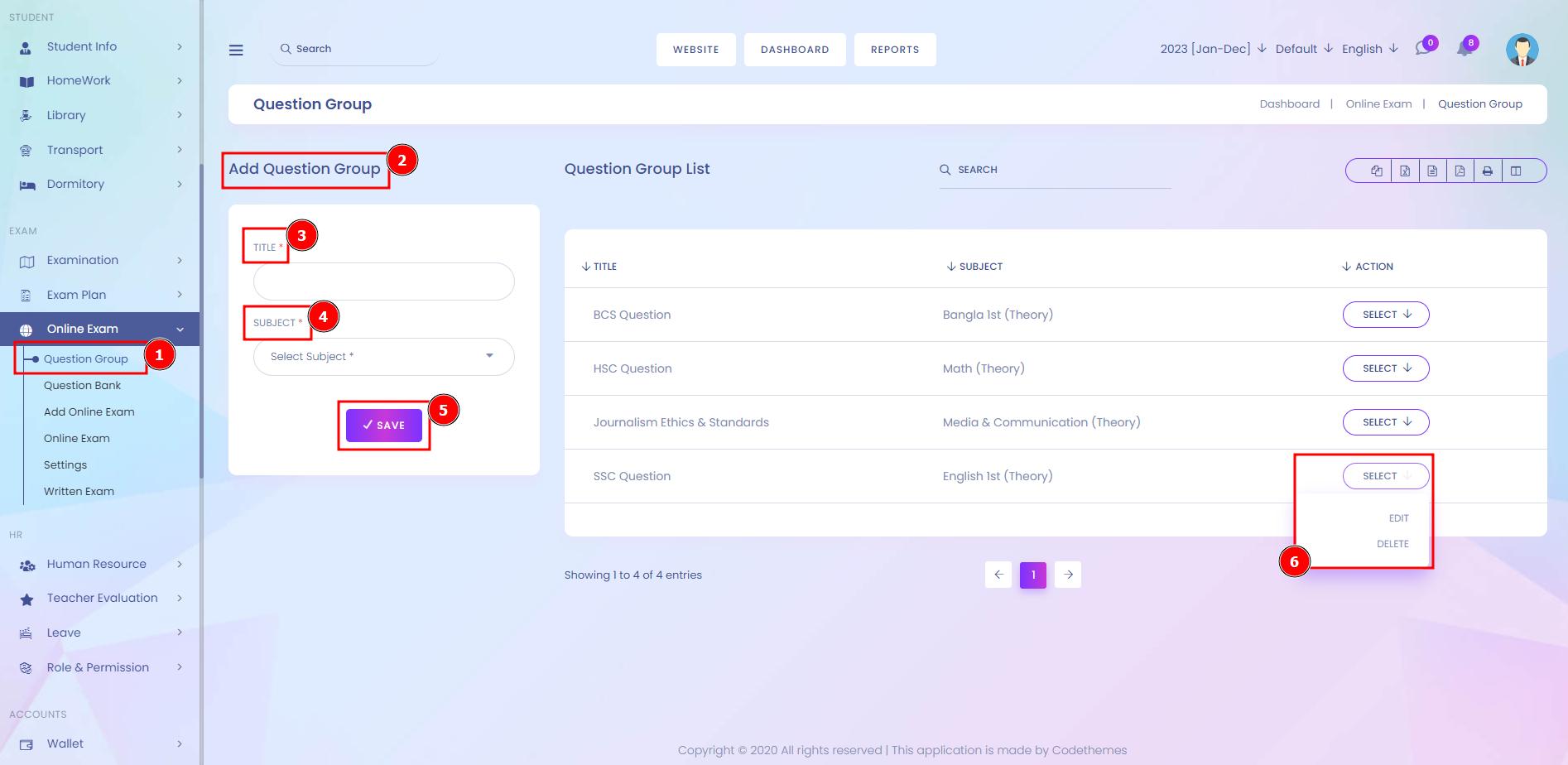
Question Bank List:
A question bank is a collection of questions that is stored for repeated use across assessments. Instructors can use banks to create a database of questions they can reuse in multiple assessments. You can create new question banks or import existing ones to use in your courses.
Short Direction: {Infixedu> Dashboard> Online Exam> Question Bank> Add> Import> Question Bank List> Group> Subject> Question> Type> Marks> Select for edit or delete> Add Question Bank> General Setup> Select Subjcet> Select Group> Question Type> Marks> Time In Minute> Question Setup Multiple Image> Question Privacy can be common or self> Number of Option> Create> File Selected> Save> Question Import> Download Sample File> Class> Section> Excel File> Question Import.}
If you want to check the question bank, add a question bank or import a new question with an Excel file then follow the number of instructions.
1- Question Bank
2- Add
3- Import
4- Question Bank List
5- Group
6- Subject
7- Question
8- Type
9- Marks
10- Select for edit or delete
11- Add Question Bank
12- General Setup
13- Select Subject
14- Select Group
15- Question Type
16- Marks
17- Time In Minute
18- Question Setup Multiple Image
19- Question Privacy can be common or self
20- Number of Option
21- Create
22- File Selected
23- Save
24- Question Import
25- Download Sample File
26- Class
27- Section
28- Excel File
29- Question Import.
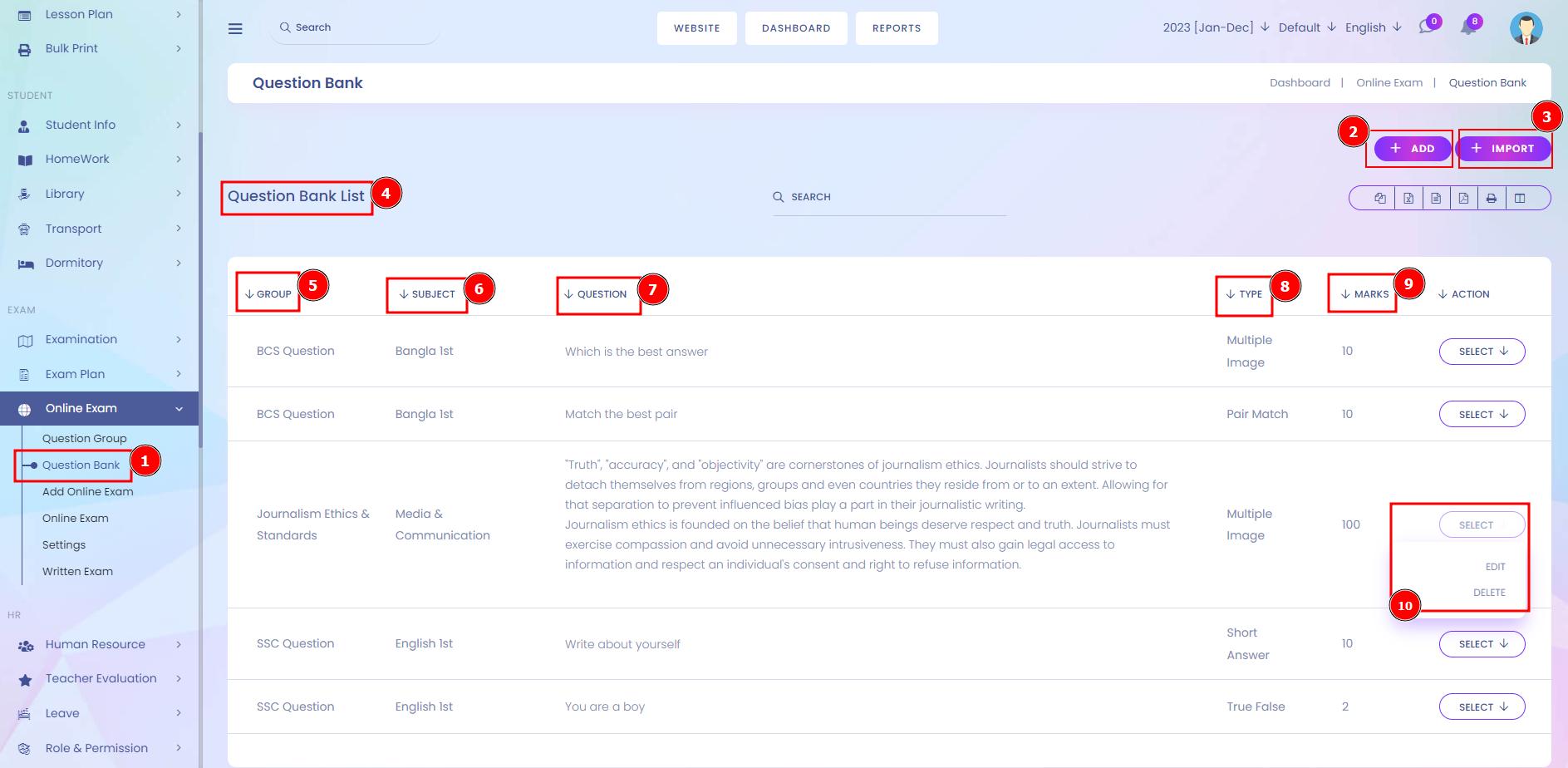
Add Question Bank:
There are multiple question types such as Multiple Image, Short Answer, Image Question, Pair Match, Subjective, Multiple Choice, True False, Fill in the Blanks or Matching Type. Question bank is a collection of questions from all Exams ever made in the InfixEDU. In this overview, you get a quick impression per question of its characteristics like format, how many Exams it appears on, and its category.
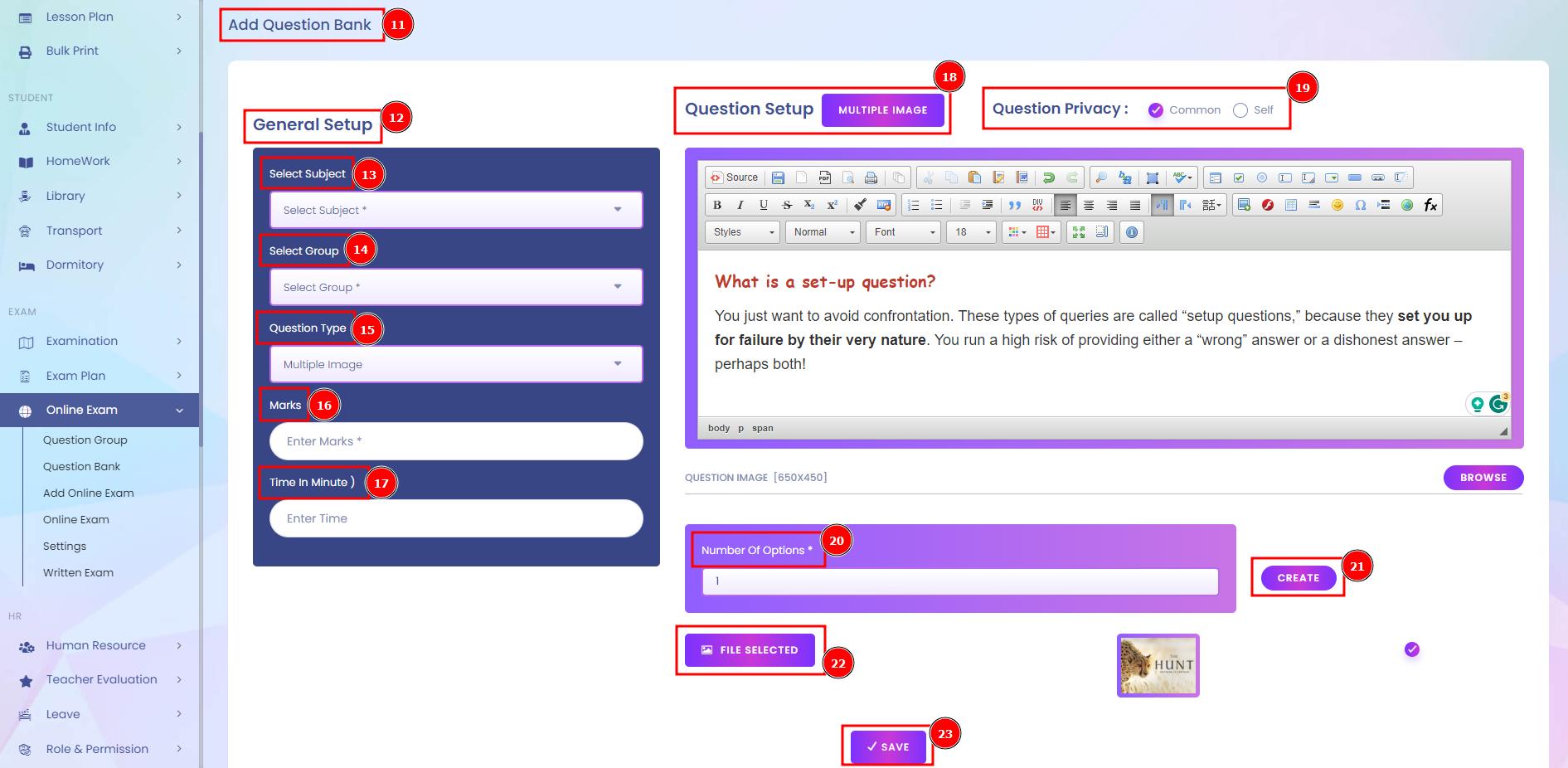
Question Import:
If you already have an Excel spreadsheet with test questions you can import them to the Online exam. To make questionMaker automatically recognize questions, answer choices, points, and other test details you have to use special formatting in your Excel file. For your convenience, we've prepared a correctly formatted download sample template file[25].
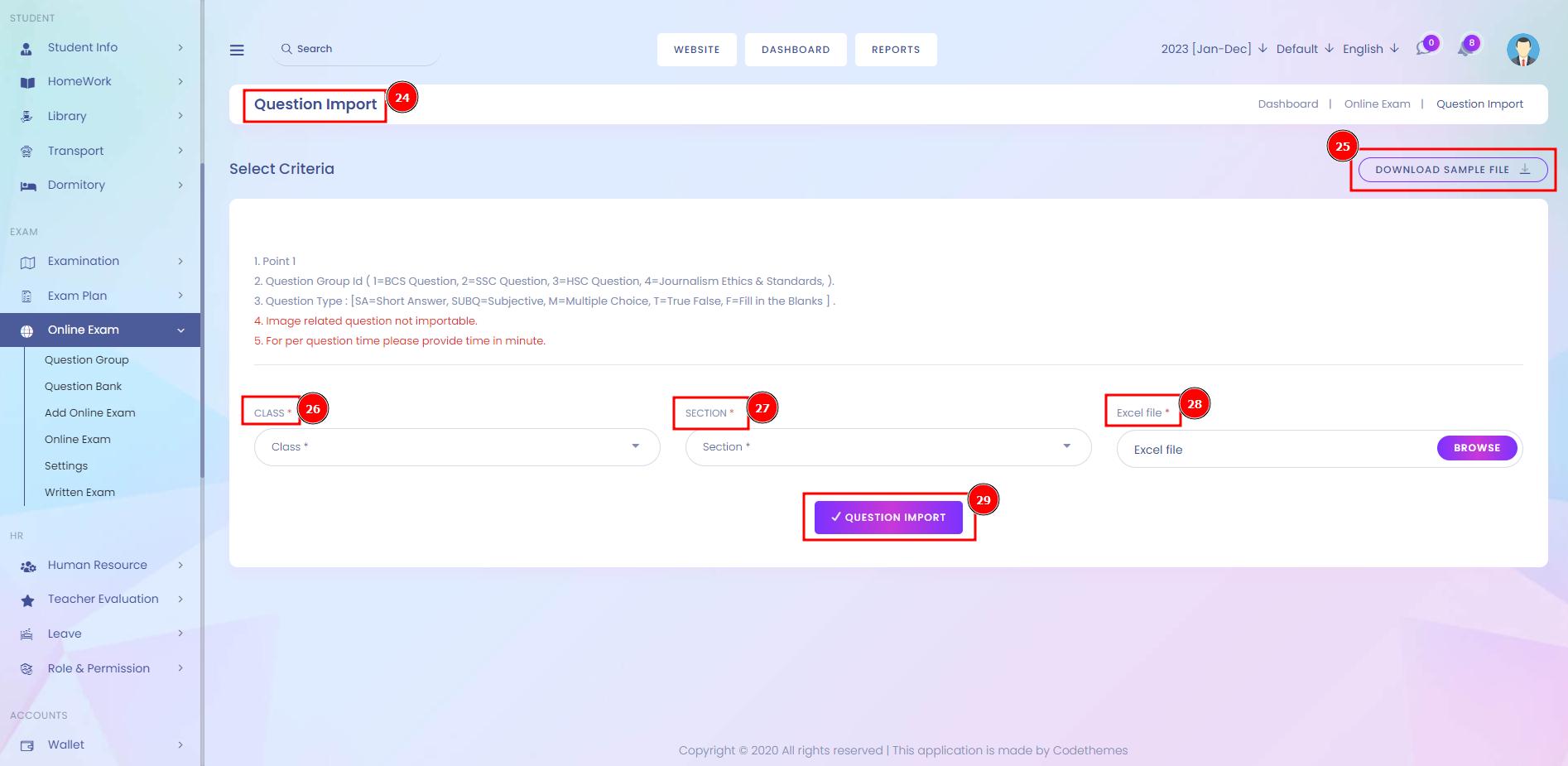
Add Online Exam:
Online examinations can be used for diagnostic, formative or summative purposes, providing a wide variety of question types, including multiple-choice, gap-fill, interactive and short-answer questions. Students may access an online test remotely using their own devices or in a PC lab, although access to these can be limited.
Short Direction: {Infixedu> Dashboard> Online Exam> Add Online Exam> Online Exam List> Exam Title> Class> Section> Subject> Question Group> Start Date> End Date> Start Time> End Time> Minimum Percentage> Negative Marking can be Marked or Unmarked> Duration Type> Exam Duration (Per Minute)> Instruction> Auto Marking> Save Online Exam.}
If you want to add a new online exam with time date & duration then go to the InfixEDU dashboard to find the Online exam Module to click on the Add Online exam.
1- Add Online Exam
2- Online Exam List
3- Exam Title
4- Class
5- Section
6- Subject
7- Question Group
8- Start Date
9- End Date
10- Start Time
11- End Time
12- Minimum Percentage
13- Negative Marking can be marked or Unmarked
14- Duration Type
15- Exam Duration (Per Minute)
16- Instruction
17- Auto Marking
18- Save Online Exam.

Online Exam List:
An online exam is not the same as a webinar or a lecture. It is frequently difficult for schools to handle the full program while guaranteeing that the tests are completely cheat-proof. Online test software might be a terrific way to simplify the details.
Short Direction: {Infixedu> Dashboard> Online Exam> Online Exam List> Add Online Exam> Title> Class (Section)> Subject> Start Time> End Time> Duration> Minimum Percentage> Status> Select for Mark Register, View Question, Result, Delete or Duplicate Online Exam.}
If you want to check the total existing online exam list then go to the InfixEDU dashboard to find the Online exam module.
1- Online Exam
2- Online Exam List
3- Add Online Exam
4- Title
5- Class (Section)
6- Subject
7- Start Time
8- End Time
9- Duration
10- Minimum Percentage
11- Status
12- Select for Mark Register, View Question, Result, Delete or Duplicate Online Exam.

Online Exam Settings:
A user can manually operate the online exam setting as long as random questions, negative marking, submit only from the last page, deduct marks for negative questions, any question access or per question shown on a single page can be switched off or on.
Short Direction: {Infixedu> Dashboard> Online Exam> Settings> Online Exam Settings> Random Question> Negative Marking> Submit Only From Last Page> Deduct Marks For Negative Question> Any Question Access> Per Question Show in Single Page.}
If you want to manually manage online exam settings then go to the InfixEDU dashboard to find the online exam module.
1- Settings
2- Online Exam Settings
3- Random Question
4- Negative Marking
5- Submit Only From the Last Page
6- Deduct Marks For Negative Question
7- Any Question Access
8- Per Question Show in Single Page.
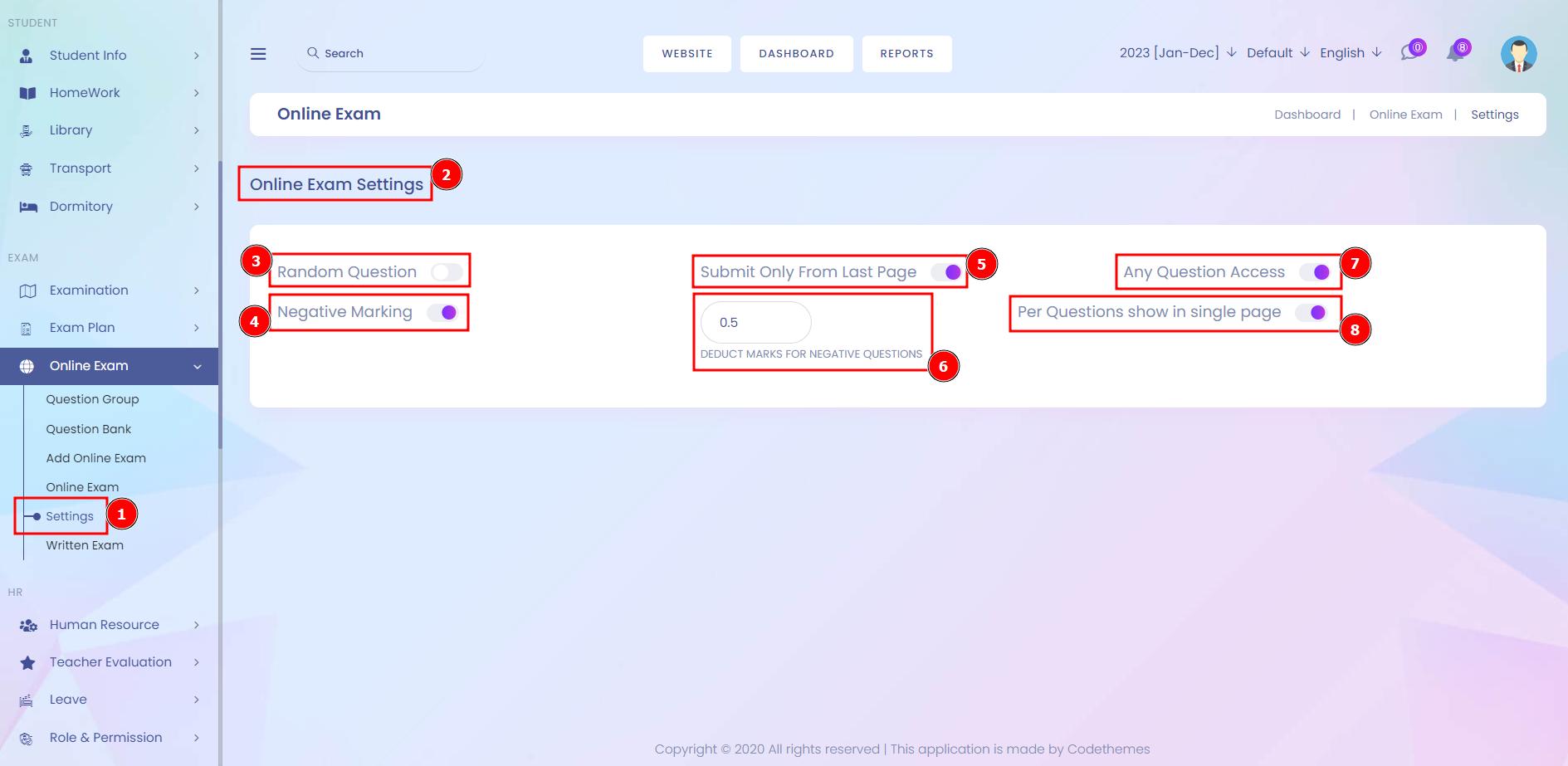
Written Exam List:
An online examination is the administration of a test online to assess the knowledge of participants on a certain topic. To take an exam in the past, everyone had to meet in a classroom at the same time.
Short Direction: {Infixedu> Dashboard> Online Exam> Written Exam> Written Exam List> Select for edit or delete> Add> Add Written Exam> Exam Title> Class> Section> Subject> Start Date> End Date> Start Time> End Time> Exam Marks> Minimum Percentage> Question Type> File for Question Written> Audio File Status> File for Audio> File for Written Resource> External Resource> Scan Upload can be Enable or Disable> Instruction> Save.}
If you want to add a new written exam for the online test then go to the Online exam module to click on the Written exam section.
1- Written Exam
2- Written Exam List
3- Select for edit or delete
4- Add
5- Add Written Exam
6- Exam Title
7- Class
8- Section
9- Subject
10- Start Date
11- End Date
12- Start Time
13- End Time
14- Exam Marks
15- Minimum Percentage
16- Question Type
17- File for Question Written
18- Audio File Status
19- File for Audio
20- File for Written Resource
21- External Resource
22- Scan Upload can be Enable or Disable
23- Instruction
24- Save it.
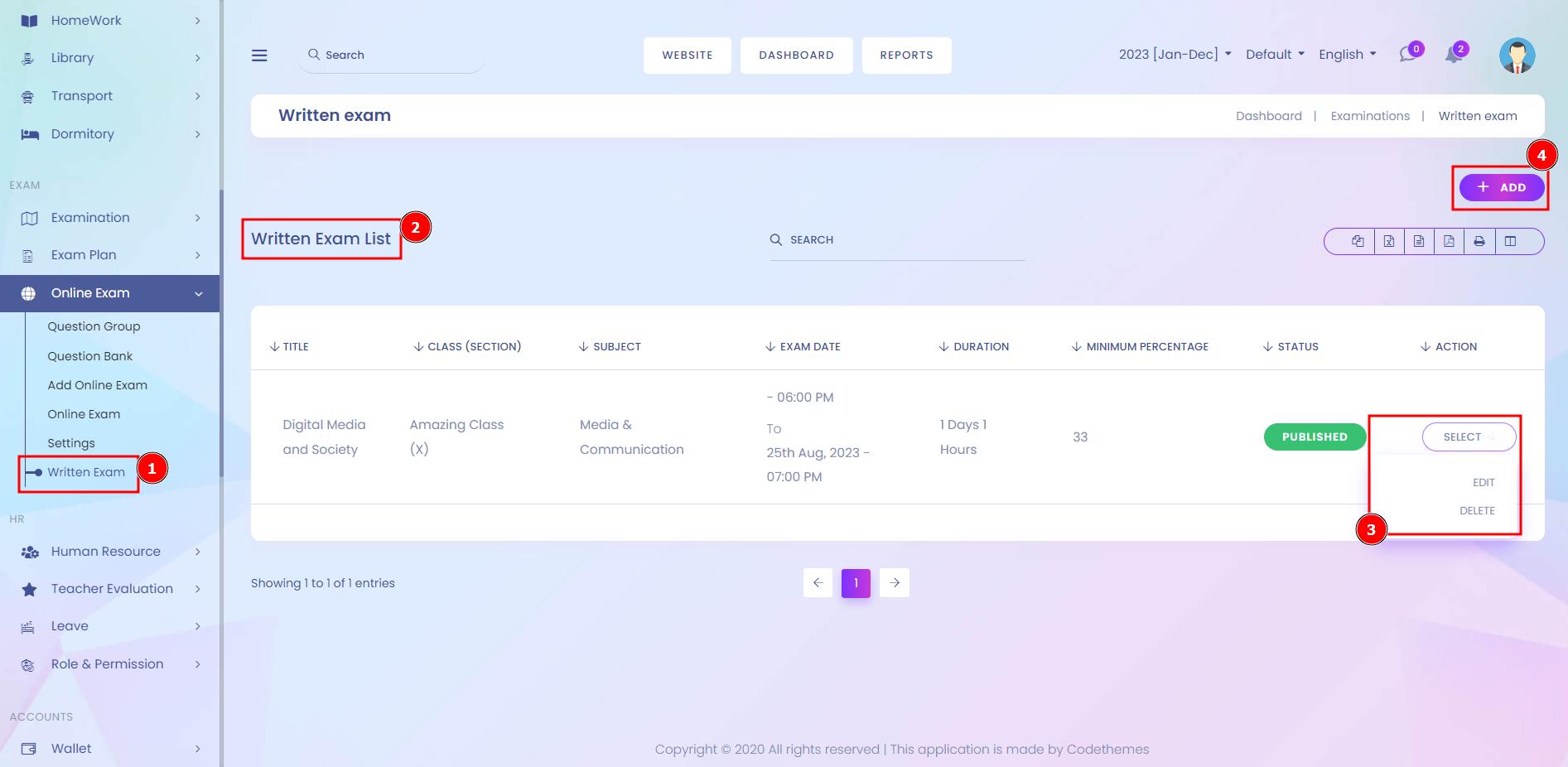
Add New Written Exam:
A user Can manage the system functionality in various aspects including question bank, exam paper, and scheduling of the exam. Our e-system manages both online and paper-based written exams easily too. Candidates can take their formative or summative digital exams on their preferred device, securely.
