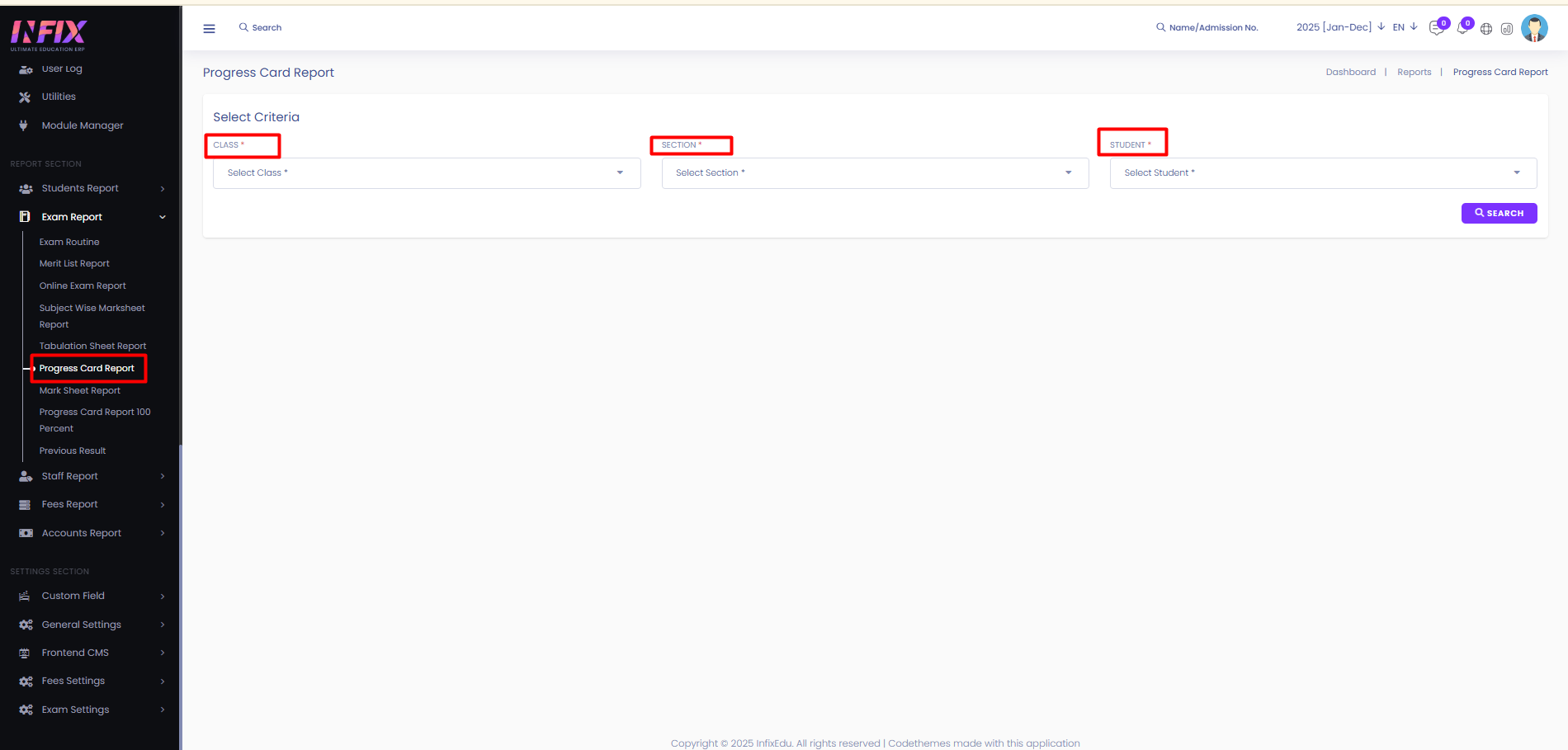Short Direction :
Admin Panel → ADMINISTRATION → Academics → Subject
Route :
/subject
ADD :
To add a subject, you have to fill in fields such as Subject Name[1], Select if it's a Theoretical subject[2] or a Practical subject[3], and give it a unique Subject Code[4]. Now to save the subject, click on Save Subject[5].
After clicking on Save Subject, you will see that the new subject is now added to the subject list.
To Edit a Subject, click on Select → Edit.
After clicking on Edit, you will be able to edit fields such as Subject Name[1], Select if it's a Theoretical subject[2] or a Practical subject[3], and Subject Code[4]. Now to save your edits, click on Update Subject[5]. After clicking on Update Subject, you will be able to see the updated list.
To Delete Subjects, you can click on Select → Delete.
There are two types of results. GPA and 100% mark. You can set the result type from the settings. To set the result type follow the below path:
Settings Section > General Settings > Edit > Result Type > GPA / 100% Mark.
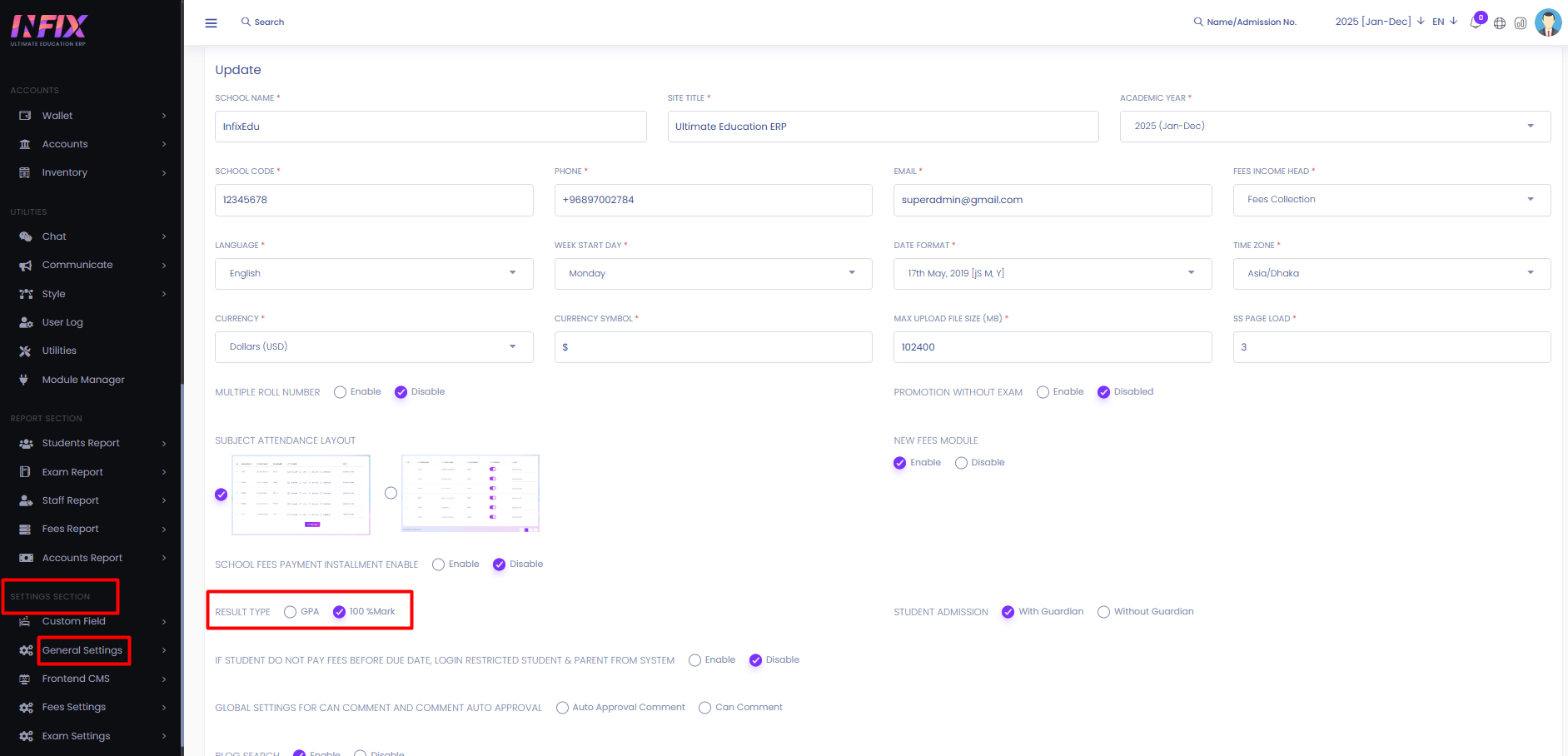
If you set the result type as 100% mark.Then you must add a pass mark to the subject. If you enable the 100% mark result type from the settings you can see the pass mark add option in subject. Set the pass mark there. If passmark is set to 60 and student got under 60 then he/she will be failed.To set the pass mark follow the path:
Academics > Subject > Passmark
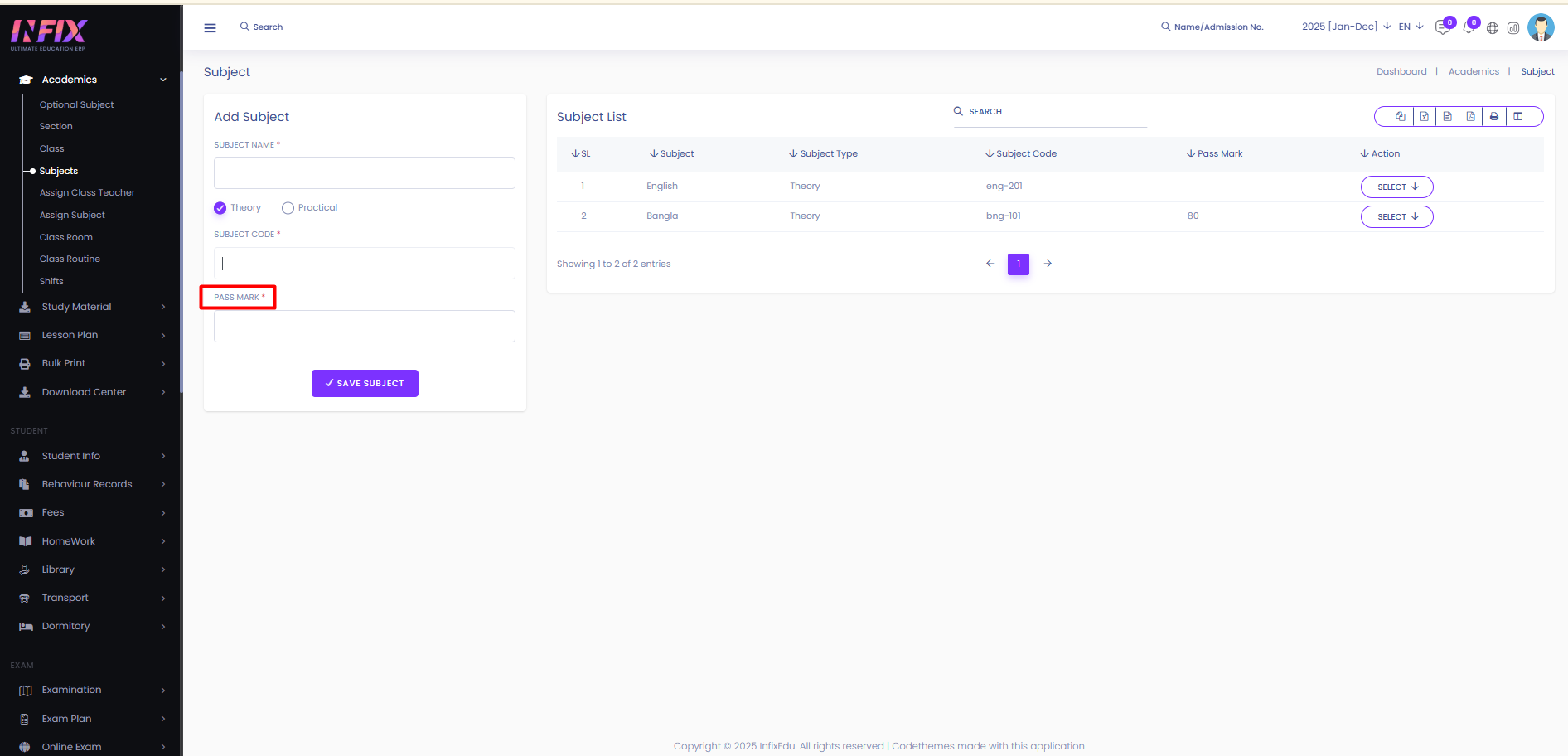
To see the result you have to go to the progress card report 100 percent. Here you can see all the results. To see it follow the below path:
Exam Report > Progress Card Report 100%