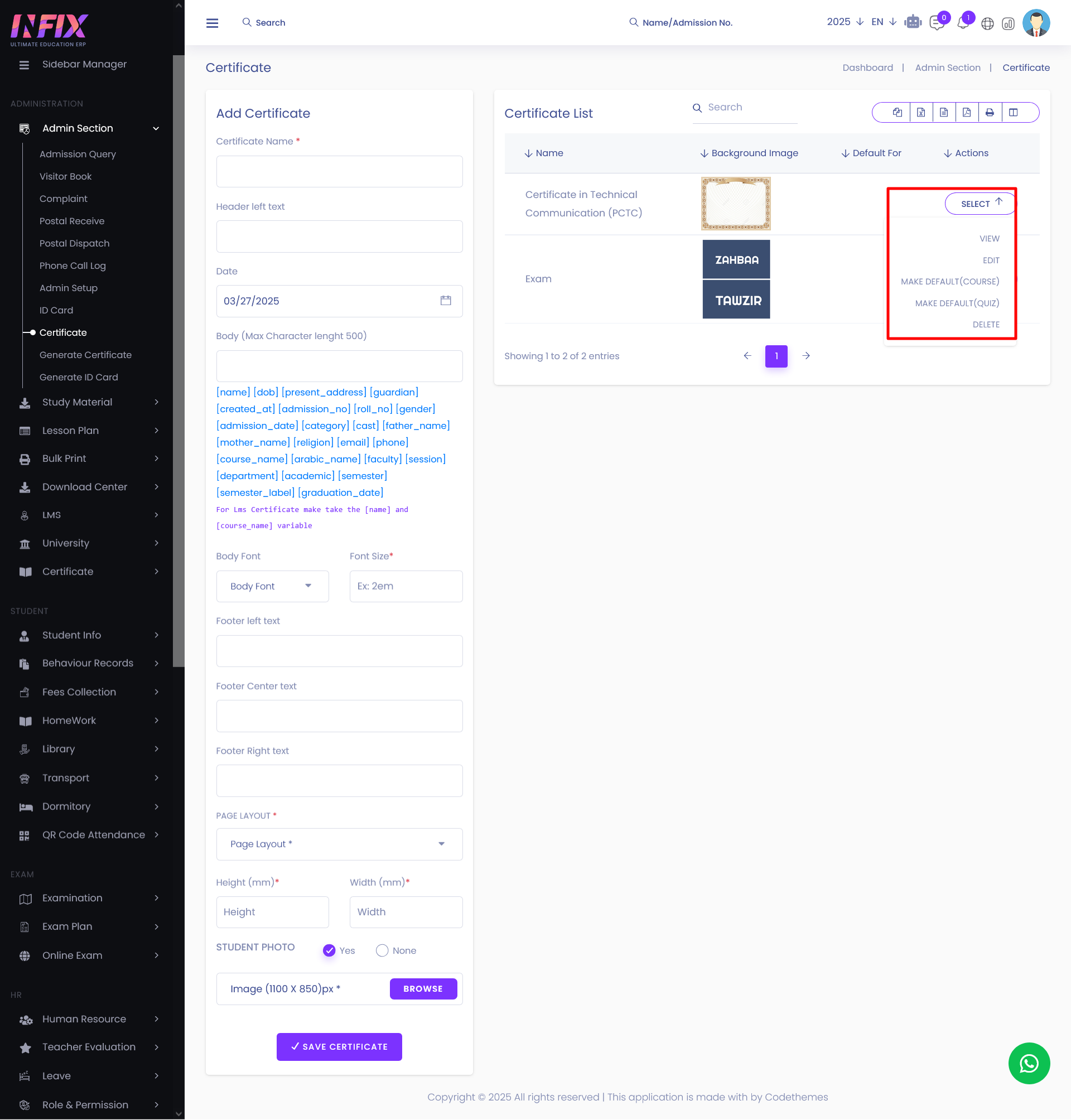Short Direction :
Admin Panel → ADMINISTRATION → Admin Section → Certificate
Route : /student-certificate
This option lets you customize your student's certificates.
To create a new certificate template, you have to fill in this form with information such as Certificate Name, Header Left Text, Date, Body, Body Font, Font Size, Footer Left Text, Footer Center Text, Footer Right Text, Page Layout, Height (mm), Width (mm), Student Photo, Image.
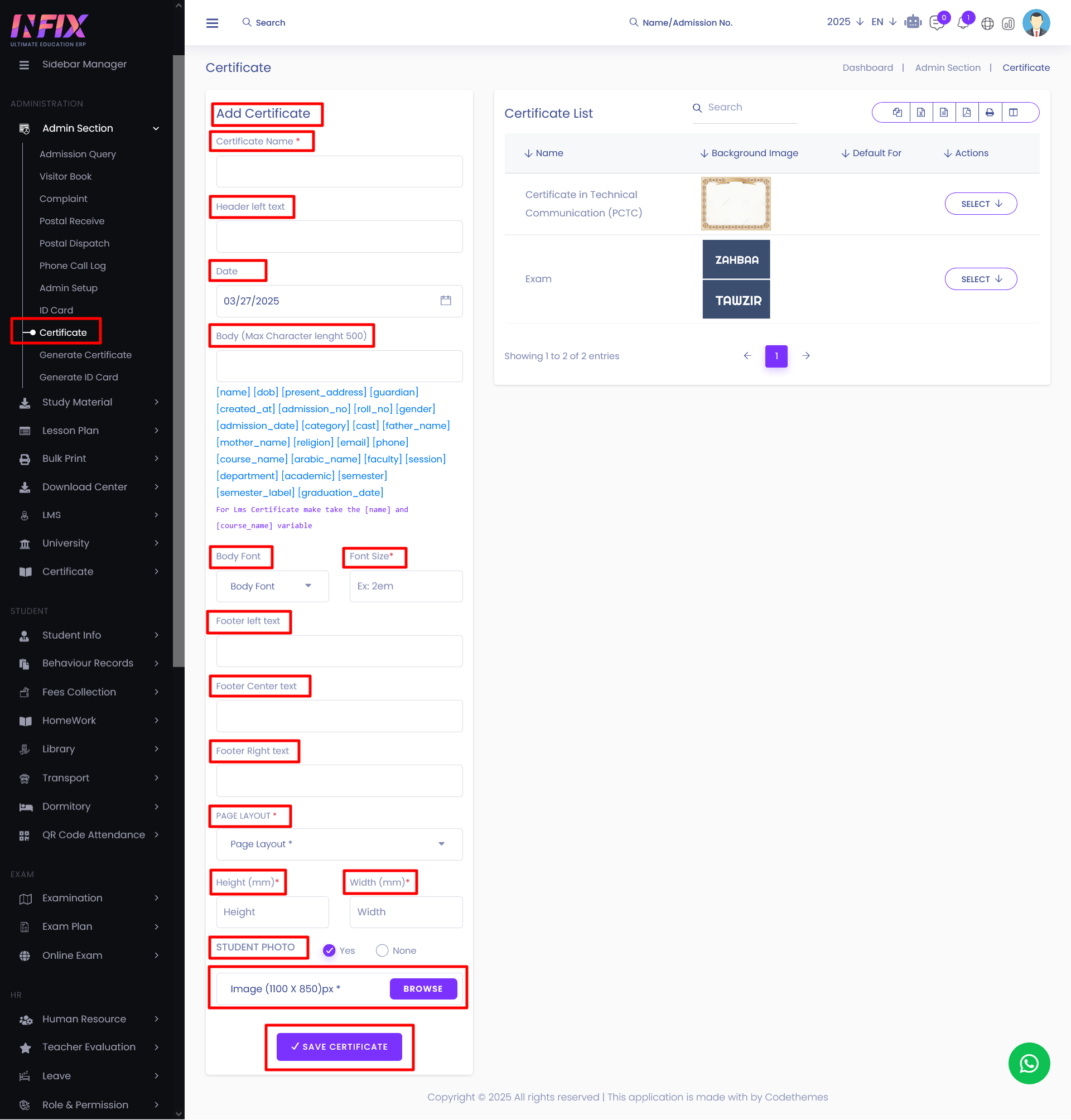
Body Text[4]: You can dynamically select your student's information in this section.
You can use These words to automatically print out student's information in the certificate.
[name] [dob] [present_address] [guardian] [created_at] [admission_no] [roll_no] [gender] [admission_date] [category] [cast] [father_name] [mother_name] [religion] [email] [phone] [course_name] [arabic_name] [faculty] [session] [department] [academic] [semester] [semester_label] [graduation_date]
After filling in all the information, click on SAVE CERTIFICATE to save all information.
After clicking on SAVE CERTIFICATE, You will see that the new certificate is now added to the list.
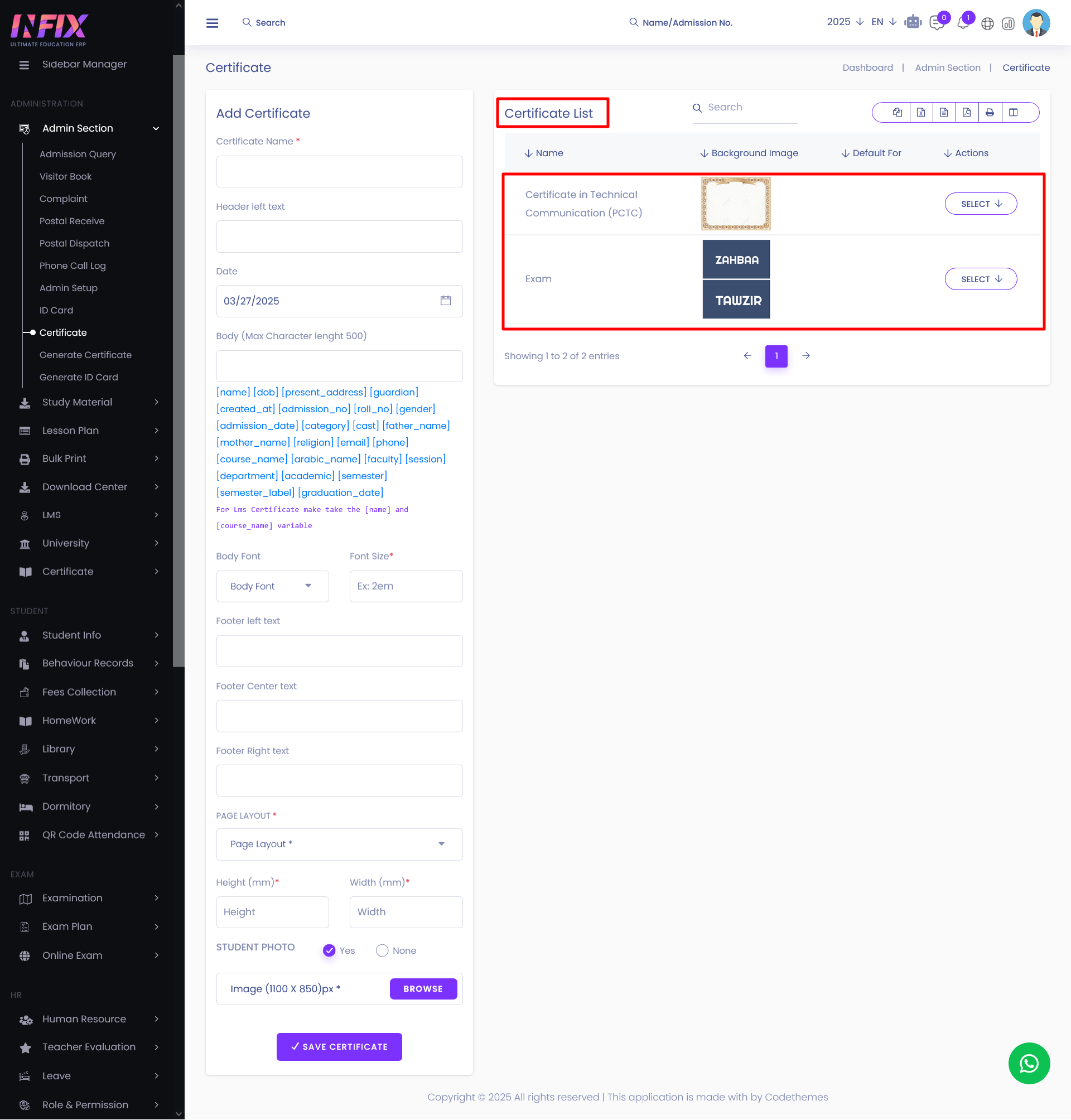
To View, the Certificates, just click on SELECT → VIEW.
To edit, just click on SELECT → EDIT.
Delete certificates
To edit, just click on SELECT → DELETE.