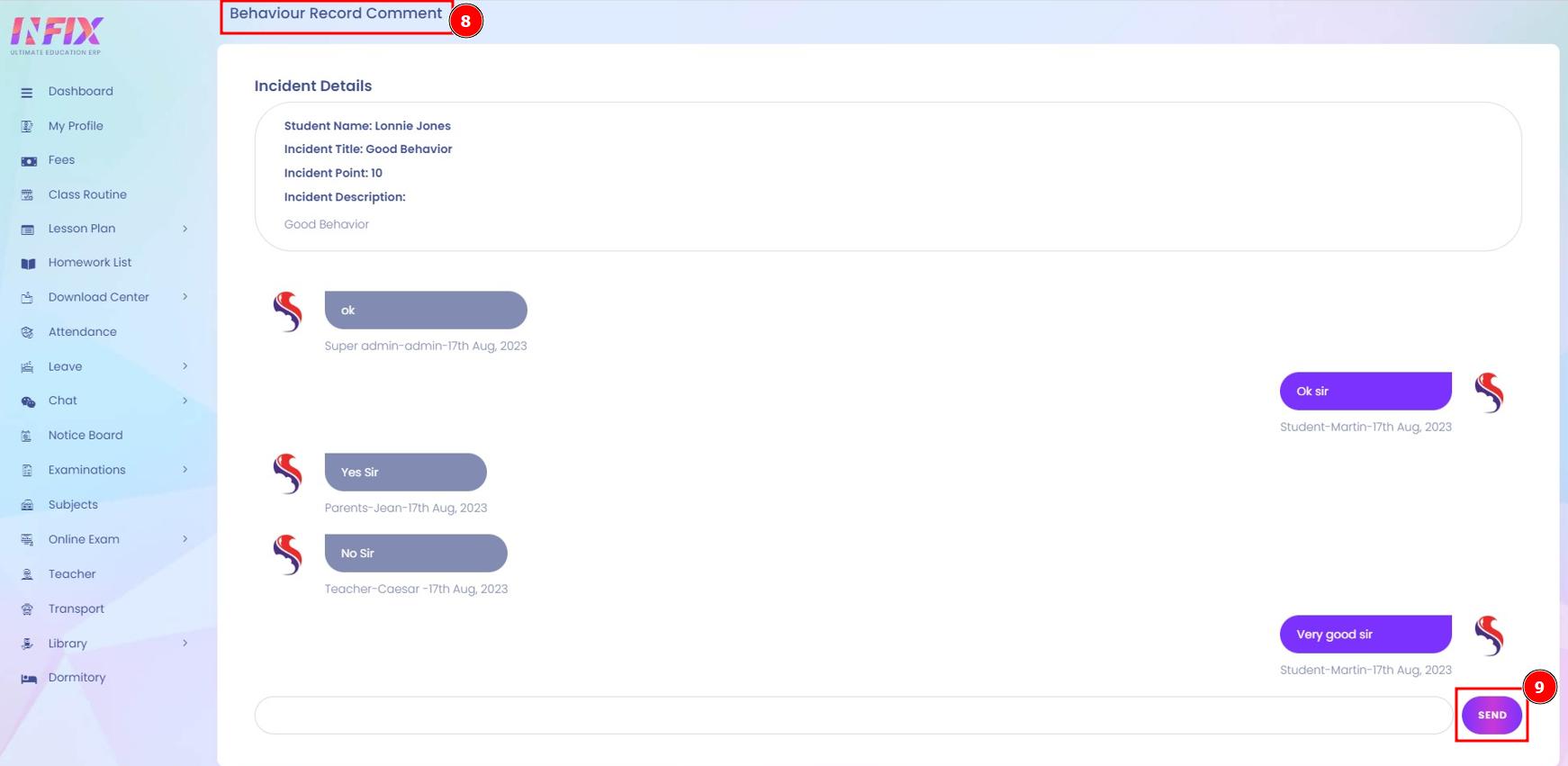InfixEDU delivering Behaviour Records for teachers or staff may generate various occurrences with positive/negative scores and then assign these events to students, giving them the number of incidents and their points. Furthermore, at the end of the session, teachers/staff can review students' most significant and worst event points, i.e. if their behaviour records are Good (positive) or Bad (negative). You may also go through several reports for Behaviour Records depending on the Class, assignment, and so on. Apart from academic test grades, excellent behaviour records for a student, class, or study reflect how good they are in general activities.
Also, Know the Infix Module Installation process
Link:Infix Module Installation process
How to Install the Behaviour Records Module in Infixedu:
Infixedu should be pre-installed on your server.
Purchase Behaviour Records Module for Infixedu.
Download and install this Behaviour Records Module to your Infixedu portal.
Configure the Behaviour Records File and save it.
What are the benefits of using Behaviour Records?
Create different incidents with positive/negative marks.
Assign incidents based on events on students so that it can score (points) and track student behaviour records.
Anytime or at the session end teachers/staff can check students with best and worst incident points i.e. Behaviour Records are Good (positive) or Bad (negative).
Check various reports for Behaviour Records based on Class, House like Class with best Behaviour Records or House with best Behaviour Records.
Add New Incident:
Creating and enforcing accident prevention policies can help Learners avoid injuries to students, harm to facilities, legal issues and lost productivity. When students feel protected and valued, they can perform their studies with fewer distractions and help the interaction smoothly.
Short Direction: {Infixedu> Dashboard> Behaviour Records> Incidents> Add> Add Incident> Title> Point> Is this Negative Incident> Description> Cancel> Save> Incident List> Select for edit or delete.}
A user has to add a new incident for the input of title, point, description or admin can mark the negative incident & hit the save button.
1- Incidents
2- Add
3- Add Incident
4- Title
5- Point
6- Is this a negative Incident
7- Description
8- Cancel
9- Save
10- Incident List
11- Select for edit or delete.

Edit Incident Listed:
If you want to edit or delete the existing incident records then go to the Infixedu dashboard to find the behaviour record module to click on the Incident section.
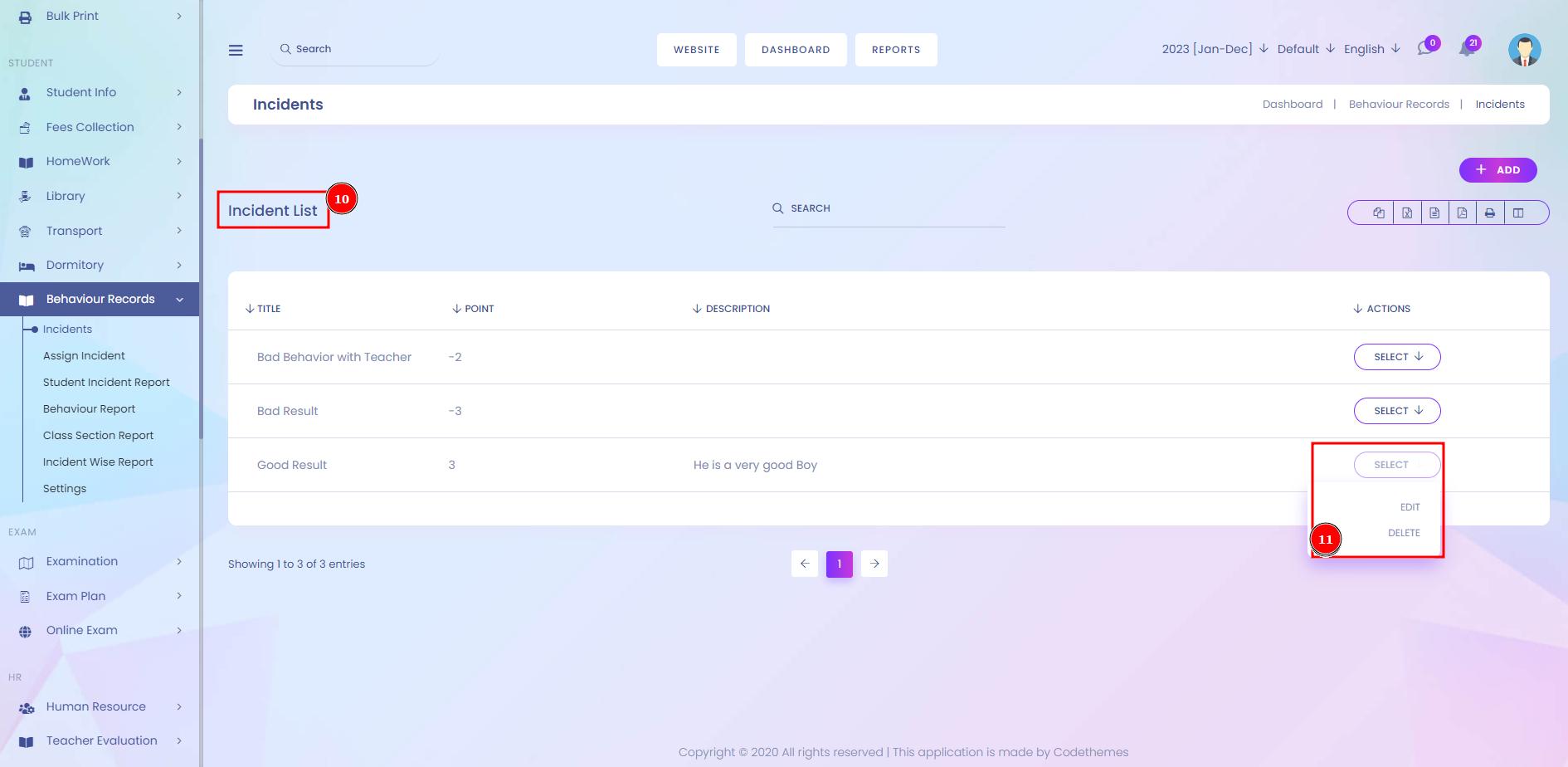
Assign Incident Listed:
Assigning an incident is a two-step process. First, select criteria to find the student an incident to determine if it can be resolved by your group. Next, assign the incident to an Incident Analyst.
Short Direction: {Infixedu> Dashboard> Behaviour Records> Assign Incident> Select Criteria> Academic Year> Class> Section> Search By Name> Search By Roll> Search> Assign Incident List> Admission No> Student Name> Class> Gender> Phone> Total Points> Total Incident> Select for Assign or View> Assign/View Incident> Select Incident> Assign> Assign Incident List> Delete.}
If you want to assign or view the incident records then find the Assign incident section to select criteria for searching the student & click on the select for assign or view these logs.
1- Assign Incident
2- Select Criteria
3- Academic Year
4- Class
5- Section
6- Search By Name
7- Search By Roll
8- Search
9- Assign Incident List
10- Admission No
11- Student Name
12- Class
13- Gender
14- Phone
15- Total Points
16- Total Incident
17- Select for Assign or View
18- Assign/View Incident
19- Select Incident
20- Assign
21- Assign Incident List
22- Delete it.
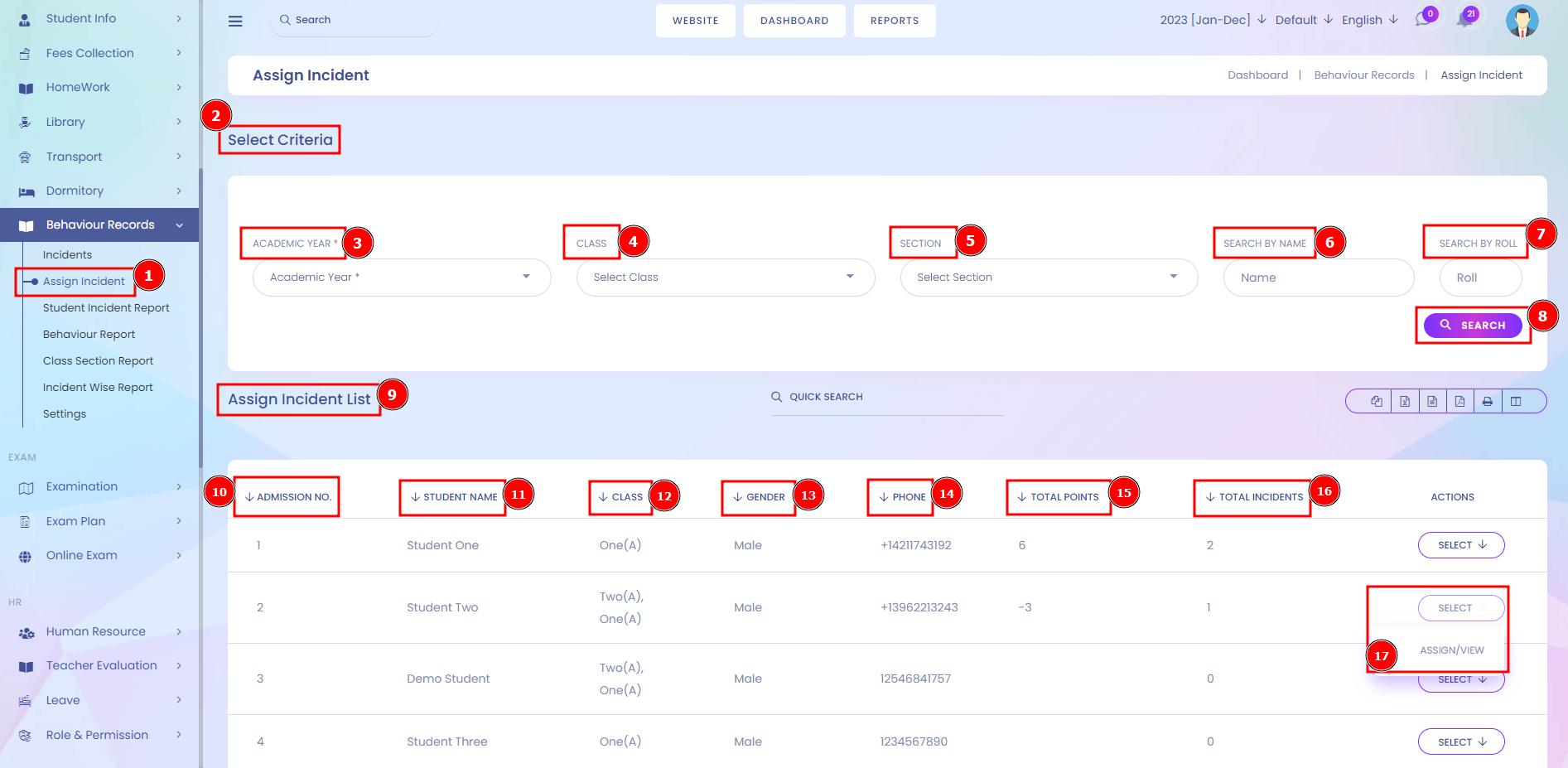
Assign View Incident or Delete it:
Open the incident record. Reassign the inquiry: On the Incident form, select the Assigned Group from the list associated with the Assigned Incident field or delete any of one.
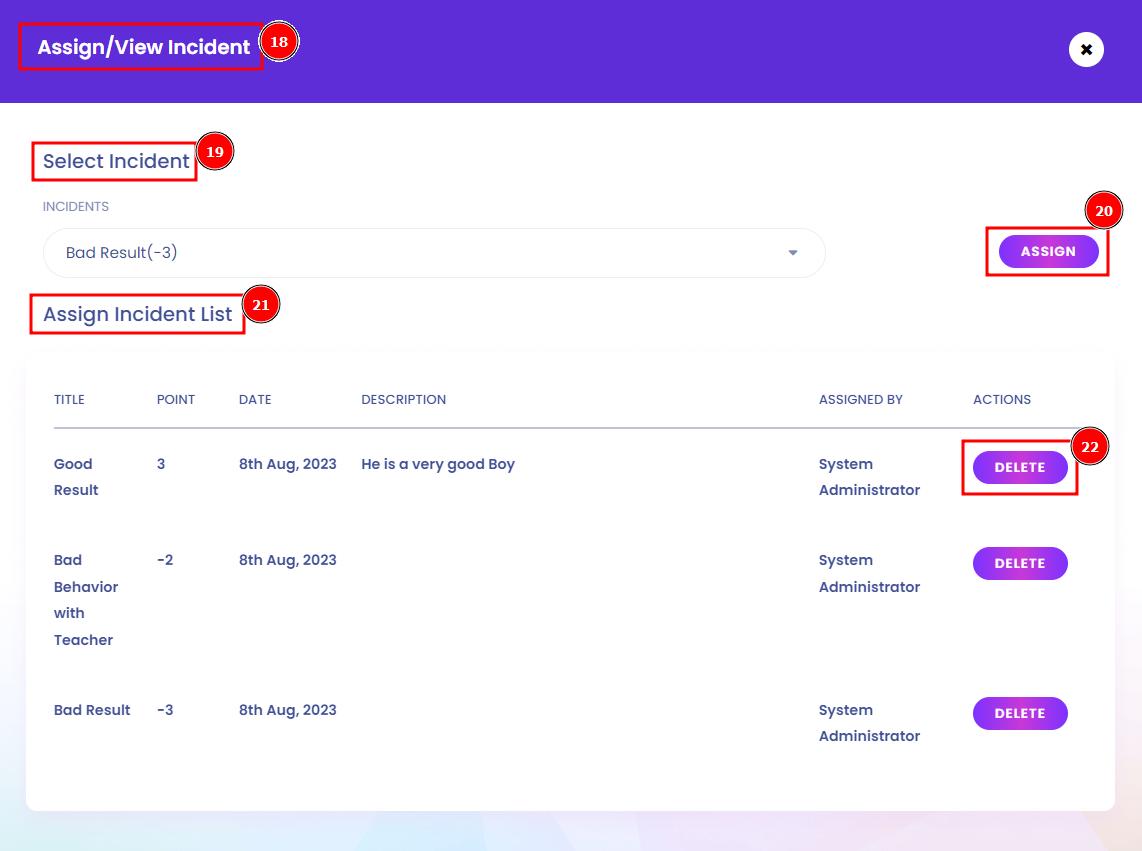
Student Incident Report:
A student incident report includes a description of an event that occurred while at an educational institution. The report will give an accurate depiction of the incident and all those involved (including what caused the event).
Short Direction: {Infixedu> Dashboard> Behaviour Records> Student Incident Report> Select Criteria> Academic Year> Class> Section> Search> Student Incident List> Admission No> Student Name> Class(Section)> Gender> Phone> Total Incident> Total Point> Select for view>View Student all Incident Report.}
If you are looking for all student incident report status then go to the Infixedu dashboard to find the student incident report section to click on the select for view option.
1- Student Incident Report
2- Select Criteria
3- Academic Year
4- Class
5- Section
6- Search
7- Student Incident List
8- Admission No
9- Student Name
10- Class(Section)
11- Gender
12- Phone
13- Total Incident
14- Total Point
15- Select for view
16-View Student all Incident Reports.

View Student Incident Report:
Incident reporting is the process of recording worksite events, including near misses, injuries, and accidents. It entails documenting all the facts related to incidents in the workplace. Incidents are generally accidents or events that cause injuries to workers or damages to property or equipment.

Behaviour Report:
The purpose of a behaviour report is to state the cause of the problem along with corrective actions that can be taken to minimise the risk of a future occurrence. The forms can also be used as safety documents, outlining potential safety hazards around the workplace.
Short Direction: {Infixedu> Dashboard> Behaviour Records> Behaviour Report> Select Criteria> Academic Year> Class> Section> Type can be less than or equal or great than or equal> Point> Search> Student Behaviour Rank List> Rank> Admission No> Student Name> Class(Section)> Gender> Phone> Total Points> Select for view> Behaviour Report View.}
If a user wants to check the behaviour report for the student then they have to search for a way to select criteria by using less than or greater than or equal to hit the search button.
1- Behaviour Report
2- Select Criteria
3- Academic Year
4- Class
5- Section
6- Type can be less than or equal or greater than or equal
7- Point
8- Search
9- Student Behaviour Rank List
10- Rank
11- Admission No
12- Student Name
13- Class(Section)
14- Gender
15- Phone
16- Total Points
17- Select for view
18- Behaviour Report View.

Behaviour Report View:
A behaviour report card is a tool teachers and parents use to track a student's behaviour in the classroom. It helps everyone understand the student's strengths and weaknesses and work together to encourage good behaviour.
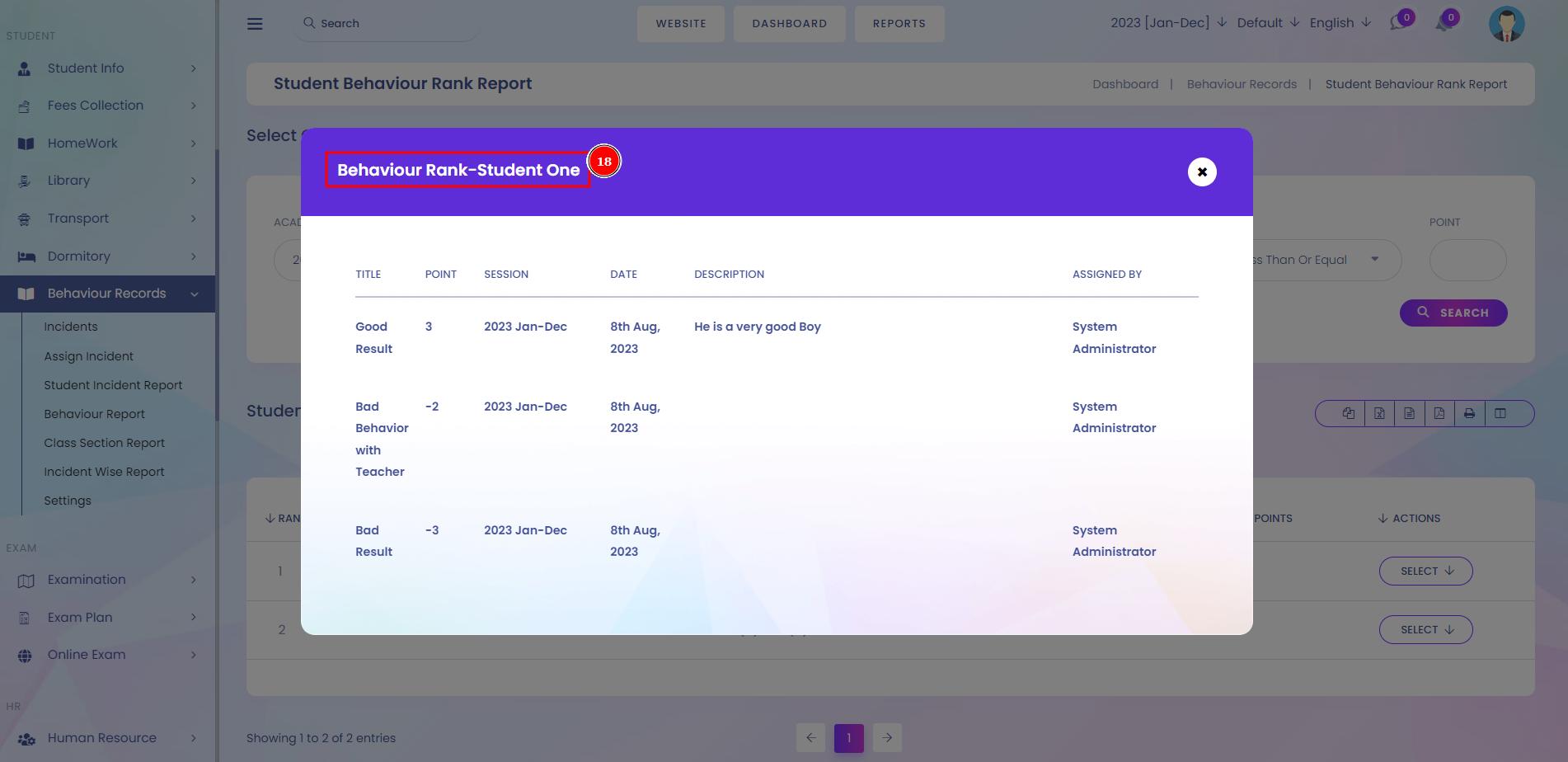
Class Section Report:
The Class Section report displays assignment marks, total points, type averages, and overall averages for all students in a class. You can view this report using student numbers instead of names to ensure anonymity in the classroom.
Short Direction: {Infixedu> Dashboard> Behaviour Records> Class Section Report> Class Section Wise Rank Report> Rank> Class> Student> Section(Student)> Total Point> Select for View> Admission No> Student> Class(Section)> Assign Incident> Description> Point.}
If you want to check the total report from the class section then go to the Infixedu to find the Behaviour record to click on the class section report.
1- Class Section Report
2- Class Section Wise Rank Report
3- Rank
4- Class
5- Student
6- Section(Student)
7- Total Point
8- Select for View
9- Admission No
10- Student
11- Class(Section)
12- Assign Incident
13- Description
14- Point

Class Section Wise Rank Report:
The Class section-wise rank report tool tracks the student progress in a course by measuring the completion of different progress indicators. A user can use the Class rank view to keep track of a student's total points of behaviour and feedback.

Incident Wise Report:
Incident reporting is capturing and documenting information about a specific incident or event. It can include data such as who was involved, what happened, when it happened, where it happened, what caused it to happen, and any other relevant details.
Short Direction: {Infixedu> Dashboard> Behaviour Records> Incident Wise Report> Incidents> Student.}
Here a user can find the total incident & student how many are included.
1- Incident Wise Report
2- Incidents
3- Students.
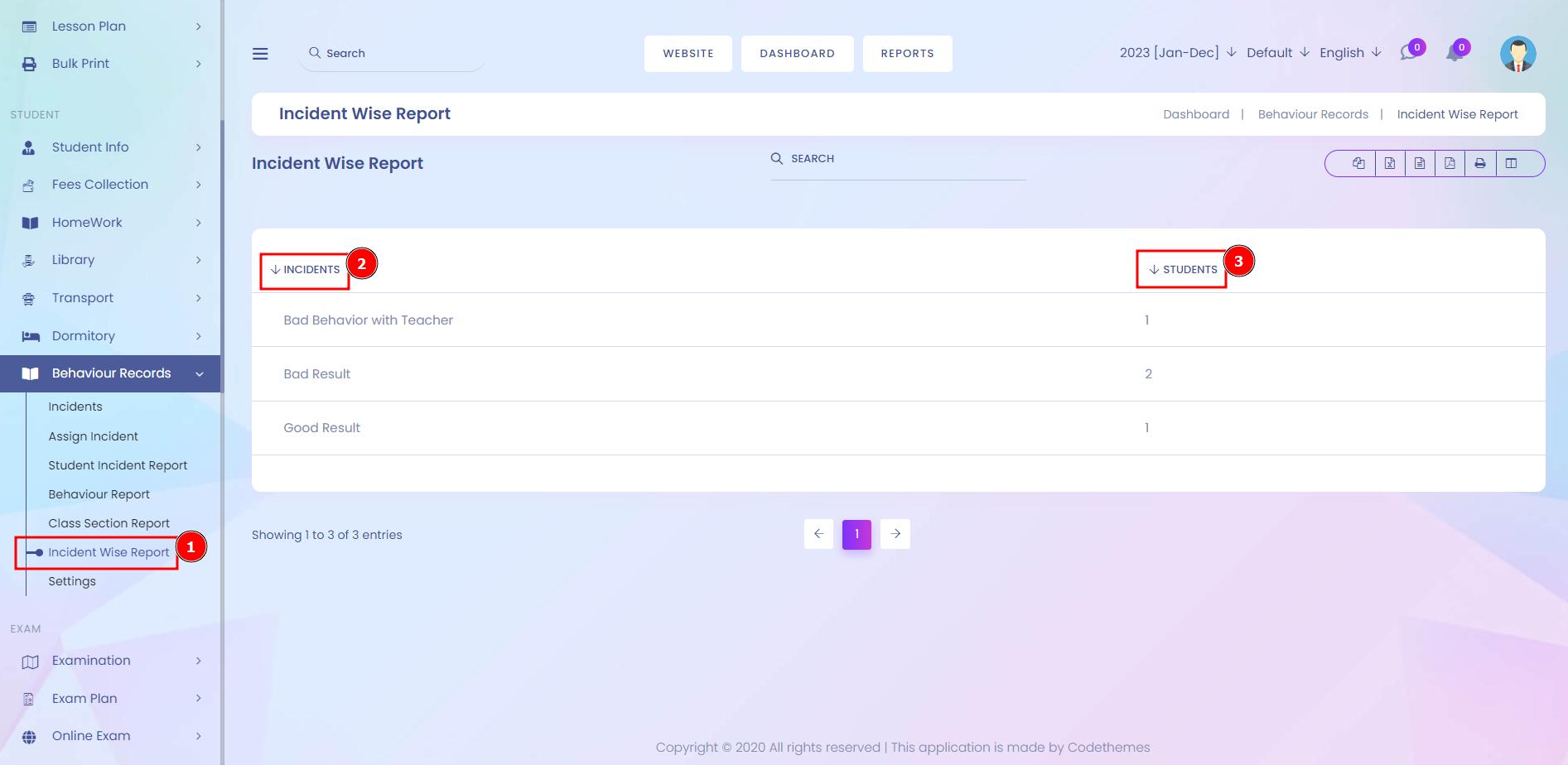
Behaviour Records Settings:
Behavioural methods are procedures used to study the neural, molecular, genetic or physiological mechanisms that underlie behaviour in students & this module can help to find out the acquired data to understand student behaviour.
Short Direction: {Infixedu> Dashboard> Behaviour Records> Settings> Incident Comment Setting> Comment option for a student can be off-on> Parent Comment can be marked or unmark> Save> Incident View Setting> View Option for a student can be marked or unmark> Parent view can be off-on> Save it.}
Here is the manually operating behaviour record setting as long as the comment option can be on or off, parent comments, student view option or parent view.
1- Settings
2- Incident Comment Setting
3- The comment option for a student can be off-on
4- Parent Comments can be marked or unmarked
5- Save
6- Incident View Setting
7- View Option for a student can be marked or unmarked
8- Parent view can be off-on
9- Save it.

Behaviour Record For Student Profile:
In educational psychology, a behavioural record is a teacher's written observations of a student's behaviour and personality. Classroom behaviour is stimulus-driven responses that occur specifically within the classroom or how students are acting in the classroom in response to what is going on or re-present around them in their student profile.
Short Direction: {Infixedu> Student Profile> Behaviour Record> Title> Point> Data> Description> Assign By> Select for Comment> Behaviour Record Comment> Send text or any information.}
If you want to see the full conversation between the student & teacher then go to the student profile to find the behaviour record by clicking on the section below the comment option.
1- Behaviour Record
2- Title
3- Point
4- Data
5- Description
6- Assign By
7- Select for Comment
8- Behaviour Record Comment
9- Send text or any information.

Behaviour Record Comment Conversation:
A method of evaluating a student's behaviour that provides you with a very precise picture of its regularity or severity is "behavioural recording". The teacher or aide observes the student directly and collects data on how long or how often a certain behaviour occurs & This is the example conversation picture below.