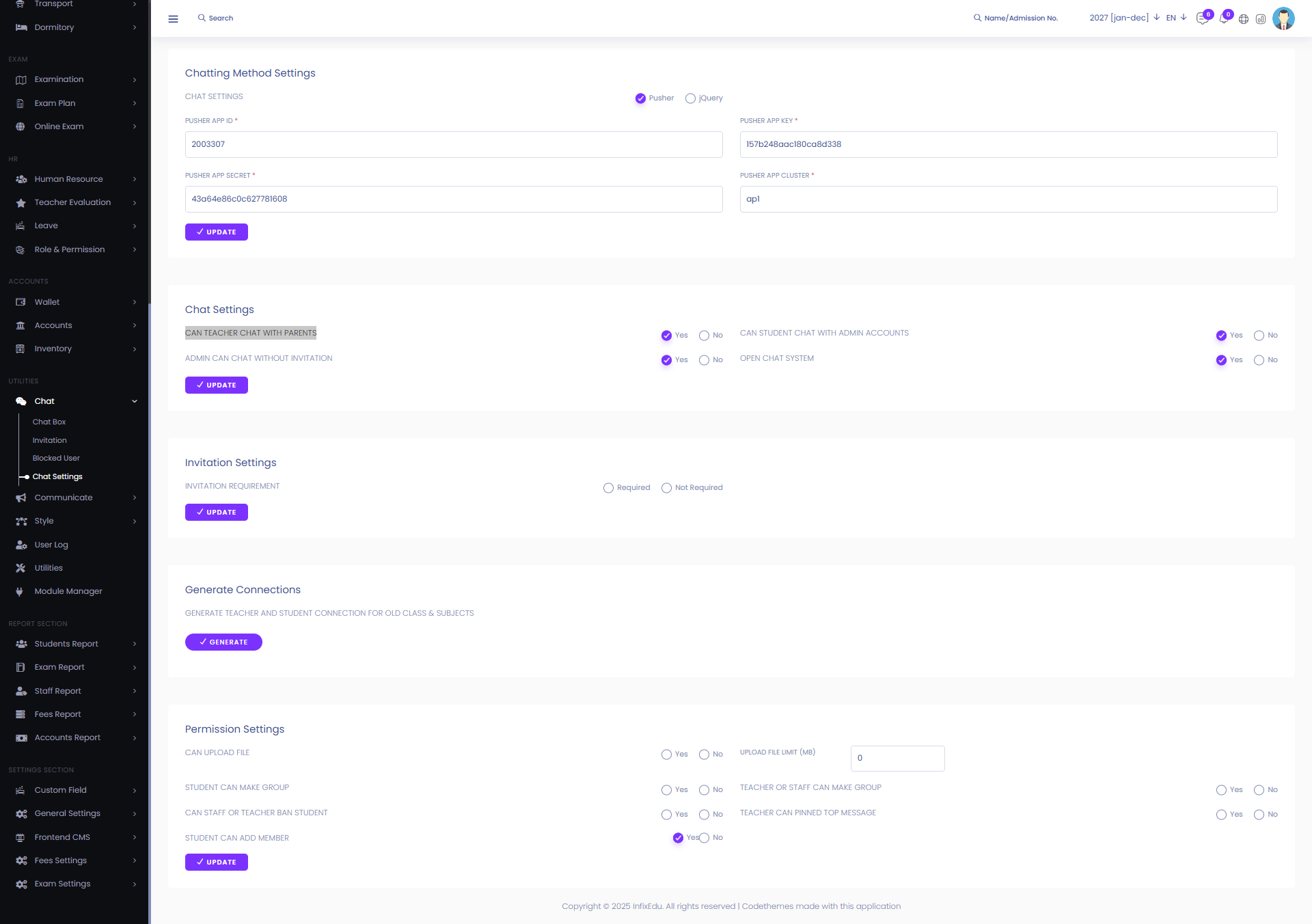Chat Settings
The Chat Settings feature lets you personalize and manage your chat experience. You can adjust notification preferences, control who can see your status, manage message appearance, enable or disable sounds, and configure other privacy and display options to suit your needs.
Chatting Method Settings: From here you can set the chatting method settings. To set up chatting method just follow the below steps:
Chat Settings: Configure the chat method by selecting either Pusher or jQuery as the preferred communication method.
If you have select the pusher then setup the pusher in below way:
Pusher App ID: Enter your Pusher App ID.
Pusher API Key: Enter your Pusher API Key.
Pusher App Secret: Enter your Pusher App Secret.
Pusher App Cluster: Enter your Pusher App Cluster.
Update: Click to update the settings.
Chat Settings: From here, you can configure different chat permissions and options, such as:
Can Teacher Chat with Parents: Decide whether teachers are allowed to chat with parents.
Can Student Chat with Admin Accounts: Set if students can directly chat with admin accounts.
Admin Can Chat without Invitation: Allow admins to start chats without needing an invitation.
Open Chat System: Enable or disable the overall chat system.
Update: Click to set up the settings.
Invitation Settings: From here you can set the invitation settings. Such as:
Invitation Requirement: Set if the invitation is required or not.
Update: Click to update the settings.
Generate Connections: By clicking this you can generate teacher and student connection for old class & subjects.
Permission Settings: From here, you can manage chat-related permissions and restrictions, such as:
Can Upload File: Allow or restrict file uploads in chat.
Upload File Limit: Set the maximum file size limit for uploads.
Student Can Make Group: Allow students to create groups.
Teacher & Staff Can Make Group: Allow teachers and staff to create groups.
Can Staff or Teacher Ban Student: Enable staff or teachers to ban students from chat.
Teacher Can Pin Top Message: Allow teachers to pin important messages at the top.
Student Can Add Member: Allow students to add members to a group.
Update: Click to save the settings.