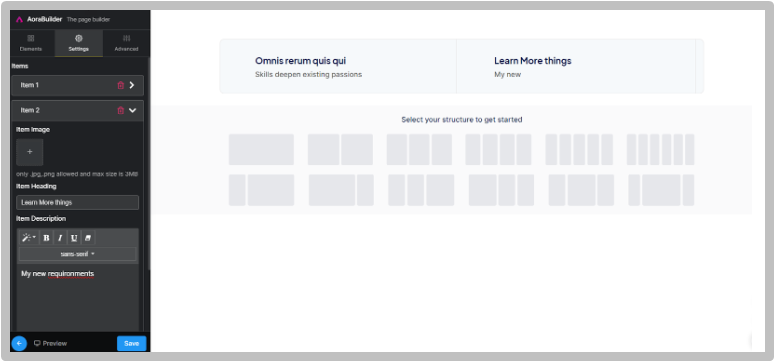The Facilities Section in Aora Pagebuilder is designed to showcase the facilities of the institution. Here's a guide on how to customize this section:
Step 1: Access Aora Pagebuilder
- Navigate to Aora Pagebuilder:
- Log in to your InfixEdu account.
- From the admin dashboard, go to Frontend CMS and access Aora Pagebuilder.
Step 2: Add Facilities Section
- Drag and Drop Facilities Section:
- In the Aora Pagebuilder interface, locate the"Facilities" section.
- Drag and drop the Facilities section onto your desired page.
 Drag and Drop Facilities Section
Drag and Drop Facilities SectionStep 3: Customize Facilities Section
- Add Facilities Image:
- Click on the Facilities Section and add an image representing the facilities.
Add Facilities Description:- Describe the facilities to give users more information.
Adjust Image Alignment:- Modify the image alignment as needed to ensure the best visual presentation.
 Customize Facilities Section
Customize Facilities SectionStep 4: Save Changes
- Save Your Customizations:
- Ensure to save your changes after editing the Facilities Section.
You've successfully customized the Facilities Section in Aora Pagebuilder. Utilize the provided options to add facility images, and descriptions, and adjust image alignment to showcase the institution's facilities. If you have questions or need further assistance, refer to our support resources. Happy customizing!
 Drag and Drop Facilities Section
Drag and Drop Facilities Section Customize Facilities Section
Customize Facilities Section