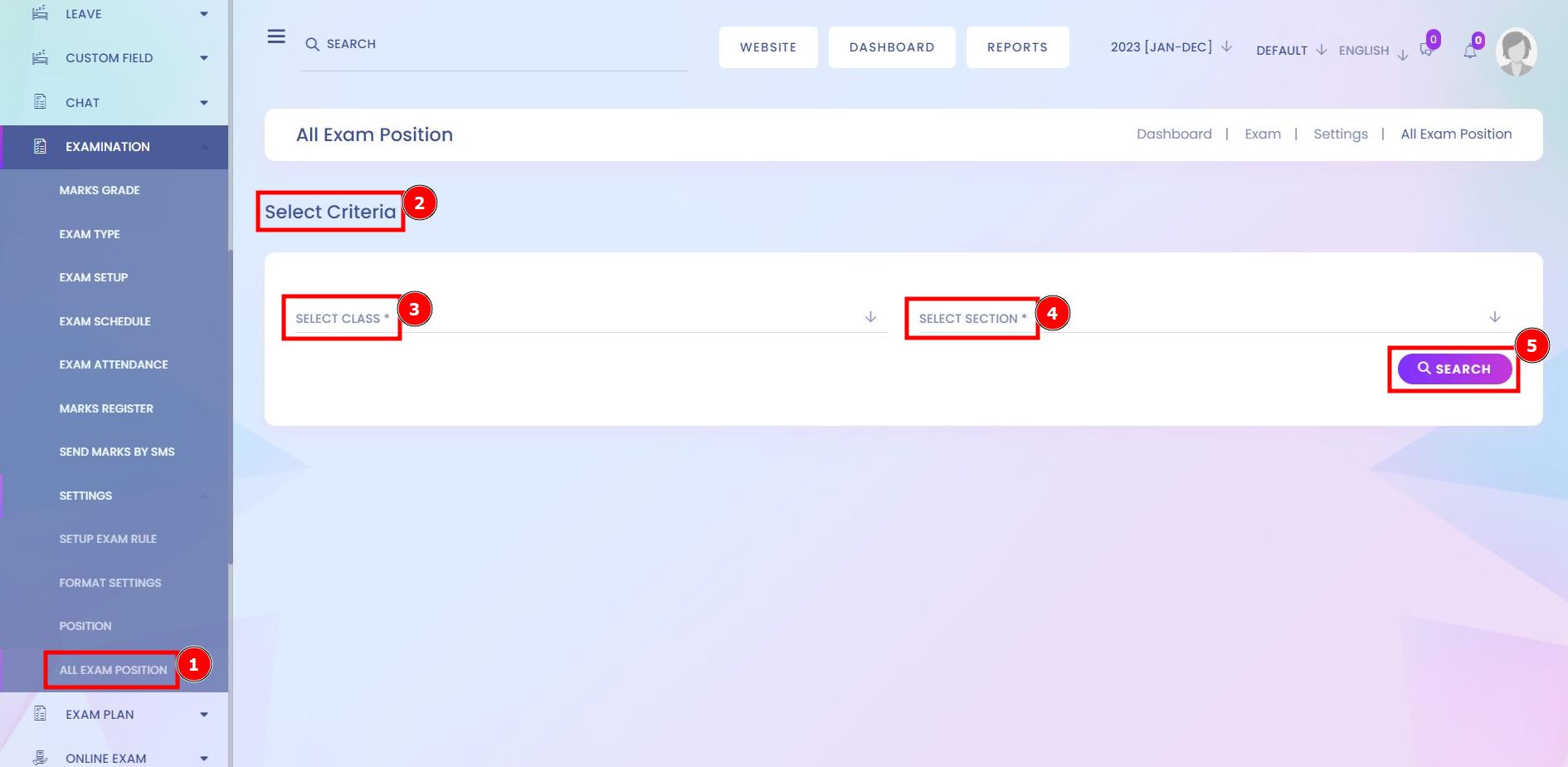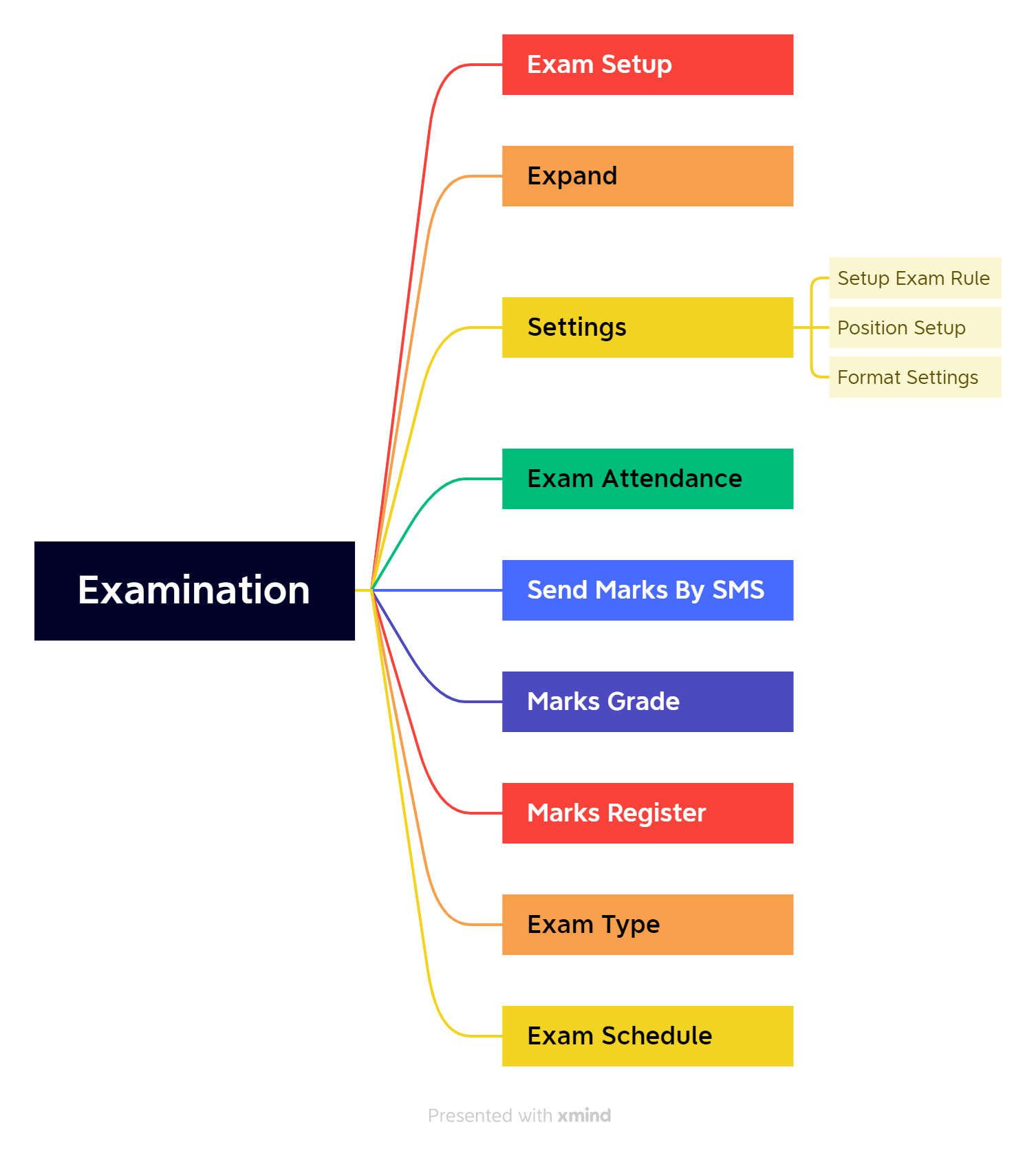The Infixedu examination system is the list of publication statuses showing the total exam result which is published or pending. To add the exam, exam title, class, section, subjects, date, start and end time, minimum percentage and the exam's instruction. Although Managing questions, mark register, editing and deleting can allow for super admin in the action column.
Marks Grade:
The primary objective of having a grading system is to assess the academic performance of a student. Used by schools all over the world, this technique is considered the most viable medium to analyze a child’s grasping power and reciprocating abilities.
Short Direction: {Infixedu> Dashboard> Marks Grade> Add Grade> Grade Name> GPA> Percent From> Percent To> GPA From> GPA To> Description> Save Grade> Grade List> SL> Grade> GPA> Percent (From-To)> GPA (From-To)> Action> Select.}
This is the Infixedu Marks Grade list which is including Grade names, GPA, Percent from, per cent to, GPA from, GPA to & description.
1- Marks Grade
2- Add Grade
3- Grade Name
4- GPA or Grade Point Average, is a number that indicates how high you scored in your courses on average.
5- Percent From
6- Percent To
7- GPA From
8- GPA To
9- Description
10- Save Grade
11- Grade List
12- SL means serial number.
13- Grade
14- GPA
15- Percent (From-To)
16- GPA (From-To)
17- Action
18- Select for edit & delete.
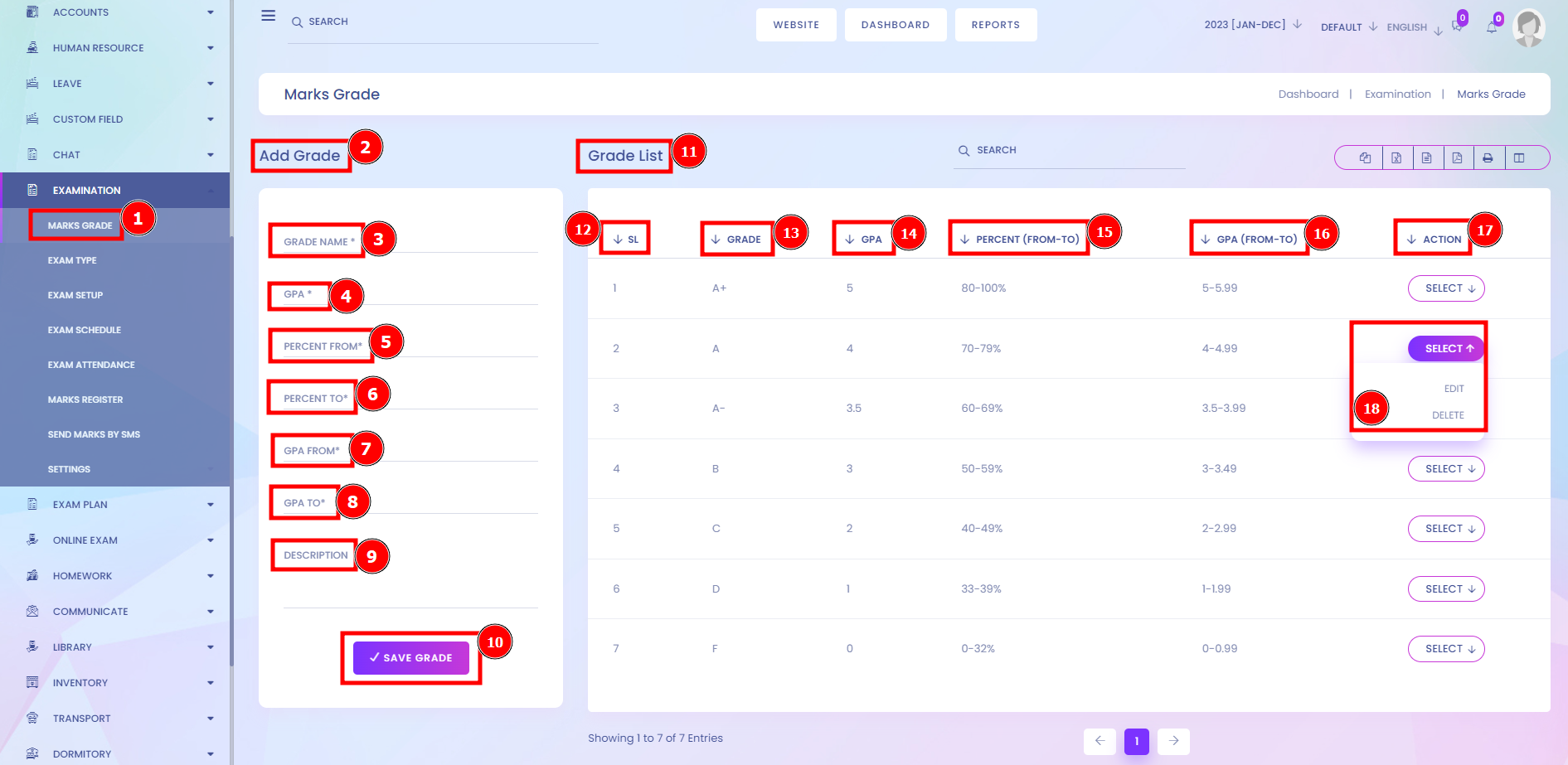
Exam Type:
All exam types can be categorised for first-term exams or cover multiple exams that you can create the category of exams.
Short Direction: {Infixedu> Dashboard> Exam Type> Add Exam Type> Exam Name> Save Exam Type> Exam Setup> Exam Type List> SL> Exam Name> Action> Select.}
If you want to set up your exam section then go to the Infixedu dashboard to find the exam type to add a new exam or to the setup exam.
1- Exam Type
2- Add Exam Type
3- Exam Name
4- Save Exam Type
5- Exam Setup
5- Exam Type List
6- SL means serial number.
7- Exam Name
8- Action
9- Select for edit or delete.
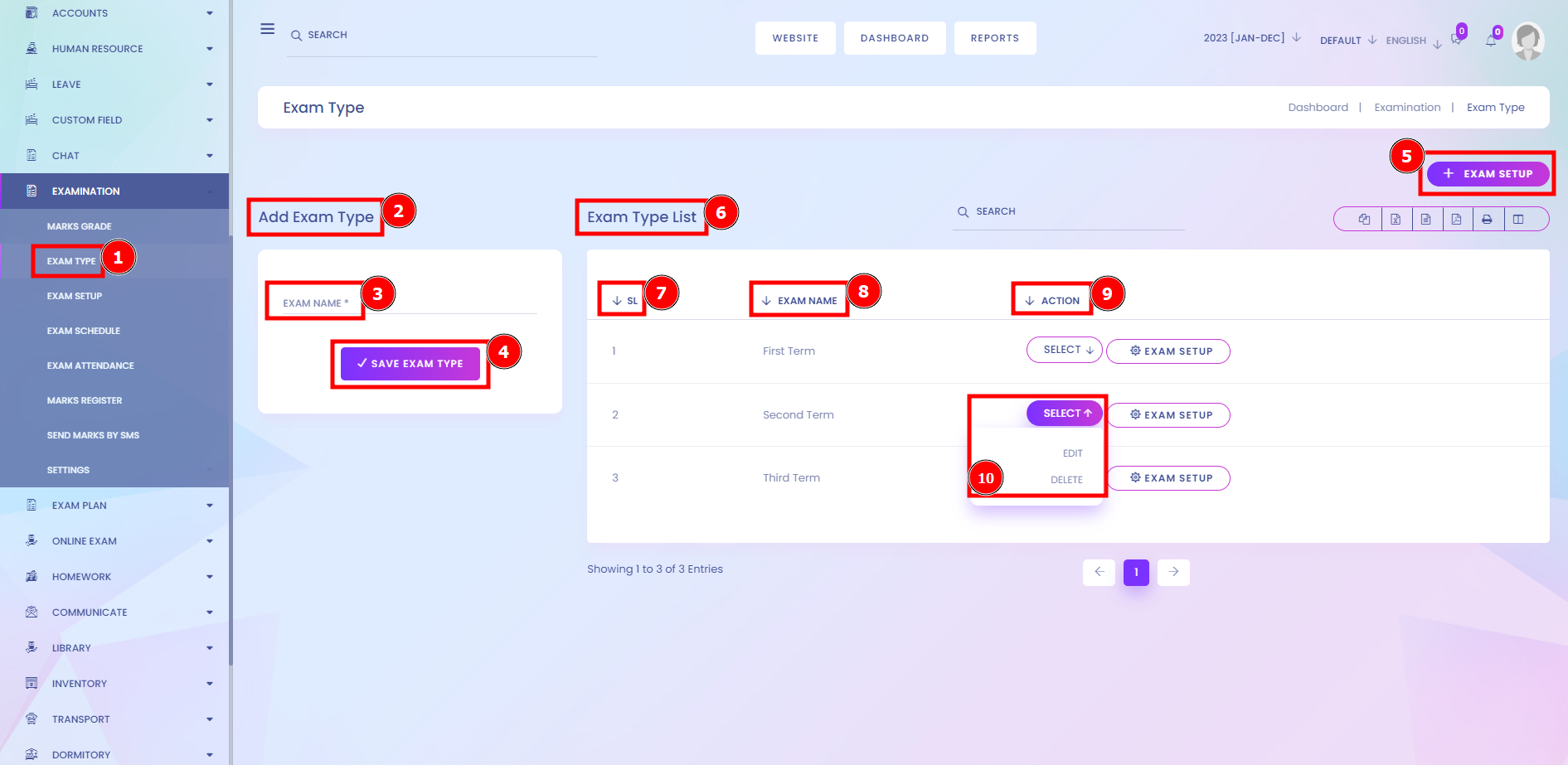
Exam Setup:
This function is designed for single or multiple exams in which you can select subjects & exam marks. You can also add marks distributed by exam title, marks or action & hit the save button. Exams can also be added to and shared through Courses or the Academy. Participants can take different Exams in a row from one Course. In the Academy, you can store all the Exams and Courses in one place.
Short Direction: {Infixedu> Dashboard> Exam Setup> Add Exam> Choose Single or Multi Exam> Select Subject> Exam List> SL> Exam Title> Class> Section> Subject> Total Mark> Mark Distribution> Action> Add Mark Distributions> Exam Title> Exam Mark> Action> Save.}
If you want to set up the exam section on your Infixedu then go to the Add exam option.
1- Exam Setup
2- Add Exam
3- Choose a Single or Multi Exam
4- Select Subject
5- Exam List
6- SL means serial number.
7- Exam Title
8- Class
9- Section
10- Subject
11- Total Mark
12- Mark Distribution
13- Action
14- Add Mark Distributions
15- Exam Title
16- Exam Mark
17- Action
18- Save it.
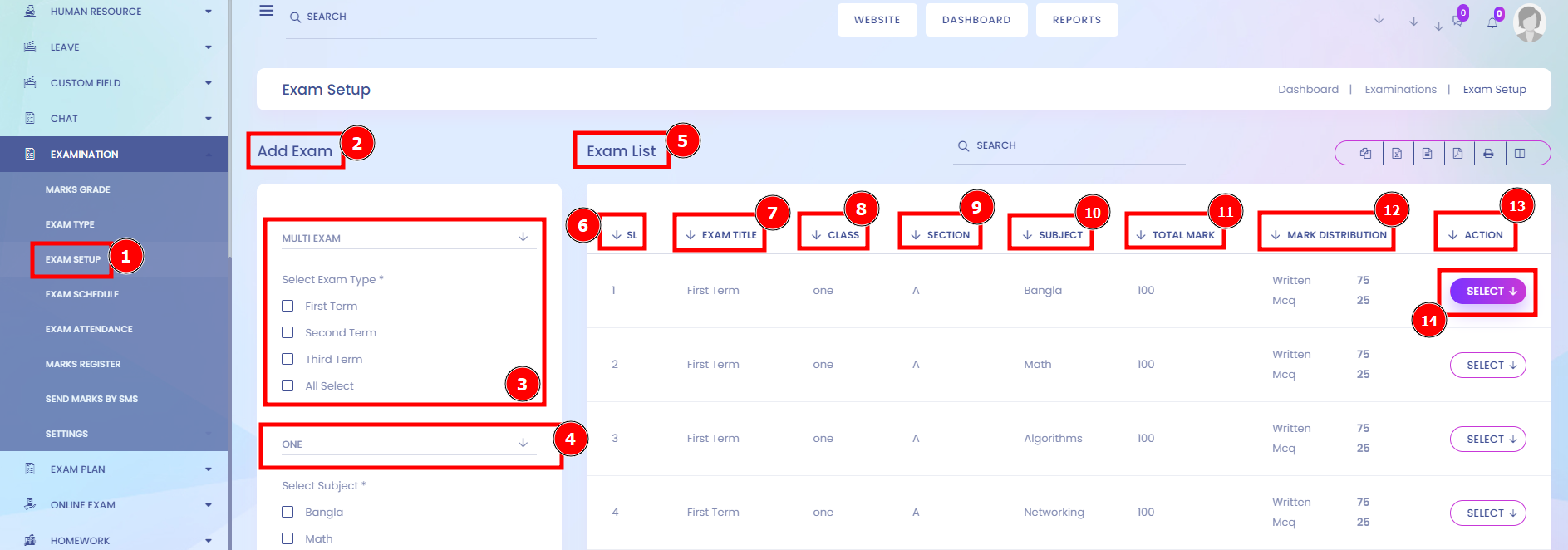
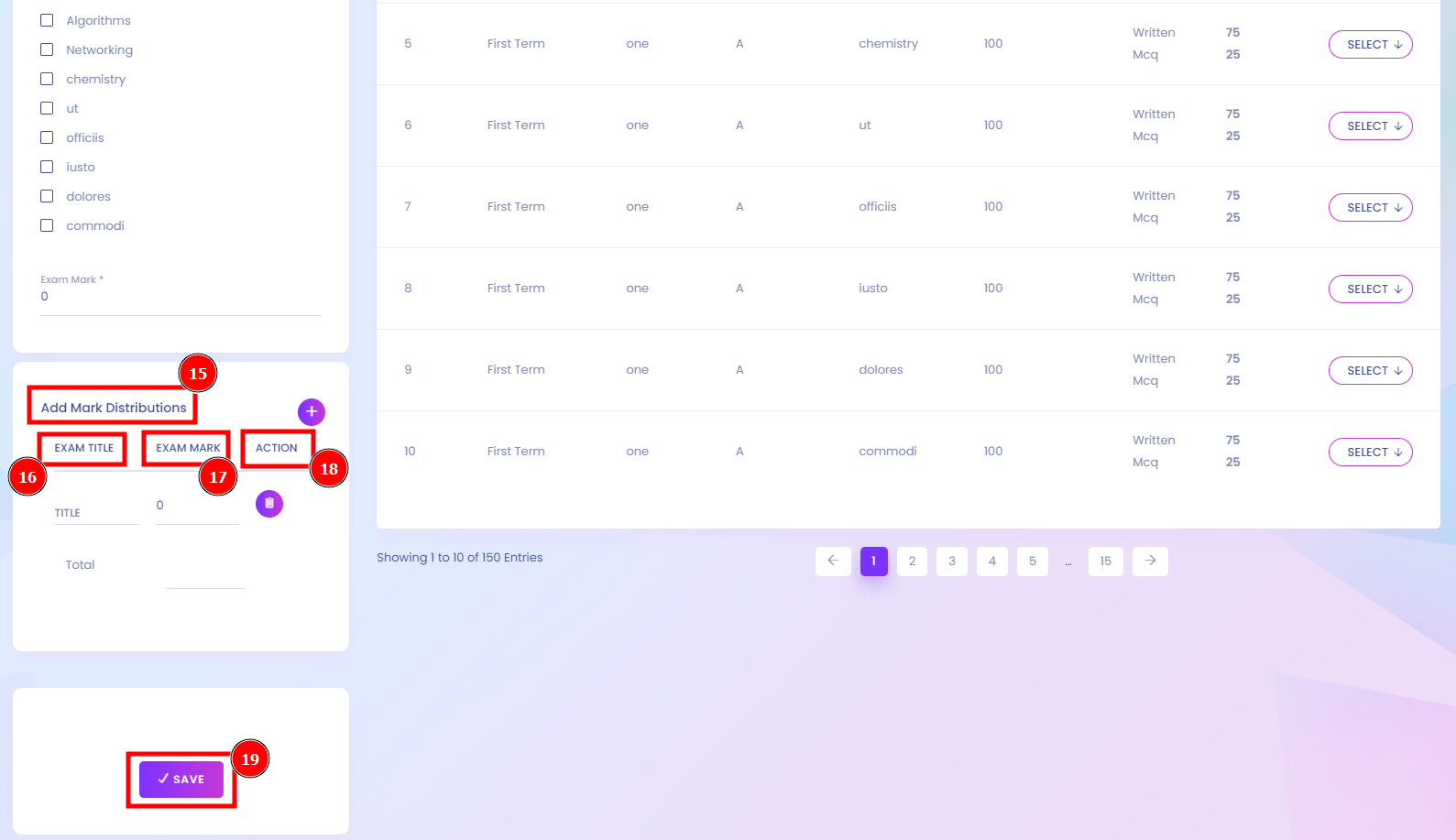
Exam Schedule:
The examination period will be defined by when the assessment is made available to students, and when it closes. We recommended that the assessment be made available for at least a minimum of hours.
Short Direction: {Infixedu> Dashboard> Exam Schedule> Select Criteria> Add Exam Schedule> First Term> Select subject> Select section> Search> Exam Routine> Date & Day> Subject> Class (Section)> Teacher> Time> Duration> Room.}
Exam Schedule Including a word or page limit in the instructions is essential to ensure students understand what is expected.
1- Exam Schedule
2- Select Criteria
3- Add Exam Schedule
4- First Term
5- Select Subject
6- Select the section
7- Search
8- Exam Routine
9- Date & Day
10- Subject
11- Class (Section)
12- Teacher
13- Time
14- Duration
15- Room
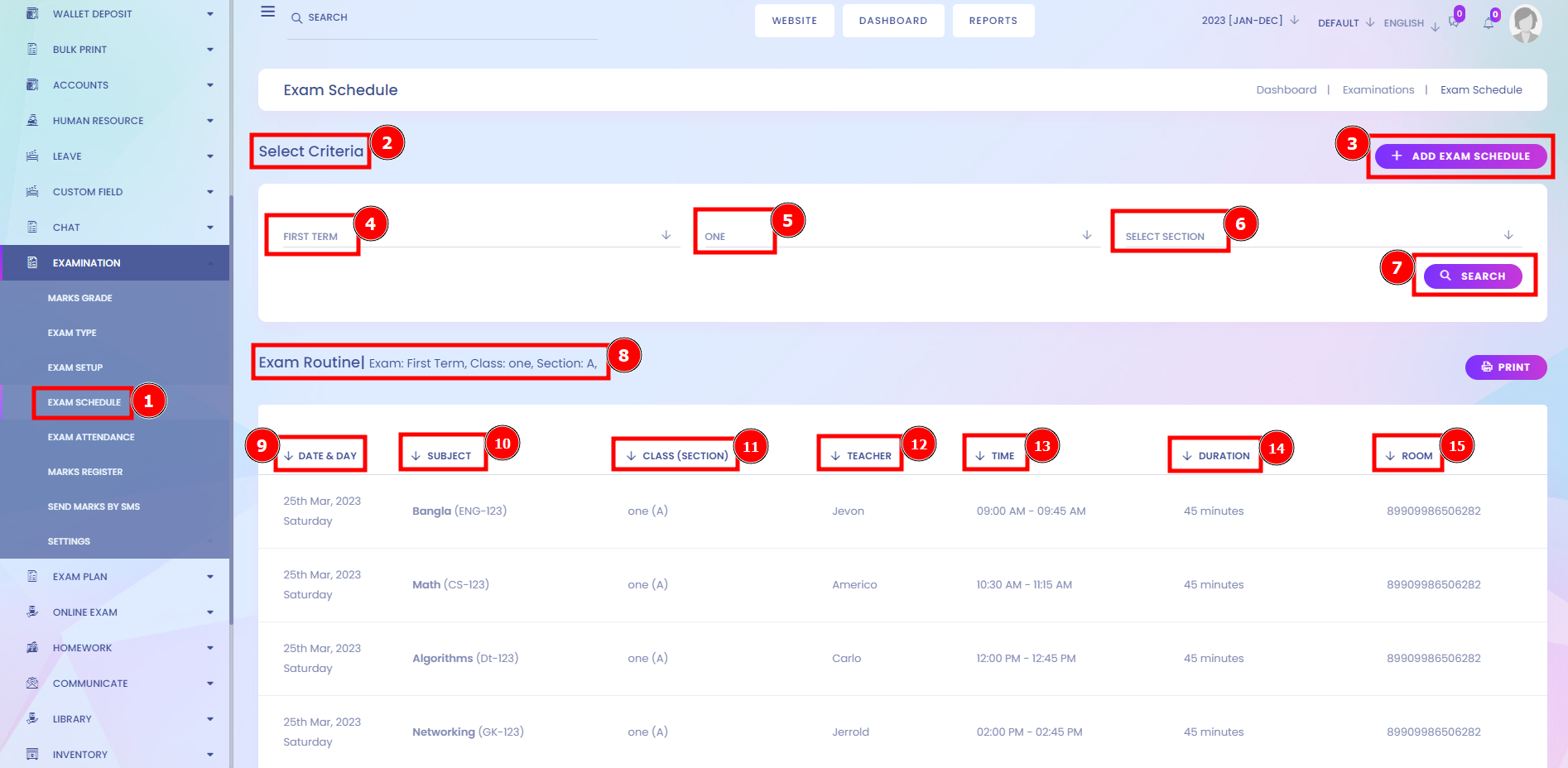
Add Exam Schedule:
A window of availability is allowed for each exam, defining when the student may begin and when they must have finished the exam. The duration of the online exam can be extended for depends on the admin setup.
Short Direction: {Infixedu> Dashboard> Exam Schedule> Exam Schedule Create> Select Criteria> Select the exam Term> Select subject> Select Section> Search> Exam Schedule> Add> Subject> Class> Section> Teacher> Date> Start Time> End Time> Room> Action.}
If you want to Add the exam schedule to your time limitation then set the subject, class, section, teacher, date, start time, end time & room or action.
1- Exam Schedule
2- Exam Schedule Create
3- Select Criteria
4- Select the exam Term
5- Select Subject
6- Select Section
7- Search
8- Exam Schedule
9- Add
10- Subject
11- Class
12- Section
13- Teacher
14- Date
15- Start Time
16- End Time
17- Room
18- Action for deletion.
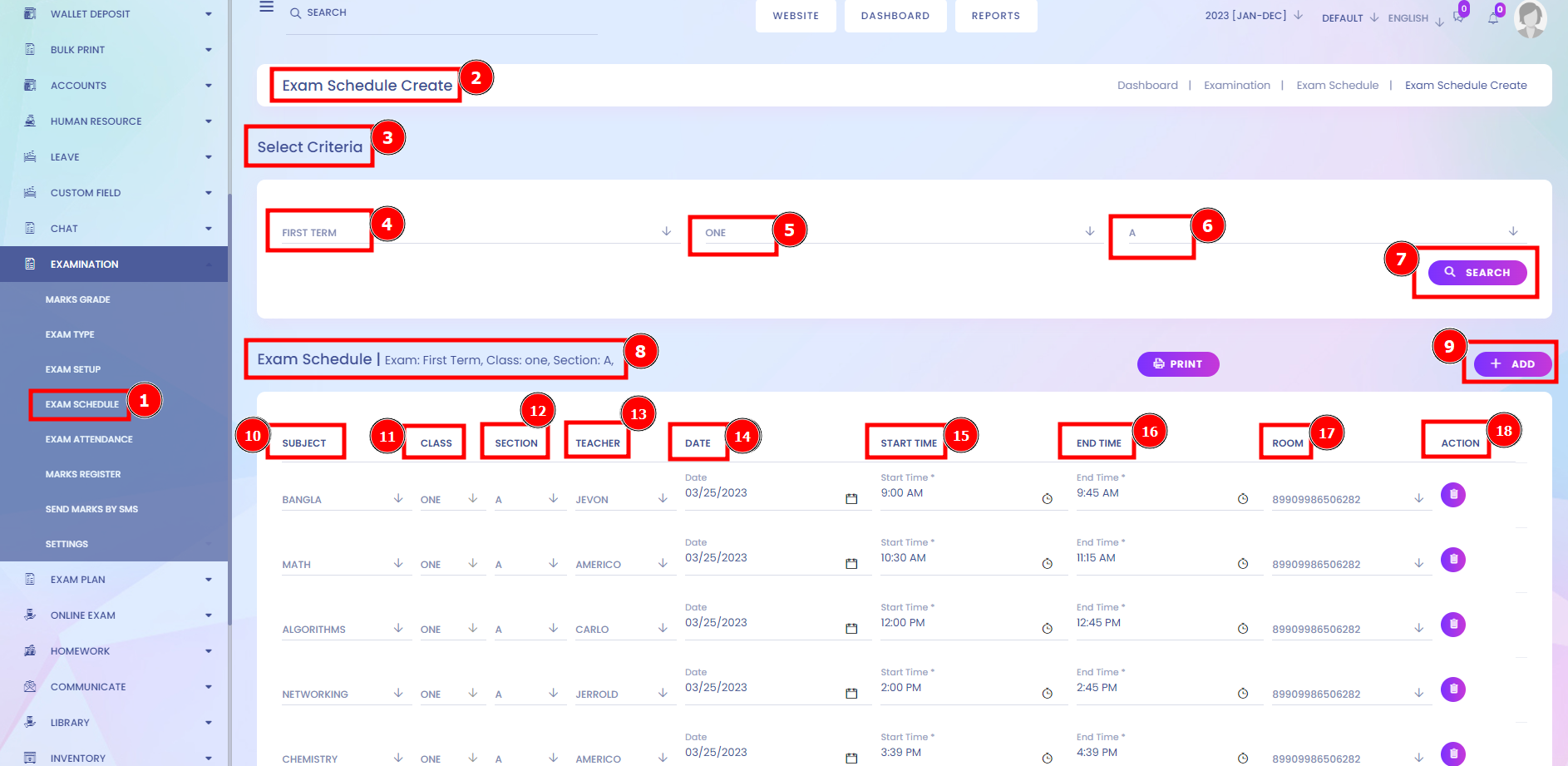
Exam Attendance:
The attendance report is a functionality that allows you to set up the attendance of students and teachers. Teachers can also see the Participation of students and include their performance.
Short Direction: {Infixedu> Dashboard> Exam Attandance> Select Criteria> Attendance Create> Select Exam> Select Class> Select Subject> Select Section> Search> Admission No> Student Name> Class (Section)> Roll No> Attendance.}
User accounts have access to the Attendance menu to see the student status who is present or absent.
1- Exam Attendance
2- Select Criteria
3- Attendance Create
4- Select Exam
5- Select Class
6- Select Subject
7- Select Section
8- Search
9- Admission No
10- Student Name
11- Class (Section)
12- Roll No
13- Attendance
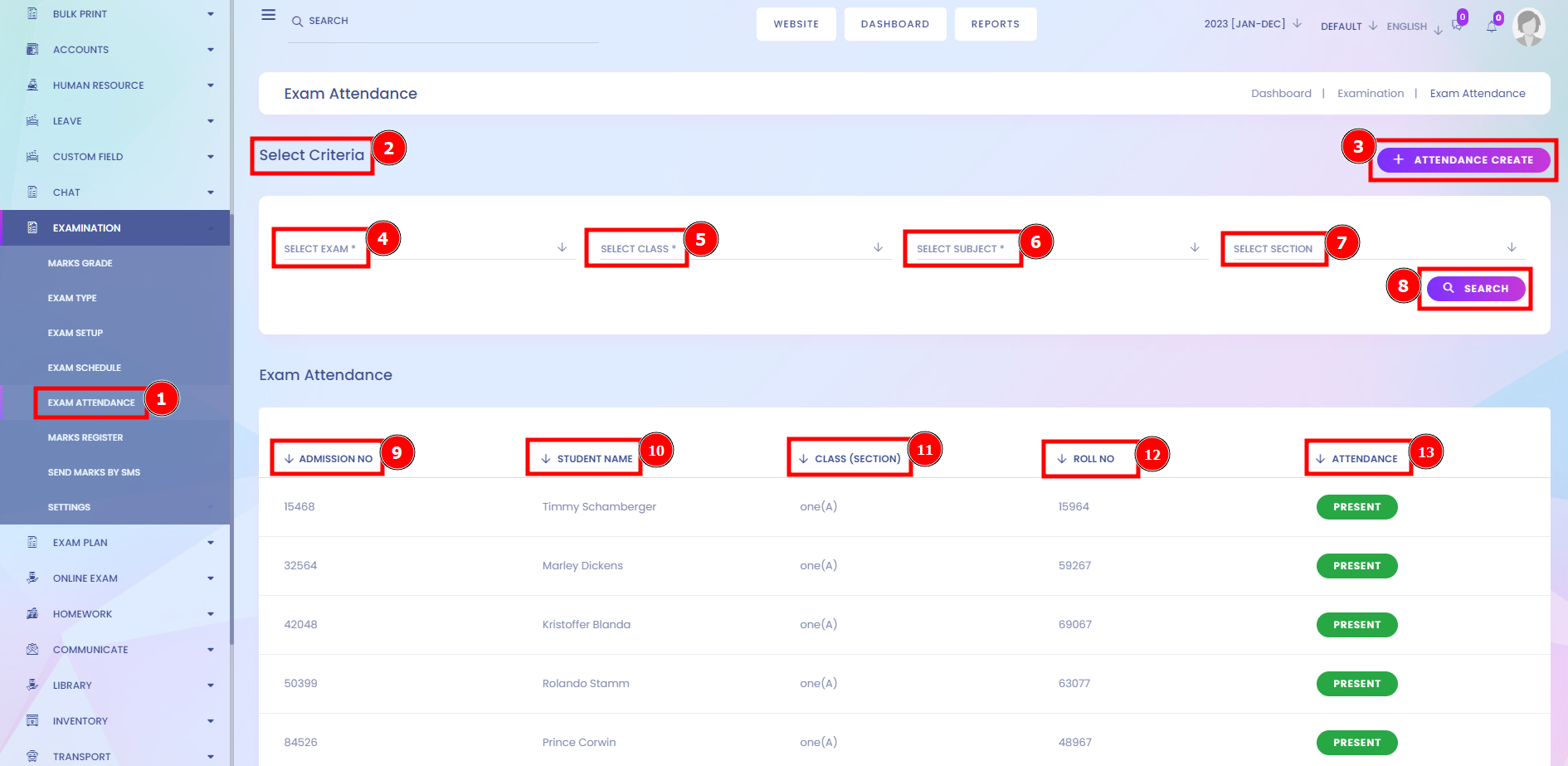
Create Exam Attendance:
Teachers only have access to set up attendance which they have opened. In order to see the exam attendance report for your sessions, click on the exam Attendance menu item from the left-side menu. You will see a list of all exam attendance sessions.
Short Direction: {Infixedu> Dashboard> Exam Attendance> Select Criteria> Select exam> Select Class> Select Subject> Select section> Search> Admission No> Student Name> Class (Section)> Roll Number> Attendance> Save Attendance.}
Choose and compare InfixEdu with attendance tracking user activity, extract and analyze data, and identify trends to improve user experience.
1- Exam Attendance
2 Select Criteria
3- Select the exam
4- Select Class
5- Select Subject
6- Select the section
7- Search
8- Admission No
9- Student Name
10- Class (Section)
11- Roll Number
12- Attendance
13- Save Attendance
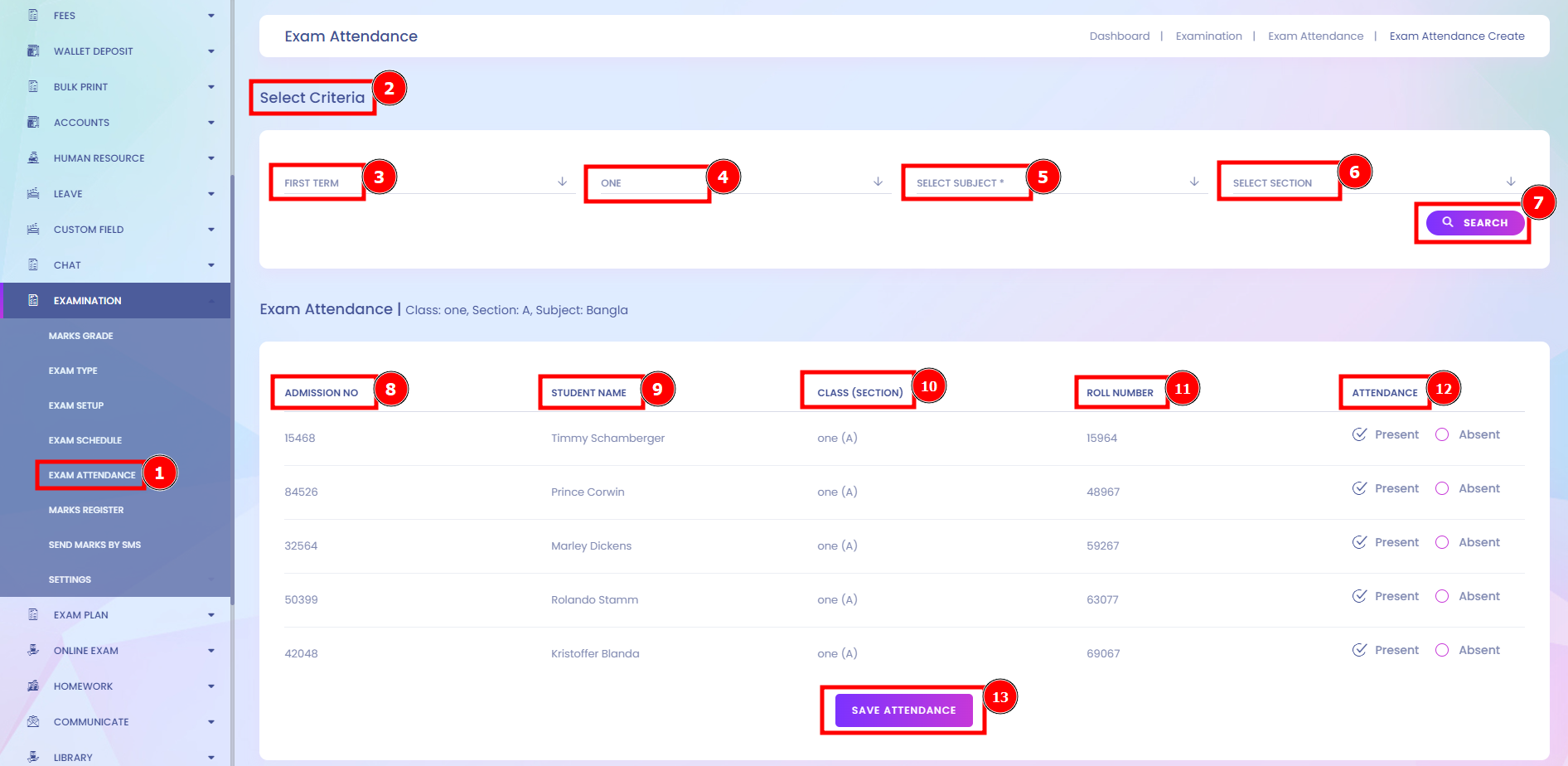
Marks Register:
If you want to input the mark register on the Infixedu system then go to the Examination to find the selected criteria already including the mark register. If you are directed for the first time, you need to fill in some information, and then you can use the Infixedu mark register option. Please see the following picture for more information.
Short Direction: {Infixedu> Dashboard> Marks Register> Select Criteria> Add Marks> Select Exam> Select Class> Select Subject> Select Section> Search> Admission No> Roll No> Student> Class (Section)> Mark as Written & MCQ> Is Present.}
This Marks Register is below from here to show the Admission number, roll, student name, and individual class section, specifically showing the subject number & the status of present or absent.
1- Marks Register
2- Select Criteria
3- Add Marks
4- Select Exam
5- Select Class
6- Select Subject
7- Select Section
8- Search
9- Admission No
10- Roll No
11- Student
12- Class (Section)
13- Mark as Written & MCQ
14- Is Present.
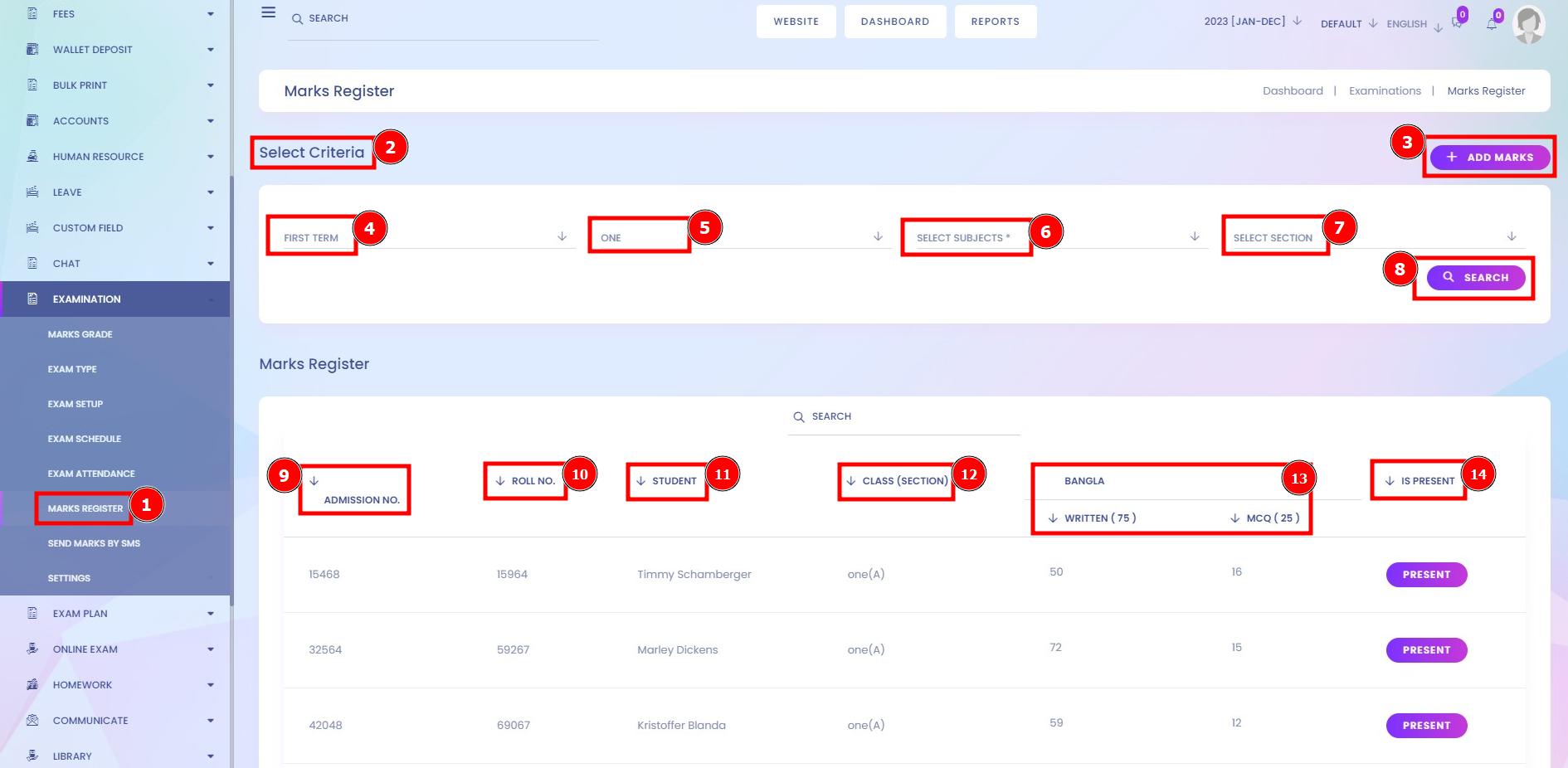
Add Marks:
This is the action about student marks section where separately showing the number of each subject mark. Teachers can also write in Participation scores for the students and include notes on their performance during the session.
Short Direction: {Infixedu> Dashboard> Marks Register> Add Marks> Select Criteria> Select Exam> Select Class> Select Subject> Select Section> Search> Admission No> Roll No> Class (Section)> Student> Written> MCQ> Teacher Remarks> Is Present.}
If you want to Add marks from student examinations then you can separately include subject remarks.
1- Marks Register
2- Add Marks
3- Select Criteria
4- Select Exam
5- Select Class
6- Select Subject
7- Select Section
8- Search
9- Admission No
10- Roll No
11- Class (Section)
12- Student
13- Written
14- MCQ
15- Teacher Remarks
16- Is Present
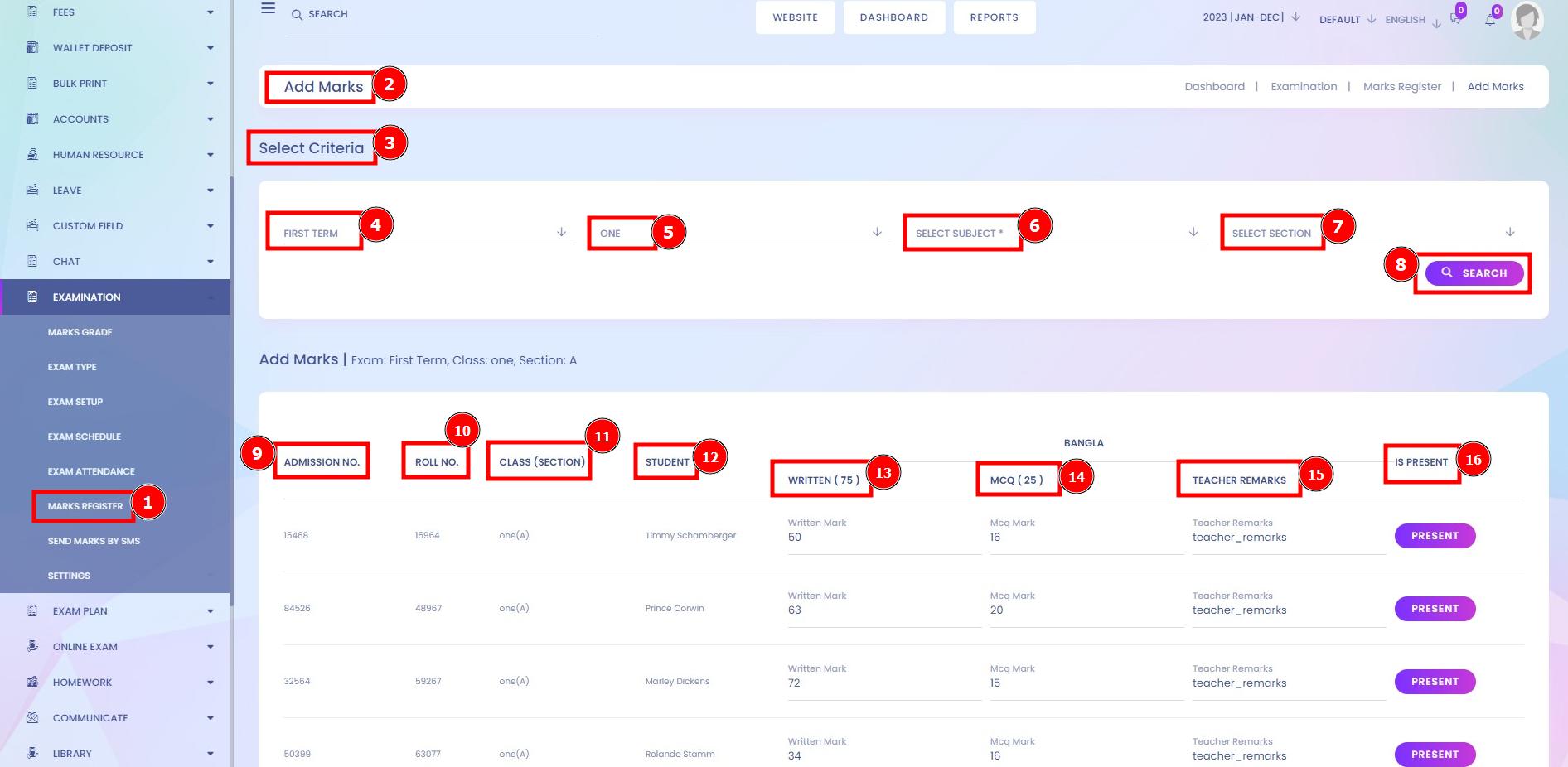
Send Marks By SMS:
Sending the results of the candidates via SMS facilitates the fast and instant distribution of Marks. You don't need a separate software for sending the SMS; this feature comes in-built with the answer sheet checker.
Short Direction: {Infixedu> Dashboard> Send Marks By SMS> Send Marks Via SMS> Select Exam> Select Class> Select Receiver> Send Marks Via SMS.}
This utility allows the user to send the SMS through an Internet connection. Results can be sent to every candidate with just a single click.
1- Send Marks By SMS
2- Send Marks Via SMS
3- Select Exam
4- Select Class
5- Select Receiver
6- Send Marks Via SMS.
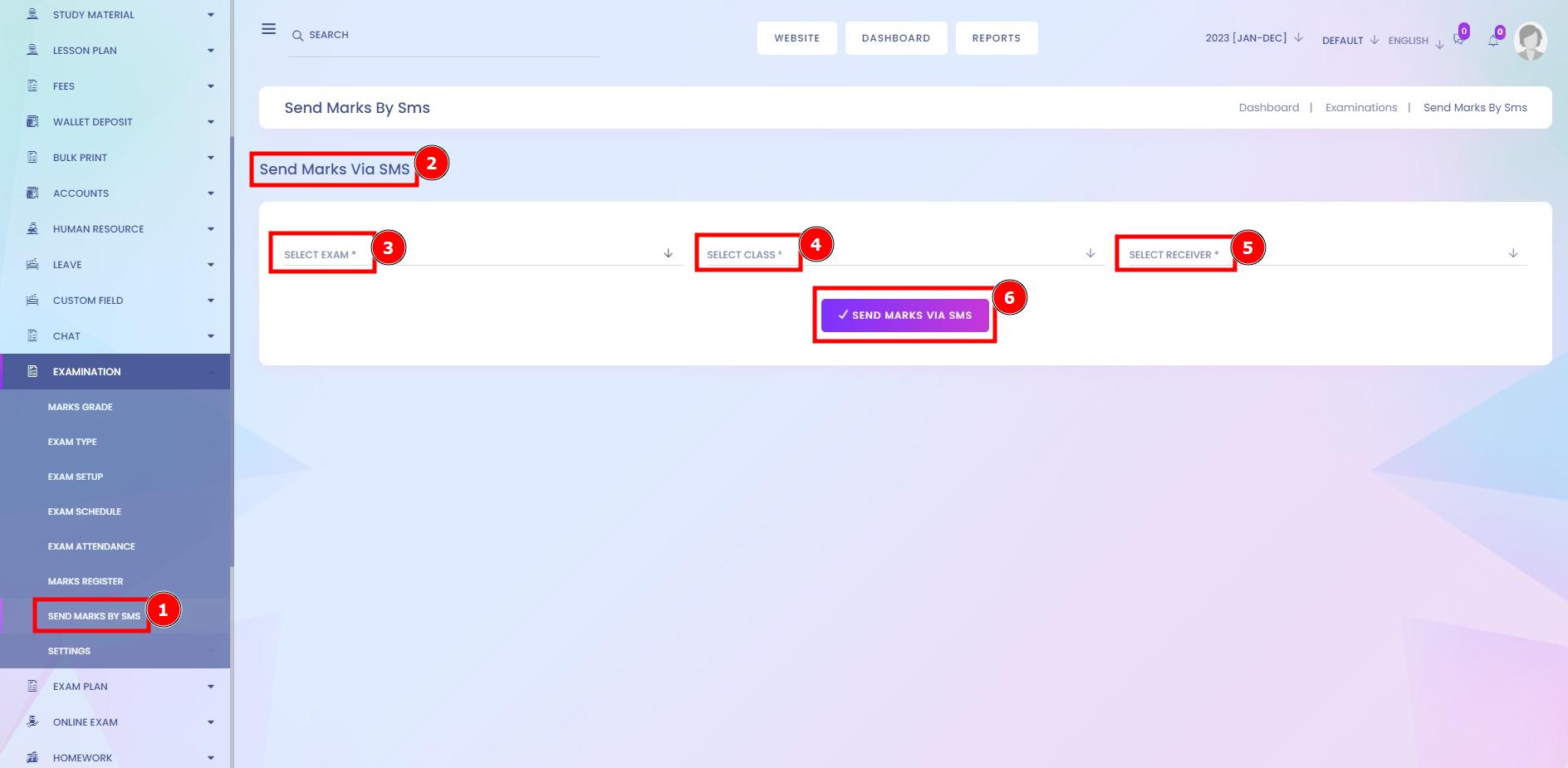
Setup Exam Rule:
Creating exams for students is one thing, and making rules for exams is another. Both are equally important to your student’s success and testing experience. In addition to common test rules, be cognizant of other rules and mark Contributions you may need to include.
Short Direction: {Infixedu> Dashboard> Settings> Setup Exam Rule> Setup Final Exam Rule> Mark Contribution> Exam Type First, Second & Third Term Total Mark> Exam Term Percentage> Update> Do you want to skip this step for mark register/ store?> Merit List Contribution Using> Name of Step> Total Mark, Grade & Number> Update> Result Print Style> With Profile Image, Header Background, Body Background & Vertical Boarder.}
Whether you’re new to online tests or just looking for new tips, this post will show you how to effectively make rules for online exams that avoid confusion and guide your students to a successful online testing experience.
1- Setup Exam Rule
2- Setup Final Exam Rule
3- Mark Contribution
4- Exam Type First, Second & Third Term Total Mark
5- Exam Term Percentage
6- Update
7- Do you want to skip this step for mark register/ store?
8- Merit List Contribution Using
9- Name of Step
10- Total Mark, Grade & Number
11- Update
12- Result Print Style
13- With Profile Image, Header Background, Body Background & Vertical Boarder.
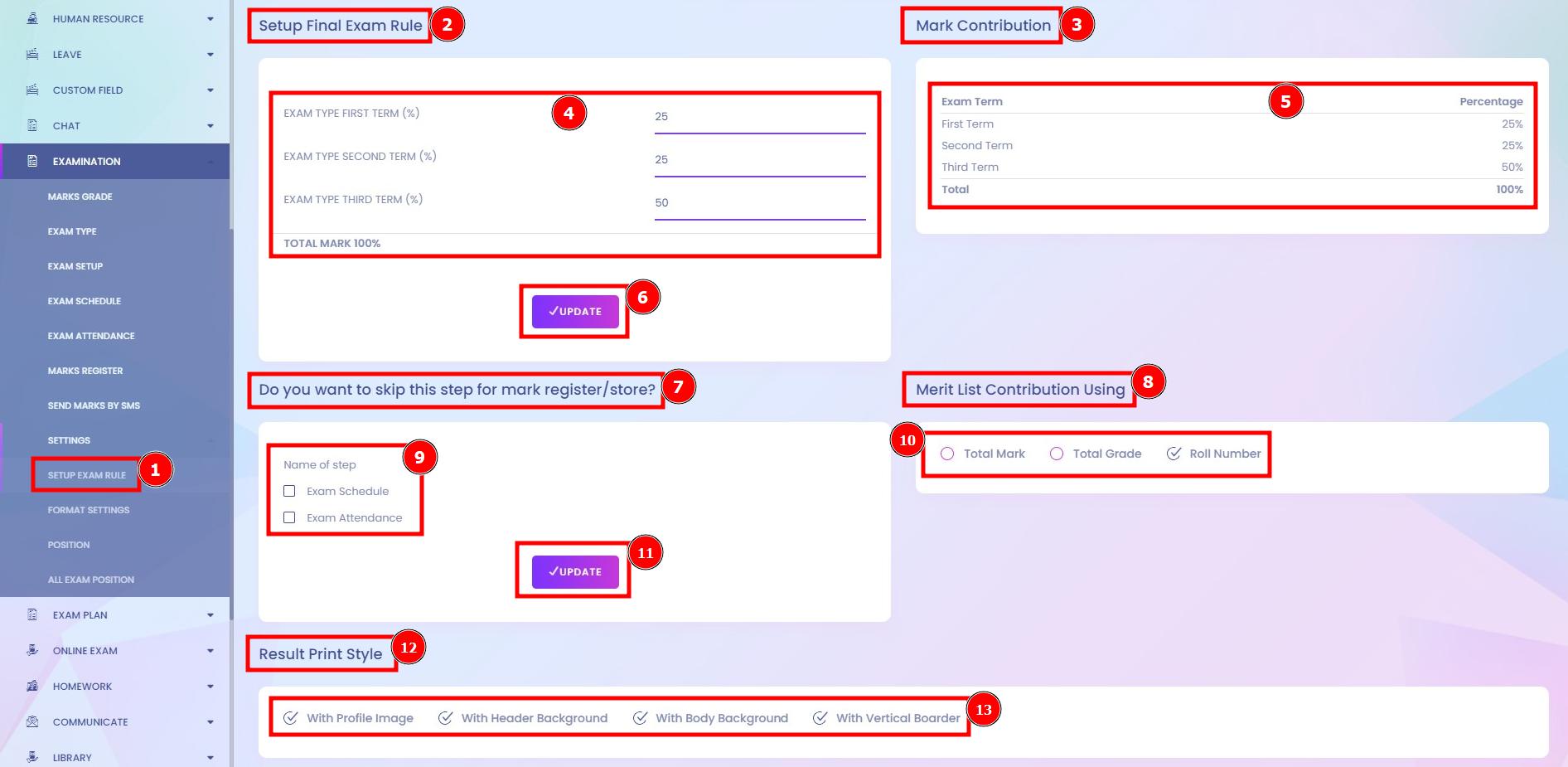
Format Settings:
It is the most comprehensive exam format section available for importing Infixedu question dates, signatures, and attendance dates. The question format allows you to quickly import a large number of exam format list and answers into the platform which impact the result card.
Short Direction: {Infixedu> Dashboard> Settings> Format Settings> Add Exam Format> Term Exam> Select exam> Controller Title> Upload Signature> Result Publication Date> Attendance> Start Date> End Date> Save Content> Exam Format List> Exam> Title> Signature> Publish Date> Start Date> End Date> Action> Select.}
This is obviously a much faster way and it takes a whole amount of time less than manually creating each question date & title.
1- Format Settings
2- Add Exam Format
3- Term Exam
4- Select the exam
5- Controller Title
6- Upload Signature
7- Result Publication Date
8- Attendance
9- Start Date
10- End Date
11- Save Content
12- Exam Format List
13- Exam
14- Title
15- Signature
16- Publish Date
17- Start Date
18- End Date
19- Action
20- Select for edit or delete.
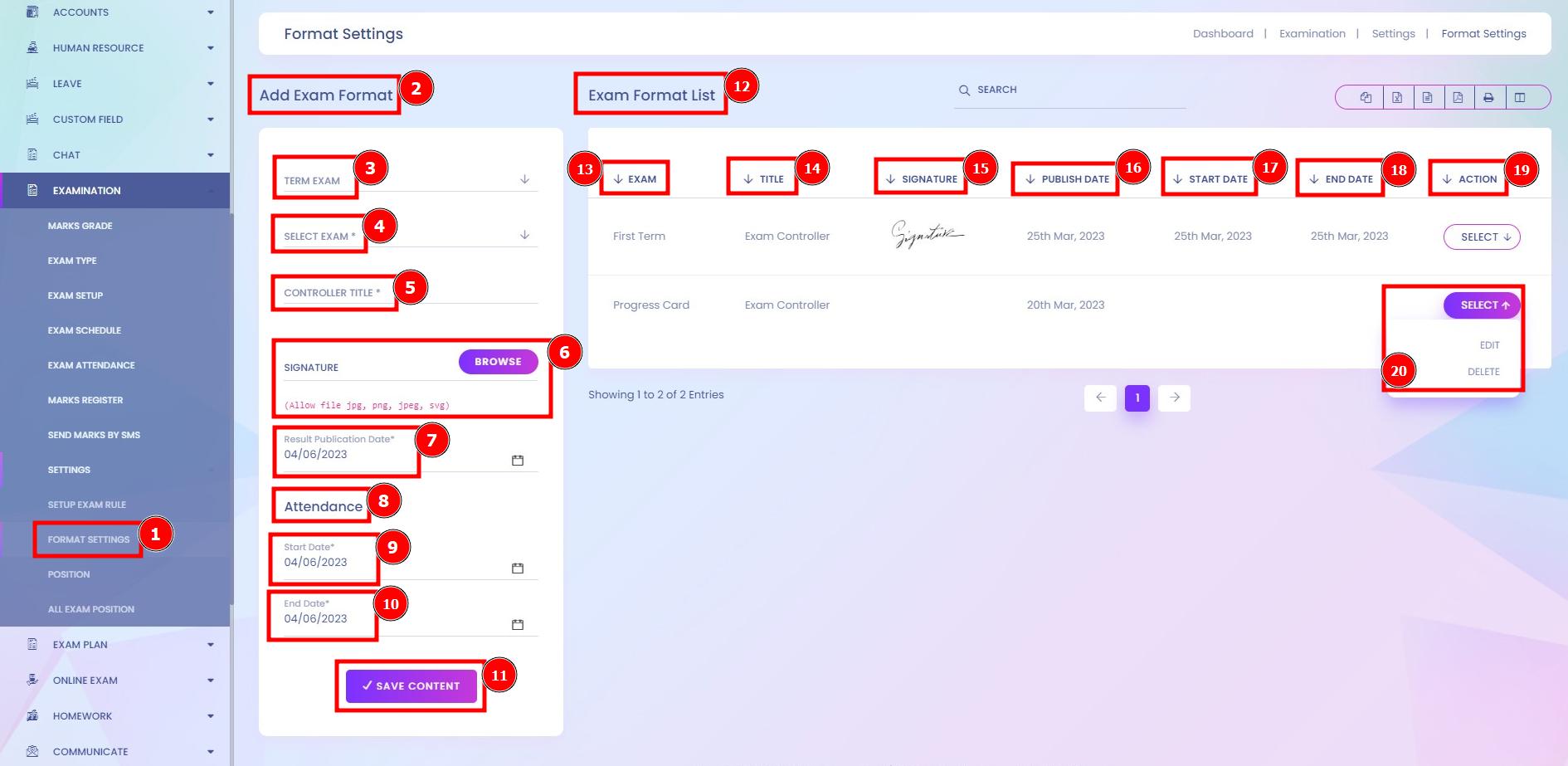
Position:
This section is all student results so that teachers can easily find any of the positions in the report module. If you want to set up the individual result of students then go to the Infixedu dashboard to the examination module to click on the position section.
Short Direction: {Infixedu> Dashboard> Settings> Position> Position Setup> Select Criteria> Select Exam> Select Class> Select Section> Search.}
There is a student position section that lists the below result section.
1- Position
2- Position Setup
3- Select Criteria
4- Select Exam
5- Select Class
6- Select Section
7- Search
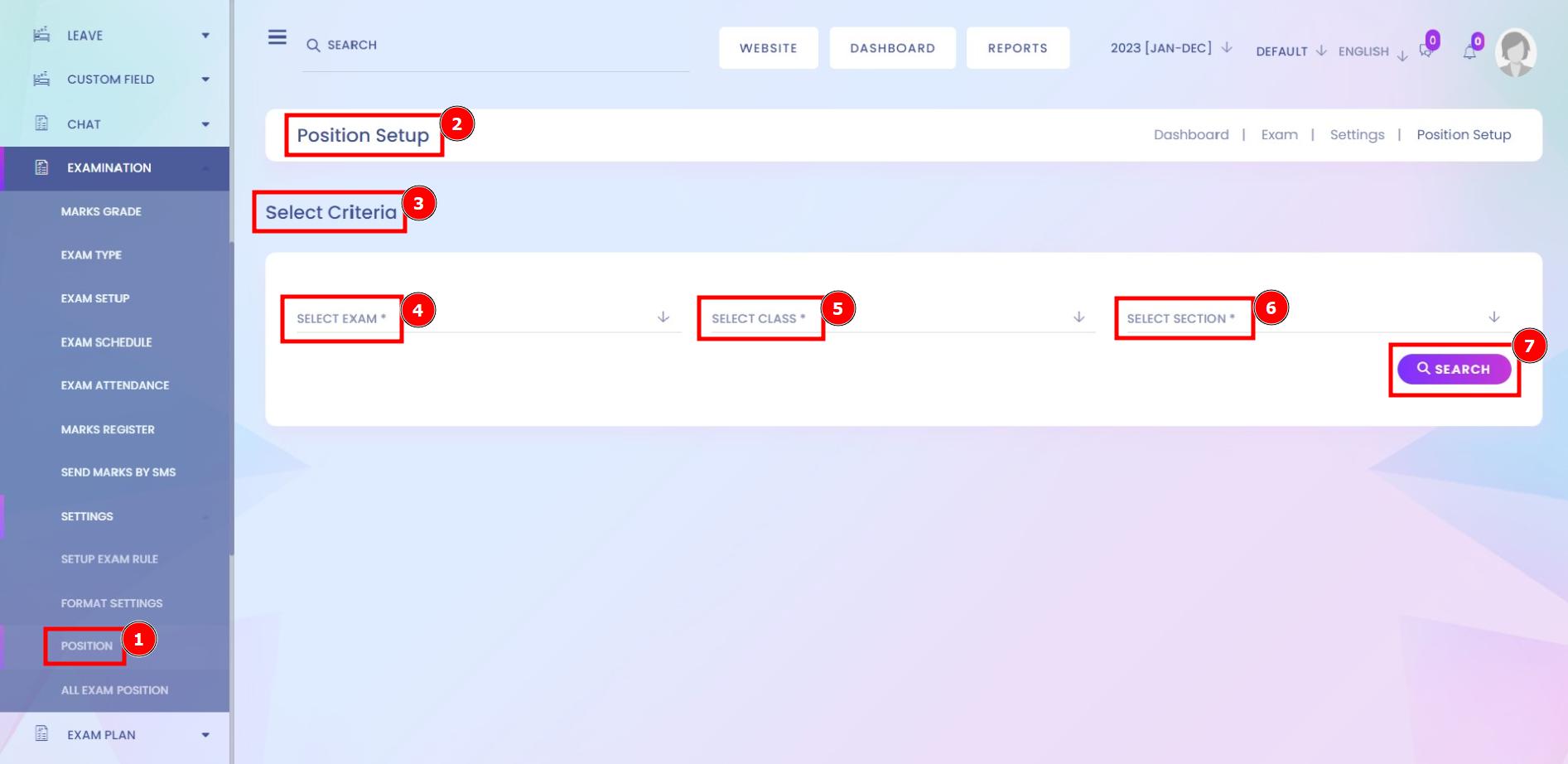
All Exam Position:
This section is the total result-showing platform where a teacher can set up all exam result positions that can check out in the report module.
Short Direction: {Infixedu> Dashboard> Settings> All Exam Position> Select Criteria> Select Class> Select Section> Search.}
If you want to check on the individual result section then go to the Infixedu dashboard to find the examination section to select criteria.
1- All Exam Position
2- Select Criteria
3- Select Class
4- Select Section
5- Search it.