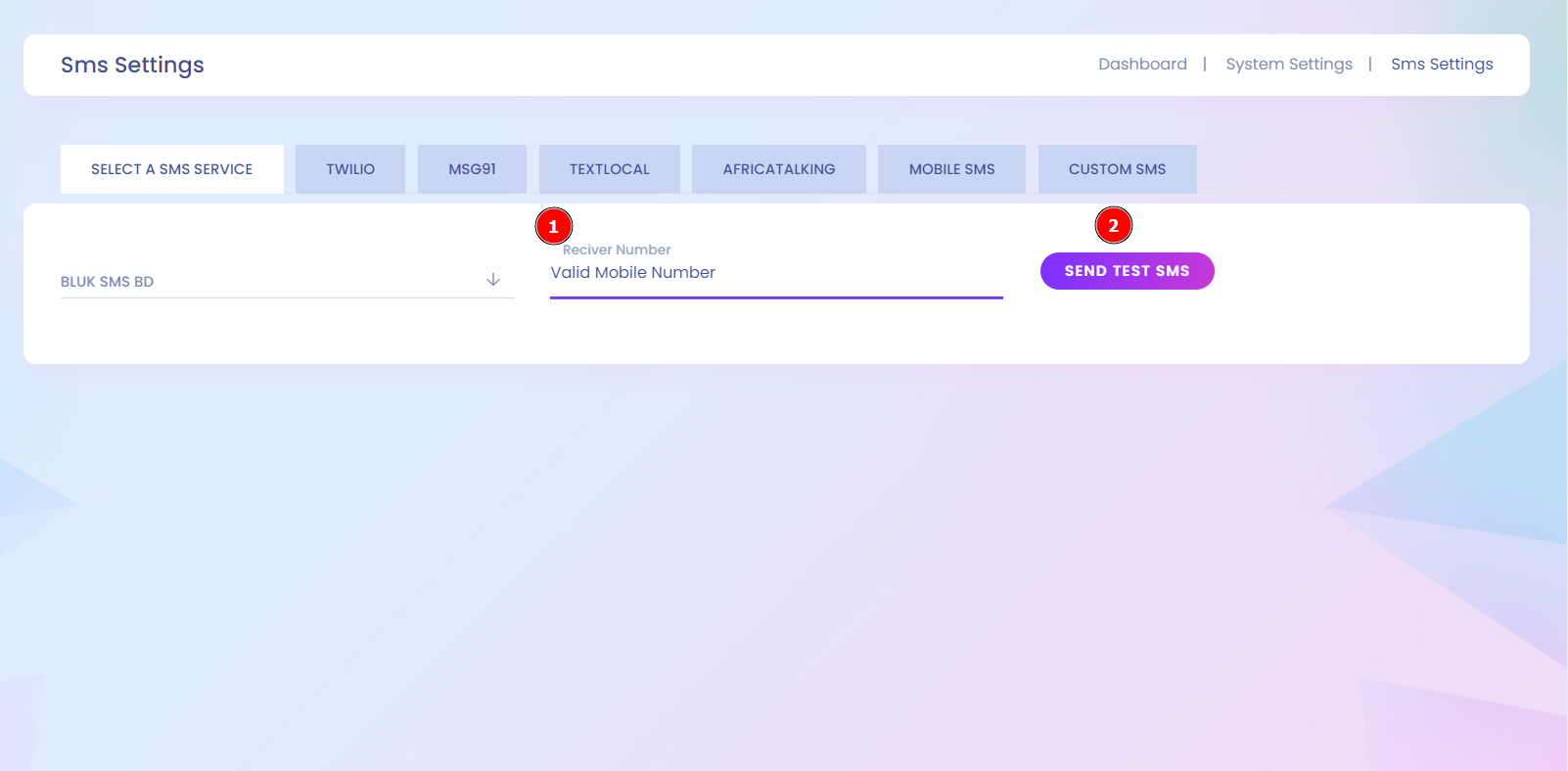With infixedu, customize your SMS gateways in seconds—smooth, flexible, and designed for your needs.
Head over to System Setting (1) then select SMS Setting (2) from the left column. locate Custom SMS (3) Then Click Add New (4) to add new custom SMS settings.
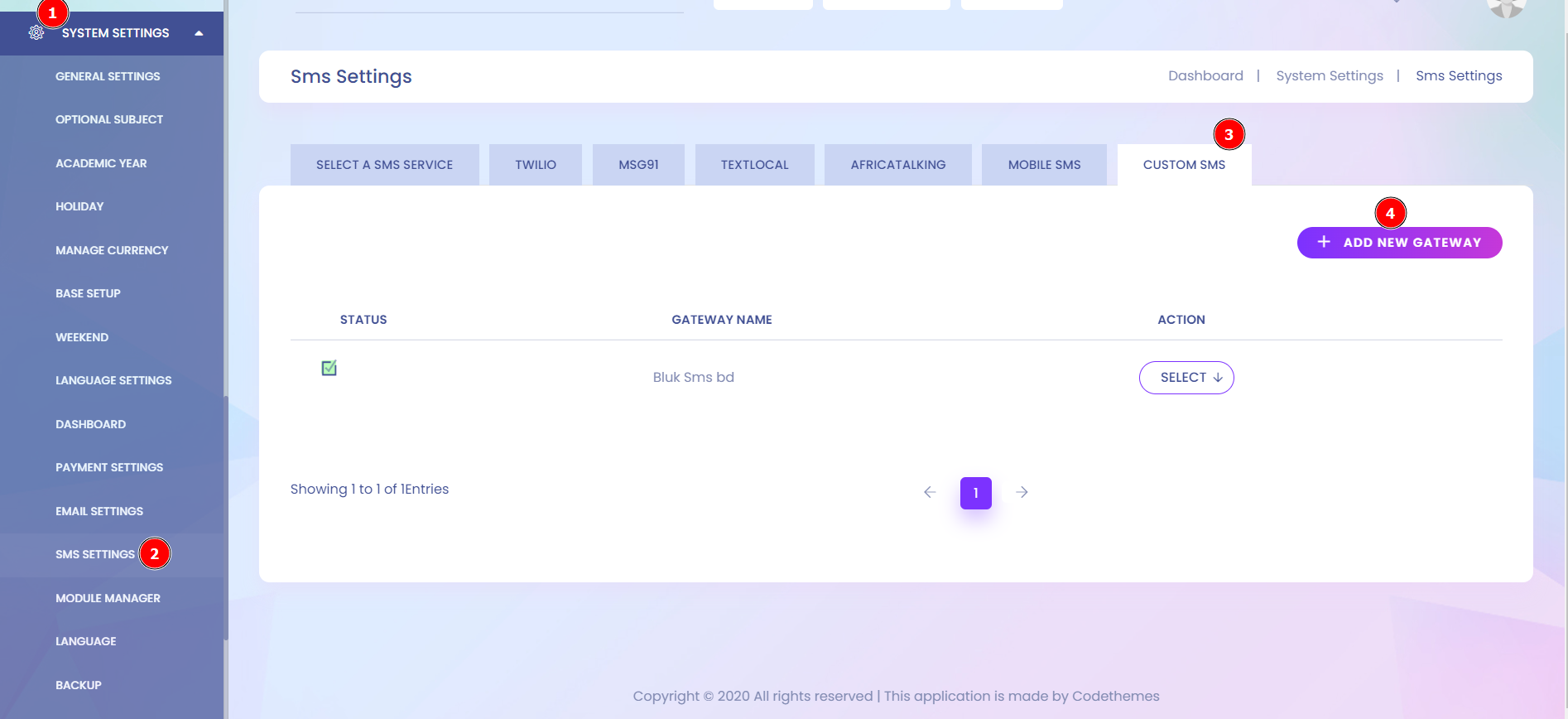
For demonstration we used Bluksmsbd.com . You can use your own SMS gateway as per as your gateway documentation and setup their required parameters and values . For Bulksmsbd, click on the API menu from dashborad for their documentation .

From here at first we need to set Gateway Name (1) , Gateway Url (2) , Then select method type (3) . Usually sms gateways have two types of requests Post & Get . Select the request method Post as Bulksmsbd requirement . After that go for Send to Parameter (4) set value number and set messege to parameter (5) as messege . As Bulksmsbd requirement we need to setup username name password .
For username we set value parameter key (6) as username and set value of Parameter Value 1 (7) as username of Bulksmsbd. We need to set password and password value as like as username setup (8) and (9) . For Bulksmsbd these setup are enoungh . Hit the save button.
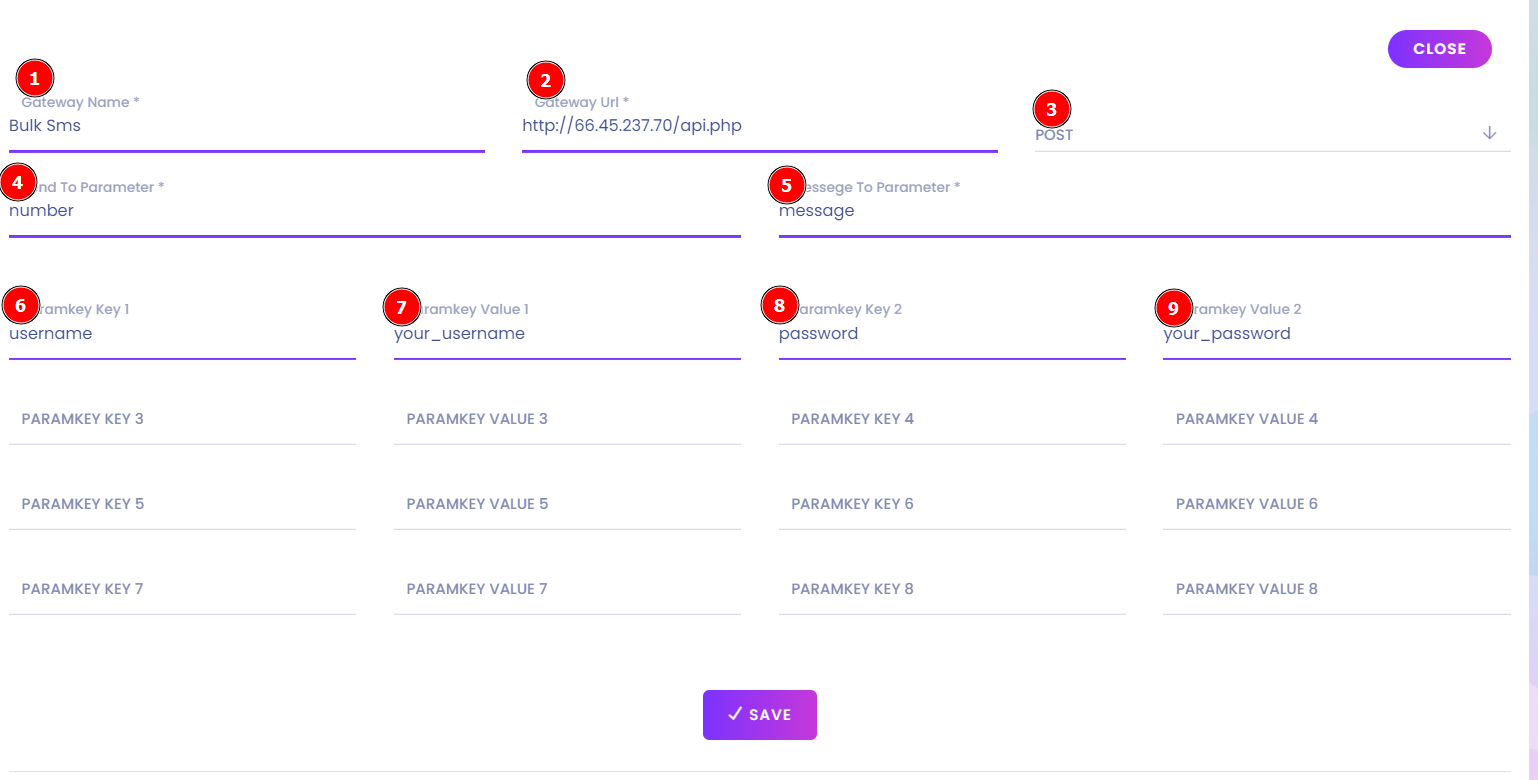
After successfully saving you can find these gateway under Select A SMS Service Tab drop-down list . Then you need to selected your gateway as Bulk Sms Bd (1) .
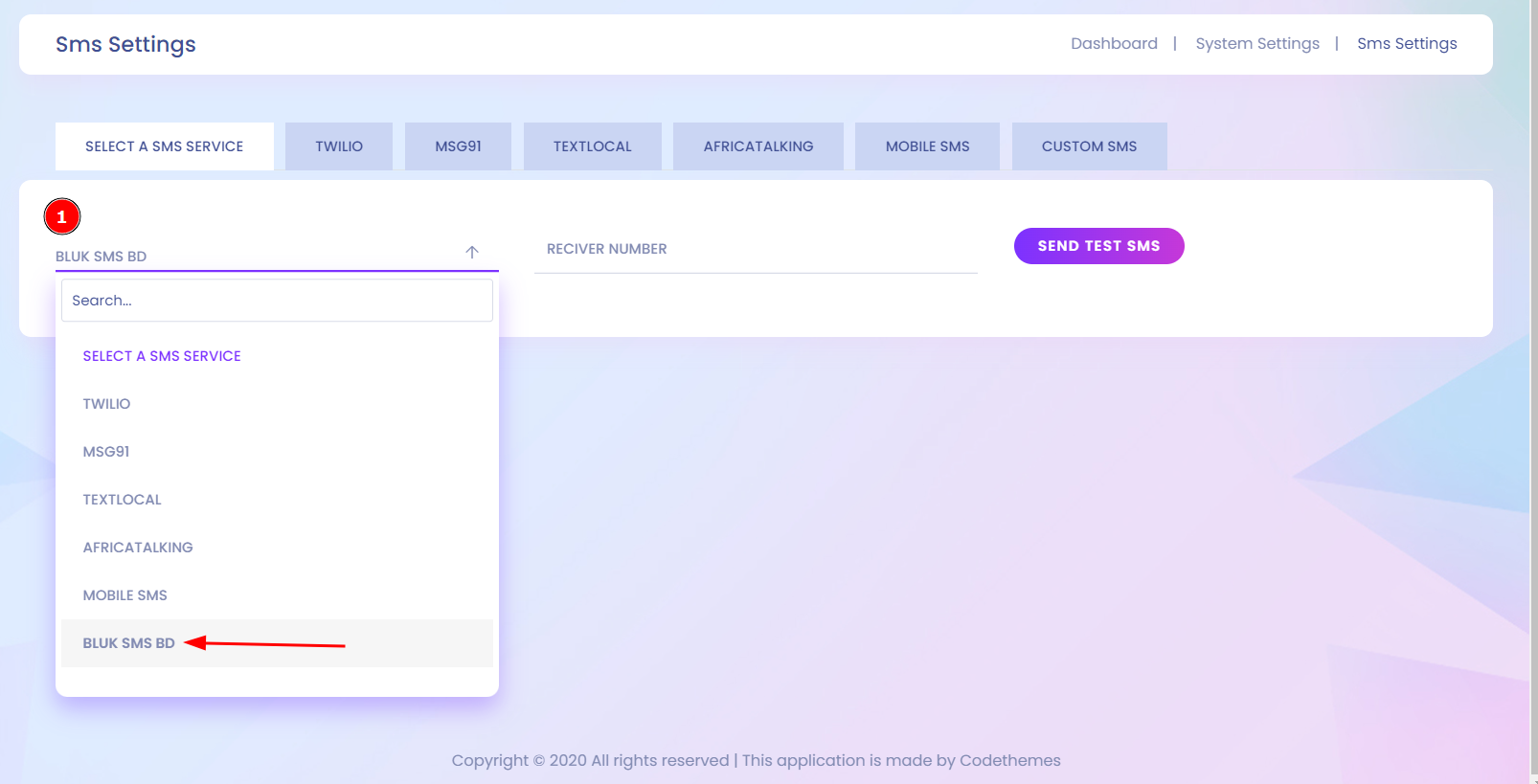
For editing & updating existing custom settings you need to go Custom SMS tab and select the gatway which one you want to modify. click on select and hit Edit(2).
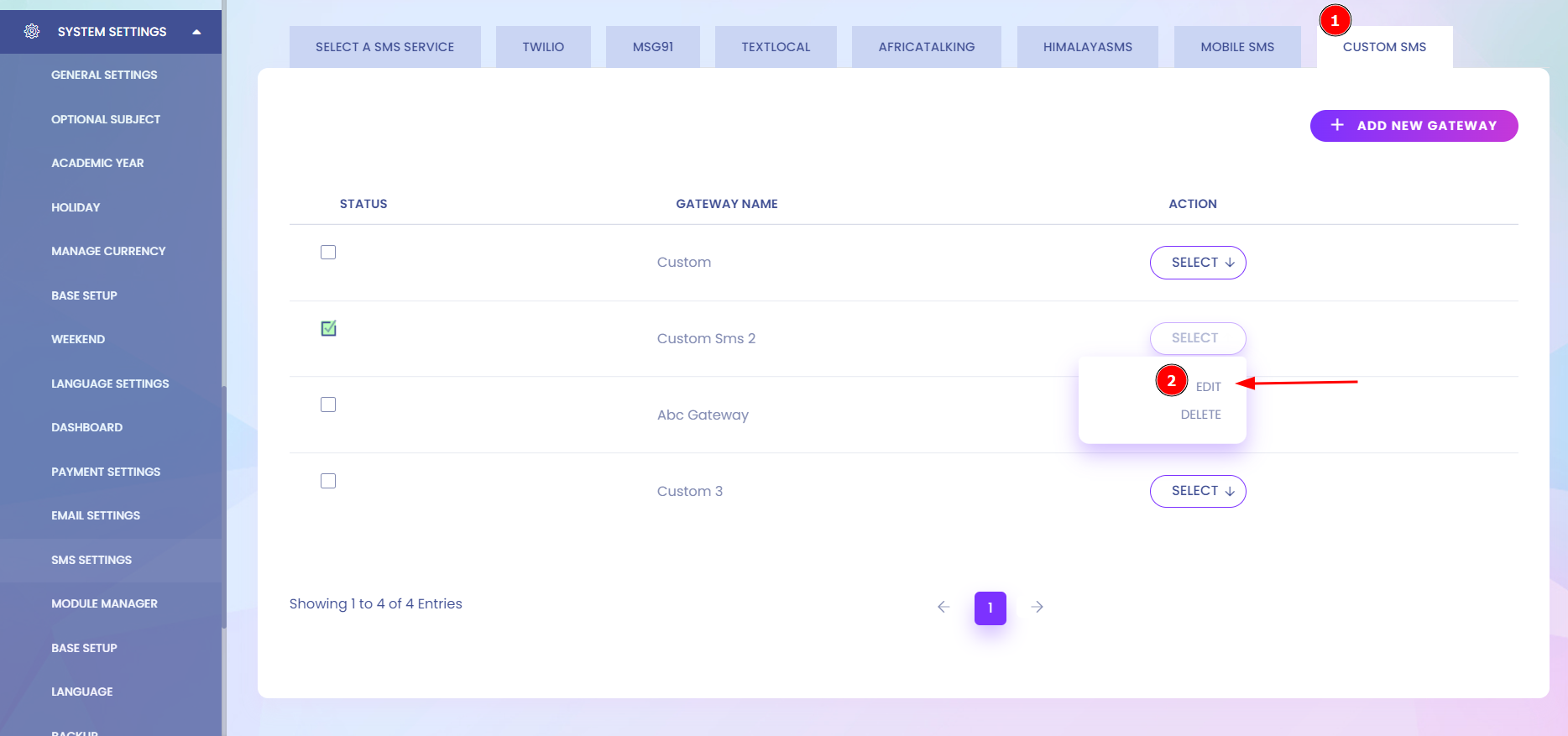
Here you may change existing values and in order to confirm all changes made click on Update (1).
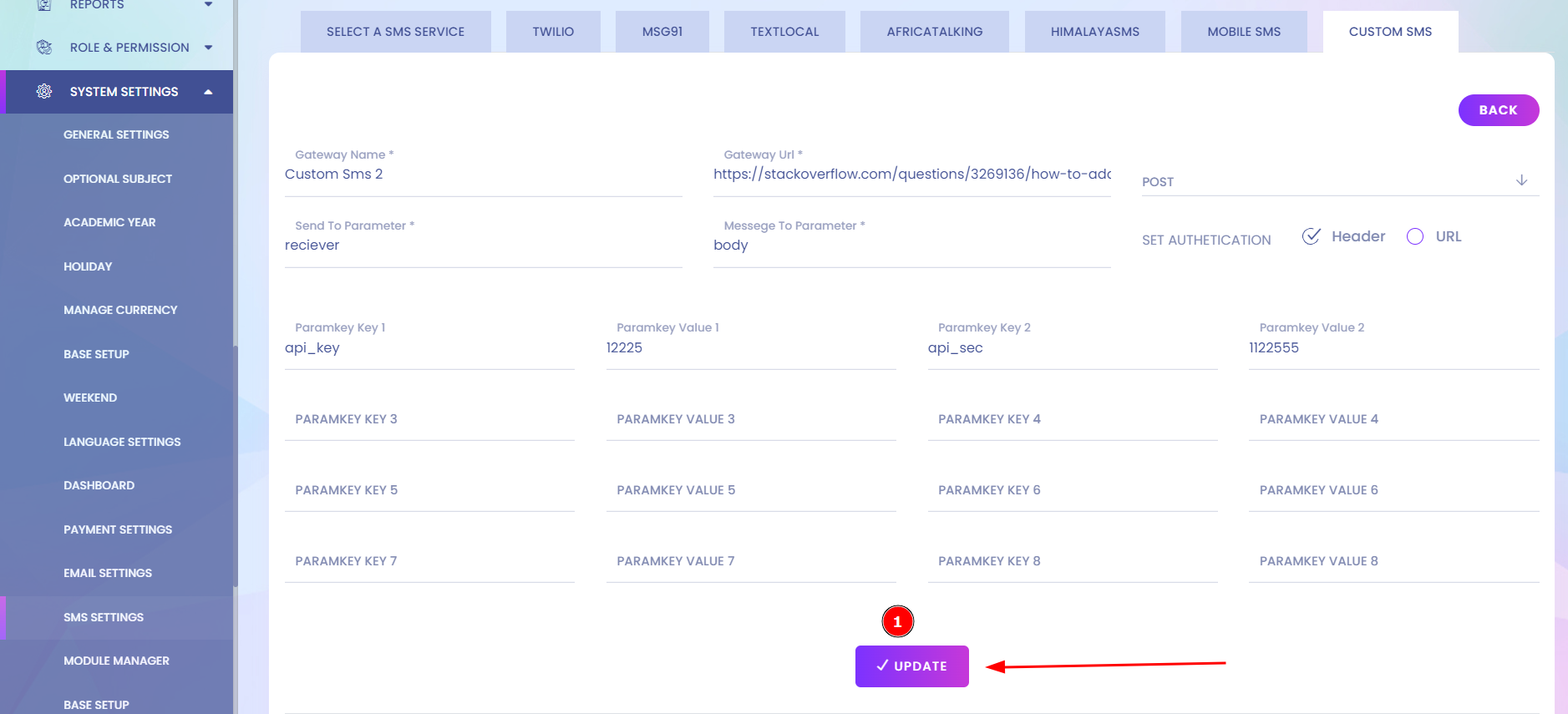
To verify that your SMS setup is working correctly, simply enter a valid mobile number (1) and click Send Test SMS (2). If everything is configured properly, you’ll receive a test message shortly—typically within a minute.