The In-App Live Class module is a dynamic extension that enhances the online learning experience by enabling interactive live classes on your InfixEDU platform. With advanced features and seamless integration, this add-on empowers educators to deliver engaging real-time instruction, foster collaboration among students, and create an immersive virtual classroom environment.
Also, Know the Infix Module Installation process
Link:Infix Module Installation process
How to Install the In-App Live Class Module in InfixEDU:
Infixedu should be pre-installed on your server.
Purchase In-App Live Class Module for Infixedu.
Download and install this In-App Live Class Module to your Infixedu portal.
Configure the In-App Live Class Module File and save it.
What are the benefits of using an In-App Live Class Module?
With better verbal communication skills in real-time interactions via online live classes, the verbal communication skills of the students are enhanced.
Active listening skills & improved understanding.
Instant doubt resolution, Boosts Retention.
Improved academic performance, also Develops Critical Thinking Skills.
More interest in classes which automatically Increases Engagement.
Add New Live Class:
Live classes are an instructor-led learning model wherein the teacher has control of the class. They decide the learning objective and set the pace of learning. They allow synced events organized in a live virtual classroom where students and teachers meet to study.
Short Direction: {Infixedu> Dashboard> In-App Live Class> Live Class> Add> Class> Section> Select Teacher> Topic> Description> Date of Class> Time of Class> Duration of Class> Chat> Video> Audio> Share Screen> Add> Virtual Class List> Start/Join> Select for edit or delete.}
If you want to add a new live class section in-app live class from Infixedu then go to the dashboard to find the Live class section.
1- Live Class
2- Add
3- Class
4- Section
5- Select Teacher
6- Topic
7- Description
8- Date of Class
9- Time of Class
10- Duration of Class
11- Chat can be ‘Yes’ or ‘No’.
12- Video can be ‘Yes’ or ‘No’.
13- Audio can be ‘Yes’ or ‘No’.
14- Share Screen can be ‘Yes’ or ‘No’.
15- Click on the Add option if you fill in all the requirements.
16- Virtual Class List
17- Start/Join
18- Select for edit or delete.
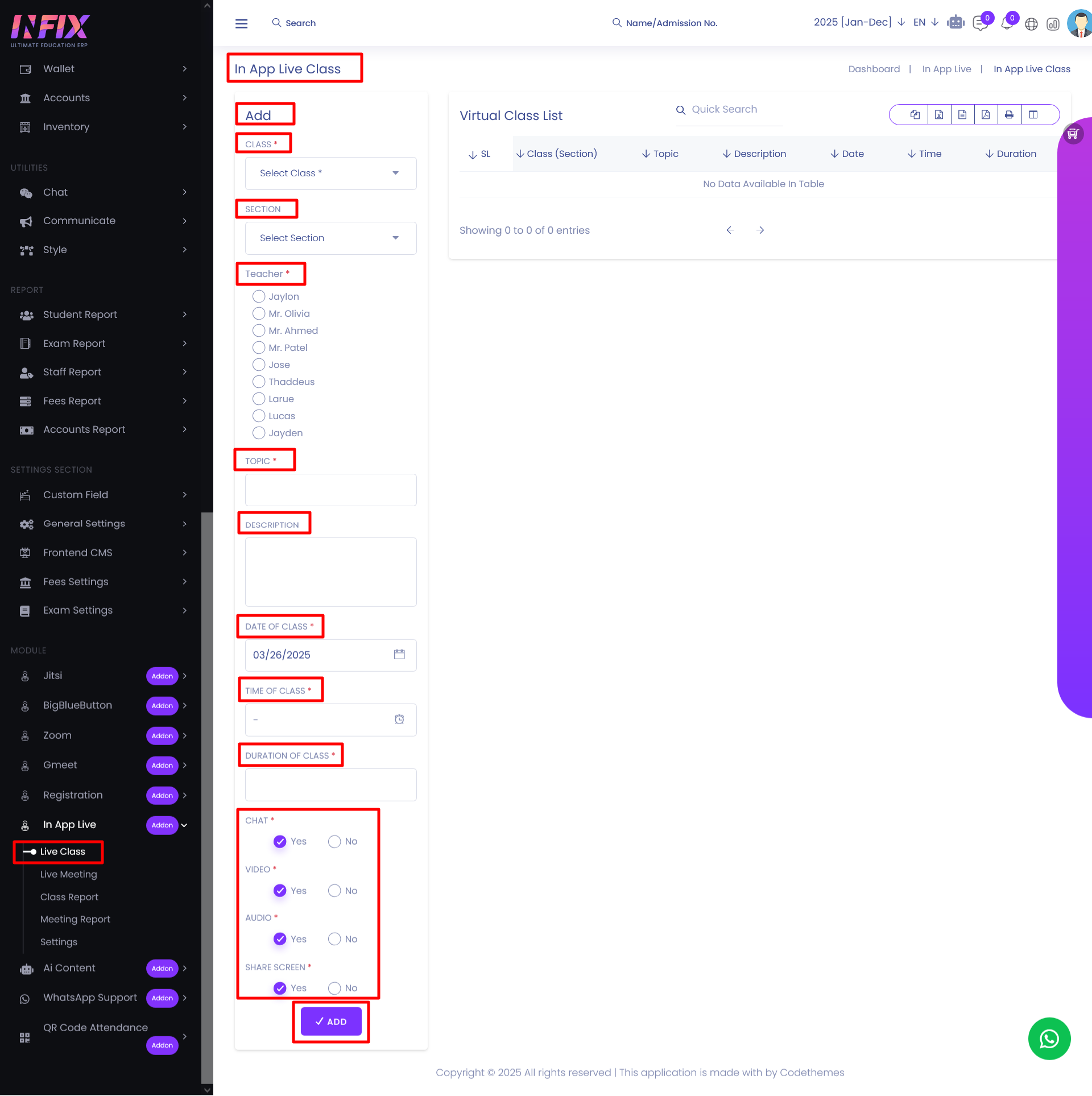
In App Live Class List: