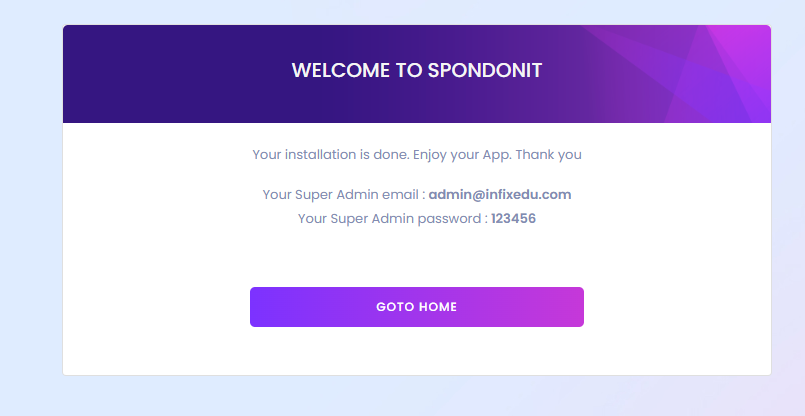cPanel was developed for graphically controlling hosting services. It also provides many tools for simplifying the website hosting process for the "end user". If you are the owner of a website, That means you're the admin of that website.
To configure your cPanel, log into your cPanel as an admin.
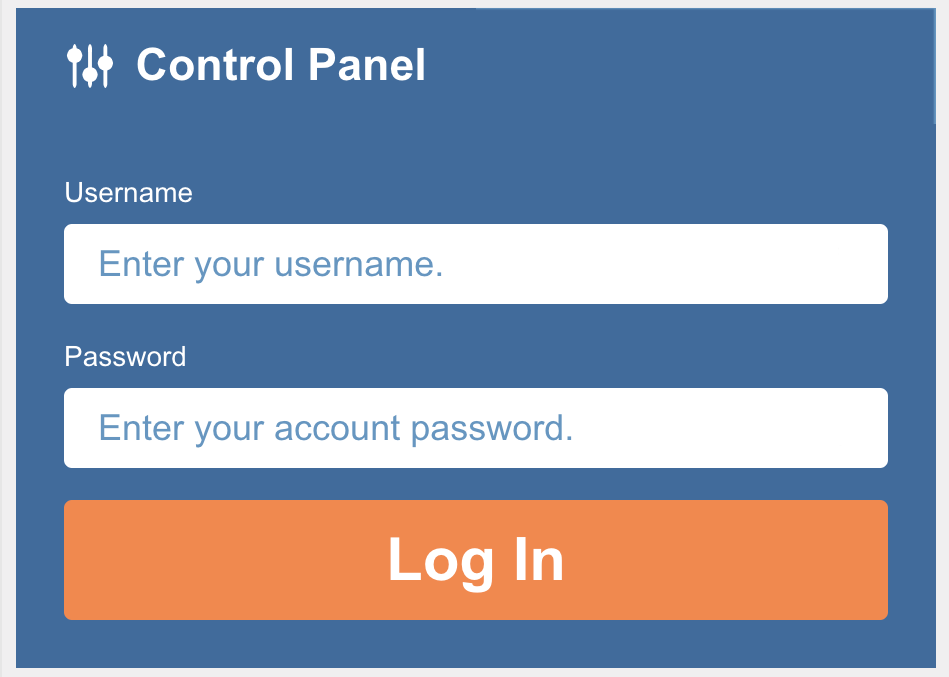
A database is an organized collection of structured data, and MySQL is used to manage this data.
You can configure the database using the MySQL database wizard.
Click on the MySQL Database Wizard under the Databases heading.
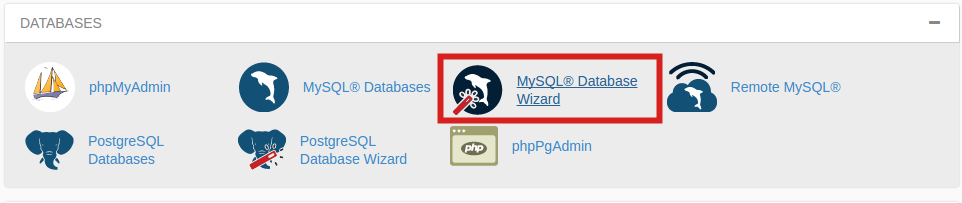
Bellow the New Database[1], enter your database name, and click Next Step[2].

Next to Username, enter your username[1], password[2], retype Password again[3], and then click Create User[4].
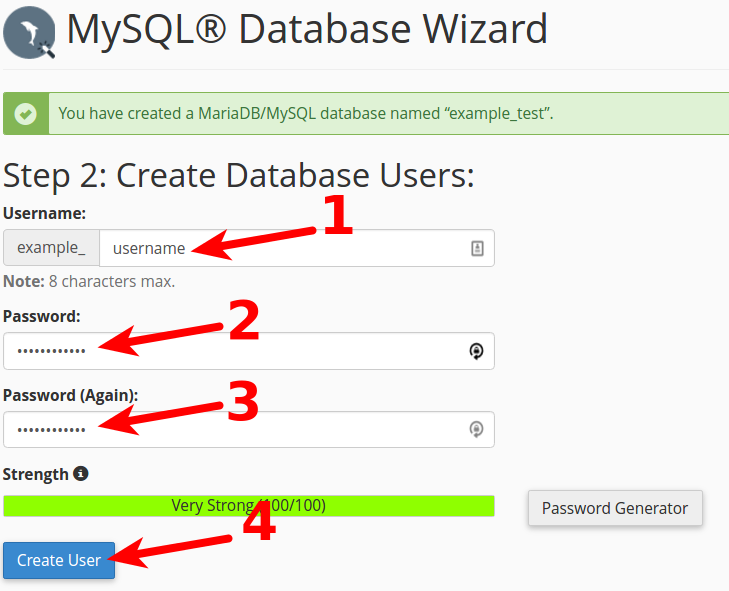
On the next page, you can assign privileges for a user so that the user has proper privileges of accessing, reading, editing, and deleting the database.
To assign users all privileges Click on the box you see before All Privileges[1] and then click Next Step[2].
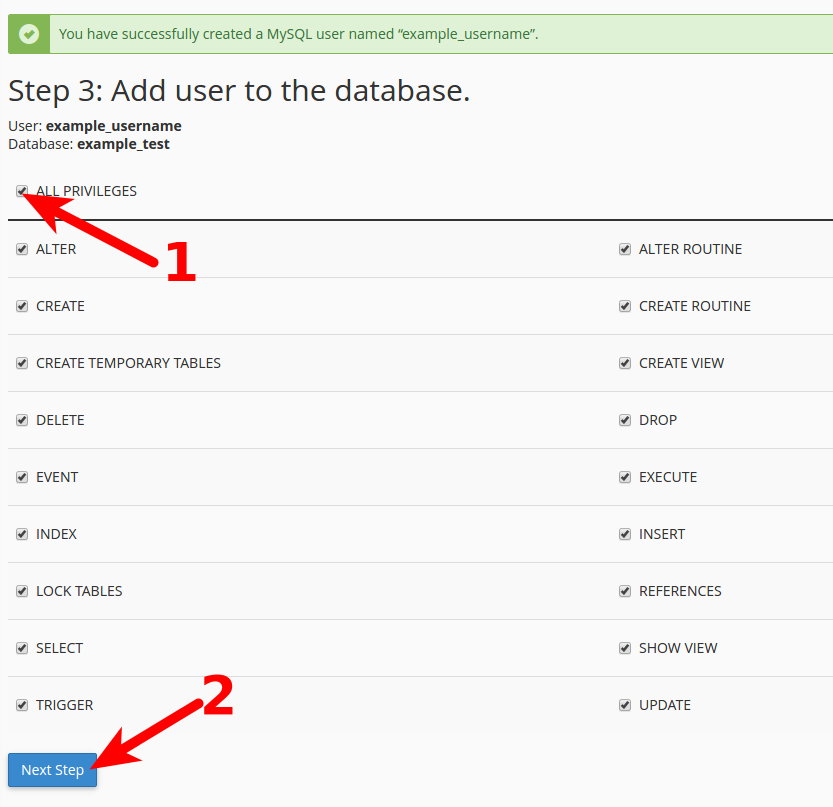
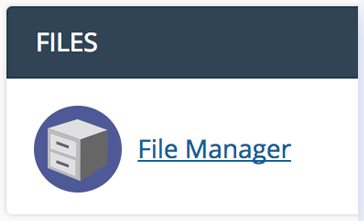

Use your browser to install the Infixedu school management system. Type your application location followed by /install example (https://yourdomainname/install) in the browser. And click on GET STARTED.

The system will automatically check for the server requirements.

Enter your InfixEDU purchase code, the Envato account email used for the purchase, and your installation domain.

You have to fill in your database host, e.g. (localhost), database username, e.g. (root), database name, and database password (if any).

For admin setup, you must fill in your email address & password and Confirm your Password.

You will see a welcome message, stating your installation process is completed.