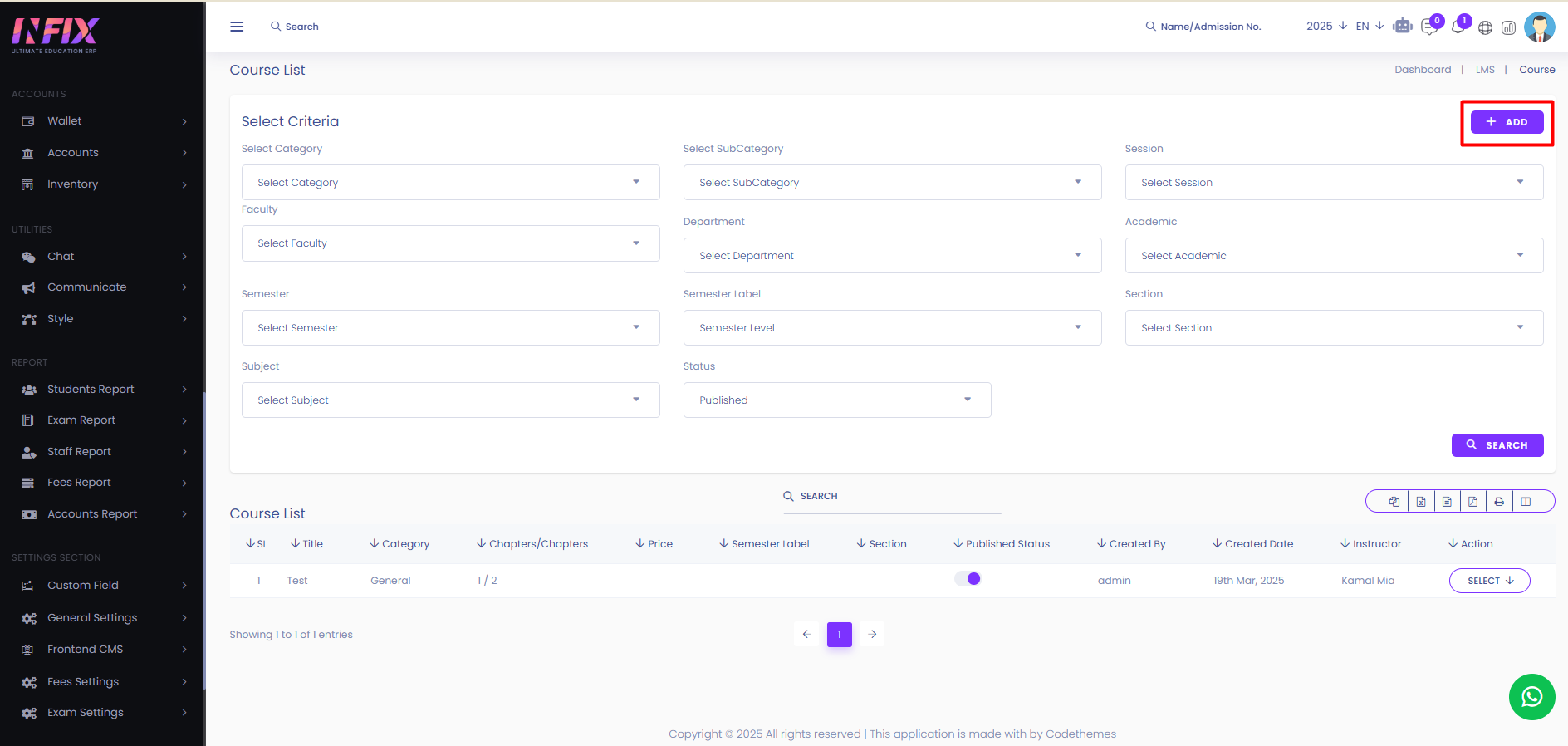All Courses
Courses are structured lessons on a specific subject that help students learn and develop skills. They can be part of school, college, or online education. From here you can see all the course lists with details. Such as:
Title: You can see the title of the course.
Category: You can see the category name of the course.
Chapter: You can see the chapter.
Price: You can see the price of the course.
Semester Label: Can see the semester label of the course.
Section: You can see the section associated with the course.
Published Status: You can see the status of the course if it is shown or not.
Created By: You can see who created the course.
Created Date: You can see the date when the date is created.
Instructor Name: You can see the name of the instructor.
Action: By clicking this you can perform multiple actions.
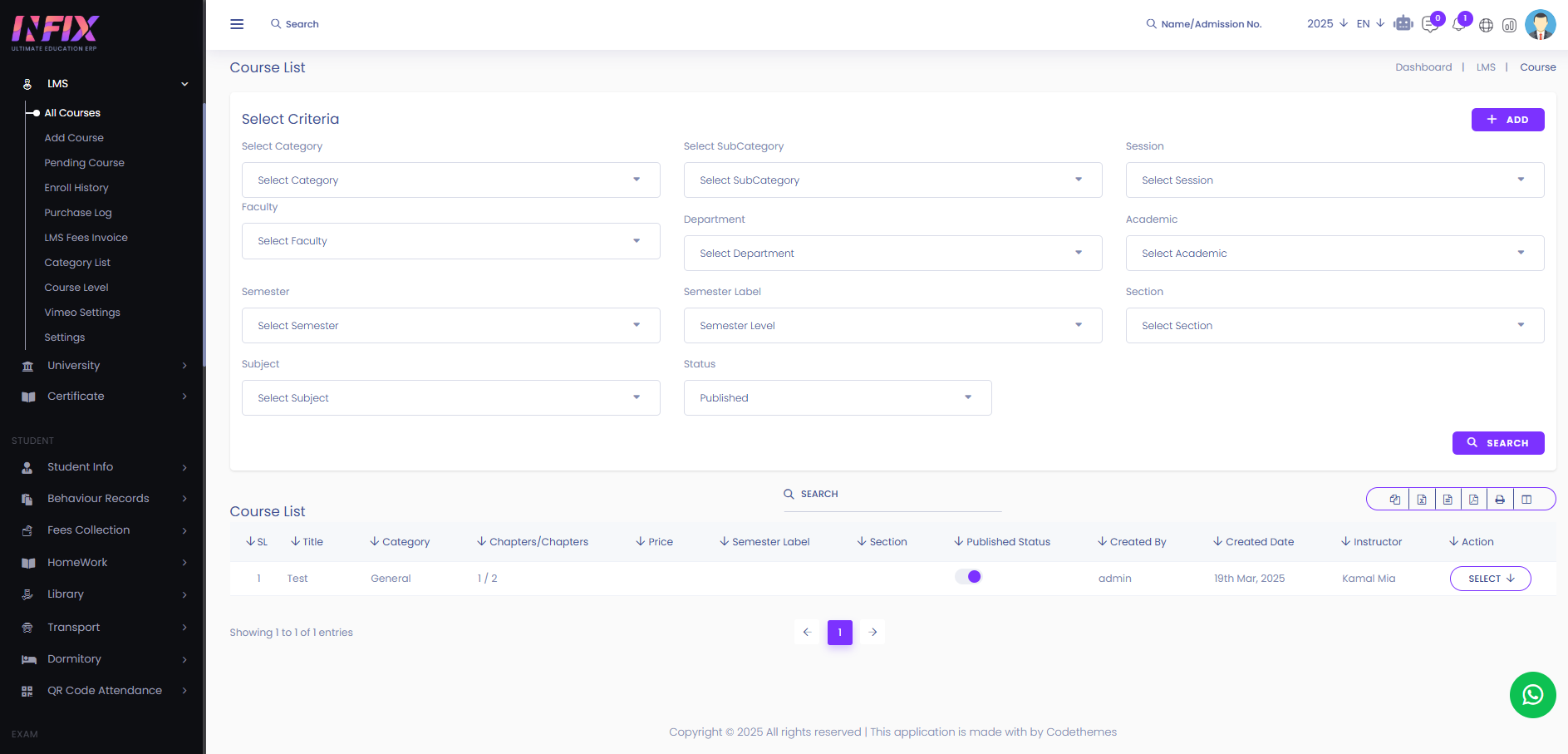
By clicking this you can perform multiple actions. Such as:
View: You can view the details of course.
Edit: You can edit the course.
Add Lesson: By clicking the button you can add new lessons to the course. To add a lesson follow the below steps:
Chapter: To add a lesson first you have to create a chapter. First click the plus button and then click on the chapter button. After that just follow the below steps to create a chapter:
Chapter Name: Write the name of the chapter you want to create.
Save: Click to create the chapter successfully.
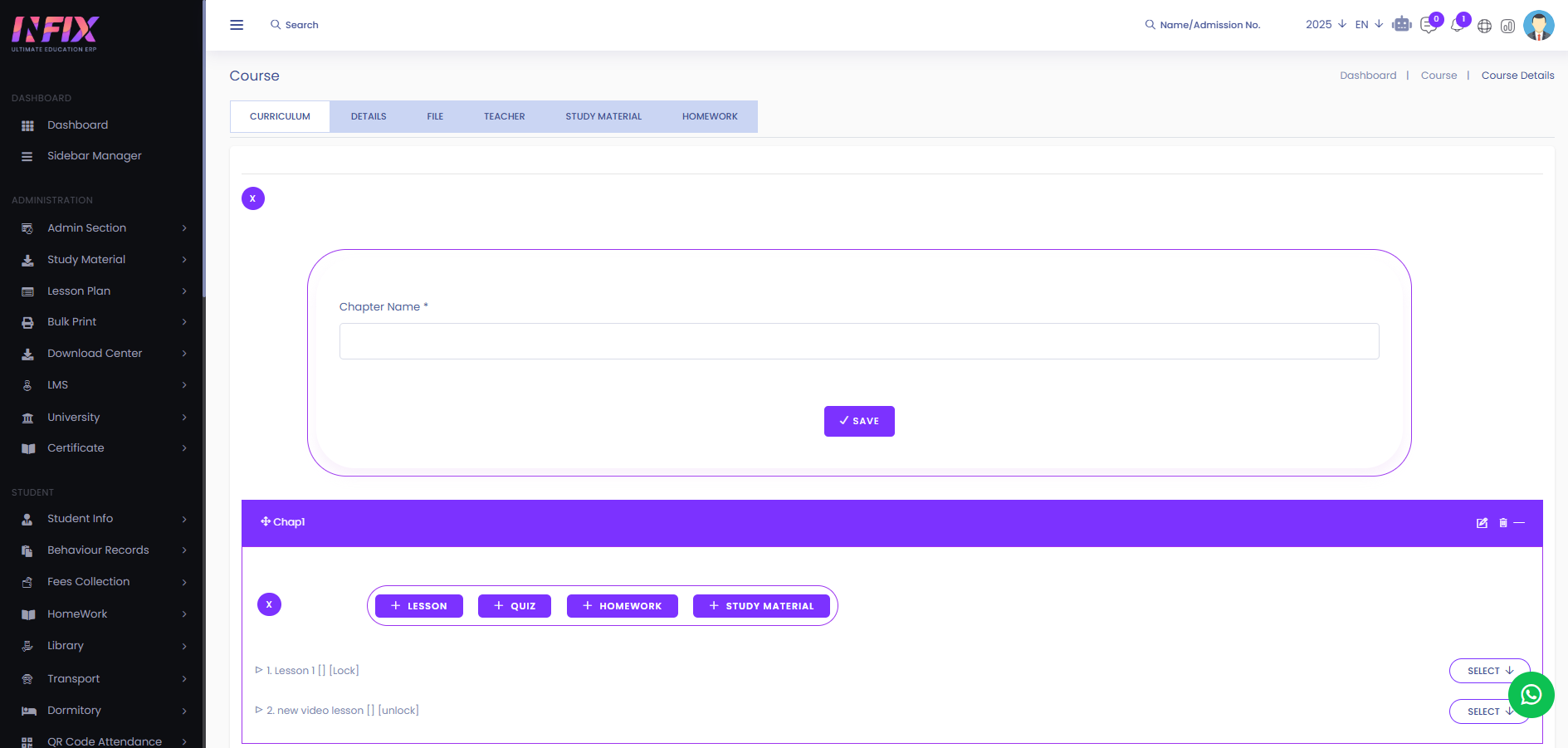
After creating the chapter you can add lessons, add quiz, add homework and even you can also add study material.
Add Lesson: To add a lesson first click on plus button then click on lesson button. After clicking the button just follow the below steps:
Lesson Name: Set the name of the lesson.
Duration: Set the duration of the lesson.
Select Host: Select the host who is going to host the lesson.
Select Privacy: Select privacy of the lesson.
Overview: Set the overview of the lesson.
Save: Click to save the lesson successfully.
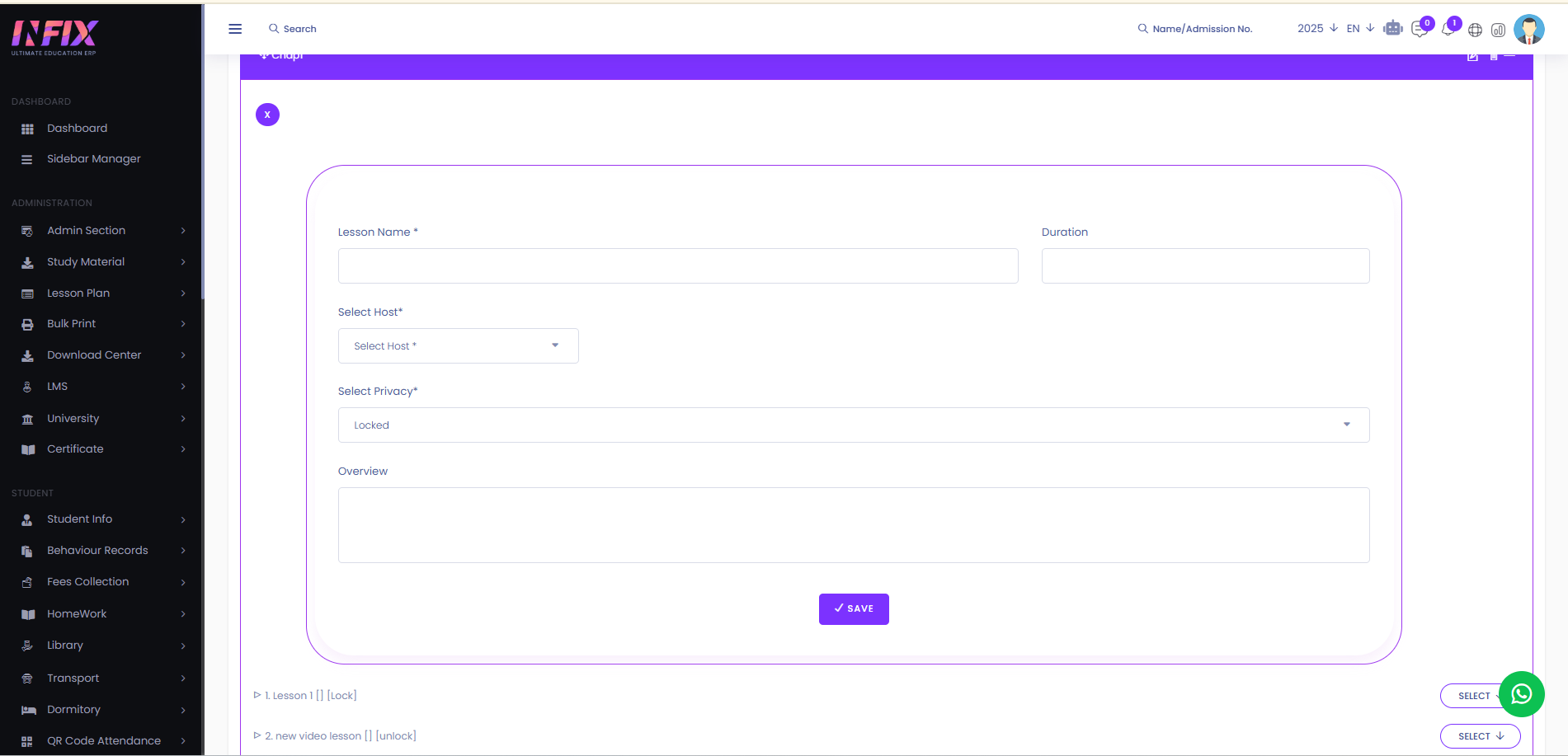
Add Quiz: To add a quiz first click on plus button then click on quiz button. From here you can add a new quiz and also assign an existing quiz.
New Quiz: To add a new quiz just follow the below steps:
Quiz Title: Set the title of the quiz.
Minimum Percentage: Set the minimum passing percentage of the quiz.
Instructions: Set the instructions for the quiz.
Select Privacy: Set the privacy of the quiz.
Save: Click to save the quiz successfully.
Existing Quiz: To create an existing quiz just follow the below steps:
Select Quiz: Just select the quiz which you want to assign.
Select Privacy: Set the privacy of the quiz.
Save: Click to save the quiz.
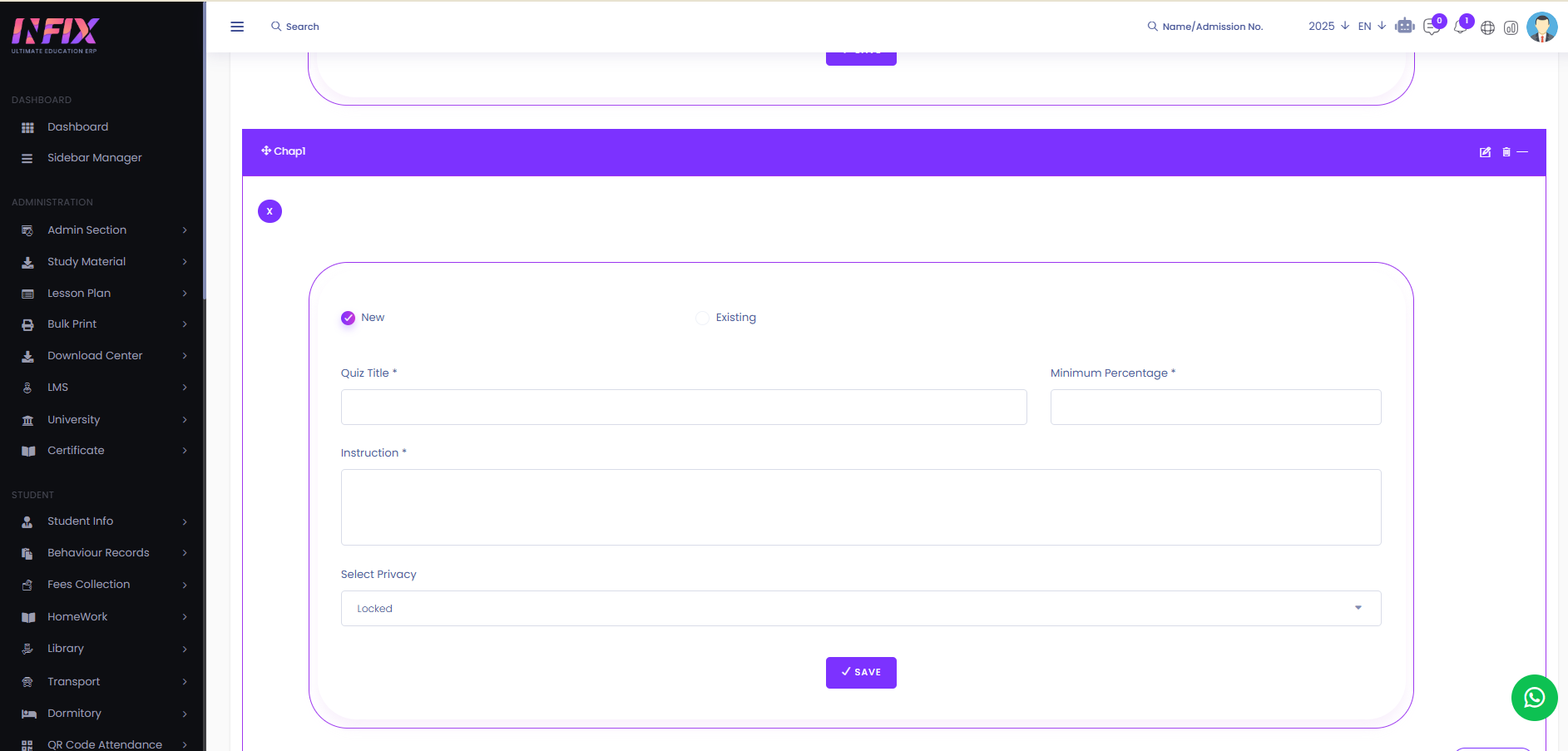
Add Homework: To add homework first click on plus button then click on homework button. After clicking the button just follow the below steps:
Select Lesson: Select the lesson for which you want to add homework.
Homework Date: Set the homework date.
Submission Date: Set the homework submission date.
Marks: Set the marks for the homework.
Attach File: Attach and upload the file for the homework.
Description: Set the description of the lesson.
Save: Click to save the homework.
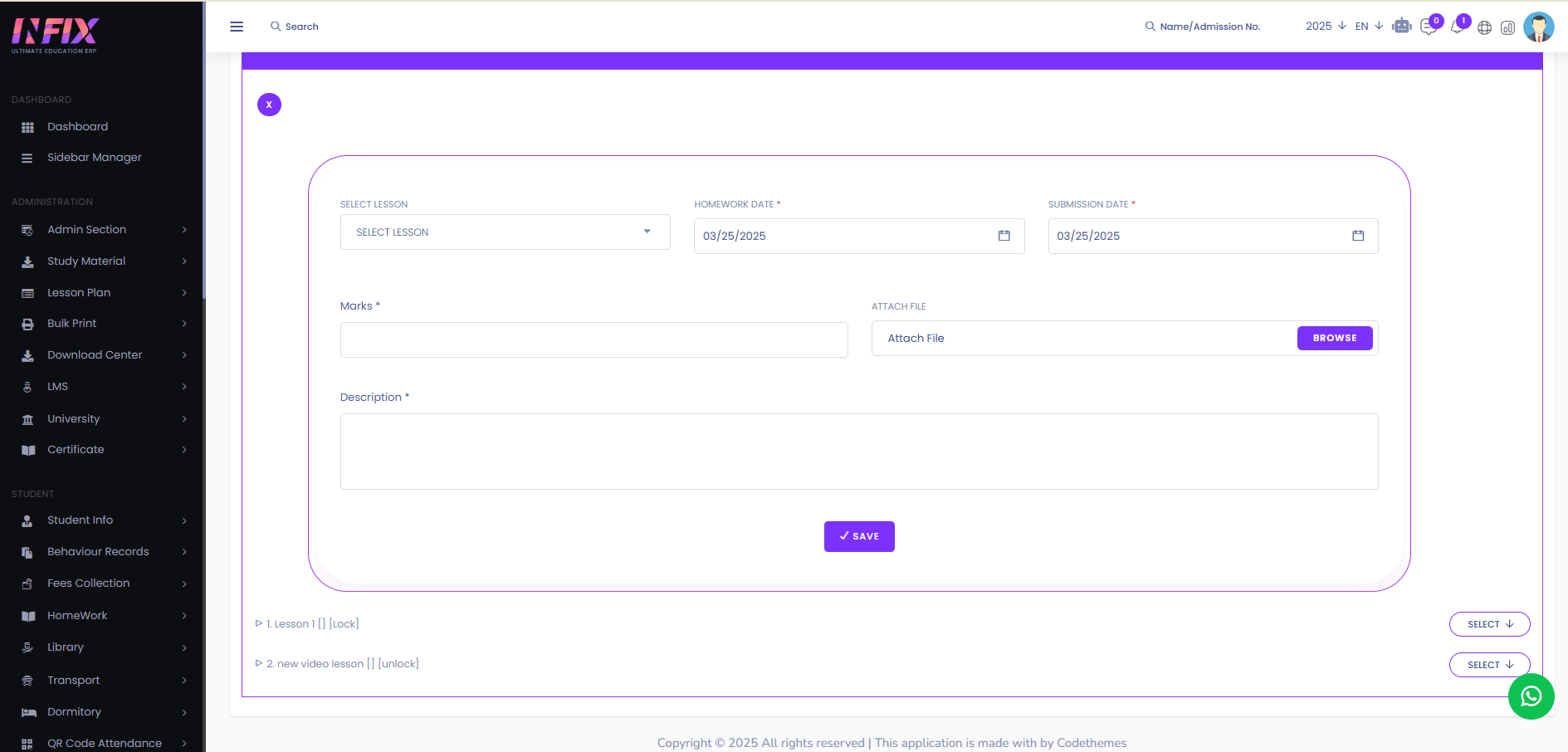
Add Study Material: To add a study material first click on plus button then click on study material button. After clicking the button just follow the below steps:
Select Lesson: Select the lesson for which you want add the study material.
Content Title: Set the content title.
Date: Set the date.
Select Content Type: Select the content type.
Description: Set the description for the study material.
Source URL: Set the source url for the study material.
File: Browse and upload the study material.
Save: Click to save the study material.
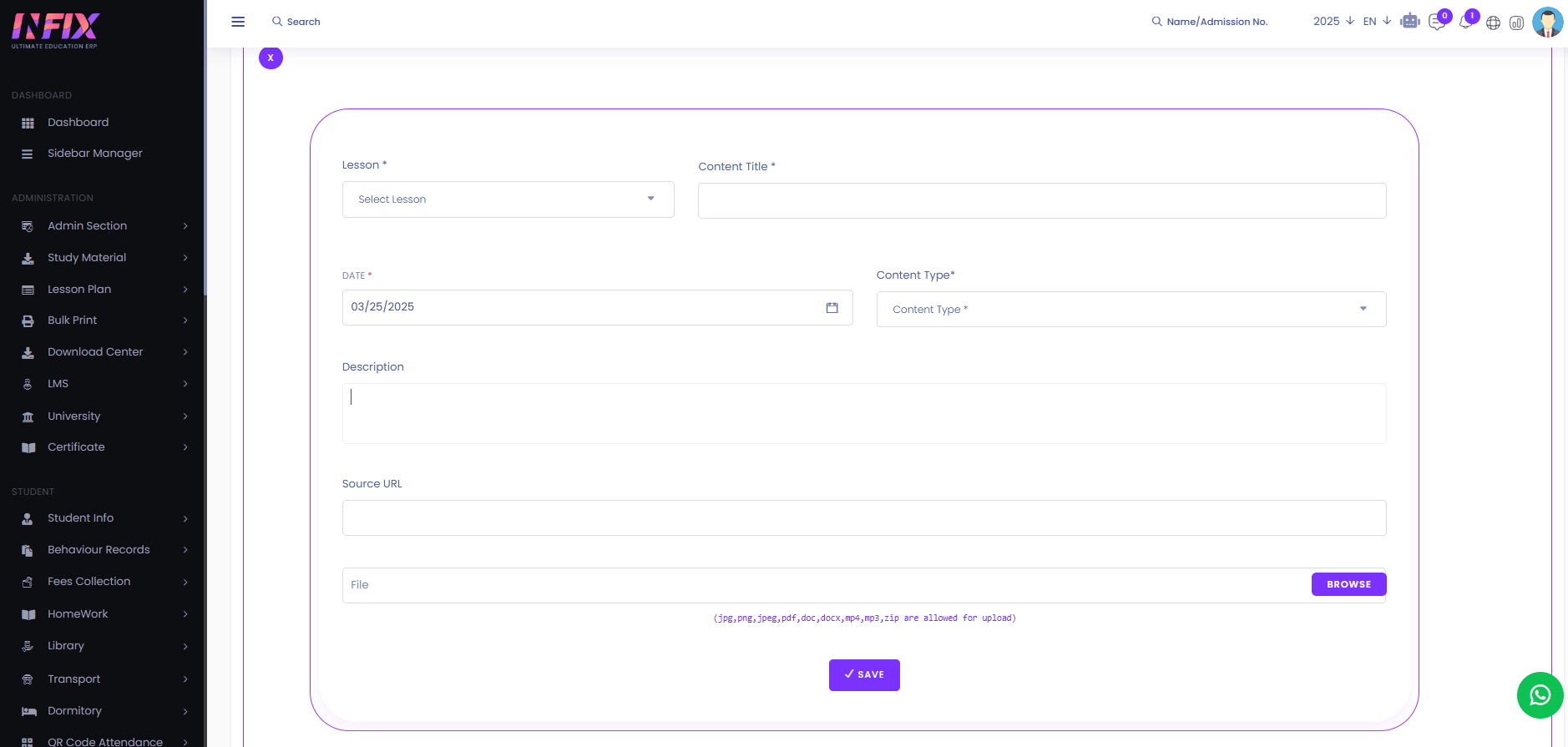
After successfully creating you can see all the quiz list, lesson list , homework list and study material lists here.
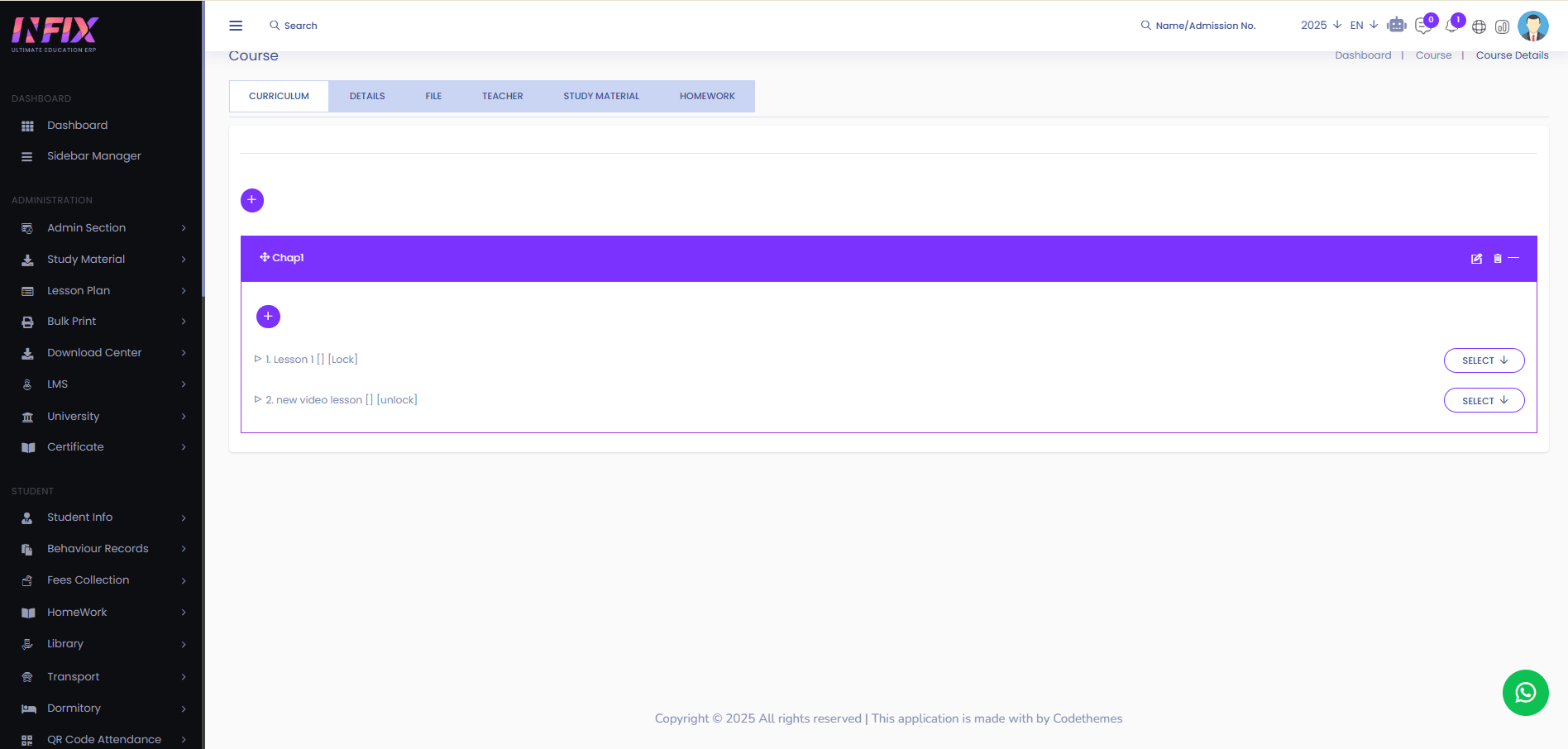
By clicking the select button you can perform multiple actions. Such as:
Edit: By clicking this you can edit.
Delete: By clicking this you can delete.
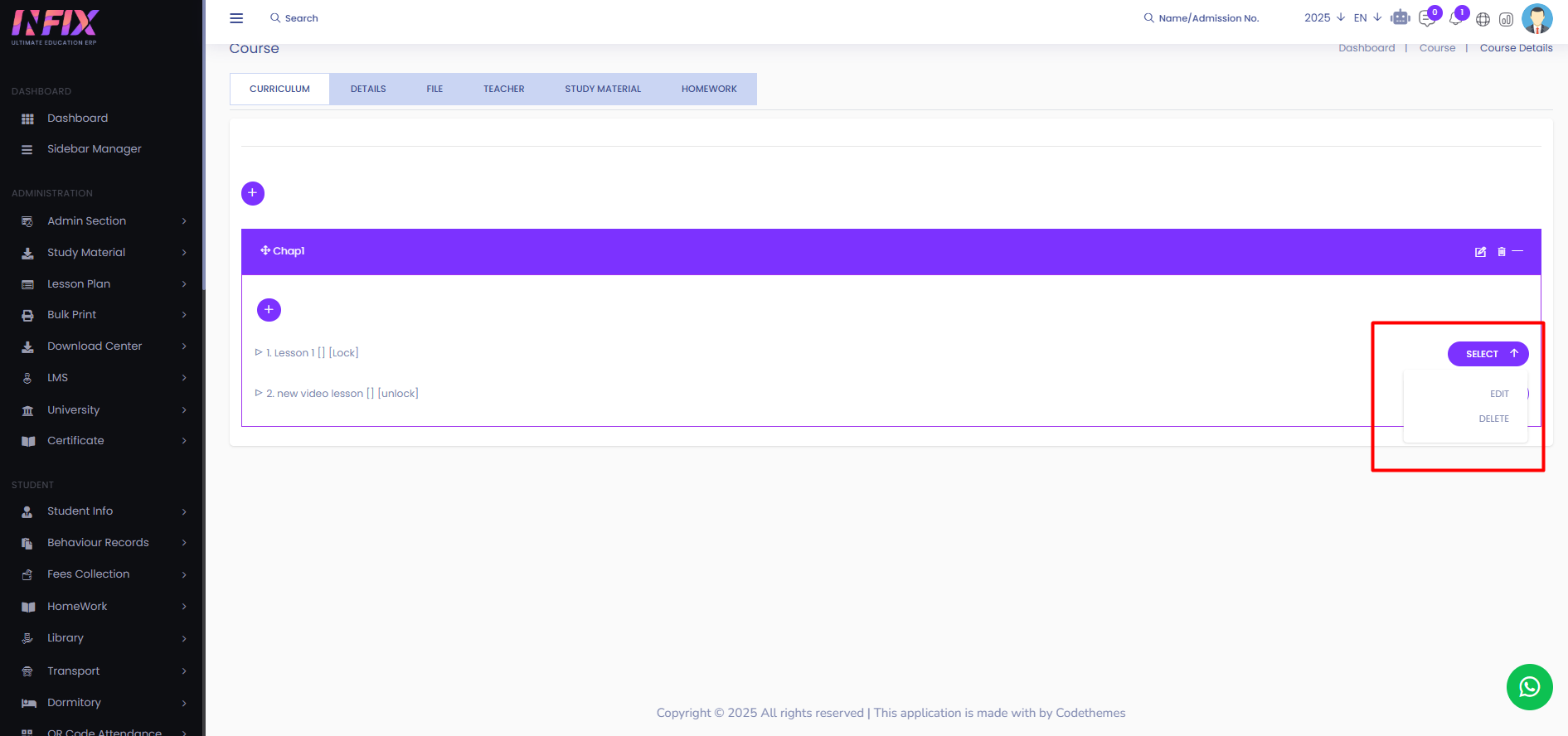
From here you can edit & delete the chapter if you want.
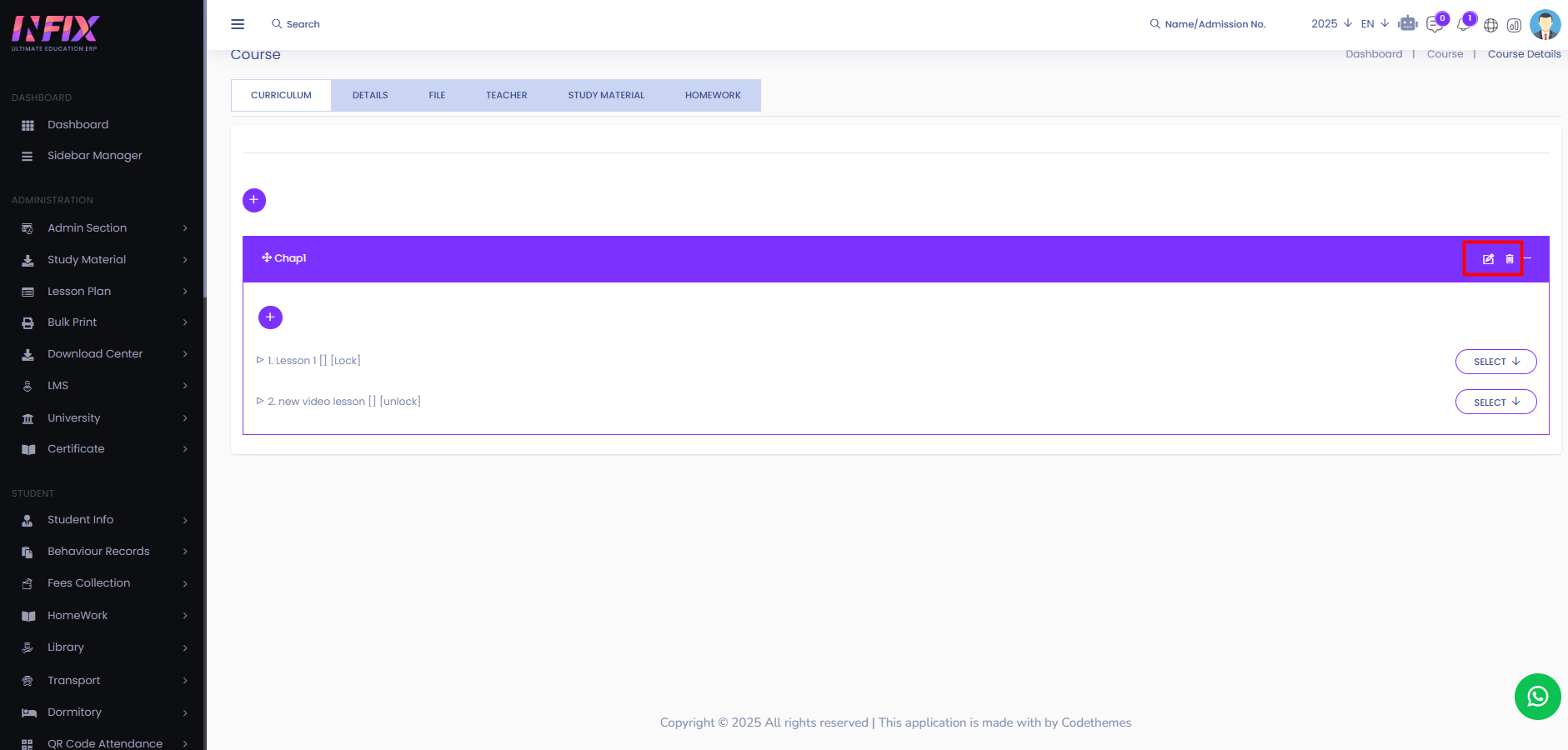
Details: From here you can see all the details of the course and you can also edit the course from here.
Update Course: Click to update the course successfully.
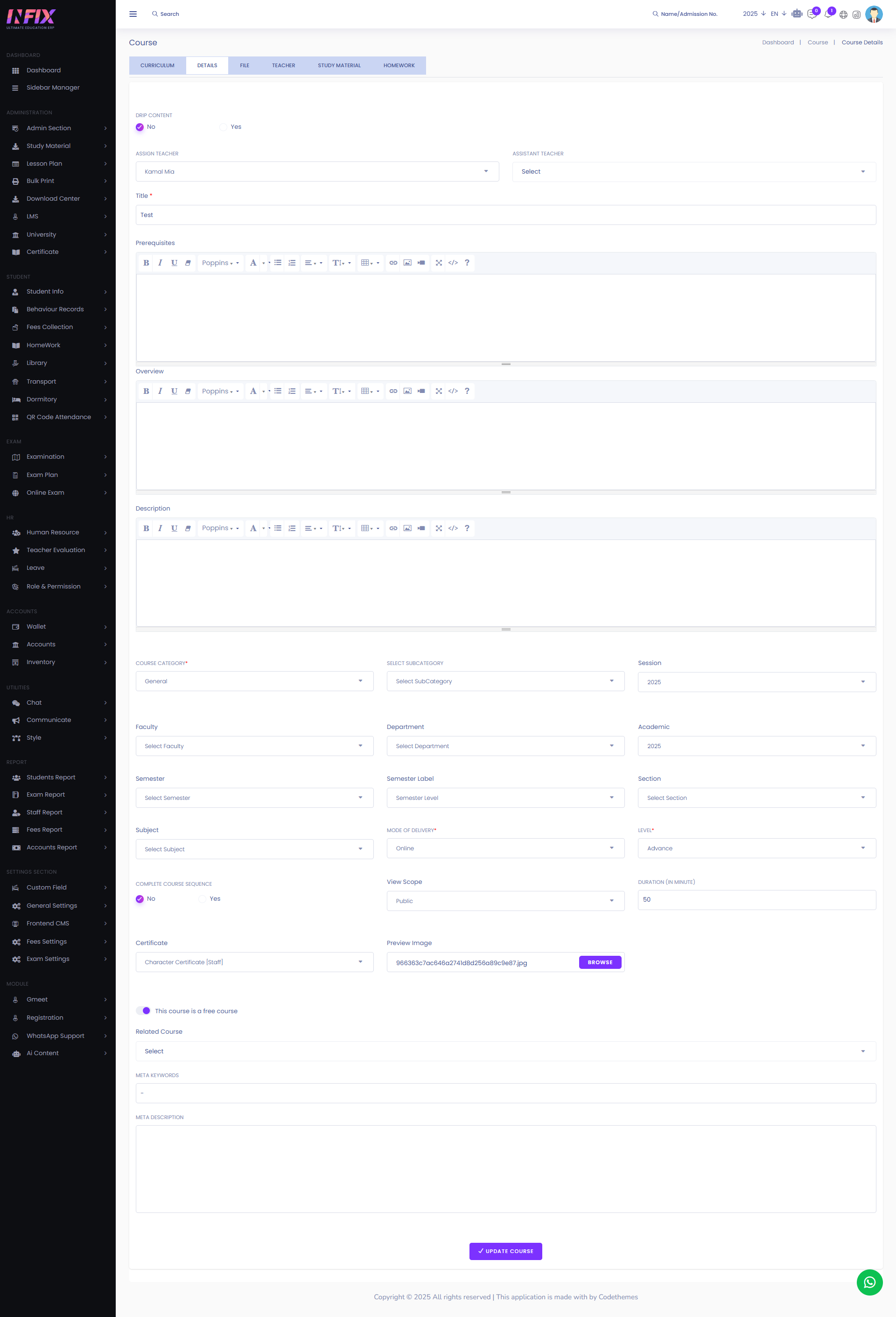
File: From here you can see all file lists with details. Such as:
Name: You can see the name of the file.
Download: By clicking this you can download the file.
Privacy: You can see the privacy of the file if it is locked or unlocked.
Actions: By clicking this you can perform multiple actions.
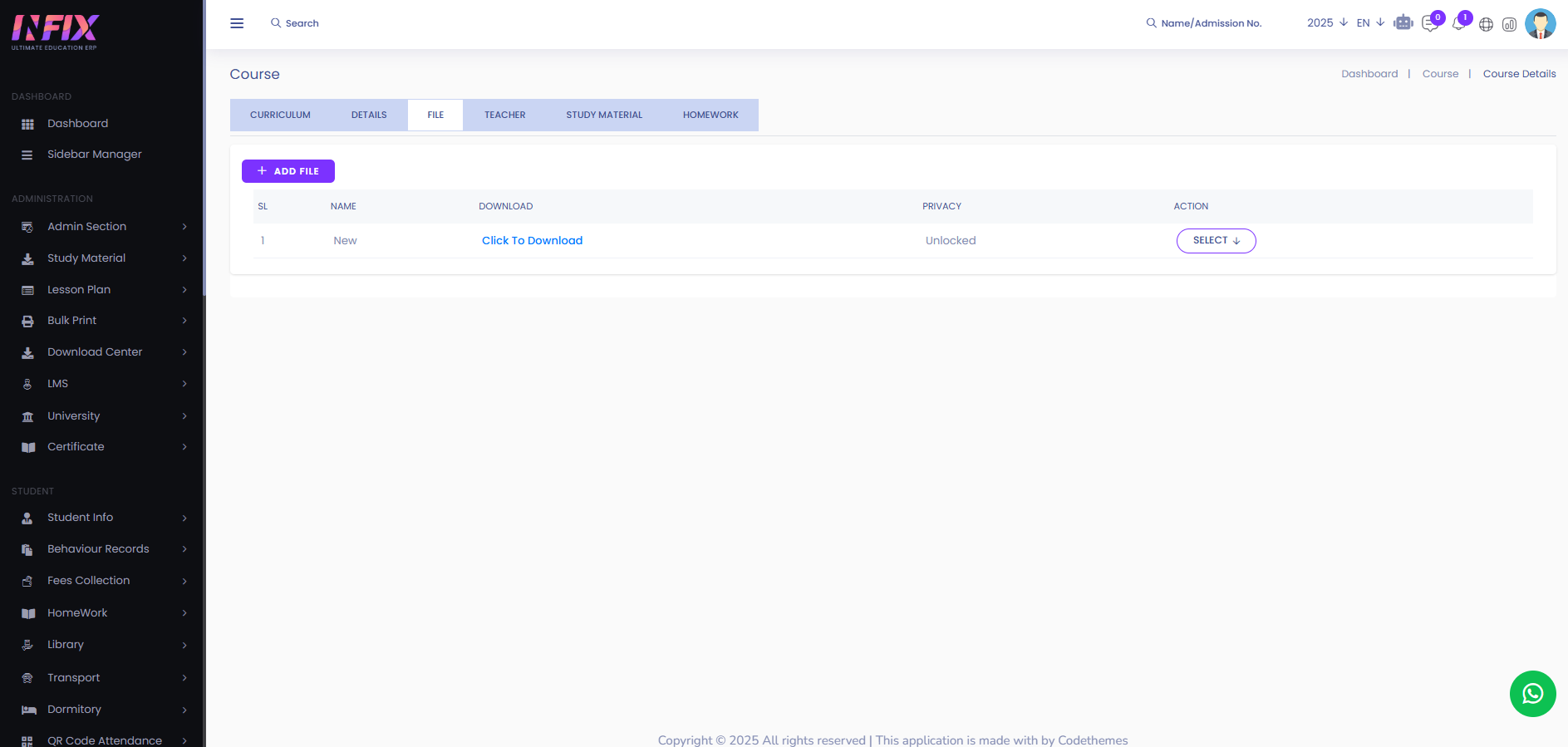
By clicking the delete button you can perform multiple actions. Such as:
Edit: You can edit the file if you want.
Delete: You can delete the file.
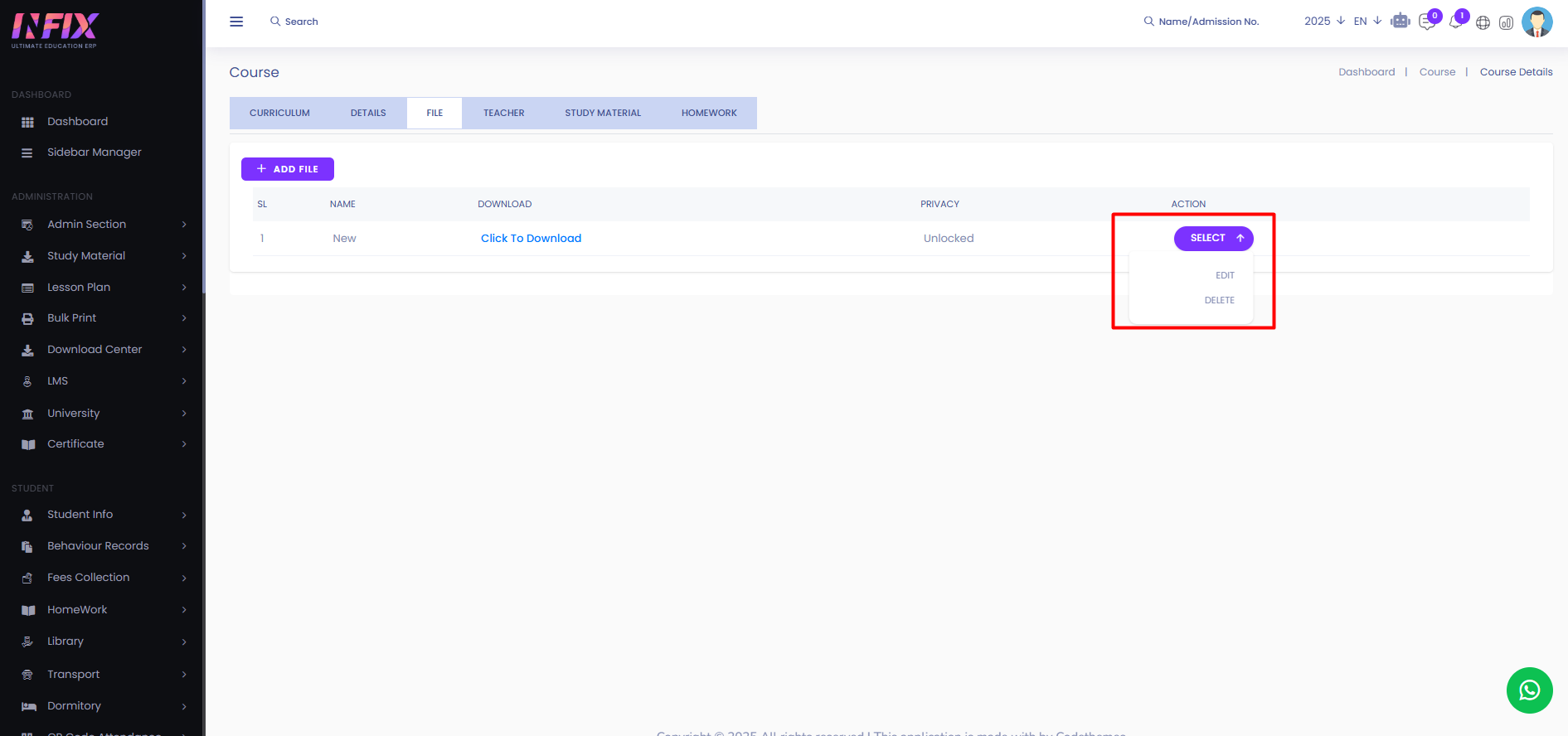
Add File: By clicking this you can add a new file. To add a new file just follow the below steps:
Name: Set the name of the file.
File: Upload the file.
Select Privacy: Set the privacy if the file will be locked or unlocked.
Add: Click the button to add the file.
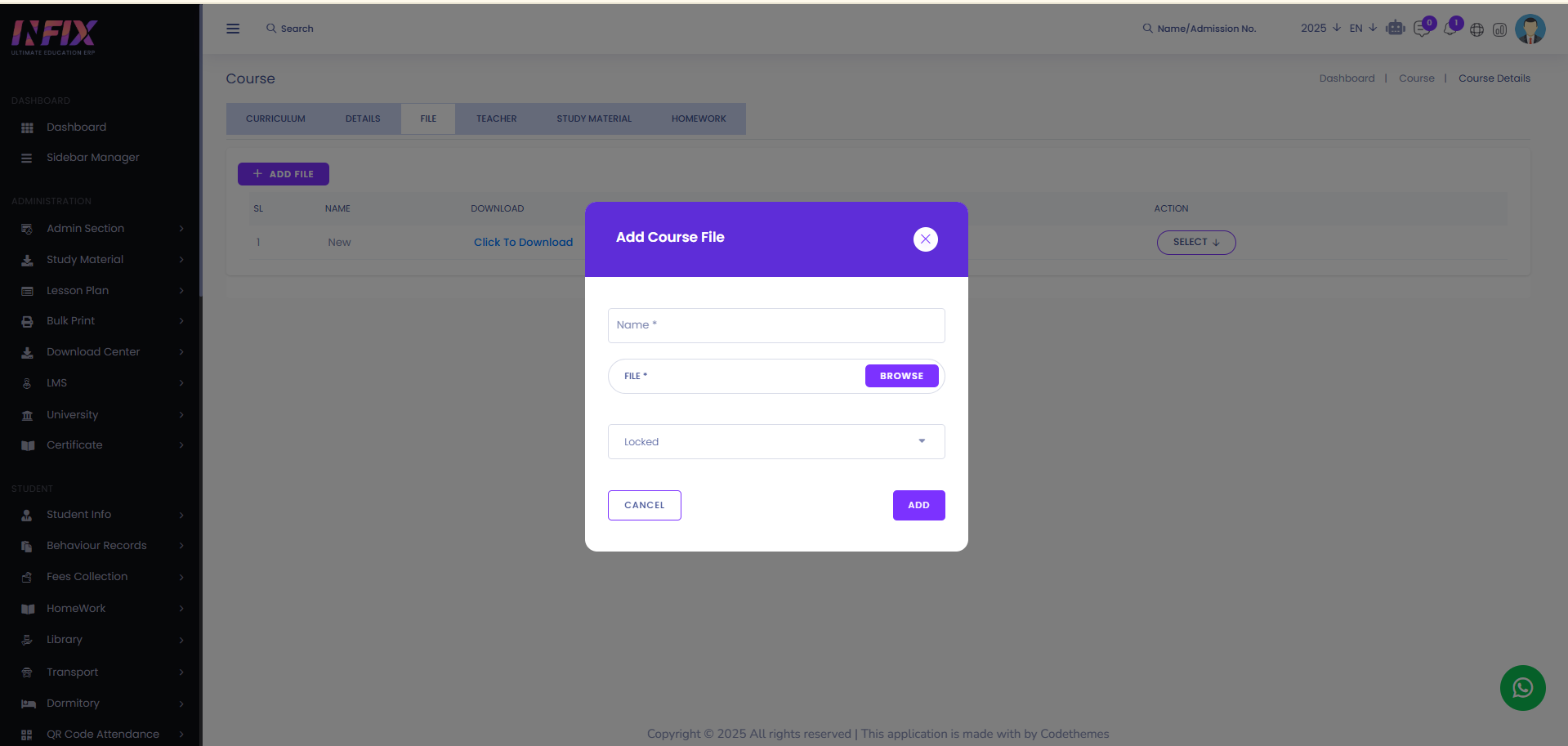
Teacher: From here you can assign a teacher. First select the teacher you want to assign. Then click the assign teacher button and the teacher will be assigned successfully.
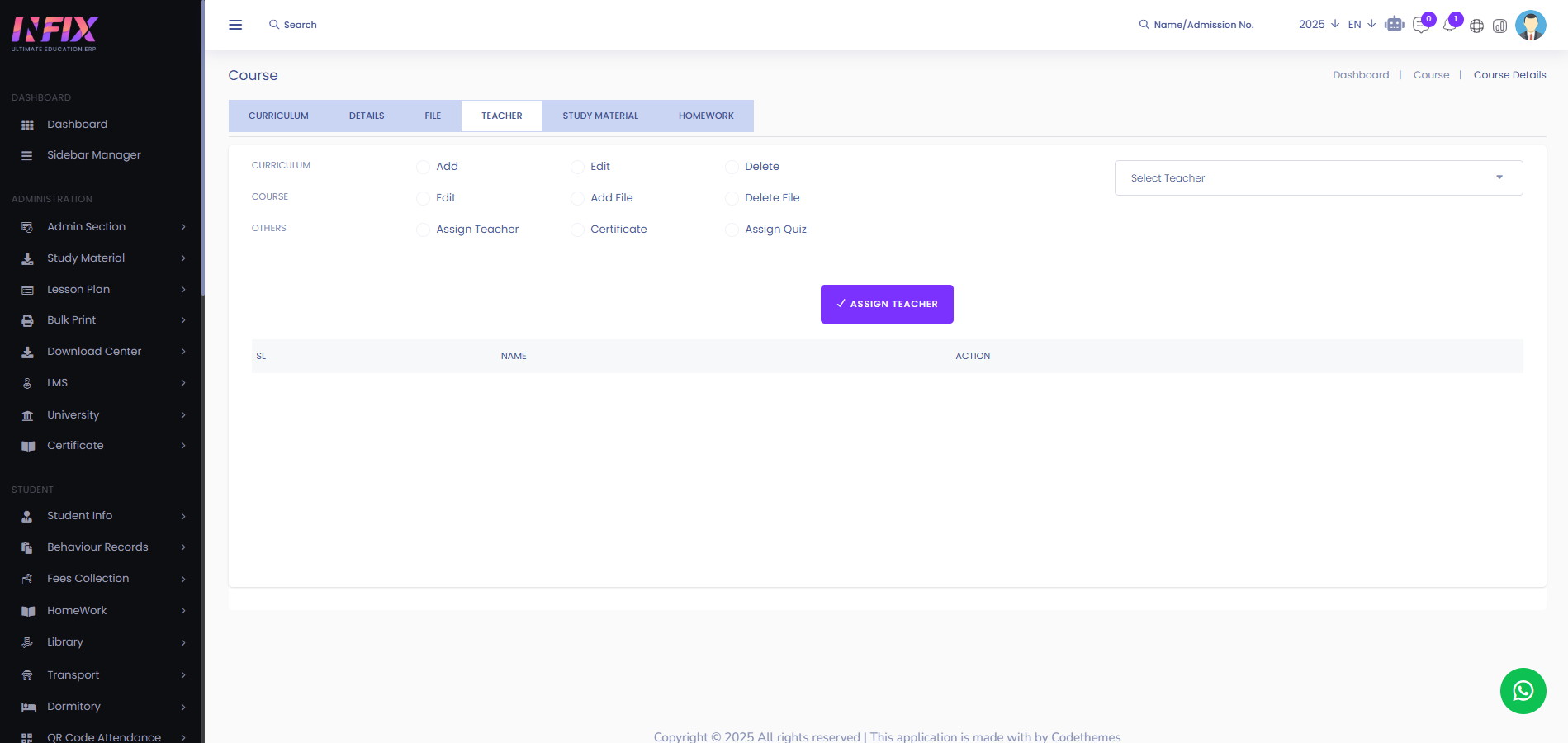
Study Material: From here you can see all the study material list.
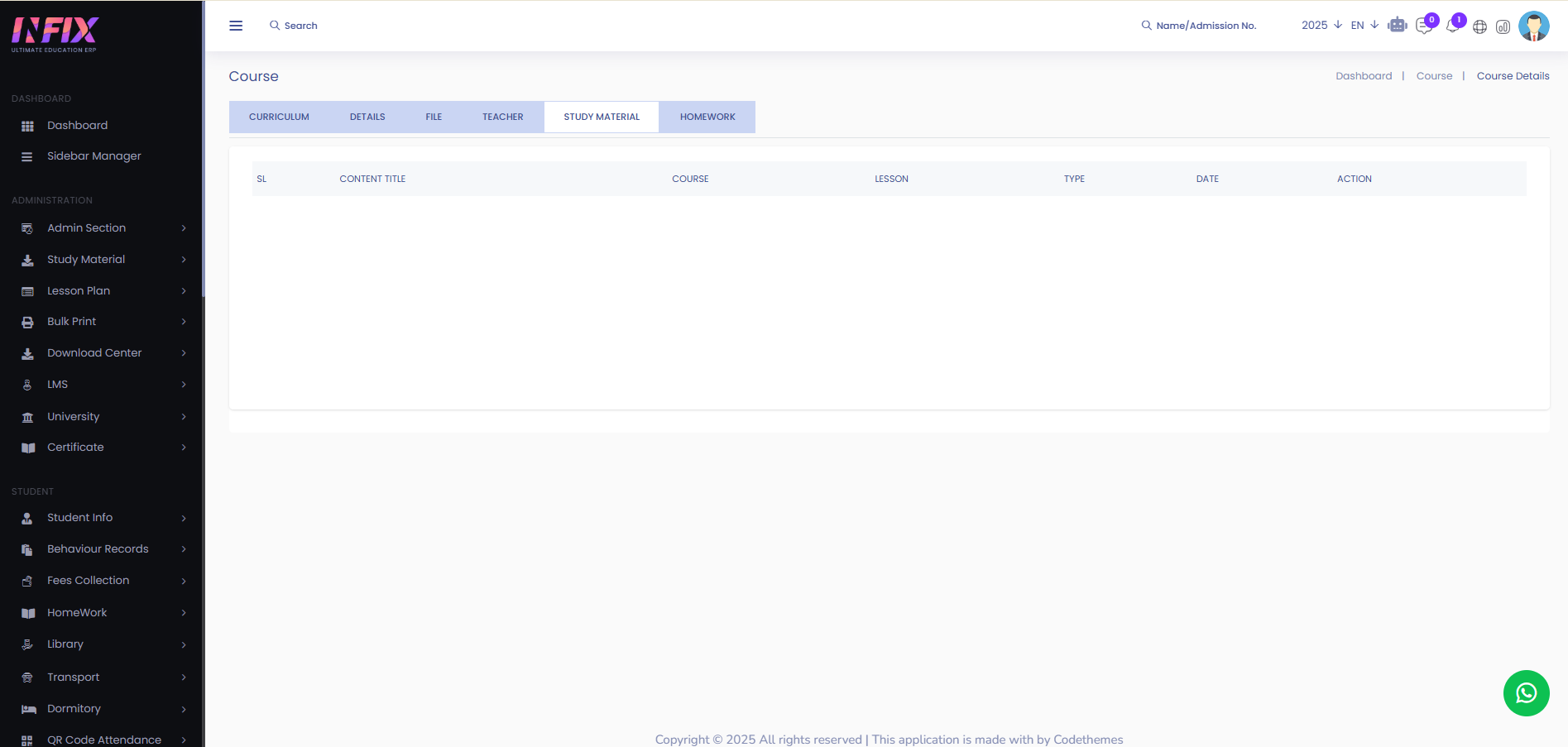
Homework: From here you can see all the homework lists.
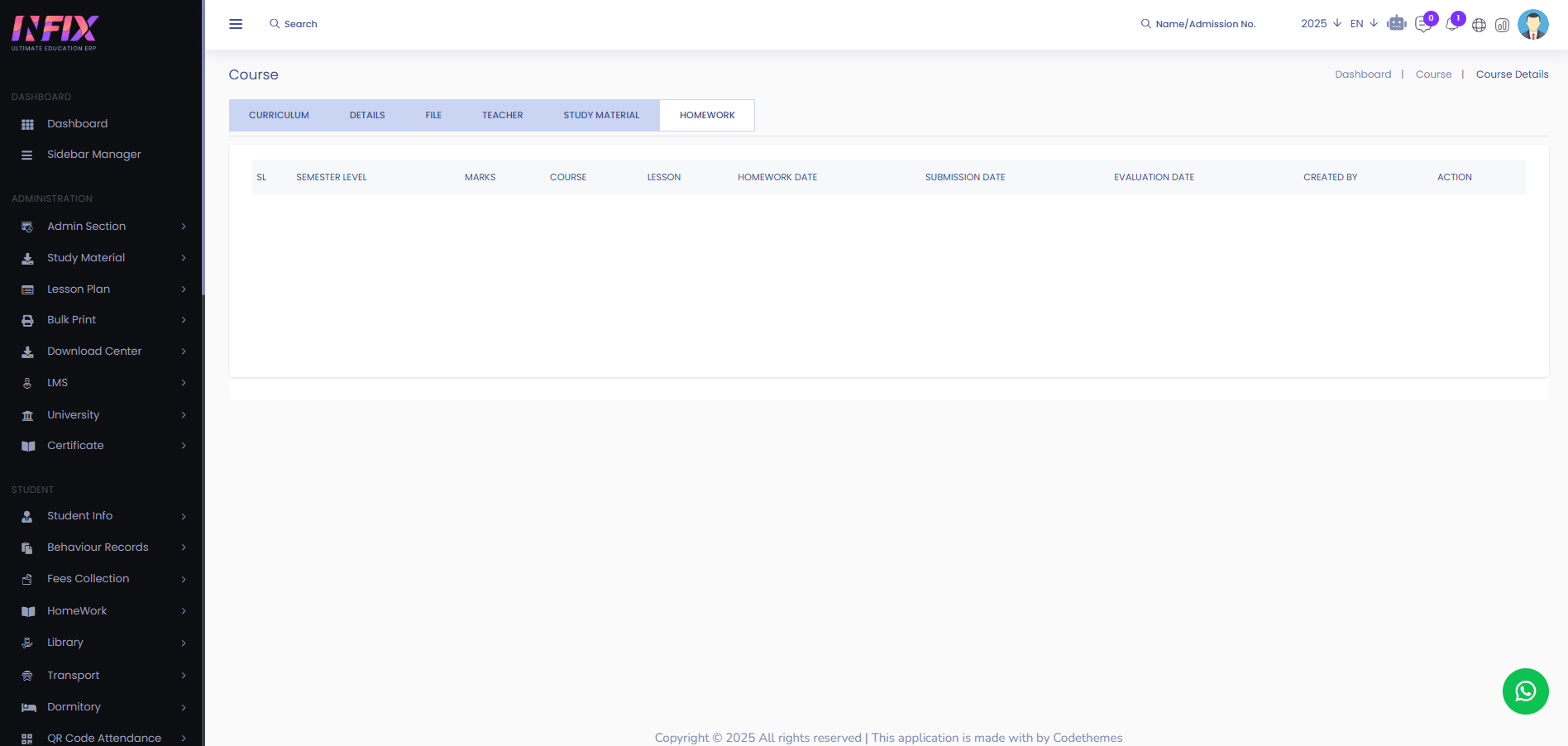
Purchase Log: By clicking this you can see all the purchase log of the course.
Delete: By clicking this you can remove the course from the list.
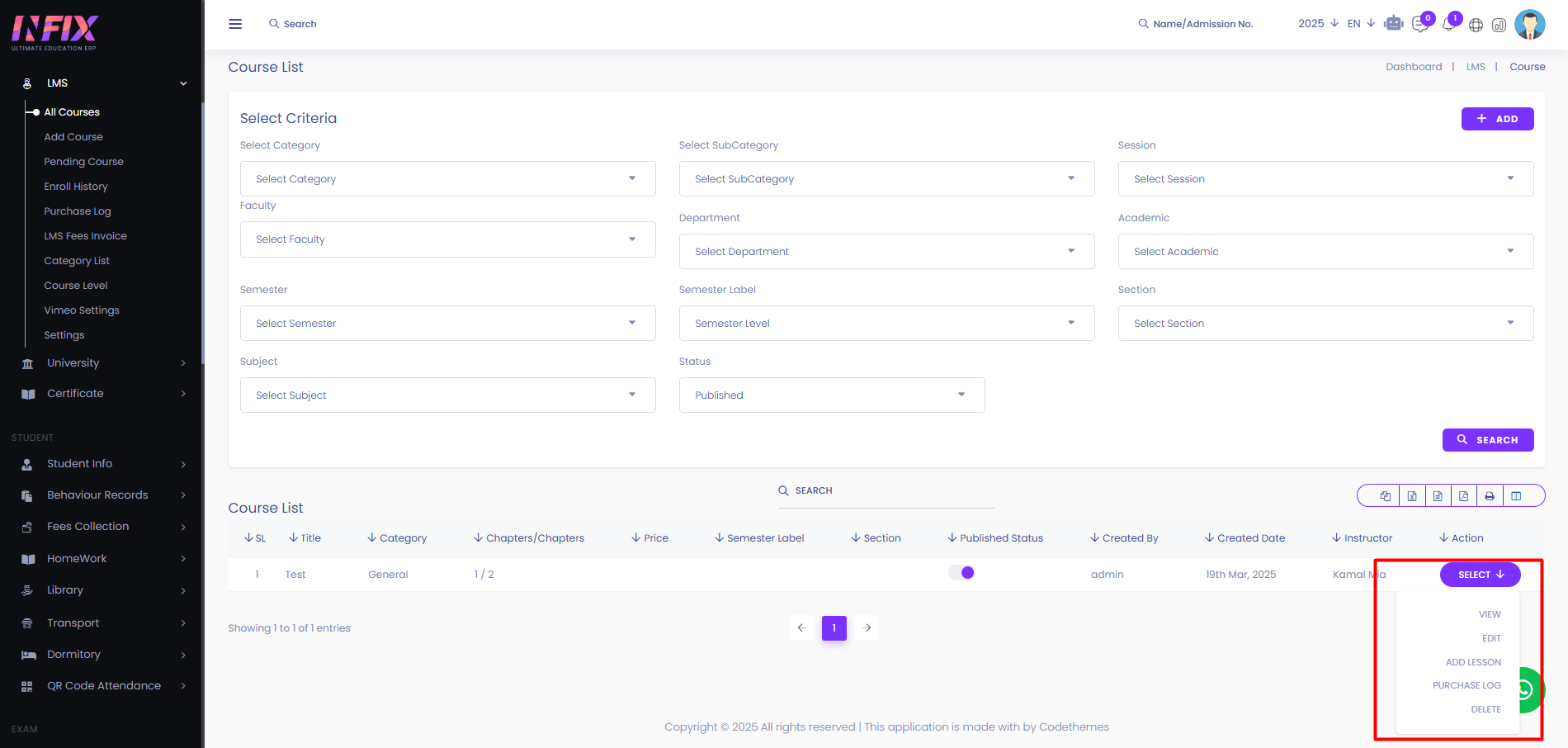
Advanced Filter: You can find out any specific course from the list by using the search functionality. To use advanced filters just follow the below steps:
Category: Select and set the category.
Sub Category: Select and set the sub category.
Session: Select and set the session.
Faculty: Select and set the faculty.
Department: Select and set the department.
Academic Year: Select and set the academic year.
Semester: Select and set the semester.
Semester Label: Select and set the semester label.
Select section: Select and set the section.
Subject: Select and set the subject.
Status: Select and set the status .
Search: Click to see the result.

Add: If you click on the add button it will take you to the add course page from where you can add a new course.