In this option, you can personalize your chats.
In this option, you have sections such as 1. Chatting Method Settings, 2. Chat Settings, 3. Invitation Settings, 4. Generate Connection Settings, and 5. Permission Settings.
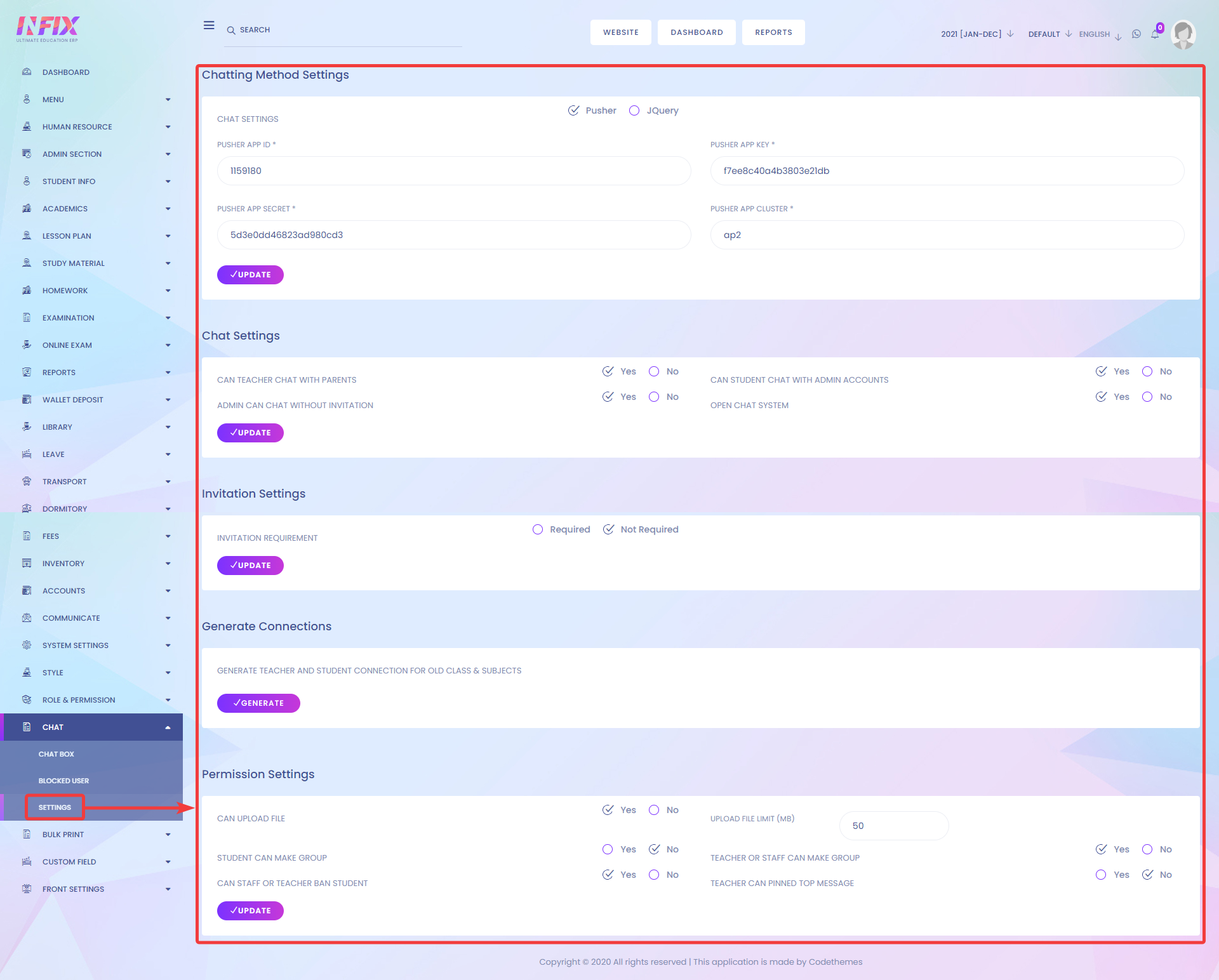
1. Chatting Method Settings
In this section, you will be able to configure the chat module with Pusher[1] or jQuery[2]. If you select Pusher, then Select the Pusher App Id[3], Pusher App Key[4], Pusher App Secrect[5], and Pusher App Cluster[6]. Finally, click on the Update Button[7].
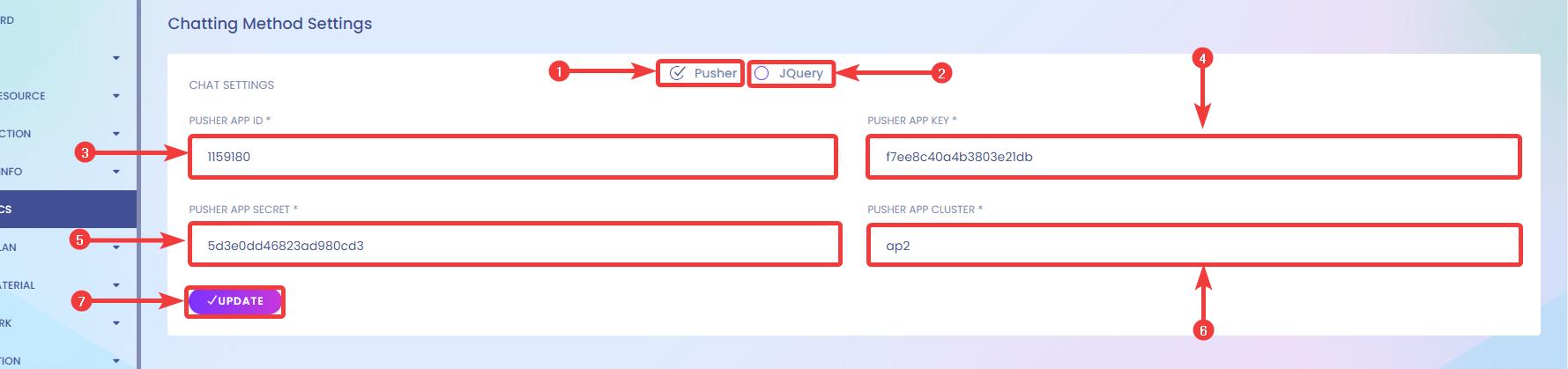
2. Chat Settings
In chat settings, you can configure if Teacher Can Chat With Parents[1], Can Student Chat With Admin Accounts[2], whether Admin Can Chat Without Invitation[3], and Open Chat System[4]. Finally, click on the Update Button[5].

3. Invitation Settings
In Invitation Settings, you can set whether or not the Invitation is required [1]. Finally, click on the Update Button[2].

4. Generate Connection Settings
Click on Generate to generate teacher and student connections for old classes or subjects.

5. Permission Settings.
In Permission Settings, you will be able to set up if users can Upload Files [1], Upload Fie Limit[2], Students can make groups [3], Teacher or Staff can make groups [4], Can Staff or Teacher ban students[5] and Can Teacher Pin Top Messages[6]. Finally, click on the Update Button[7].
