Please go to the QR Code Attendance > Setting to enable auto attendance. Here you can see the Auto Attendance "Yes" and "No" options available. Simply click on the "Yes" option then click the save button and auto attendance will be enabled. now you are able to mark the attendance automatically.
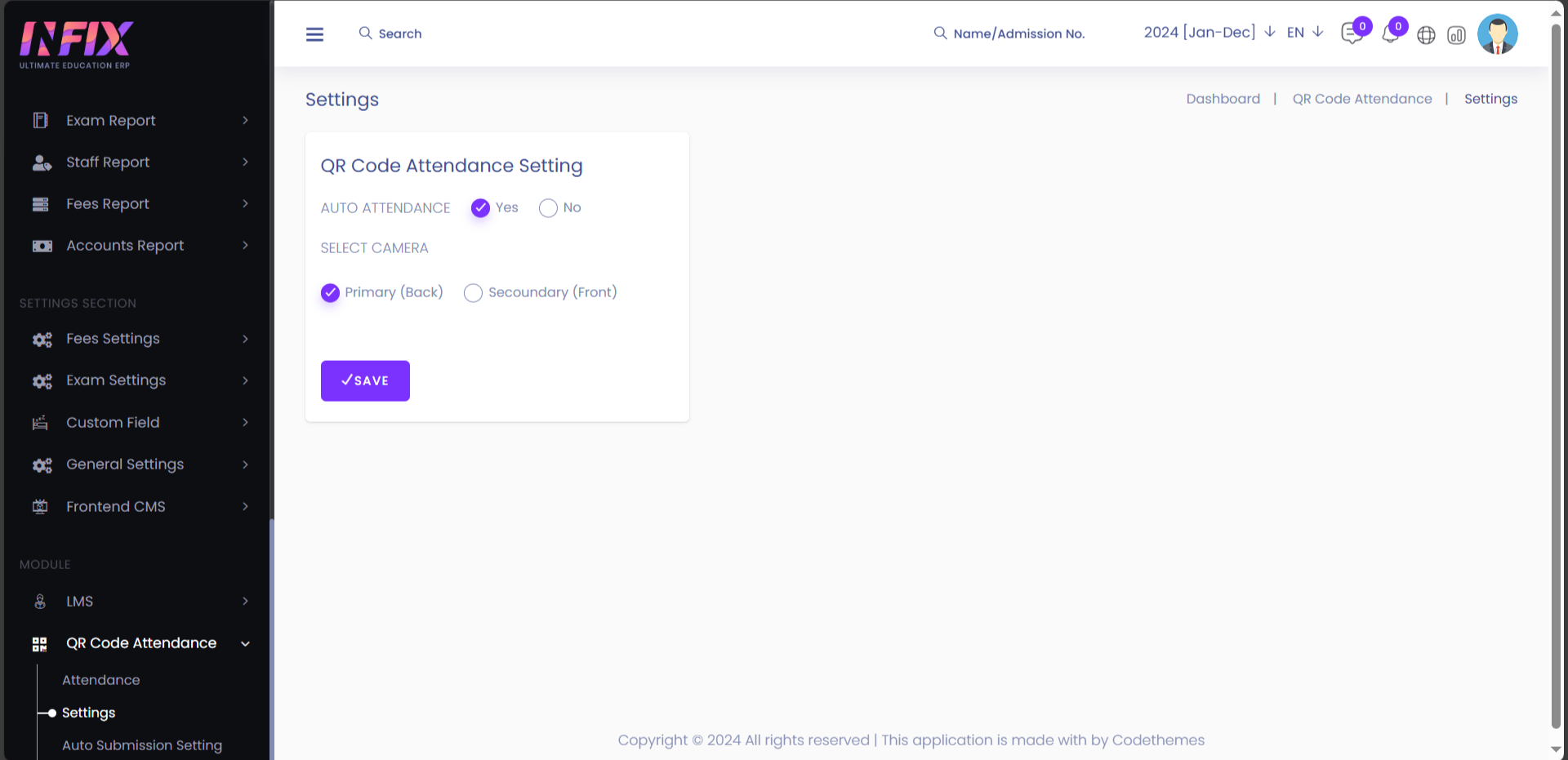
Now see how it’s work, simply go to the QR Code Attendance > Attendance.
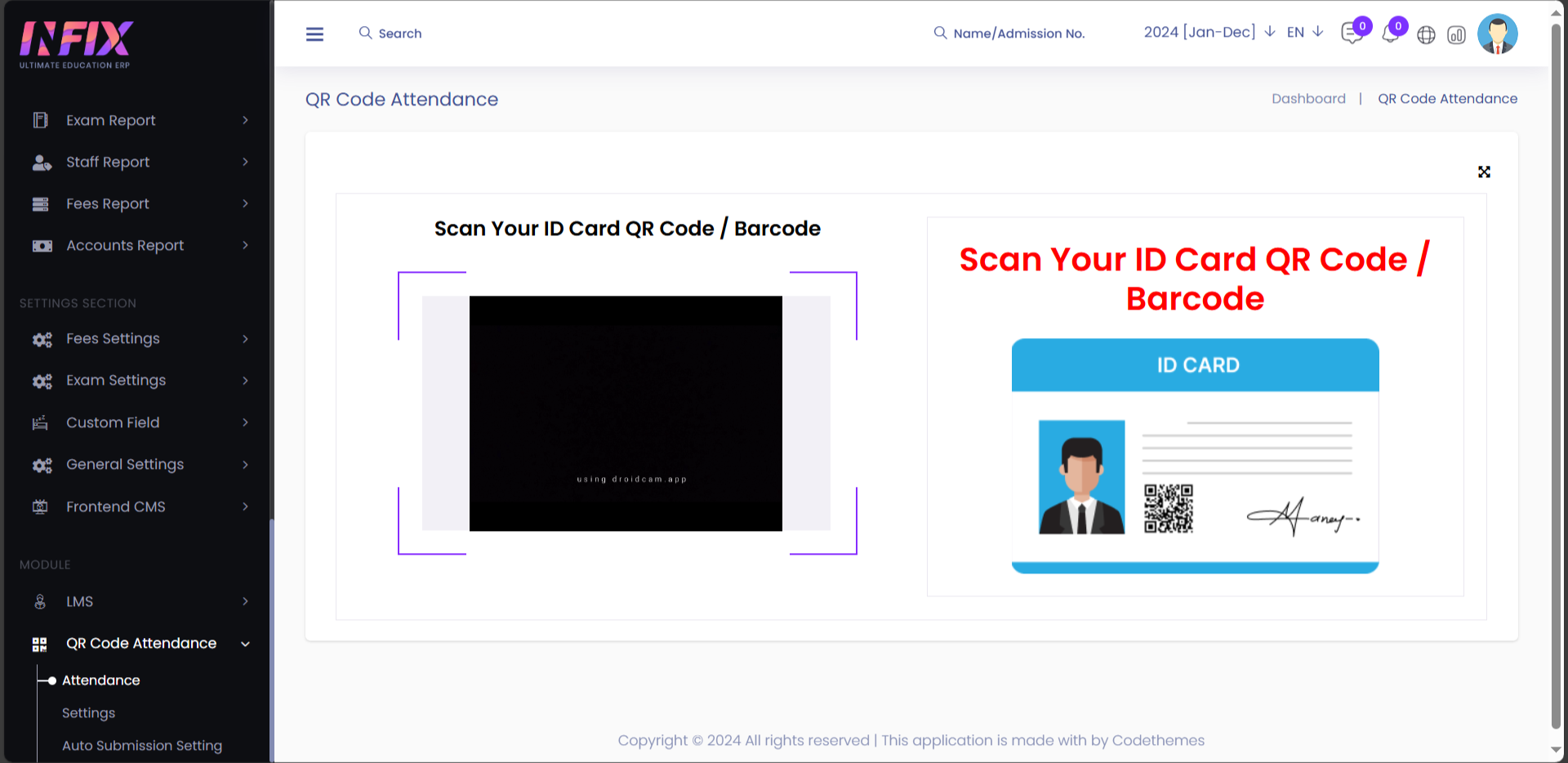
Here, you can see the QR Code Attendance page will be open, on this page you can see the scanner will be open and now you are ready to mark the attendance, simply take your student and staff ID card in which the QR Code is already displayed, just show the ID card in front of scanner and scanner will scan the QR Code and attendance marked automatically and message will be shown as Attendance Submitted.
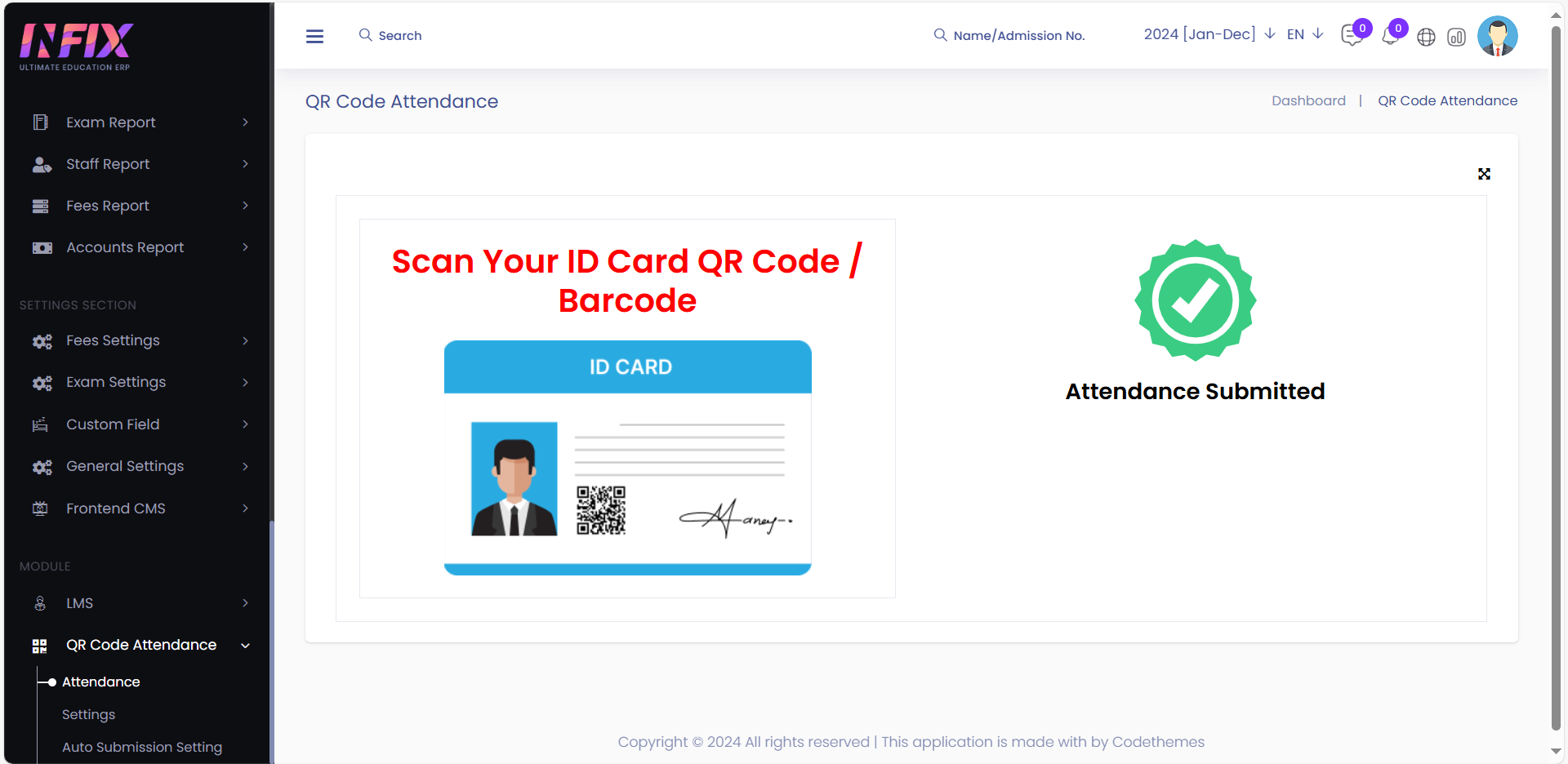
If you wish to rescan the same QR code of the student or staff member, then this time, a message will be displayed that attendance has already been taken.

Go to Student Info > Student Attendance, to verify the attendance that you marked using the QR Code of the student. Search the student attendance you marked by scanning the QR Code, select the Class, Section, and Attendance Date then, click on the Search button, The student list along with their attendance will be displayed below.
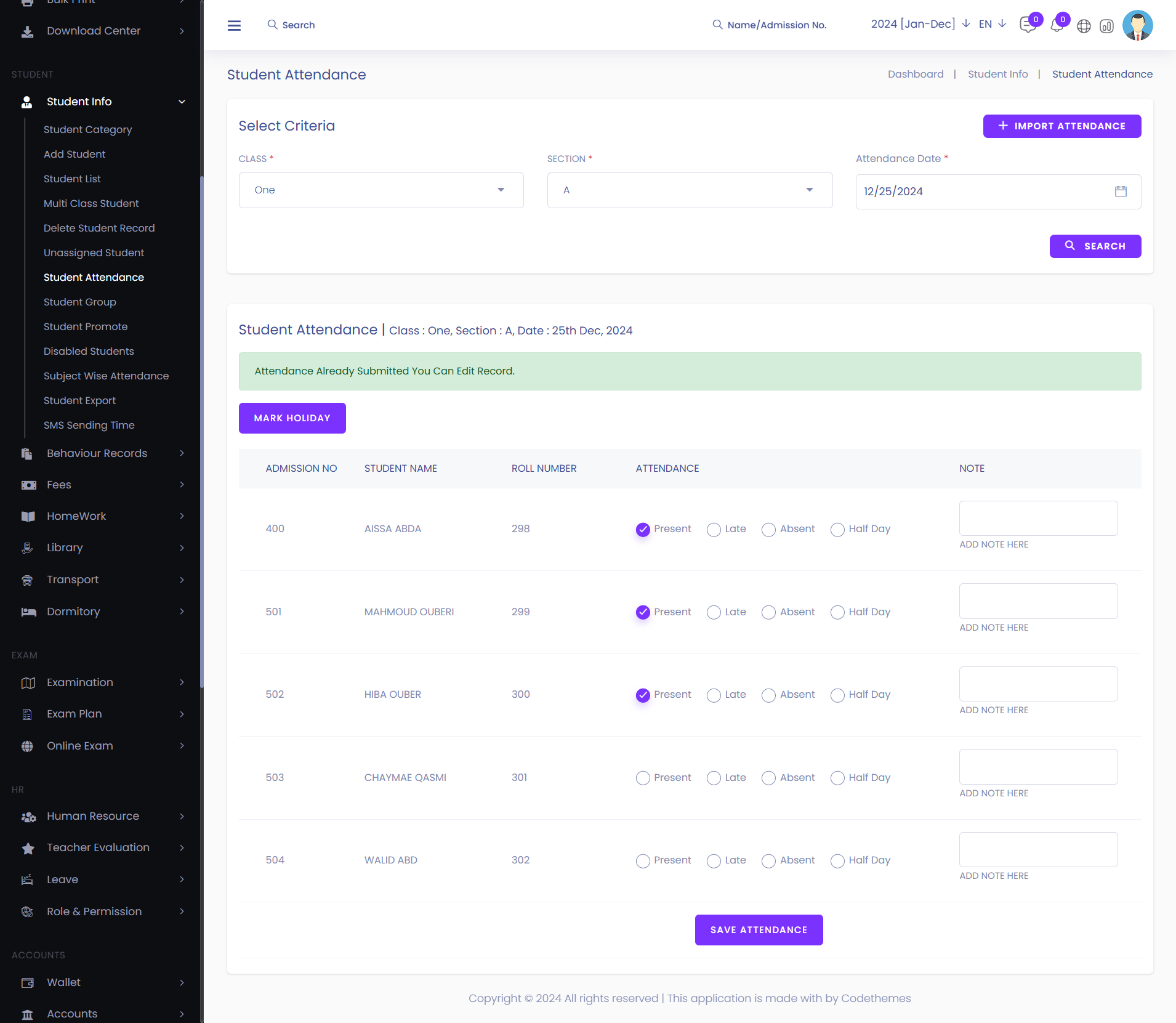
On this page, you can verify the attendance of the student whose ID card was scanned, and the attendance status will be displayed, indicating whether the student was Present / Late / Absent / Holiday.
The same process applies to verify the attendance of the staff, simply go to the Human Resource > Staff Attendance. Here search the Role of the staff and select the Attendance Date then click on the search button, and then the attendance will be displayed below.
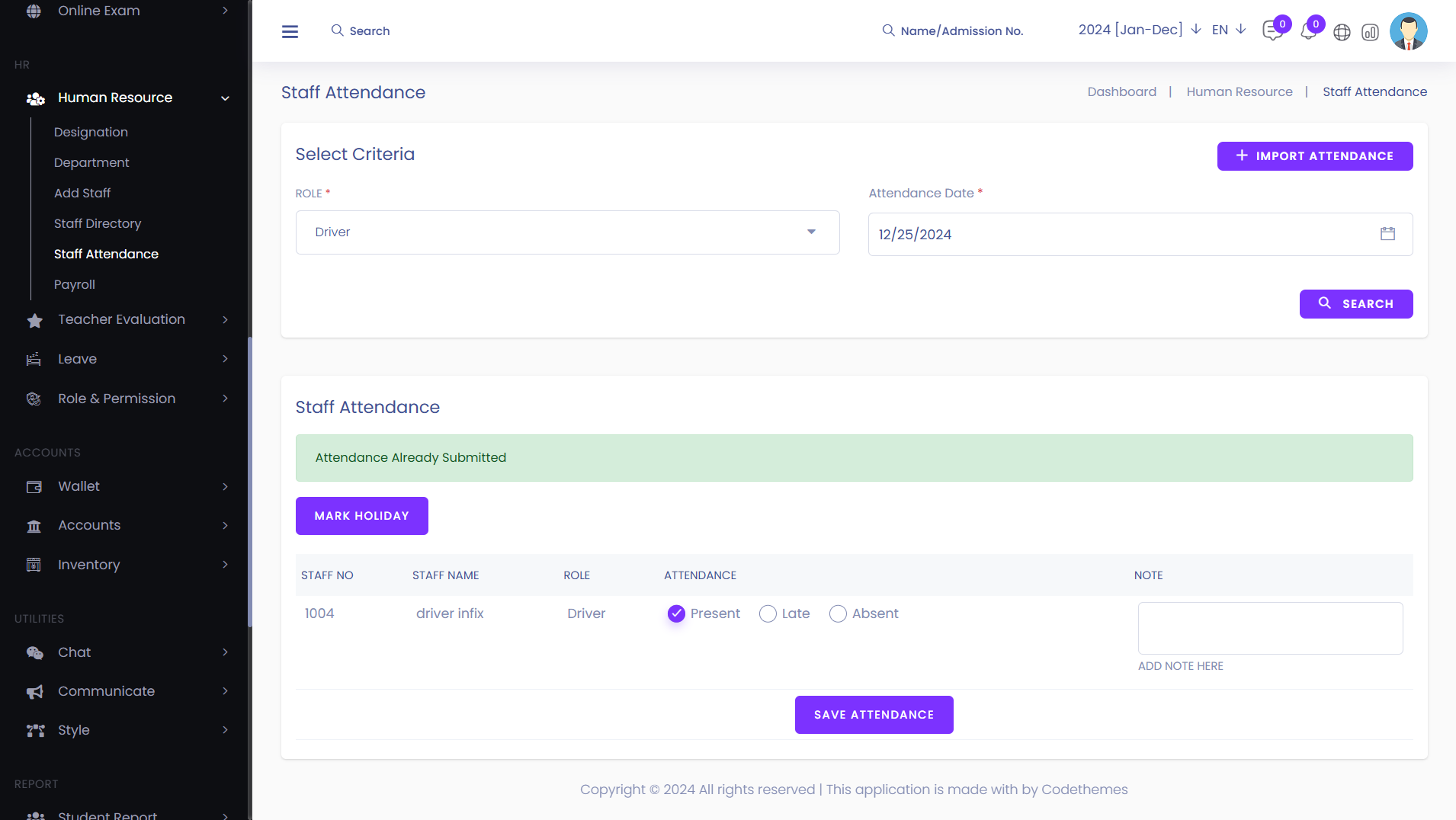
On this page, you can verify the attendance of the staff whose ID card was scanned, and the attendance status will be displayed, indicating whether the staff was Present / Late / Absent / Holiday.