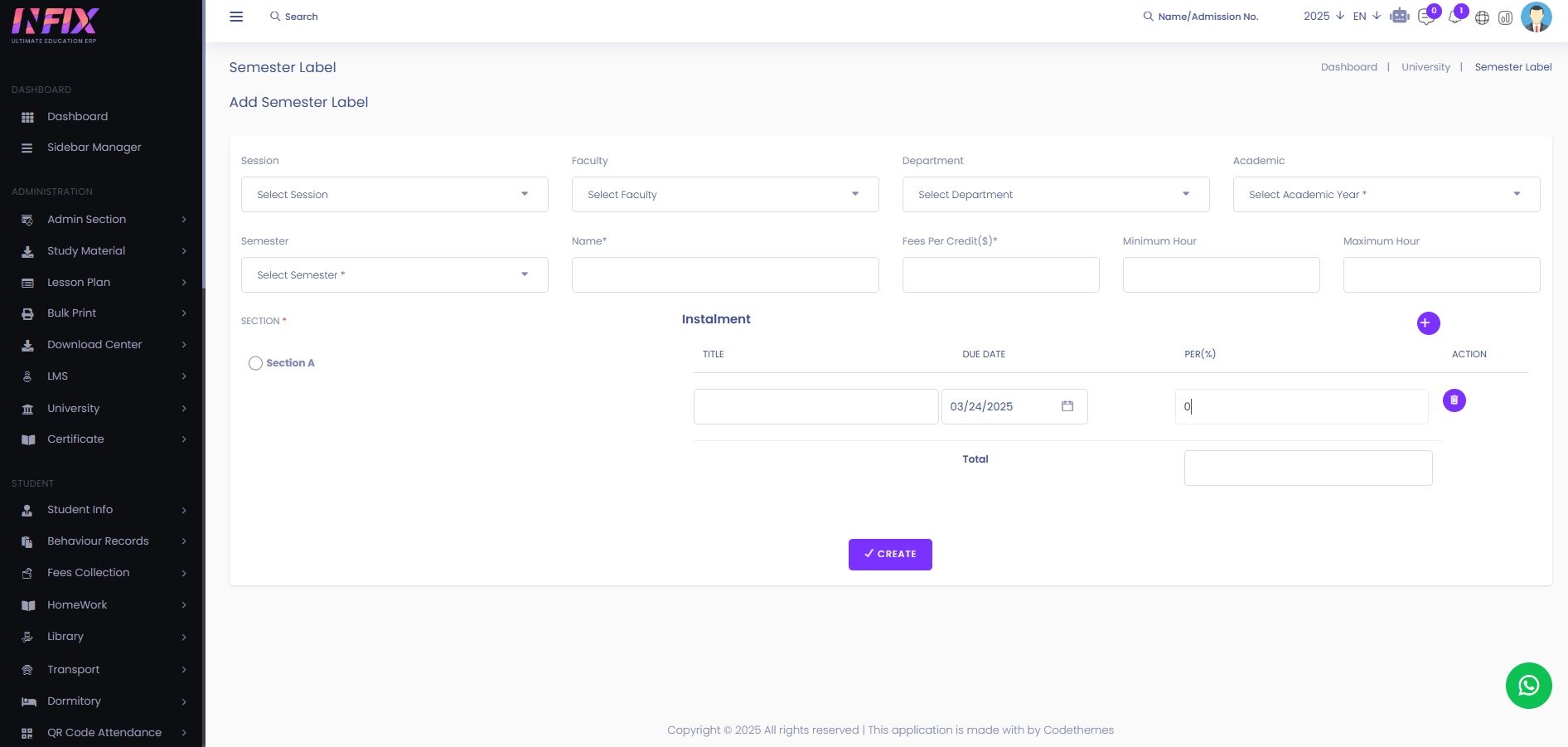Semester Label
A semester label is a name or identifier assigned to a specific semester in an academic year, such as "Spring 2025" or "Fall 2024." It helps in organizing courses, schedules, and student records for each term. From here you can see all the semester label lists and you can also add new labels from here.
From here you can see all the semester lists with details. Such as:
Name: You can see the name of the label.
Session: You can see the session name of the label.
Faculty Name (Department): You can see the name of the faculty and also the department name.
Academic Year (semester): You can see the academic year and also the semester.
Section: You can see the section name.
Per Hour: You can see the per hour credit price.
Total Hours: You can see the total number of hours.
Fees: You can see the fees.
Installment: Shows available installment .
Action: By clicking this you can perform multiple actions.
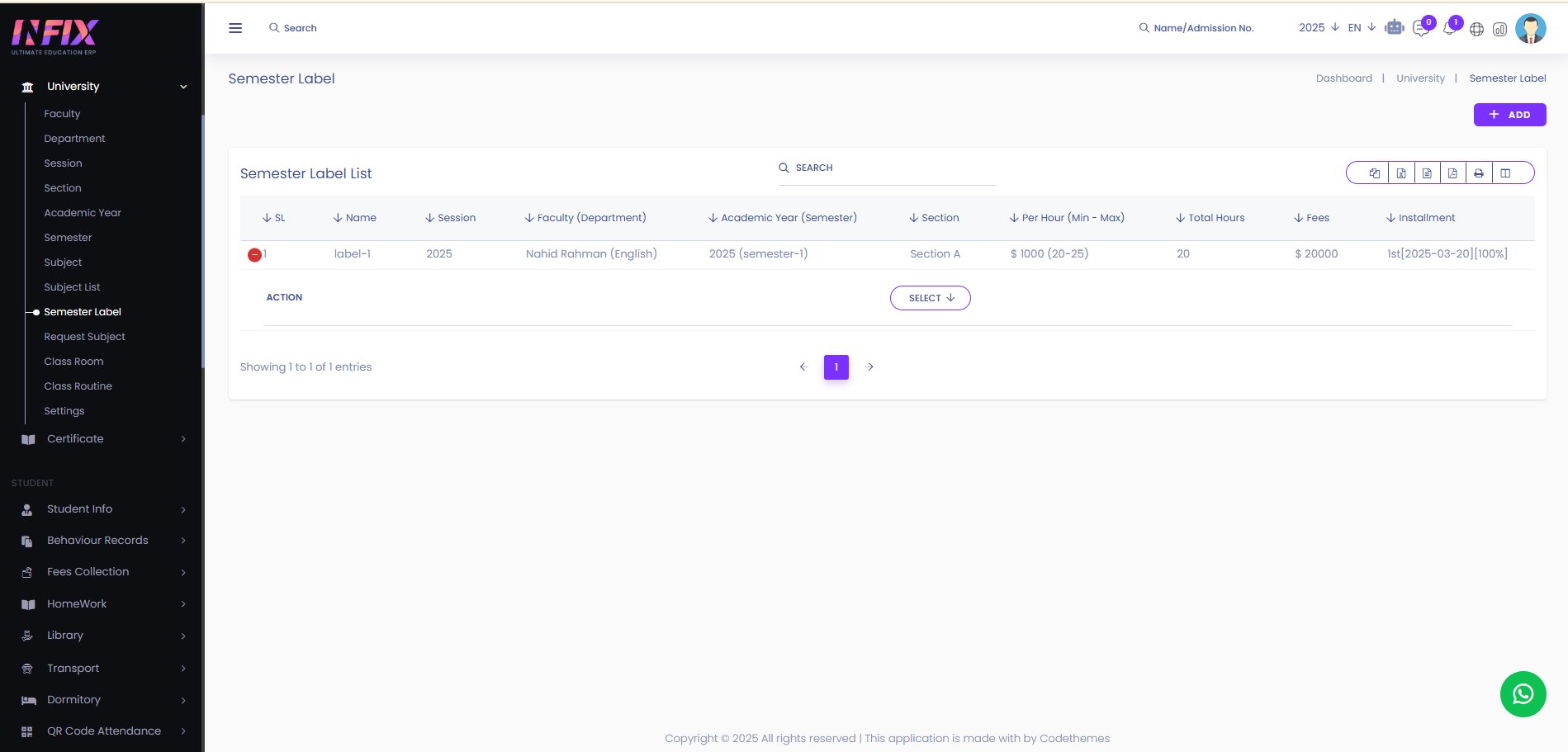
By clicking the select button you can perform multiple actions. Such as:
Assign Subject: By clicking this you can assign the subject to the teacher.
View: By clicking this you can view the details of the subject.
Edit : You change anything from the label by using the edit.
Delete: You can delete the label from the list by using the search.
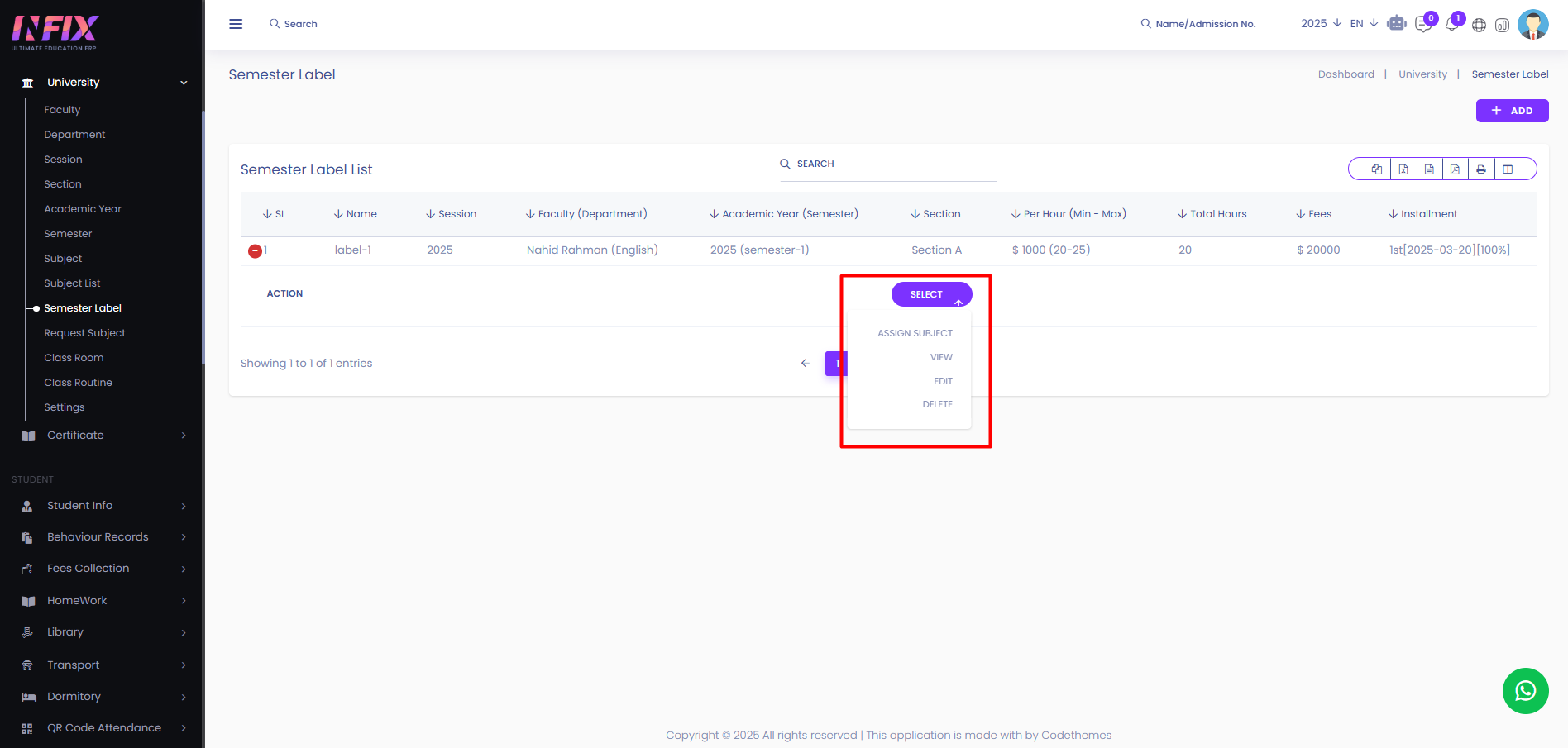
Search: You can find out any specific label from the list by using the search functionality.
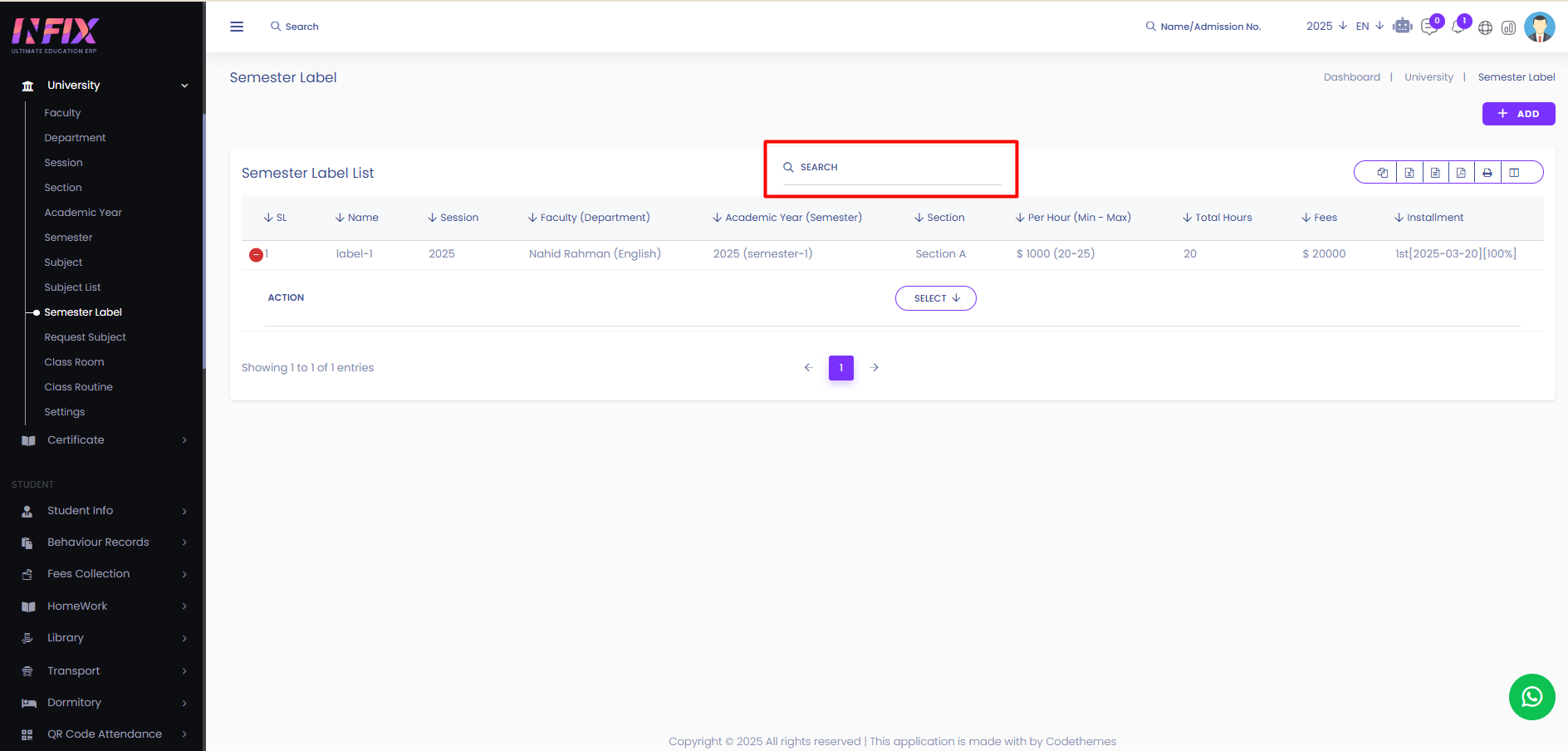
Export Data: You can export the data table from here.
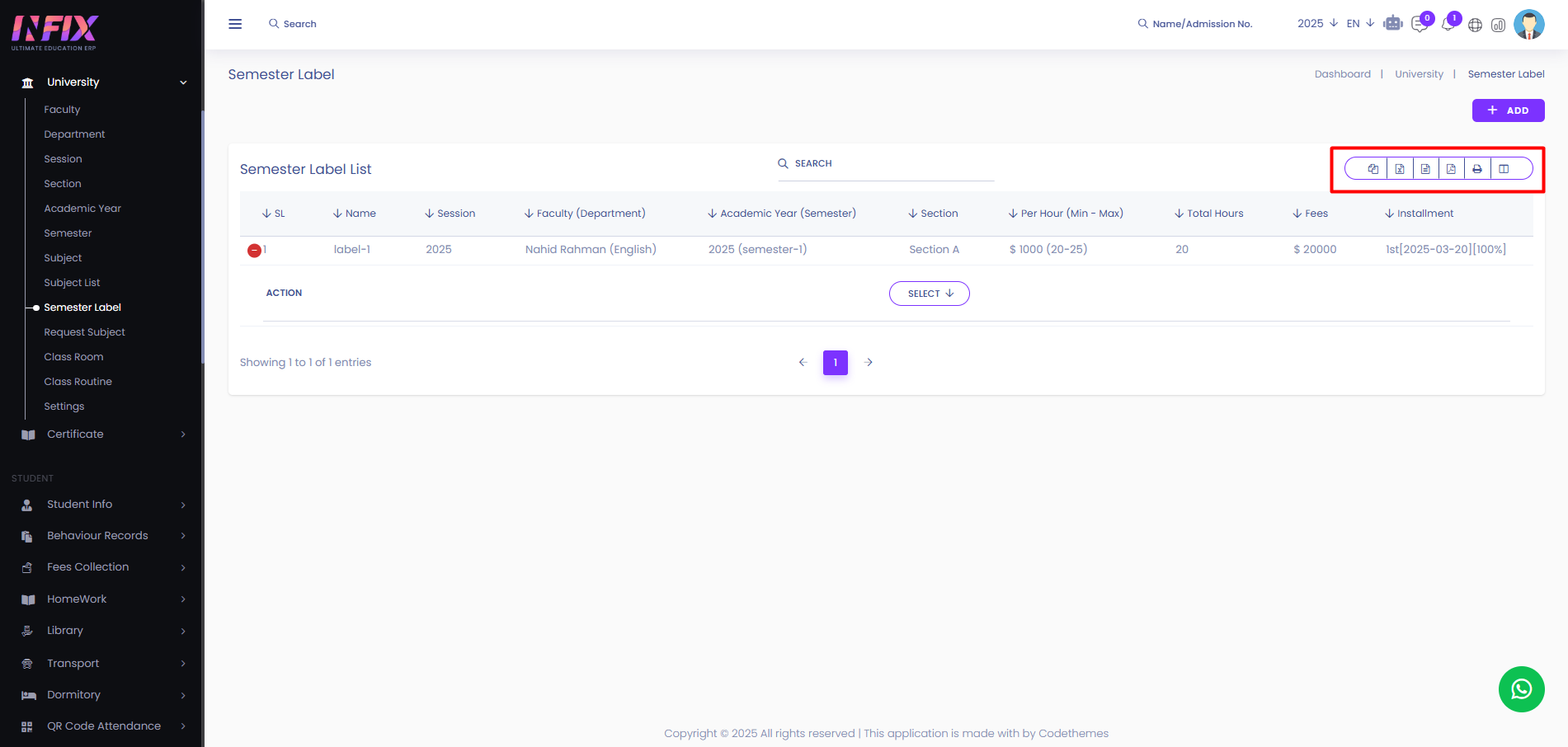
Add: By clicking the add button you can create a new label. To do that just follow the below steps:
Select Session: Select and set the session of the label.
Select Faculty: Select the faculty who is associated with the label.
Select Department: Select the department for the label.
Select Academic Year: Select and set the academic year.
Name: Set the name of the label.
Fees Per Credit: Set the fees per credit.
Minimum Hour: Set the minimum hours.
Maximum Hour: Set the maximum hours.
Select Section: Select the section for the label.
Installment: From here you can set the installment system for the label. To do that just follow the below steps:
Title: Set the title of the installment.
Due Date: Set the due date of the installment.
Percentage: Set the percentage of the installment.
Plus Button: Click the button to add multiple installments.
Delete: Click the icon to delete the installment.
Create: Click the button to create a new label.