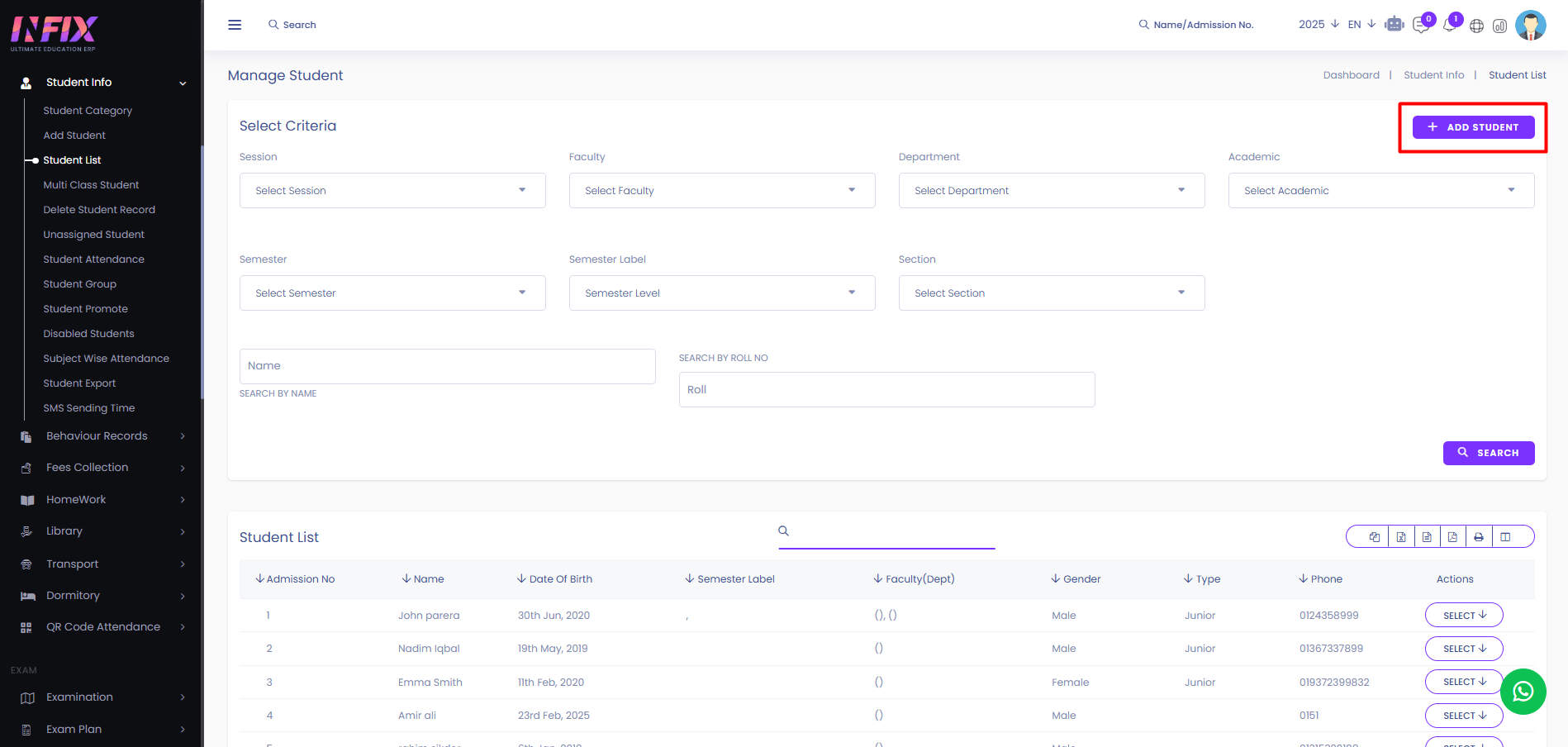Student List
A student list is a record containing details of students, such as their names, roll numbers, grades, and other relevant information. After successfully adding a student you can see the student in the student list.
From here you can see all the student lists with details. Such as:
Admission No: You can see the admission no of the student.
Name: You can see the name of the student.
Date Of Birth: Date of birth of the student.
Semester Label: You can see the semester label of the student.
Faculty(Dept): You can see the faculty name of the student and also the department name.
Gender: You can see the gender of the student.
Type: You can see the student type.
Phone: You can see the phone number of the student.
Action: By clicking the button you can perform multiple actions.
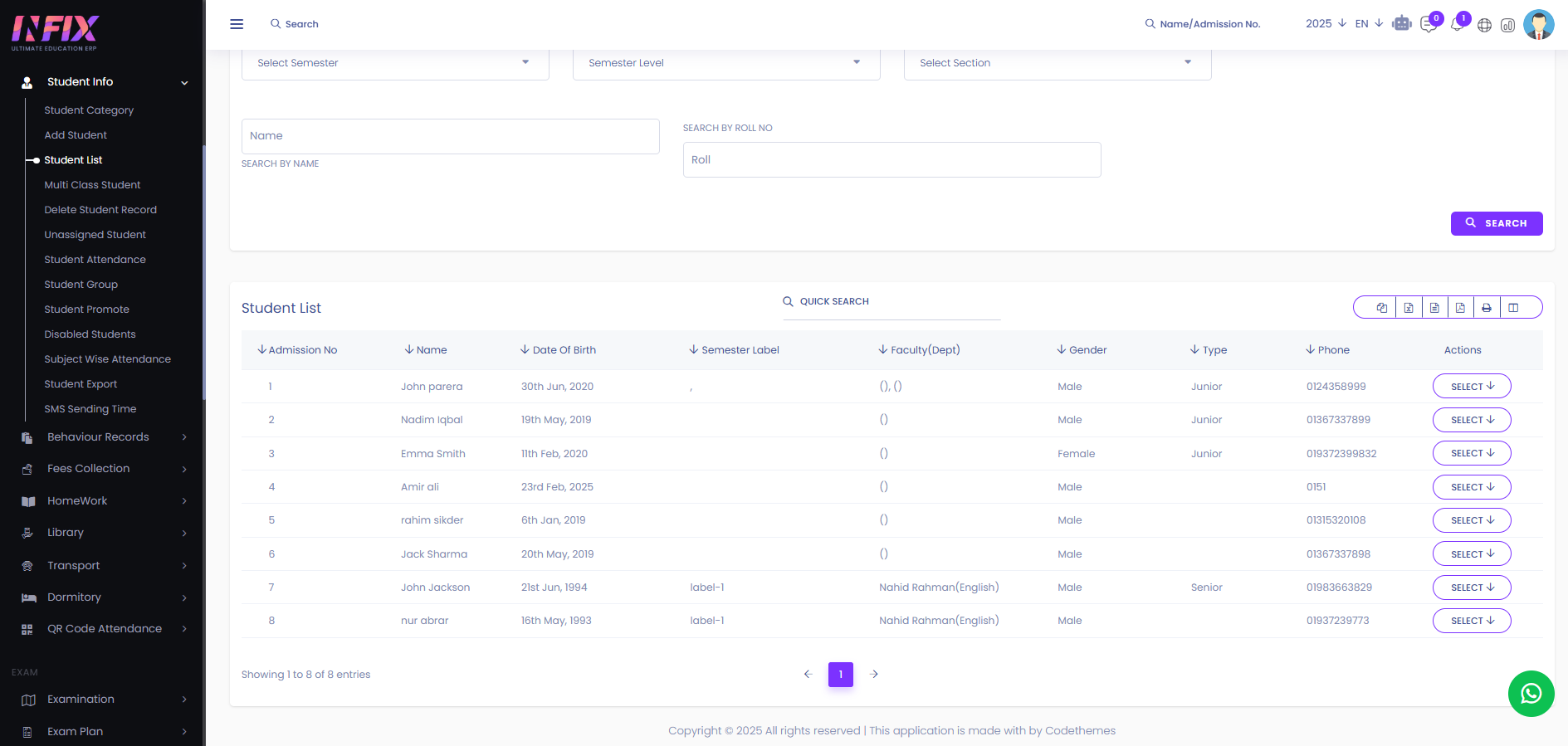
By clicking the select button you can perform multiple actions. Such as:
Assign Faculty: From here you can assign faculty to a student. After clicking the button it will take you to another page where you can see an add button. Just click on the add button. After clicking the button just follow the below steps:
Session: Select the session.
Faculty: Select the faculty.
Department: Select the department.
Academic Year: Select the academic year.
Semester: Select the semester.
Semester Level: Select the semester level.
Section: Select the section.
Is Default: By using the checkbox you can make the faculty as default.
Save: Click to save the button.
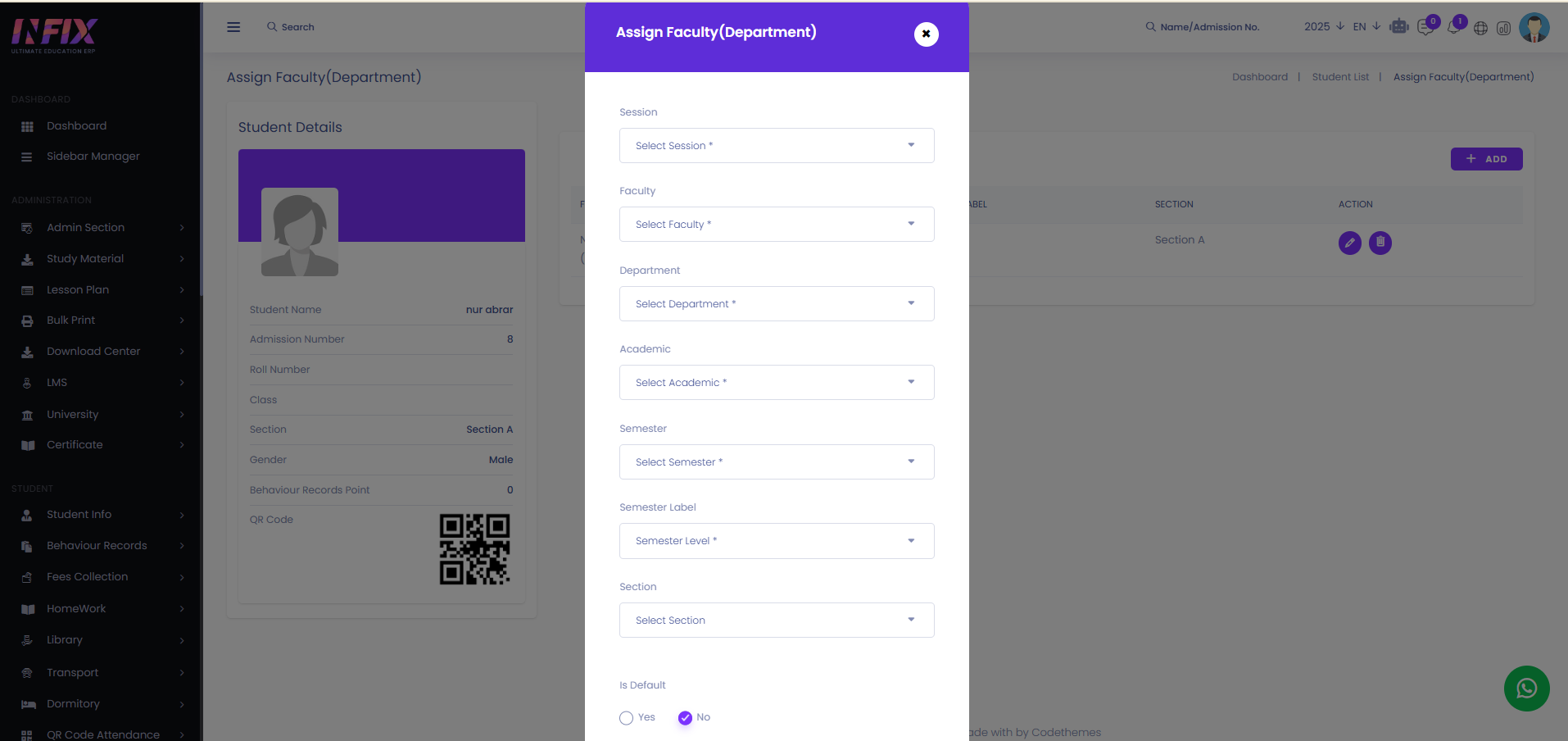
After successfully adding you can see the faculty in the list with details. Such as:
Faculty (Dept): You can see the name of the faculty along with the department.
Semester Label: You can see the semester label.
Section: You can see the section.
Action: From here you can edit & delete the faculty.
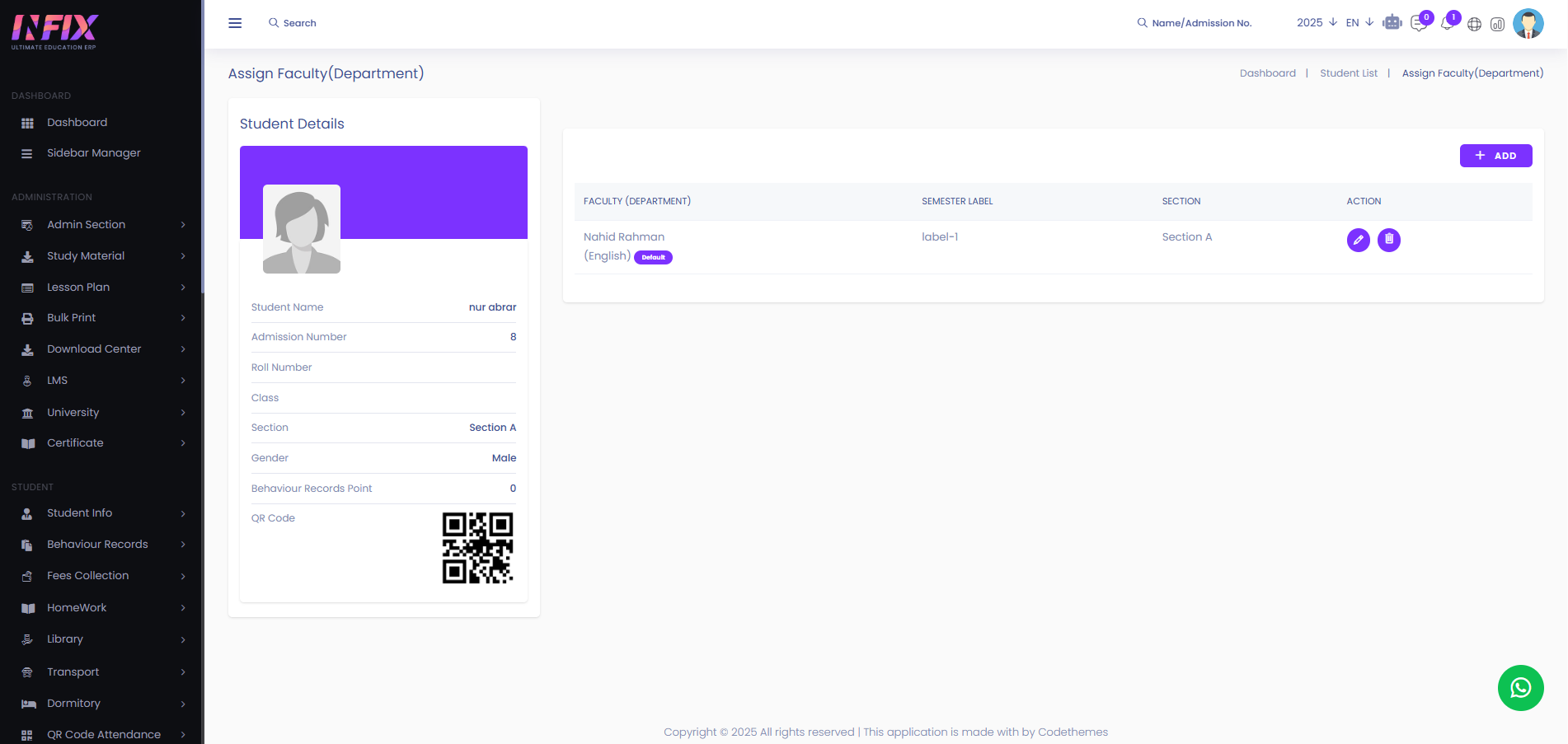
Assign Subject: By clicking this you can assign the subject to the student.
View: By clicking the button you can view the details of the subject.
Edit: You can modify and change the student details using edit.
Delete: You can remove the student from the list using delete.

Search: You can find out any specific student from the list by using the search functionality.
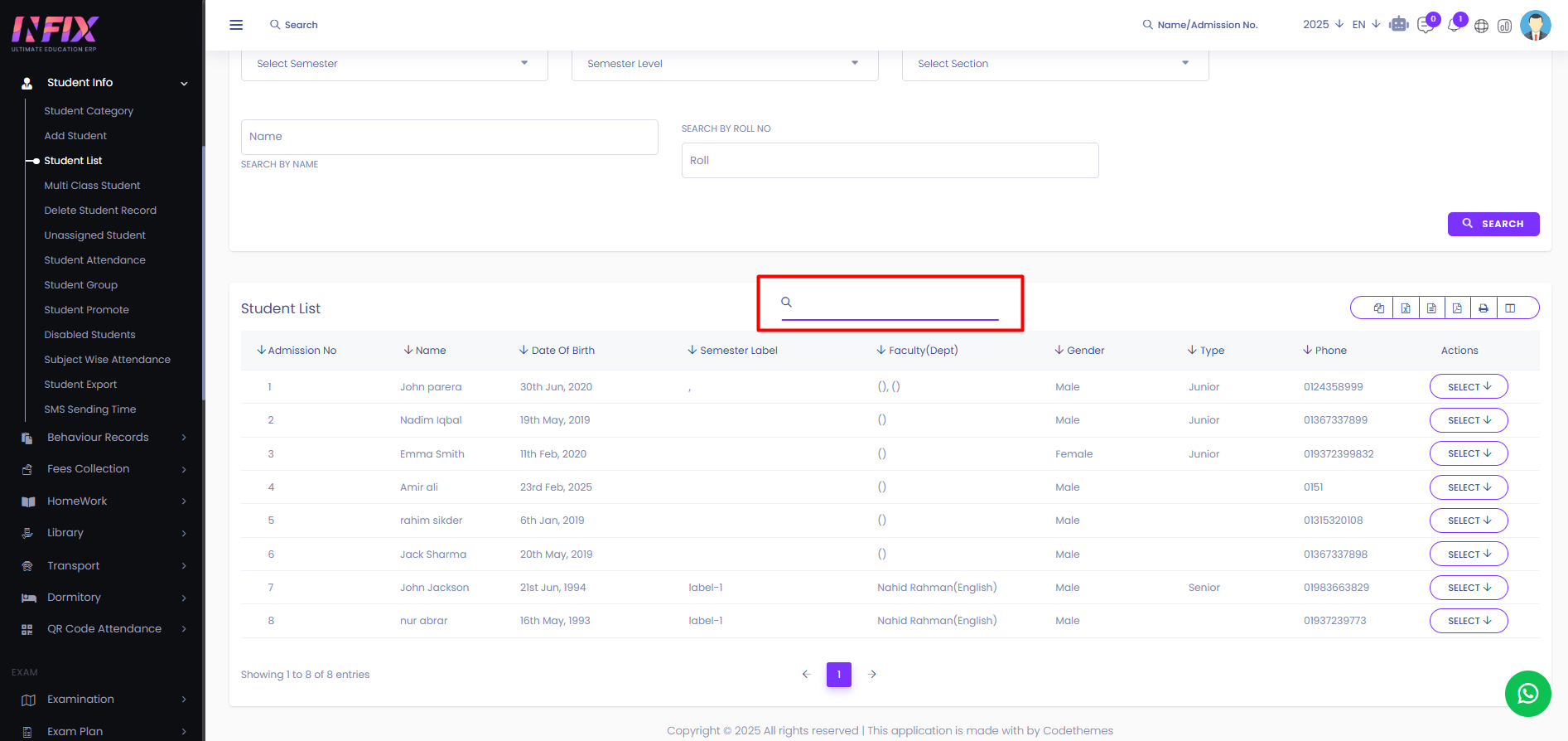
Export Data: You can export the data table from here.
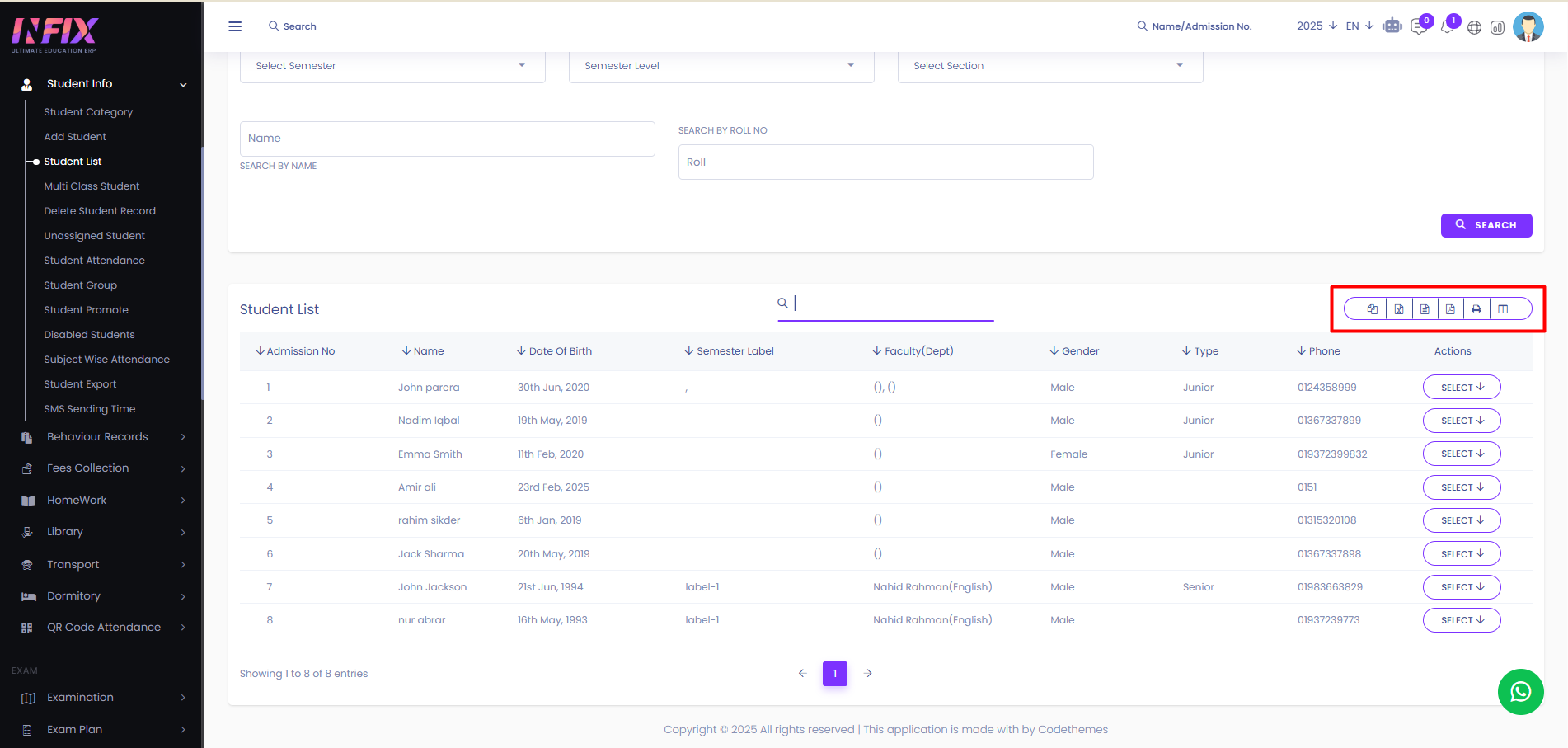
Advanced Filter: You can find out any specific student from the list by using the advanced filter. To use the filter just follow the below steps:
Session: Select the session.
Faculty: Select the faculty.
Department: Select the department.
Academic Year: Select the academic year.
Semester: Select the semester.
Semester Label: Select the semester label.
Section: Select the section.
Search By Name: You can use the name to search any student.
Search By Roll: You can also use the search by roll option.
Search: Click the button to see the result.
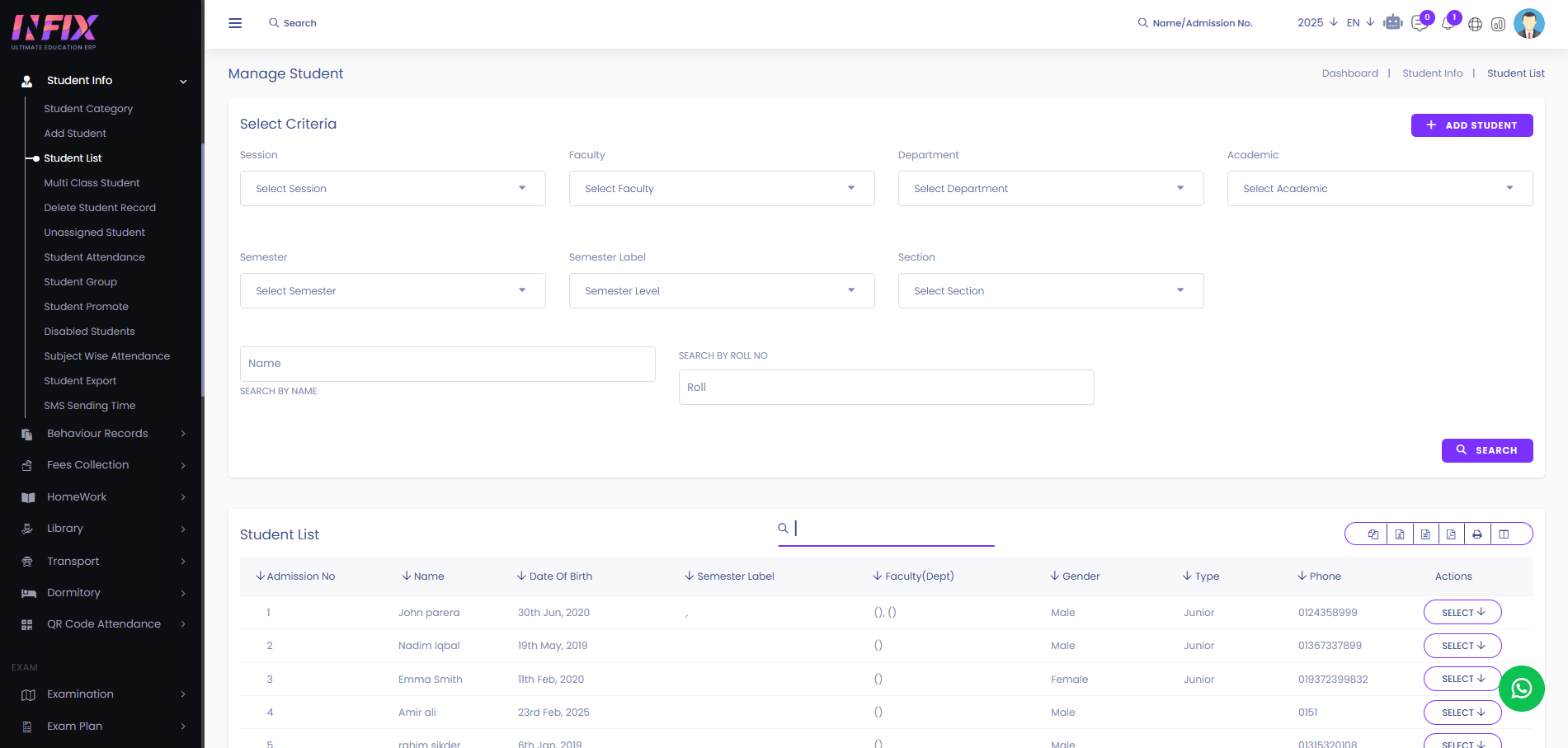
Add Student: If you click the button it will take you to the add student page from where you can add a student.