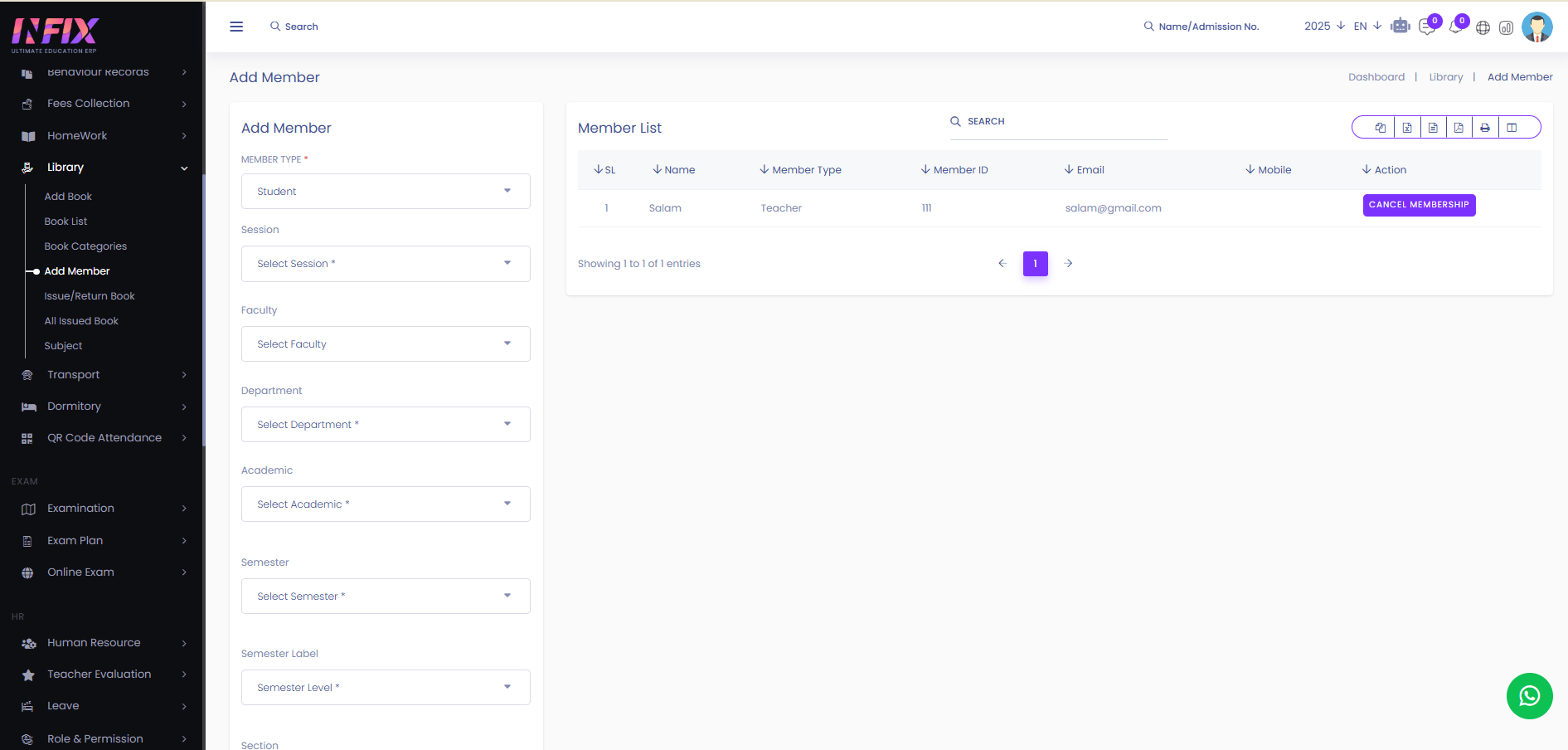Add Member
To function the library properly you need to add members to the library. From here you can add members to the library. And you can also see all the member lists with details here. Such as:
Name: You can see the name of the member.
Member Type: You can see the type of the member.
Member Id: You can see the id number of the member.
Email: You can see the email address of the member.
Mobile: You can see the mobile number of the member.
Action: From here you can perform multiple actions.
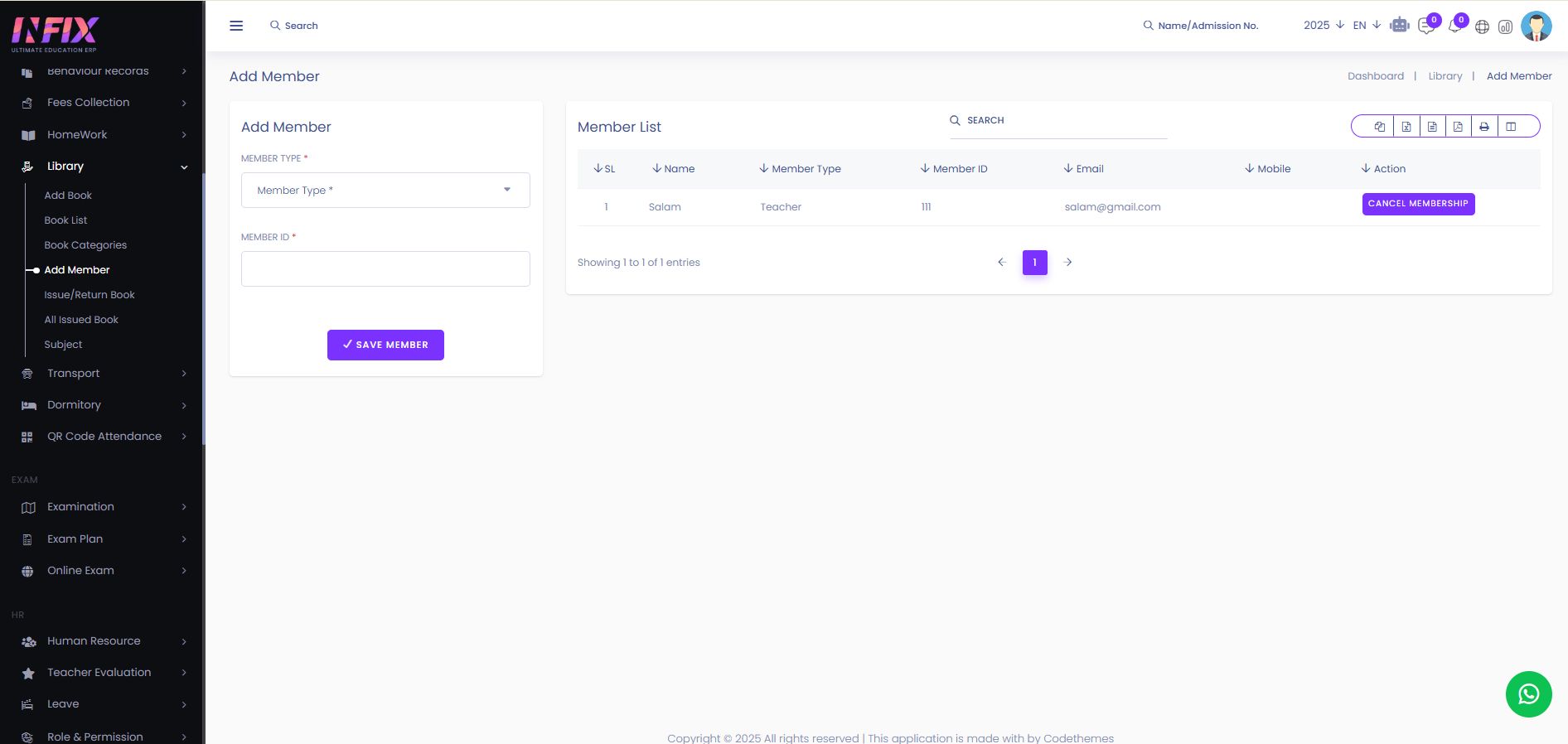
Cancel Membership: By clicking this you can cancel the membership.
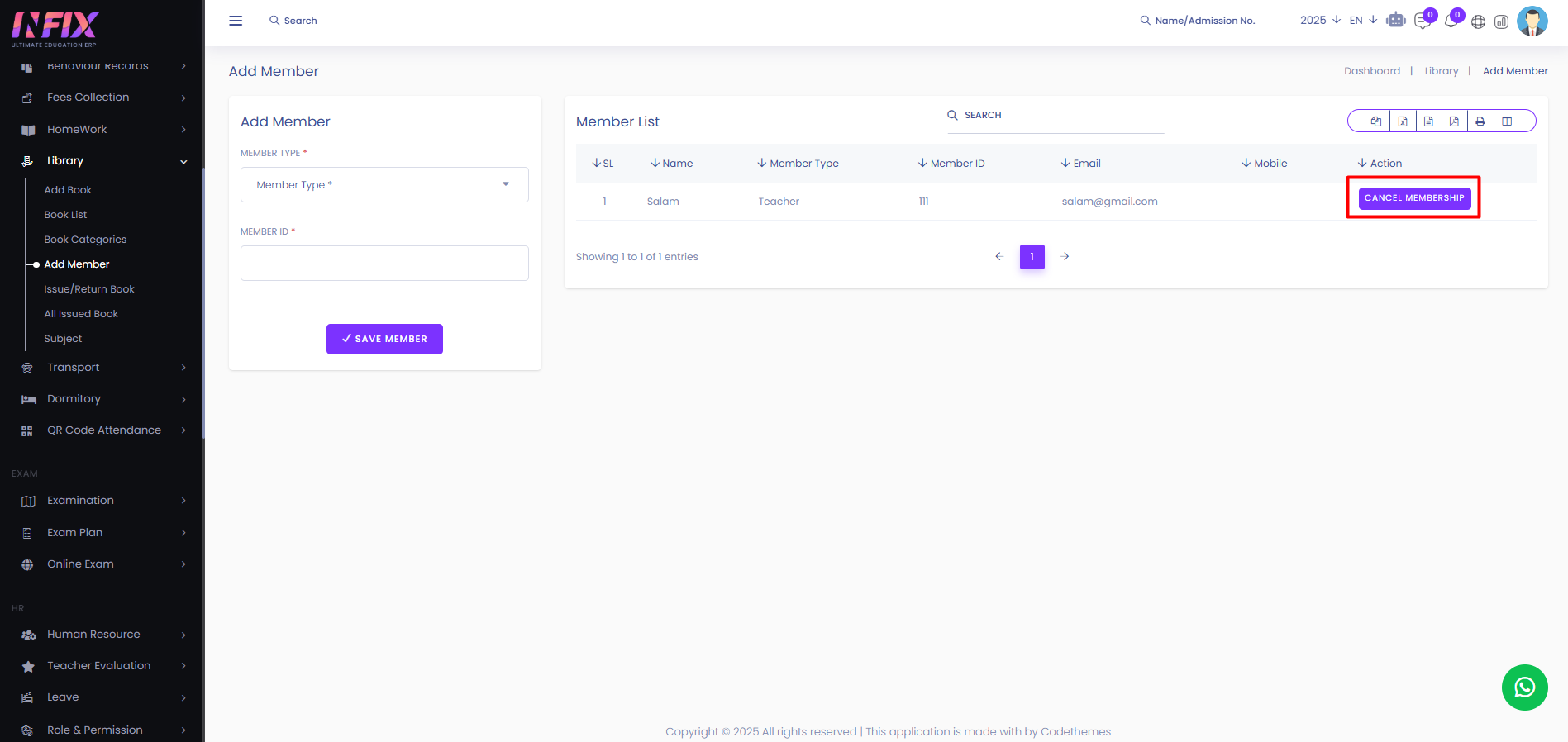
Search: You can find out any specific member from the list by using the search functionality.
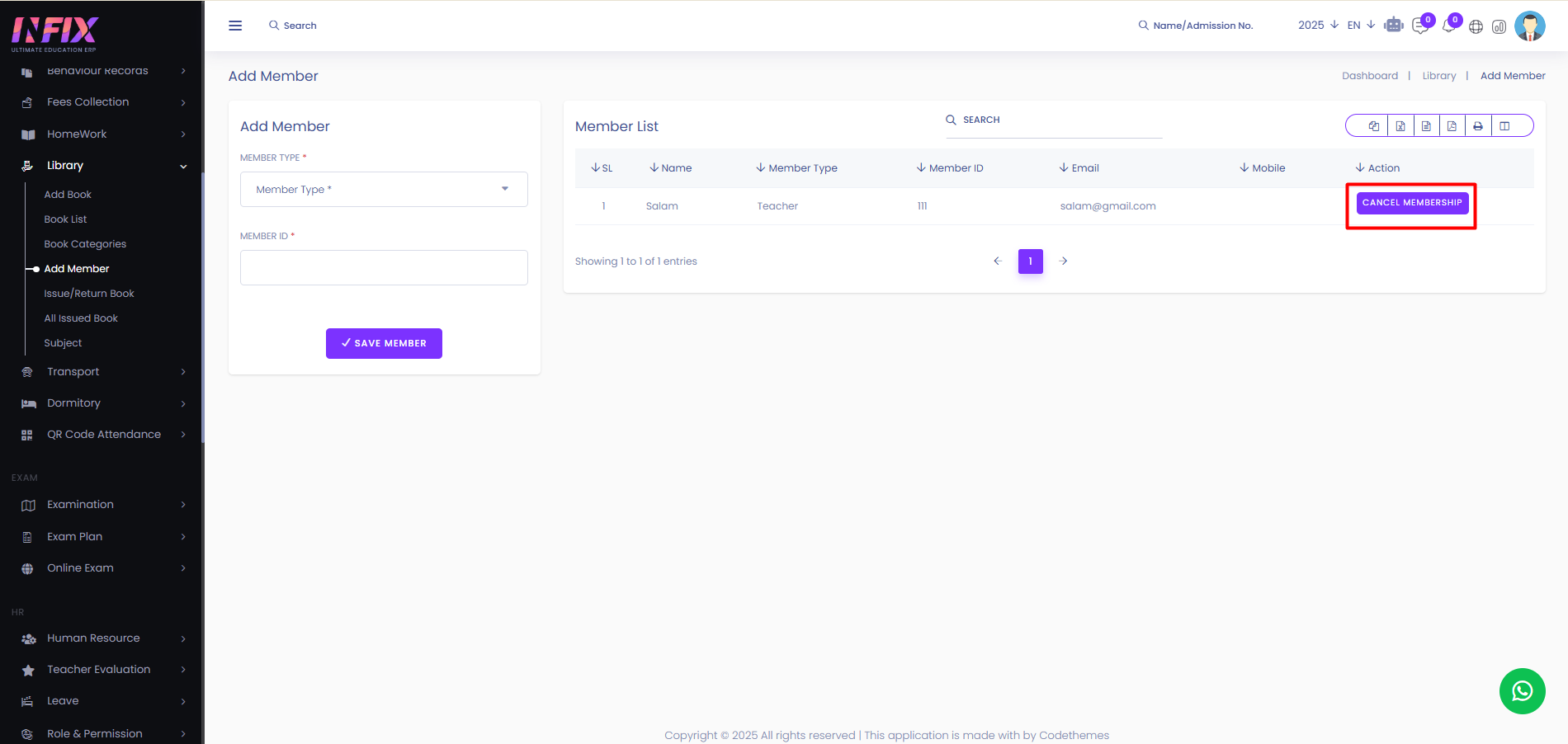
Export Data: You can export the data table from here.
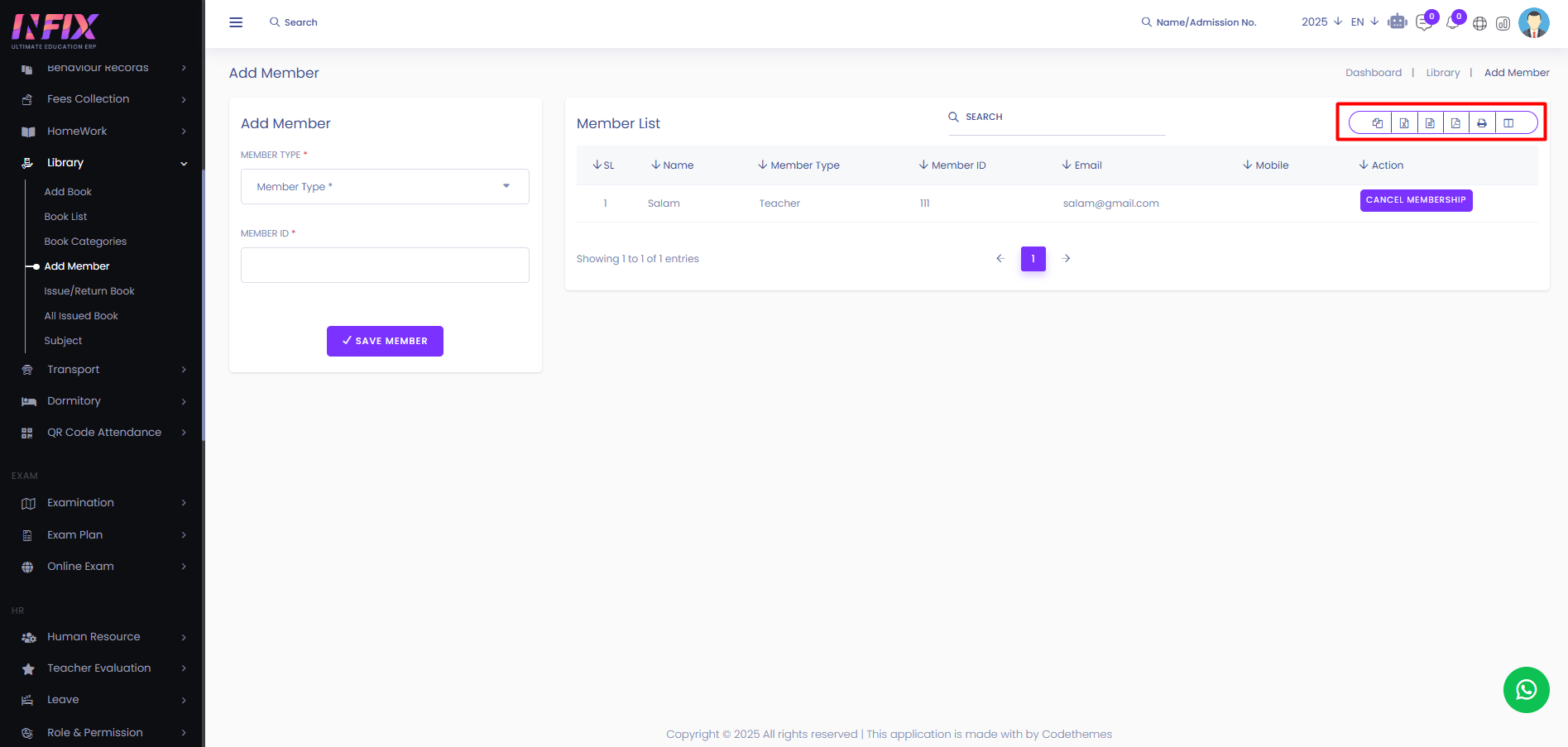
Add Member: From here you can add members to the library. To add member follow the steps:
Member Type: Select the member type.
Session: Select the session of the member.
Faculty: Select the faculty .
Department: Select the department.
Academic Year: Select the academic year.
Semester: Select the semester.
Semester Label: Select the semester label.
Section: Select the section.
Student: Select the student.
Member Id: Select the member id.
Save Member: Click to save the member.