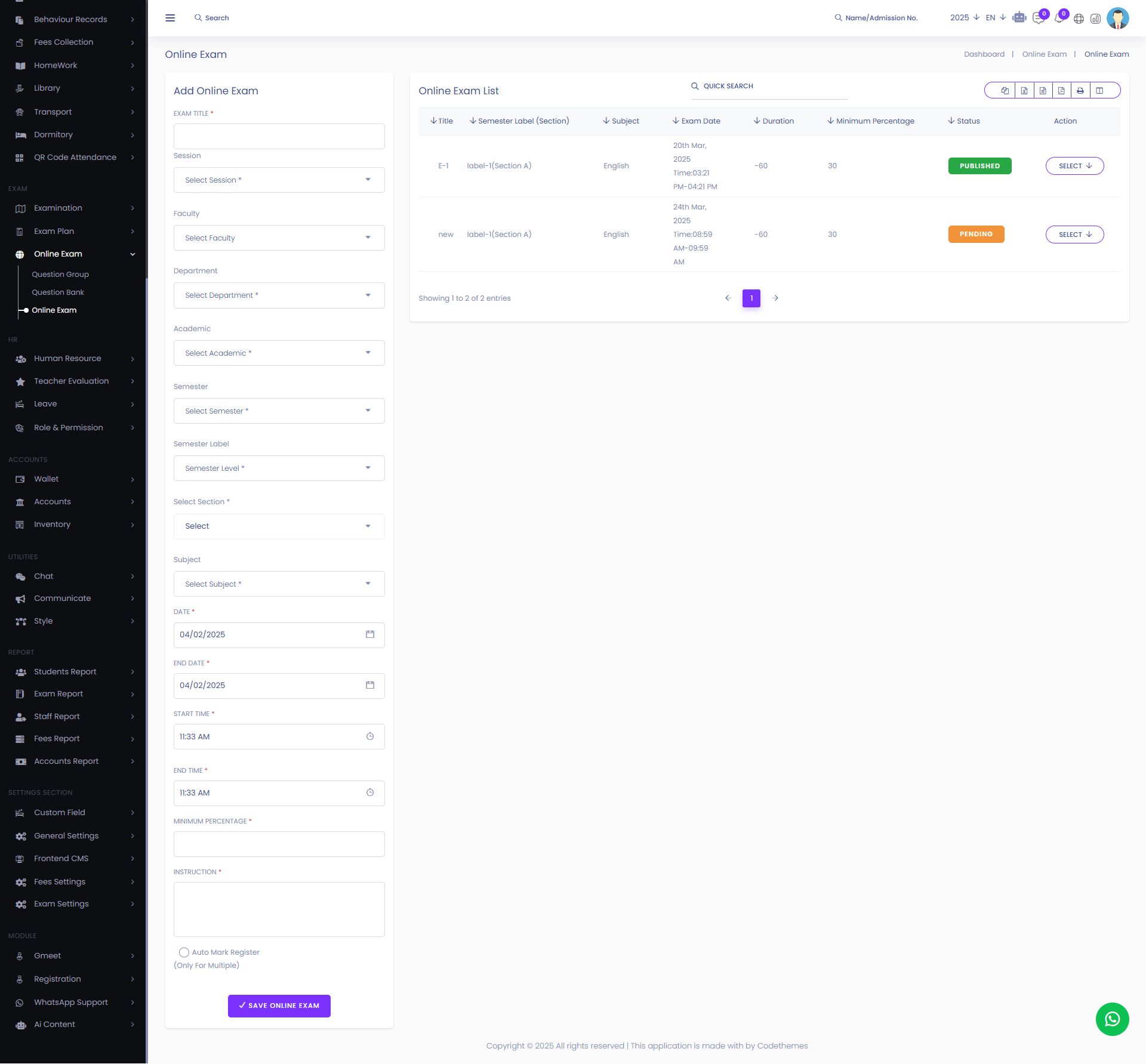Online Exam
An Online Exam is a digital test conducted over the internet, allowing users to answer questions remotely. From here you can see all the online exam lists with details and also you can add online exams from here.
From here you can see all the online exam lists with details. Such as:
Semester Label(Section): You can see the semester label and section.
Subject: You can see the subject.
Exam Date: You can see the exam date.
Duration: You can see the exam duration.
Minimum Percentage: You can see the minimum percentage of passing the exam.
Status: You can see the status of the exam if the exam is active or not.
Action: From here you can perform multiple actions.
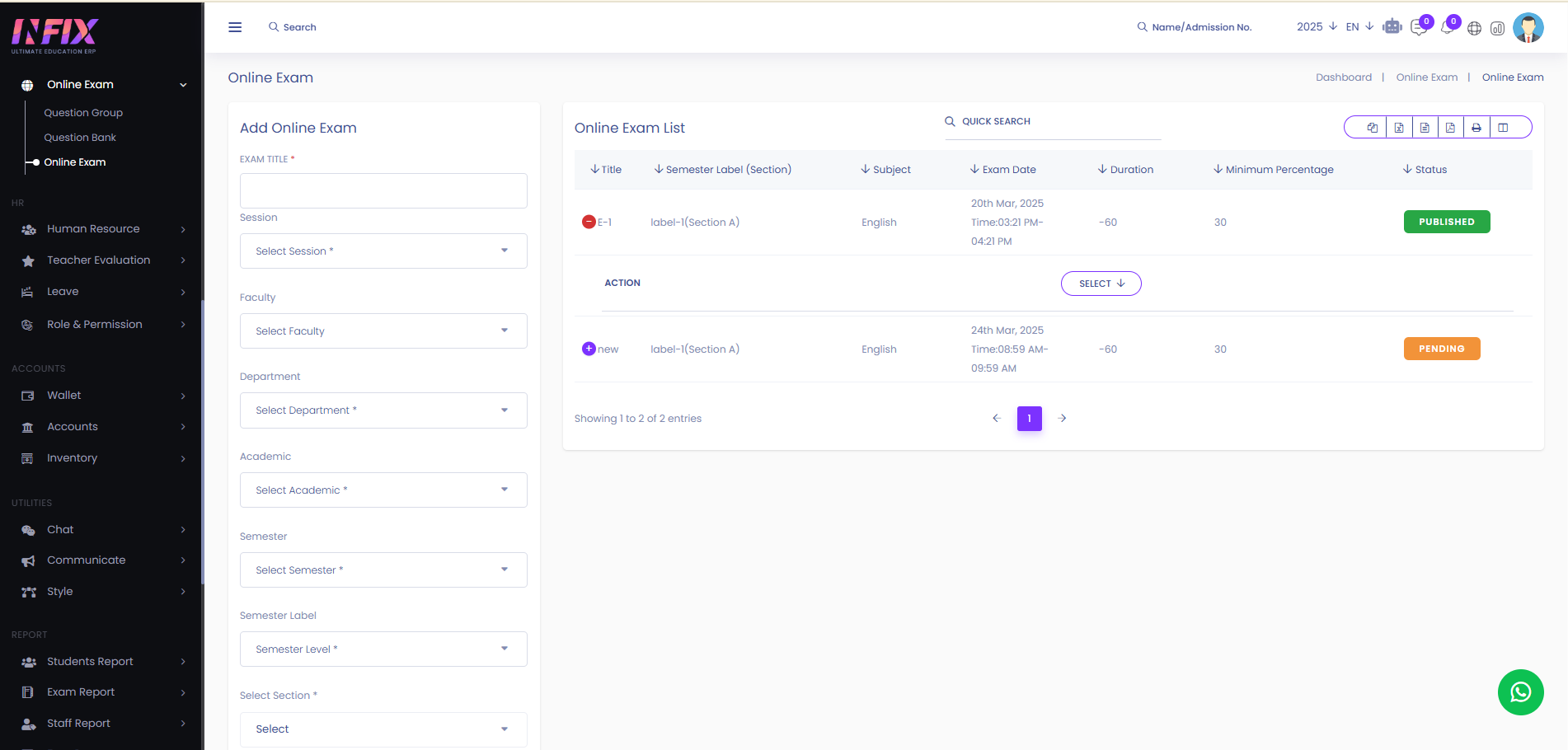
By clicking the select button you can perform multiple actions. Such as:
Marks Register: By clicking the button you can see all the registered marks. Such as:
Admission No: You can see the admission no of the student.
Student: You can see the student name.
Semester Label: You can see the semester label.
Exam: You can see the exam name.
Subject: You can see the subject name.
Marking: By clicking this you can see the marking and see the answer sheet.
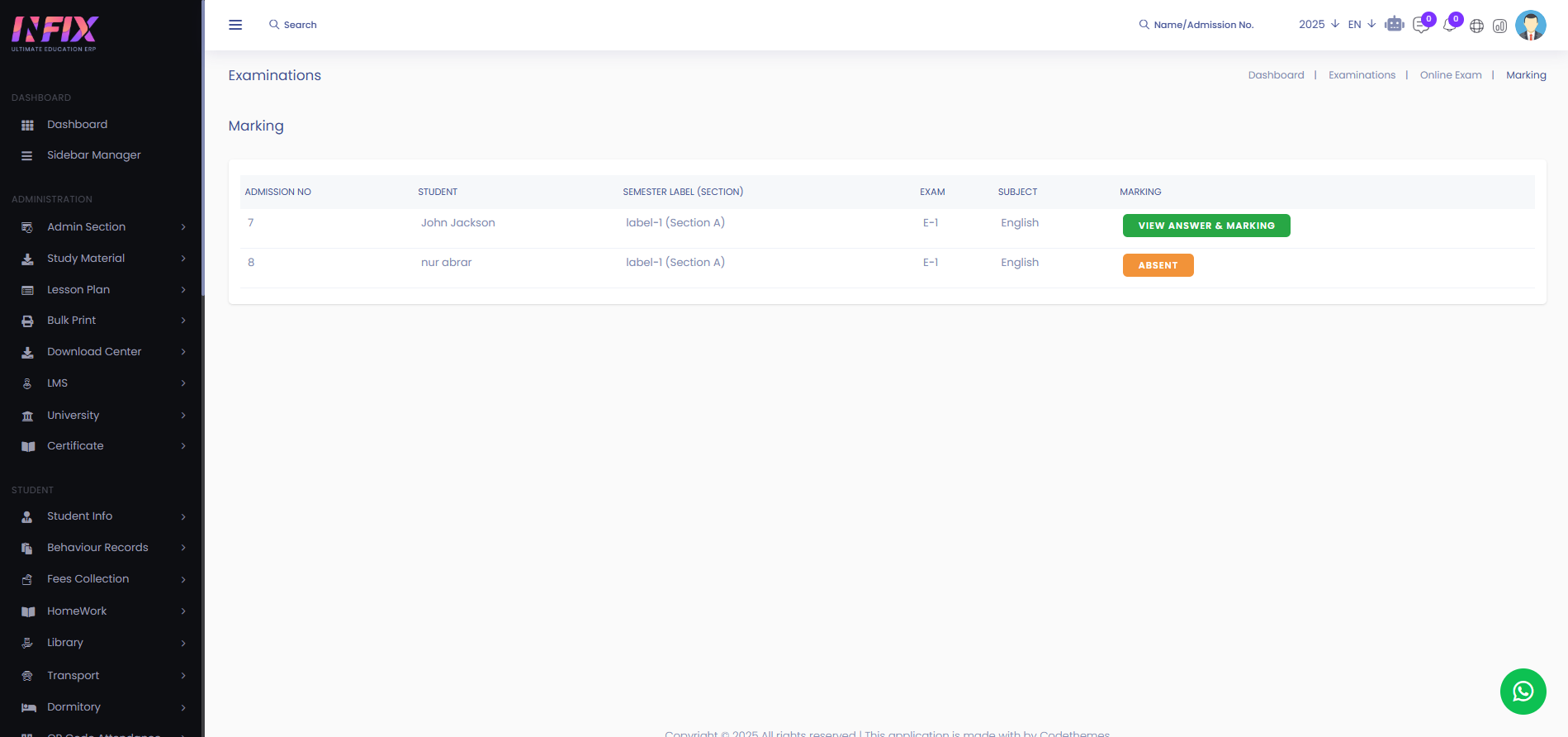
Search: You can find out any specific online exam from the list by using the search functionality.
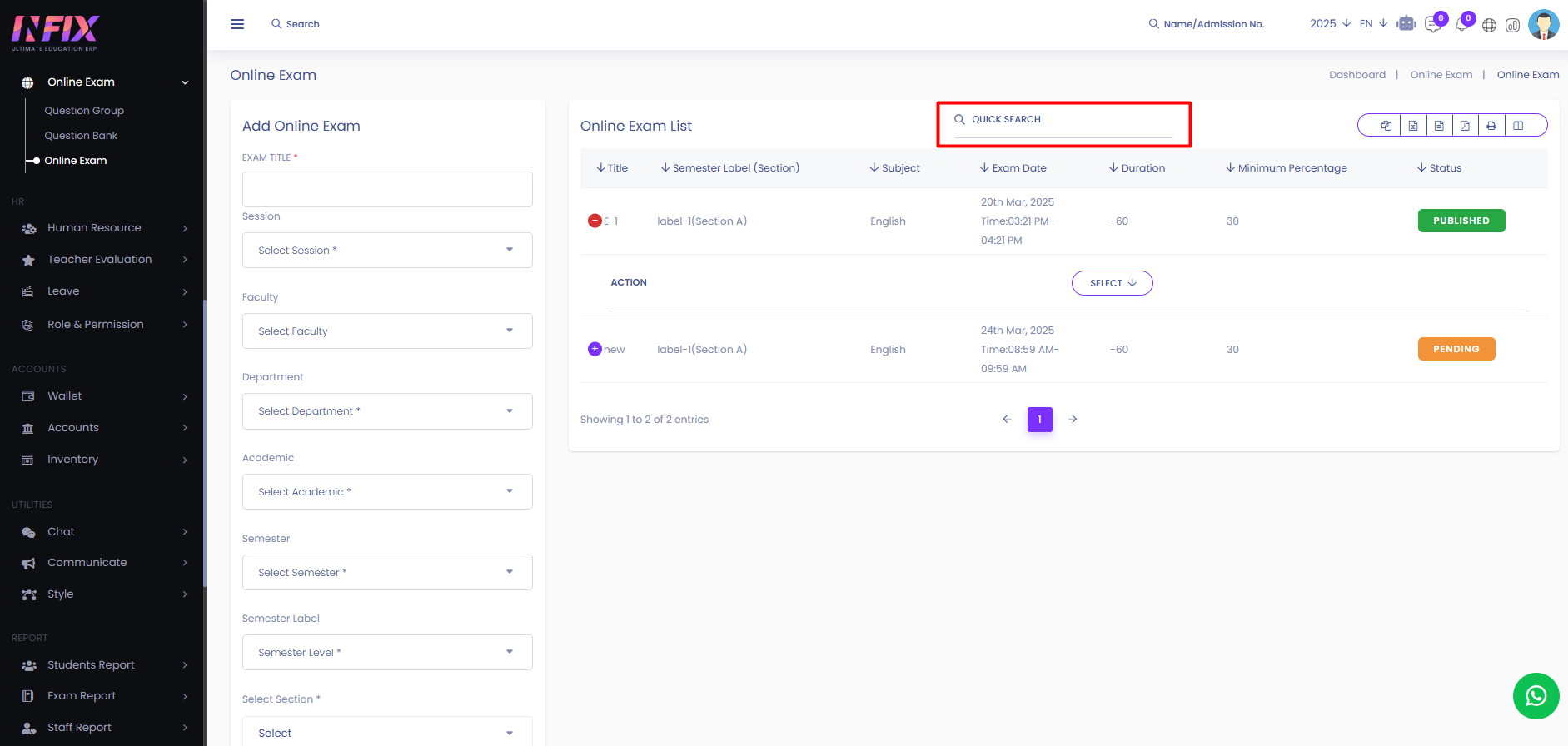
Export Data: You can export the data table from here.
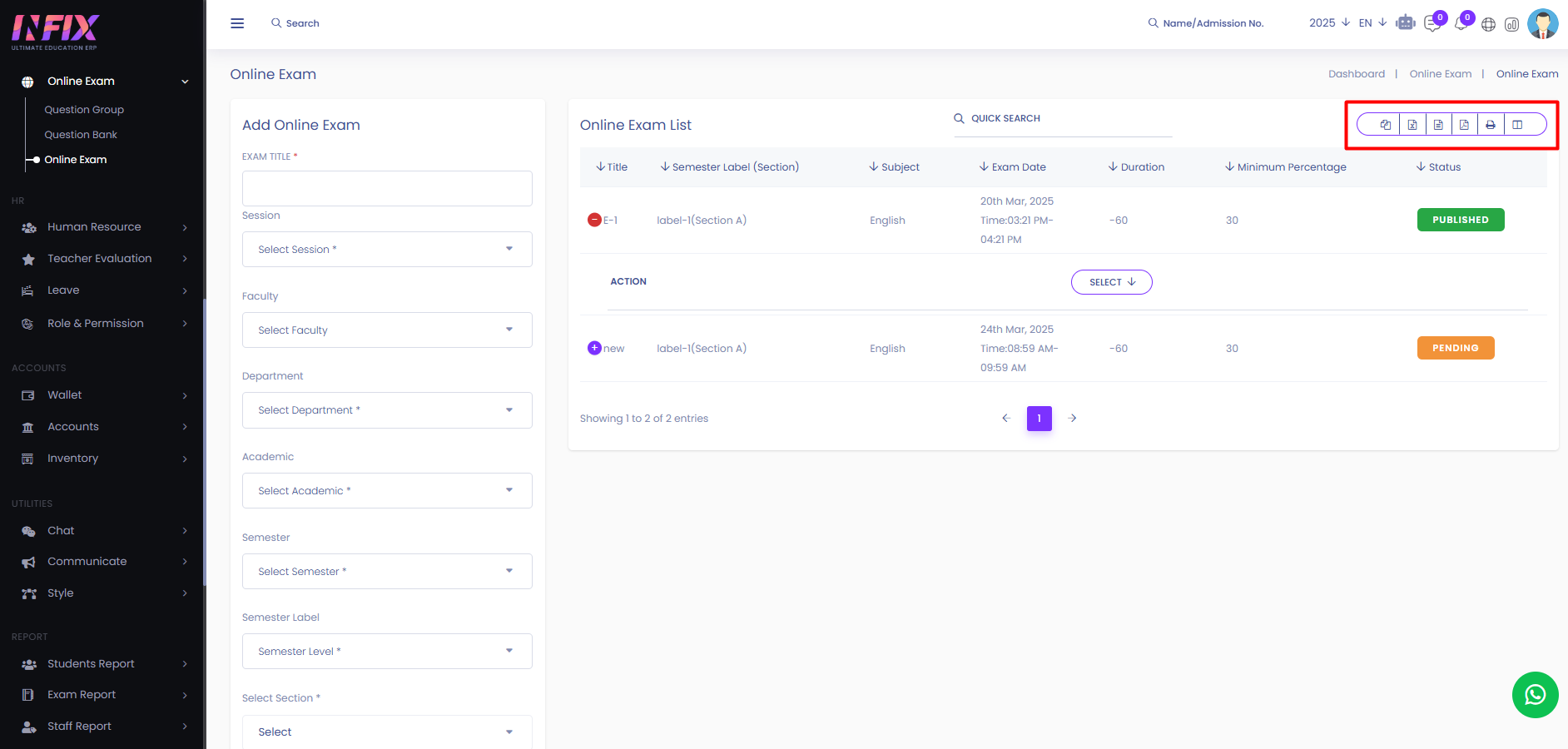
Add Online Exam: From here you can add an online exam. To add the online exam just follow the below steps:
Exam Title: Set the exam title.
Session: Select the session.
Faculty: Select the faculty.
Department: Select the department.
Academic Year: Select the academic year.
Semester: Select the semester.
Semester Label: Select the semester label.
Section: Select the section.
Date: Set the starting date.
End Date: Set the ending date.
Start Time: Set the start time.
End Time: Set the end time.
Minimum Percentage: Set the minimum percentage.
Instruction: Set the exam instruction.
Auto Mark Register: Set if you want to register the mark auto.
Save Online Exam: Click to save the exam.