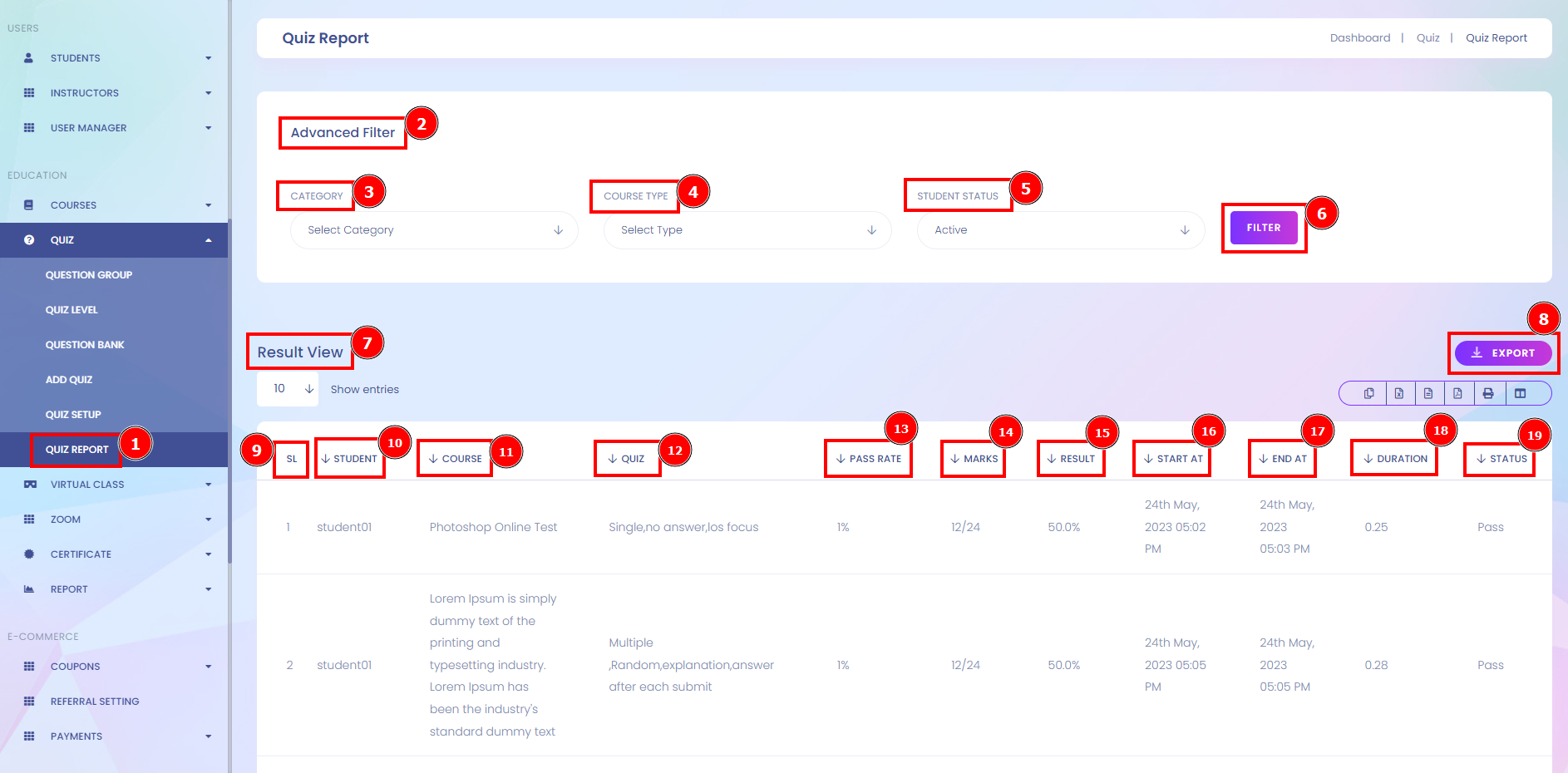The Quiz activity module allows instructors/group leaders to design and set quizzes consisting of a large variety of Question types, among them multiple choices, true-false, and short-answer questions. These questions are kept in the site Question bank and can be re-used within sites. Quizzes can allow multiple attempts, each attempt is automatically marked, and the teacher can choose whether to give feedback and/or show the correct Answers.
Also, Know the Infix Module Installation process
Link: Infix Module Installation process
How to Active AdvanceQuiz Add-ons:
InfixLMS should be pre-installed on your server.
Purchase the AdvanceQuiz Modules for InfixLMS.
Download and install this AdvanceQuiz Add-on to your InfixLMS portal.
Upload AdvanceQuiz Add-on From System Setting> Module Manager.
Setup Quiz App and configure it.
Benefits of the AdvanceQuiz:
Quizzes are useful for keeping students up to date with readings and lecture material.
Quiz used for assessment or practice & Setting a short period of time that the quiz is available
Randomizing the multiple choice options order.
Admin panel to manage all quiz Operations, Quiz Data, User Statistics & Facts.
Instructors can create unlimited quizzes and assign them to their courses.
Quizzes can be defined as unlimited time or limited time. If the instructor set a time, the quiz will be finished after the countdown stopped.
The instructor can specify the pass mark for each quiz.
The instructor can manage the results and analyze them with expanded details.
Question Group:
Students can interact with the questions in the quiz in various different ways. For example, you may wish the students to create a group and include each question and then submit the entire quiz before anything is graded.
Short Direction: {InfixLMS> Dashboard> Quiz> Question Group> Add Question Group> Group Select for Edit, Insert Before, Insert After, Insert Subordinate or Delete> Title> Code> Select Parent Group> Save Question Group.}
If you want to add a new group for a quiz in the Advancequiz module then go to the InfixLMS dashboard to find the quiz section.
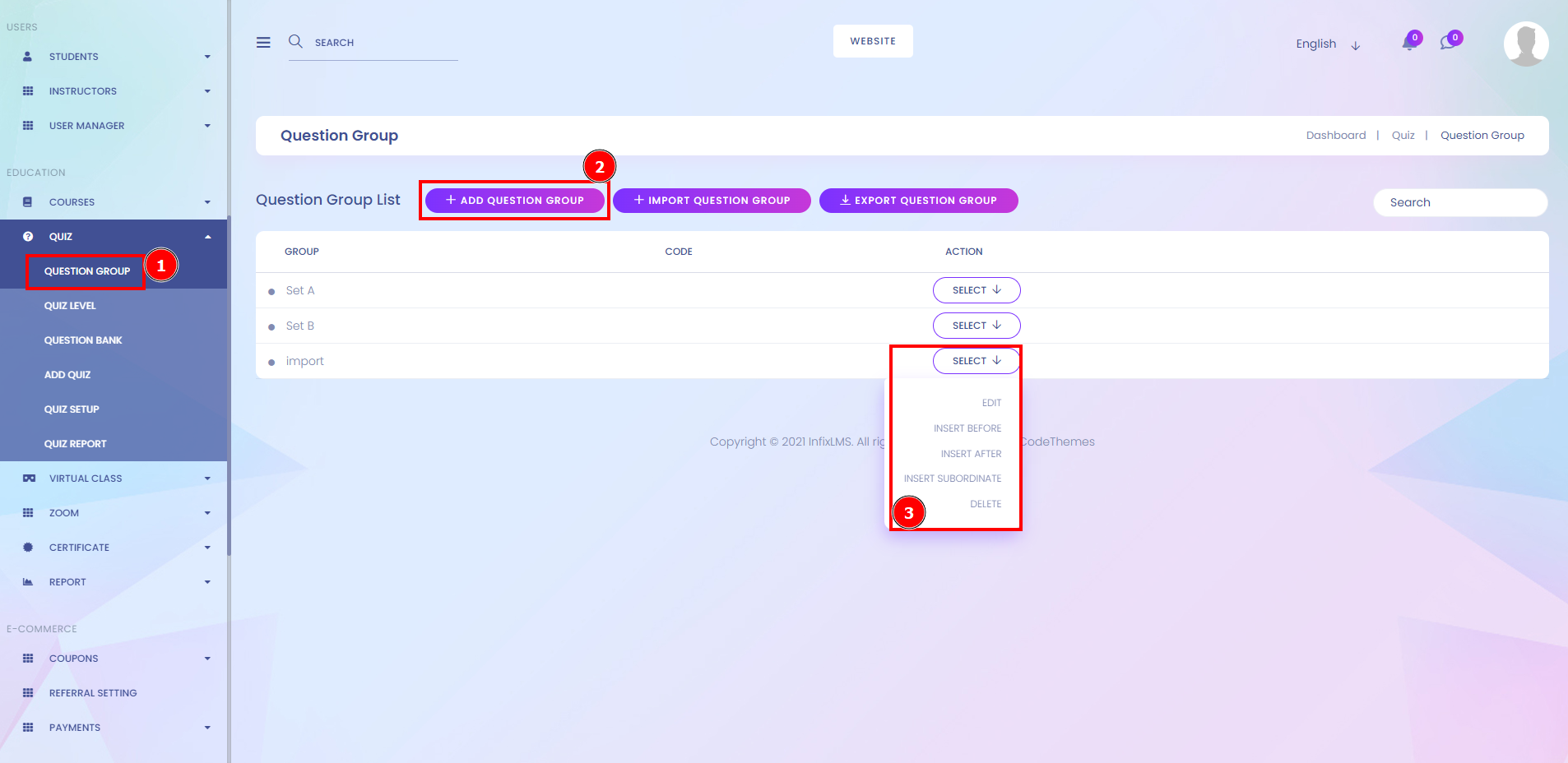
Add Question Group:
Here User can add a new question group filling on the title and code, also including the parent group that the instructor already create a group.
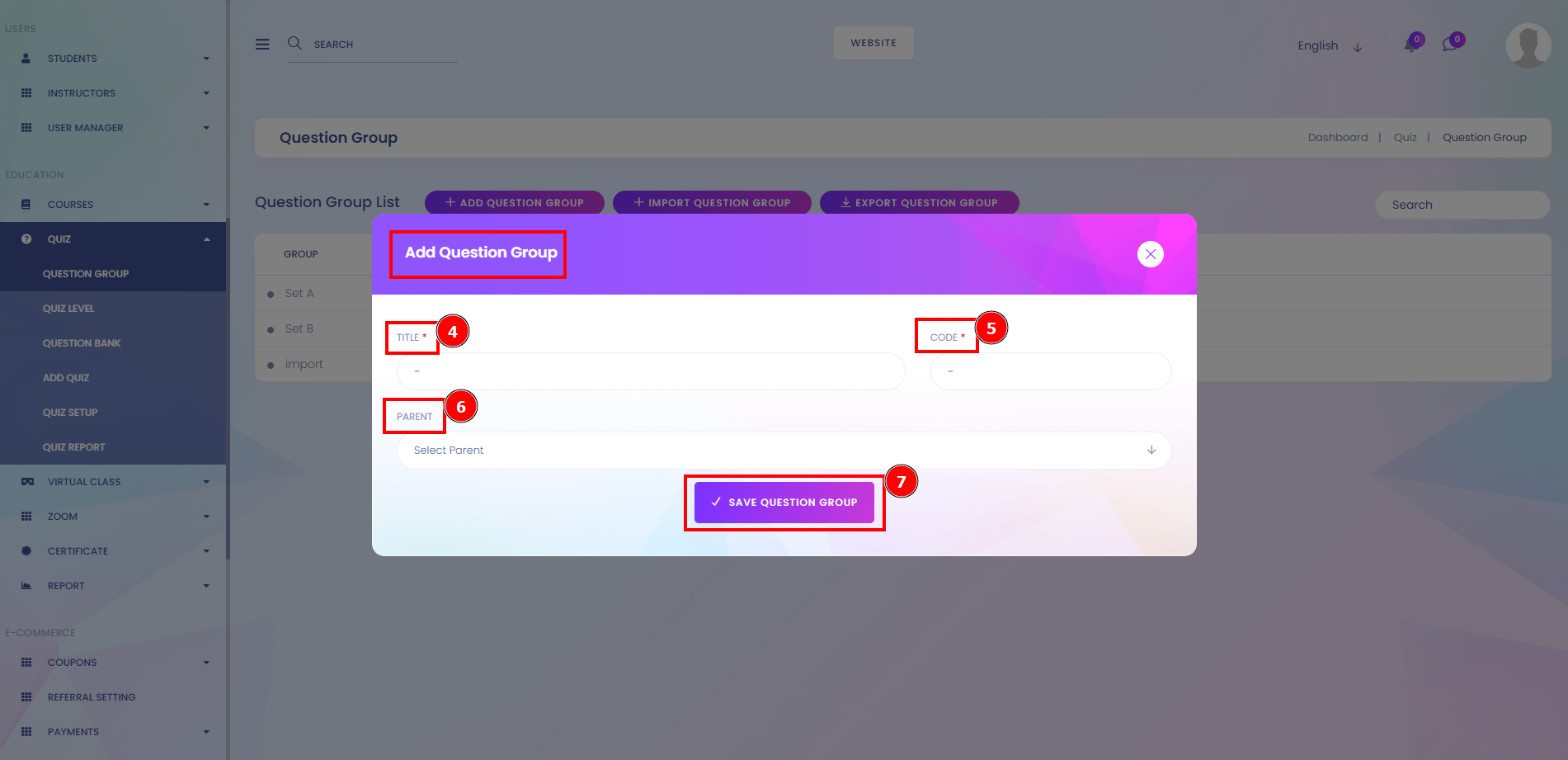
Add New Level Of Quiz:
You can take this quiz test to know what is the approximate level of student skill growth & how much they are legitimate in their study area. Here are the several types of levels of the quiz as very hard, tough, medium or easy.
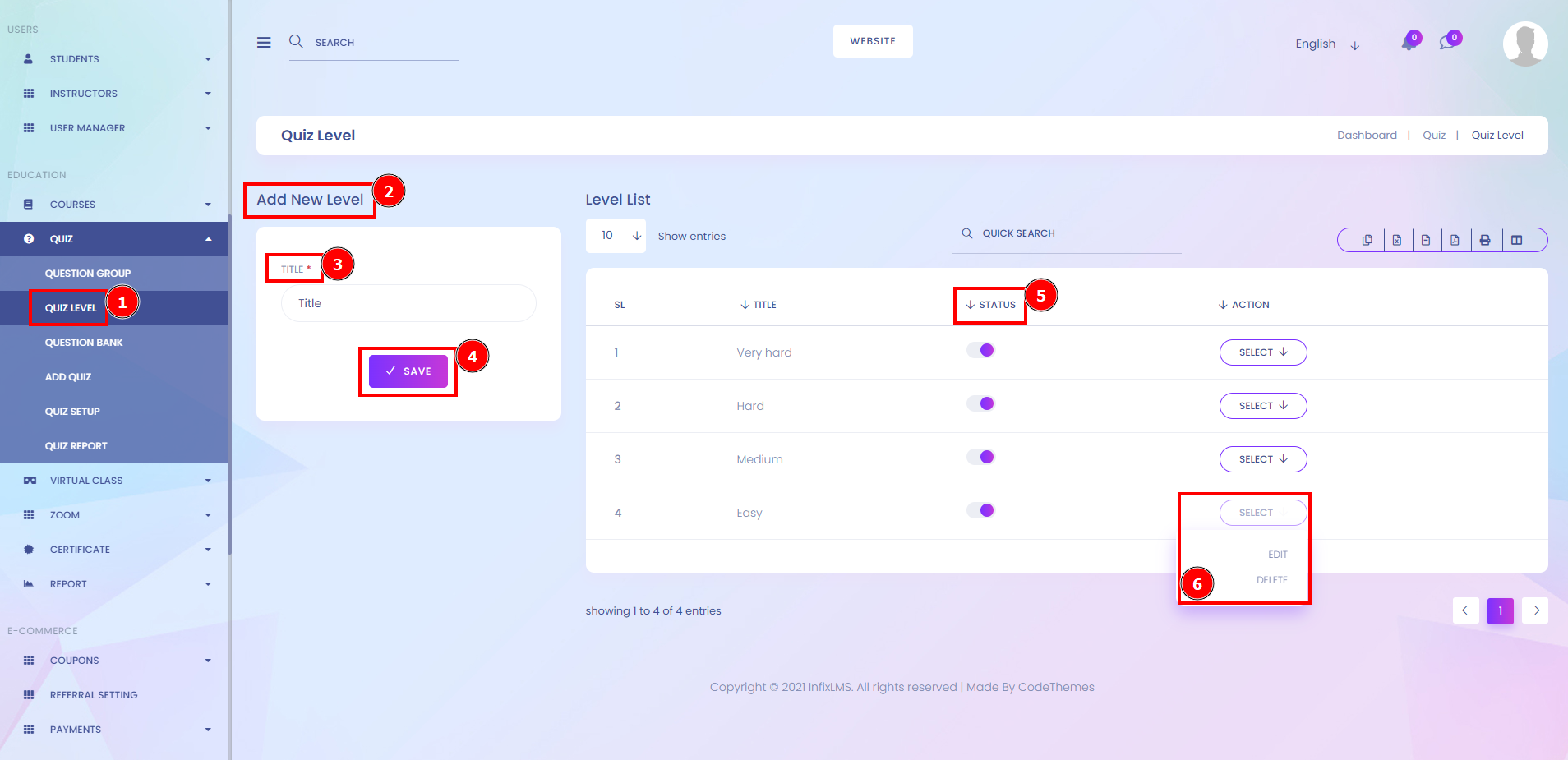
Question Bank:
The Question bank allows a teacher to create, preview and edit questions in a database and use them in the Quiz activity. Question banks can store questions within categories. The categories can be unlimited to be used on the site, course, or quiz level.
Short Direction: {InfixLMS> Dashboard> Quiz> Question Bank> Question Bank List> Mark All> SL> Group> Question> Type Level> Image> Action for Edit or Delete> Search> Select Group> Add Question> Group> Question Level> Pre Conditional Question can be Yes or No> Question Type> Marks> Attach Image File> Question Description> Number of Question> Create> Number of Answers> Create> Save Question.}
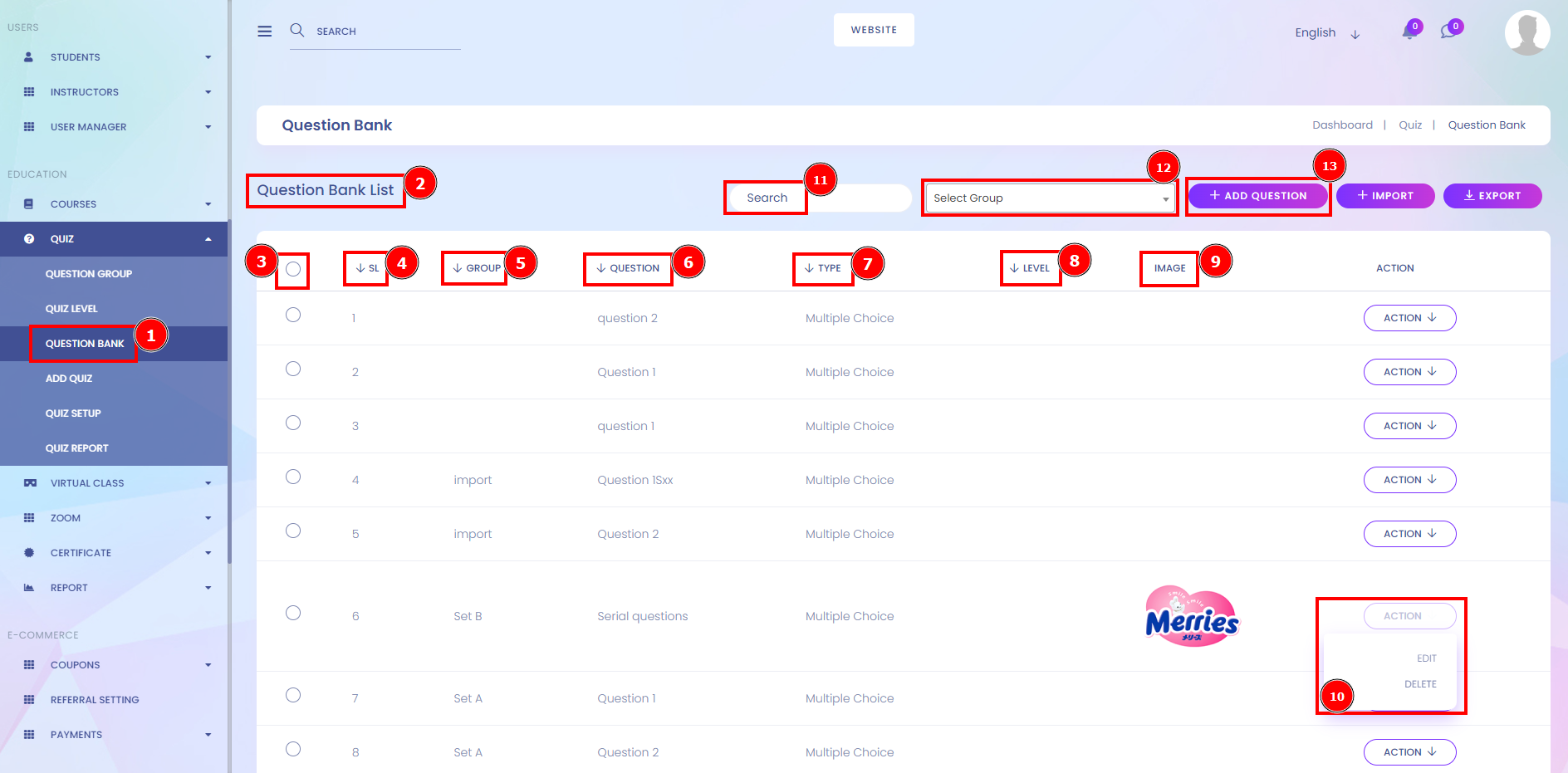
Add New Question With Matching Type:
Here is the new function matching type for the quiz when a user purchased this advanced quiz. Matching questions are really a variation of the multiple-choice format. If you find that you are writing MCQs which share the same answer choices, you may consider grouping the questions into a matching item. Tips for writing good matching questions include: Provide clear directions.
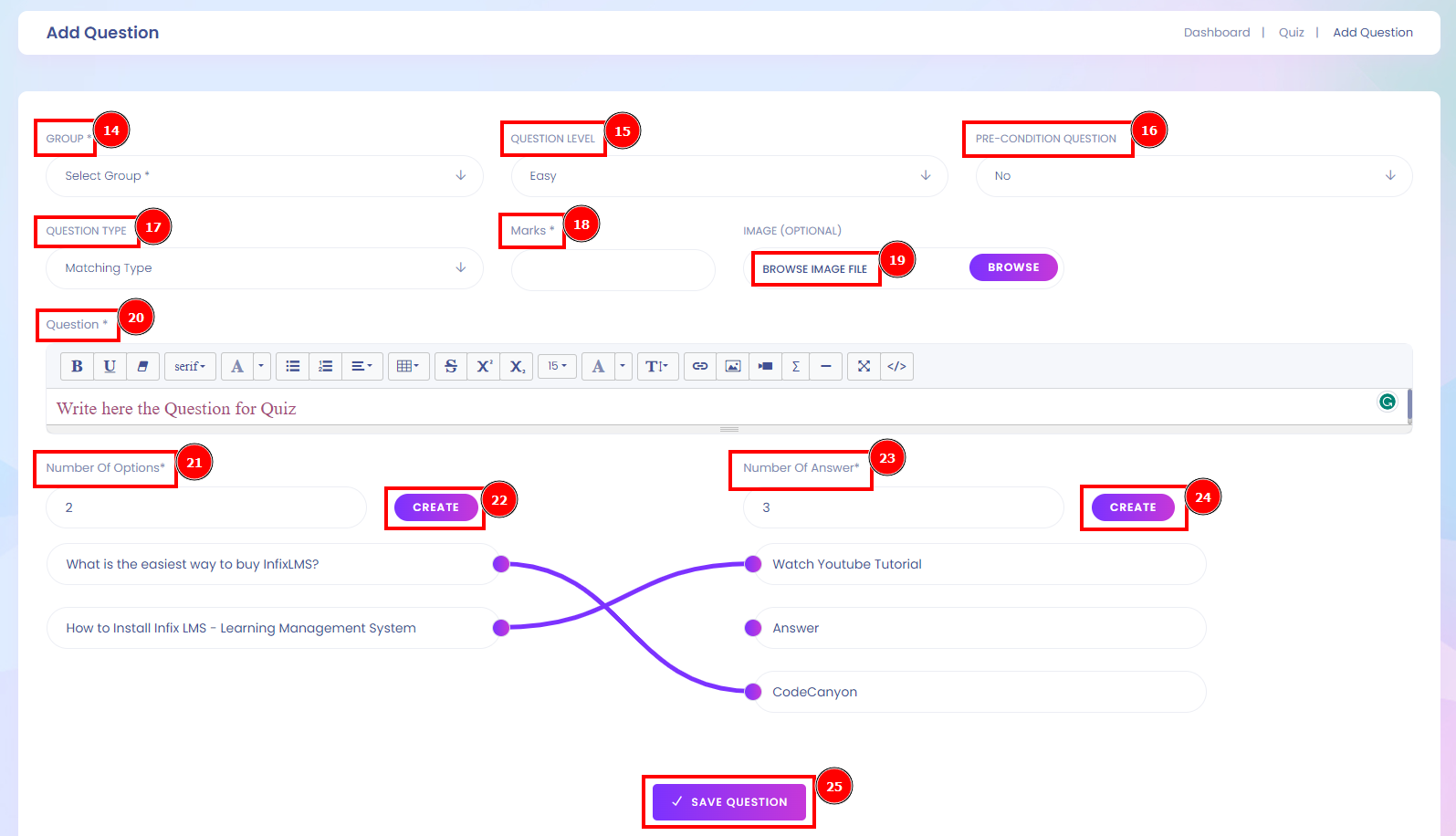
Add Quiz:
Here is the Online quiz list that are showing the amount of groups, categories, dates & change the status of the quiz, if the admin wants to change the quiz rewrite then go to the Action below and select the option to edit or delete it.
Short Direction: {InfixLMS> Dashboard> Quiz> Add Quiz> Online Quiz List> SL> Title> Group> Category> Date> Status> Select for edit or delete> Search> Select Category> Add Quiz> Quiz Title> Instruction> Category> Minimum Percentage> Change Default Setting> Question Time Type> Time (In Min)> Question Review or Random Question> Attempt Type> Mark on Quiz Answer or Score Sheet> Hit the Next Button.}
If you want to check the quiz group number or change the status of the quiz on or off then go to the InfixLMS dashboard to find the Quiz option.
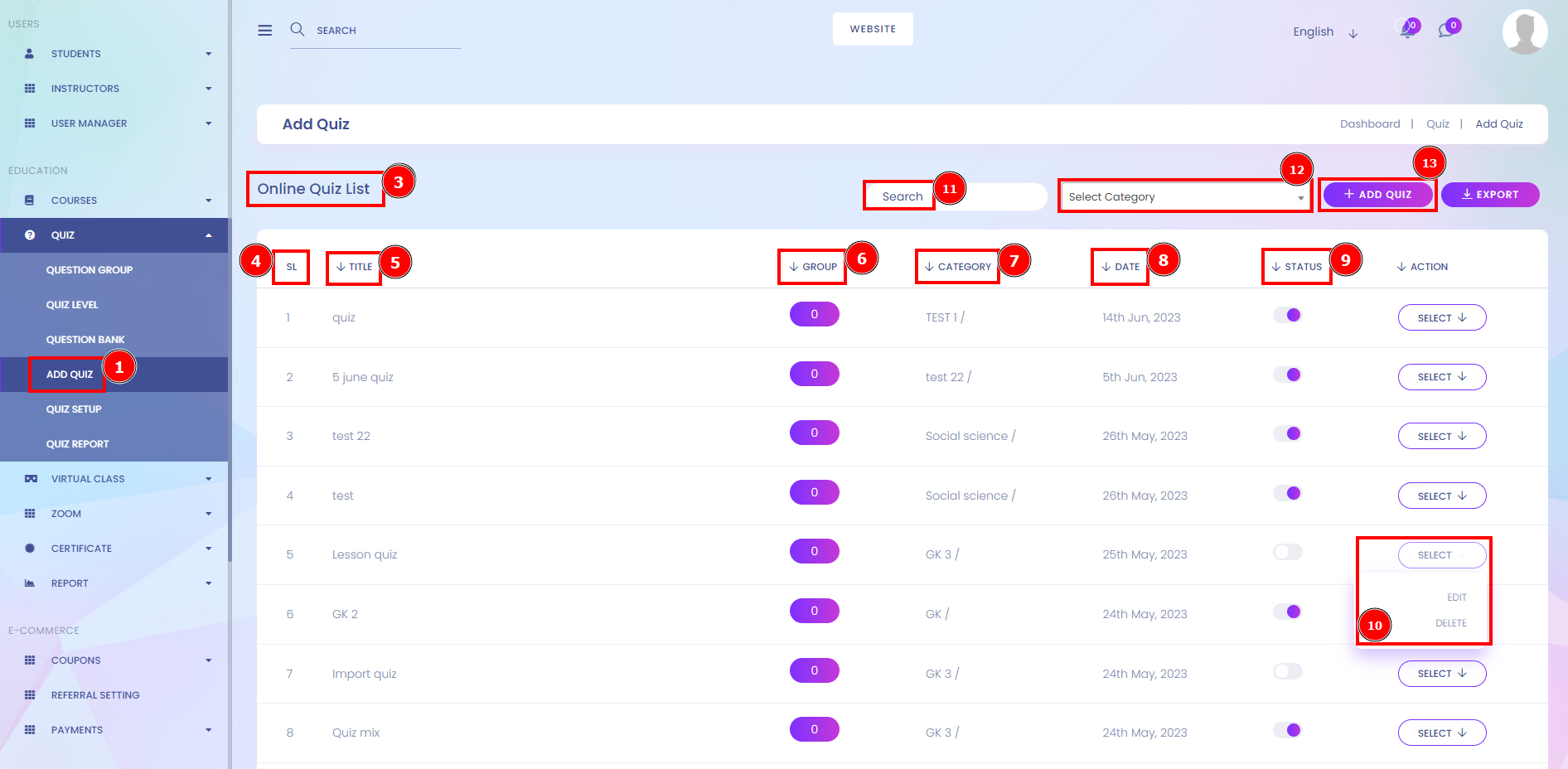
Add Quiz in Default Settings:
You can set default settings in the admin settings. It will affect the whole quiz section. Question review or random question, admin can change the attempt type. If you just want to do that for your quiz, set it on the question & explanation or see the score result & hit the next one.
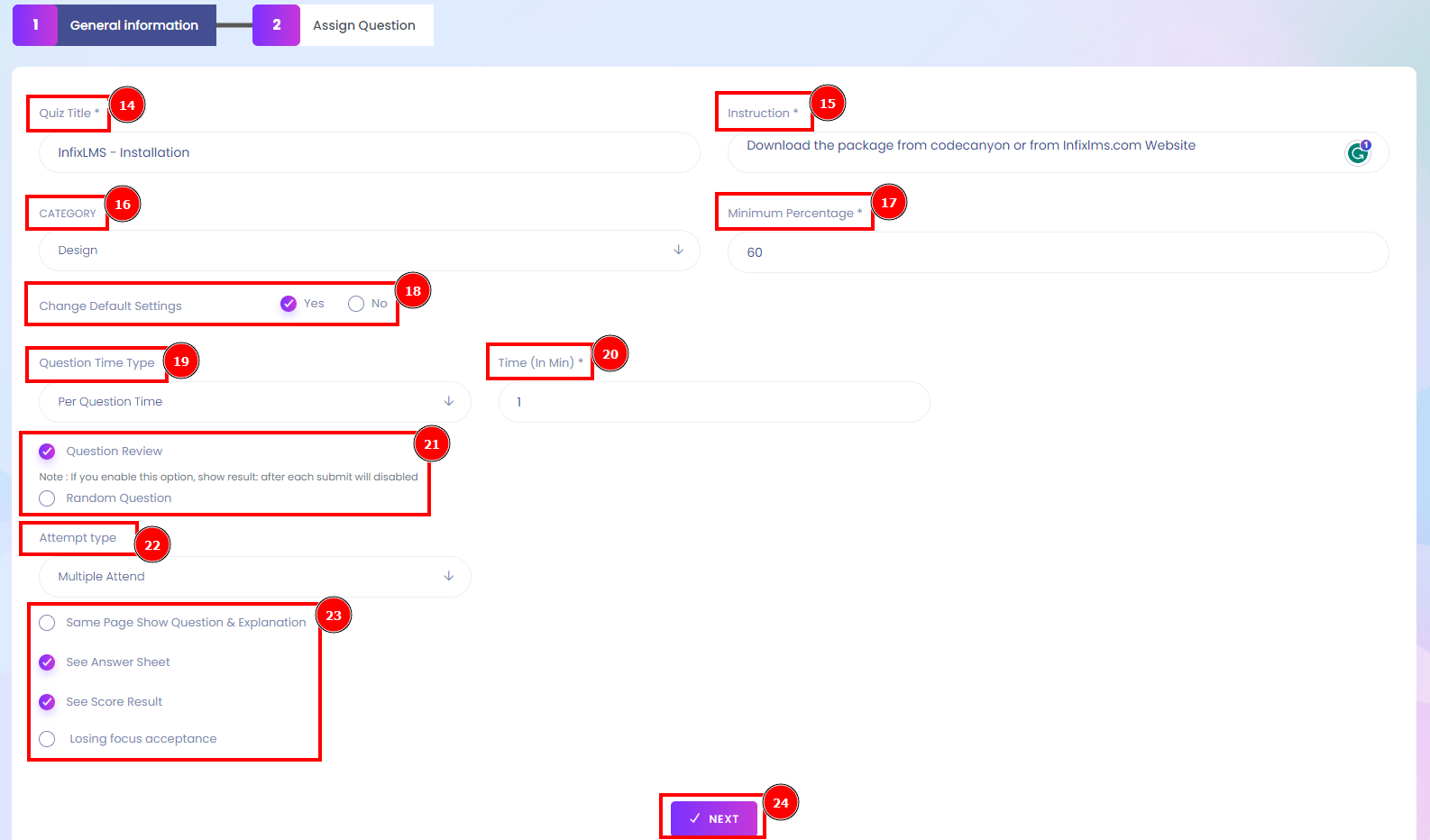
Quiz Setup:
AdvanceQuiz builder is a paid feature of InfixLMS. To use this feature, enable the Quizzes add-on from the Infix portal. For general quiz or advanced quiz setup, at first, the user has to select multiple attend, answer sheet, score result, per question time counter. If the instructor selects the option their desire then hit the Save setup.
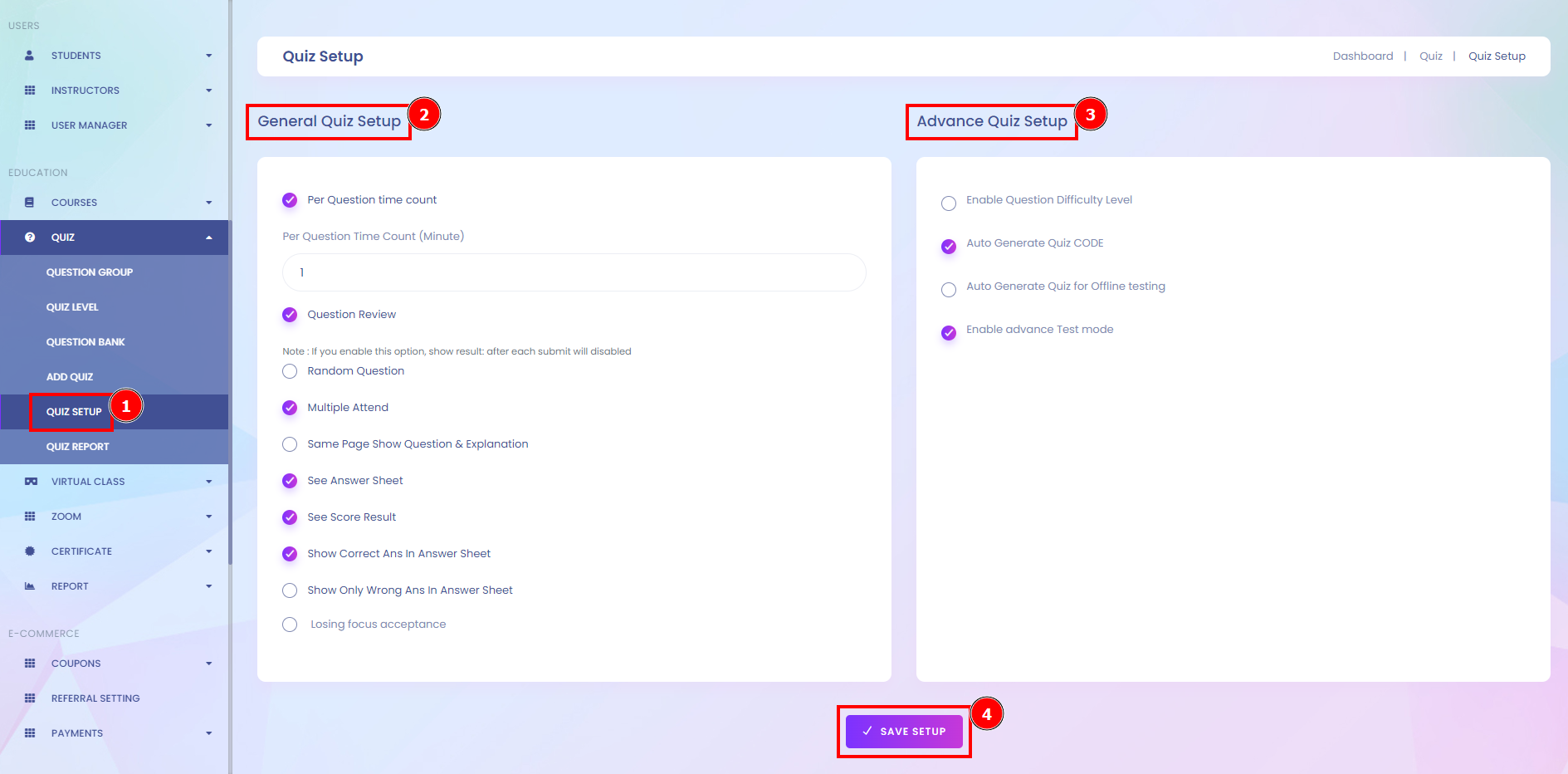
Quiz Report:
You can also get to the quiz reports where you see a summary of the number of attempts that have been made quiz duration, result, pass rate, start at or status. Although Admin can use advanced filter to easily find the data of quiz report.