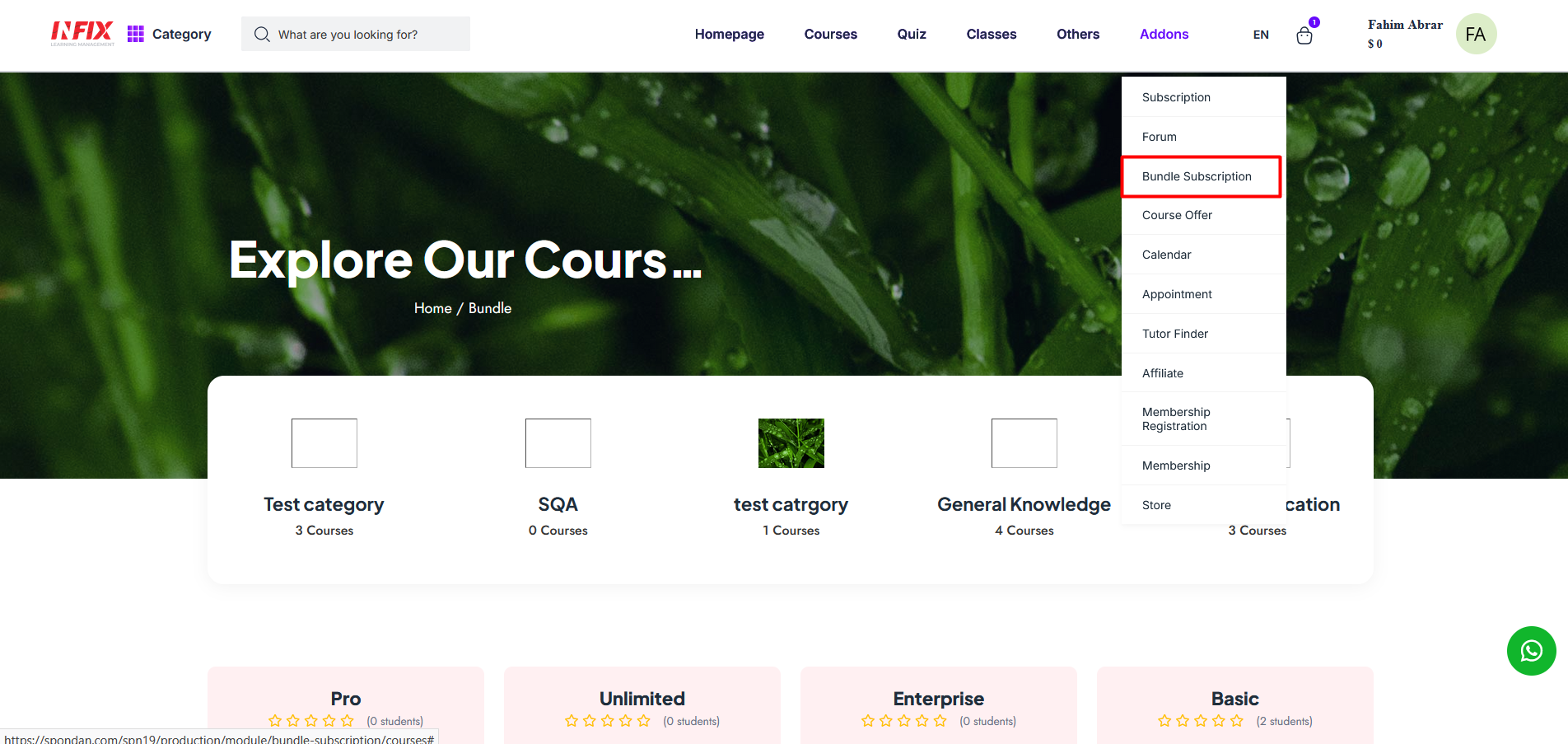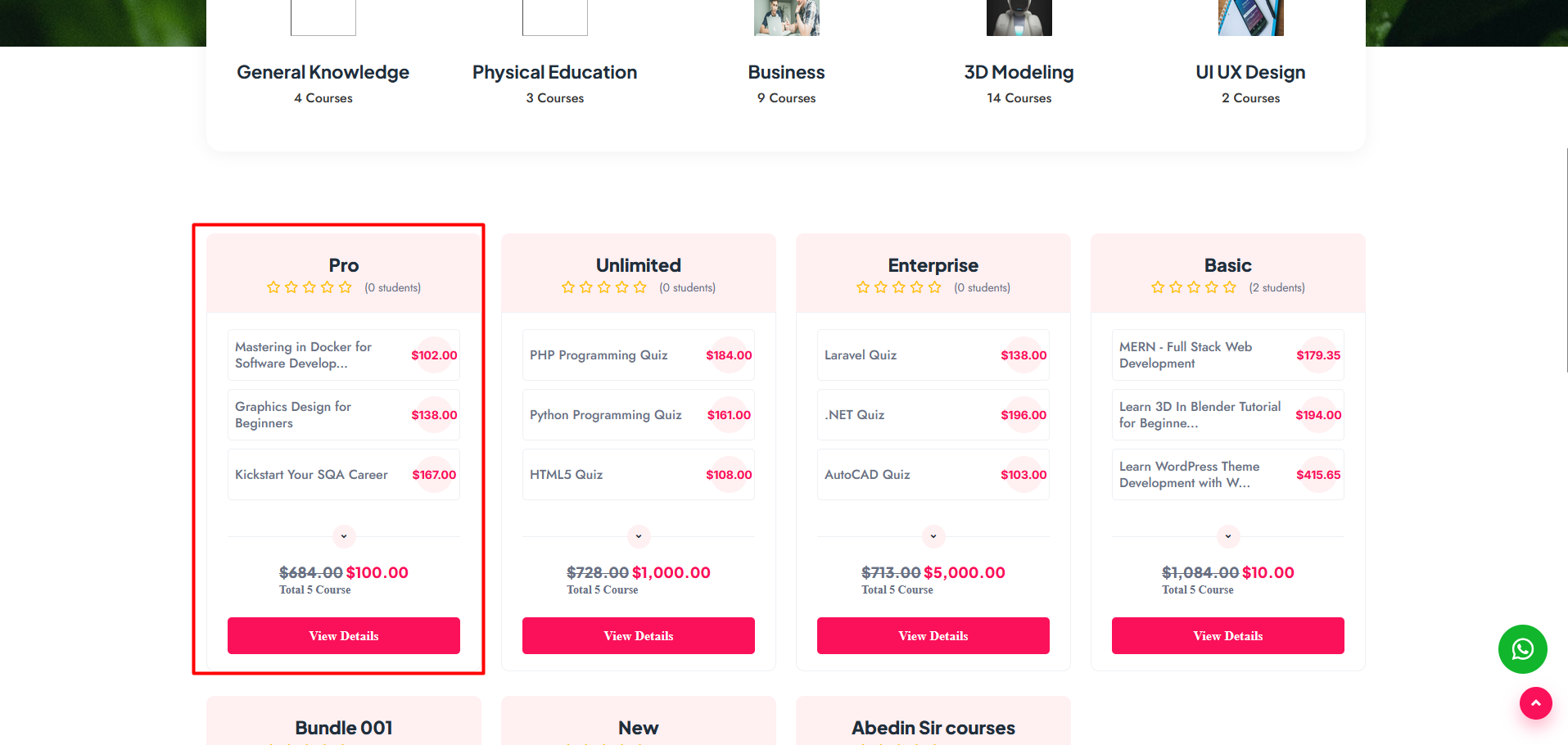Bundle Plan List: Here, you can view the complete bundle list with details, including the bundle title, author, price, duration (in days), status, and available actions.
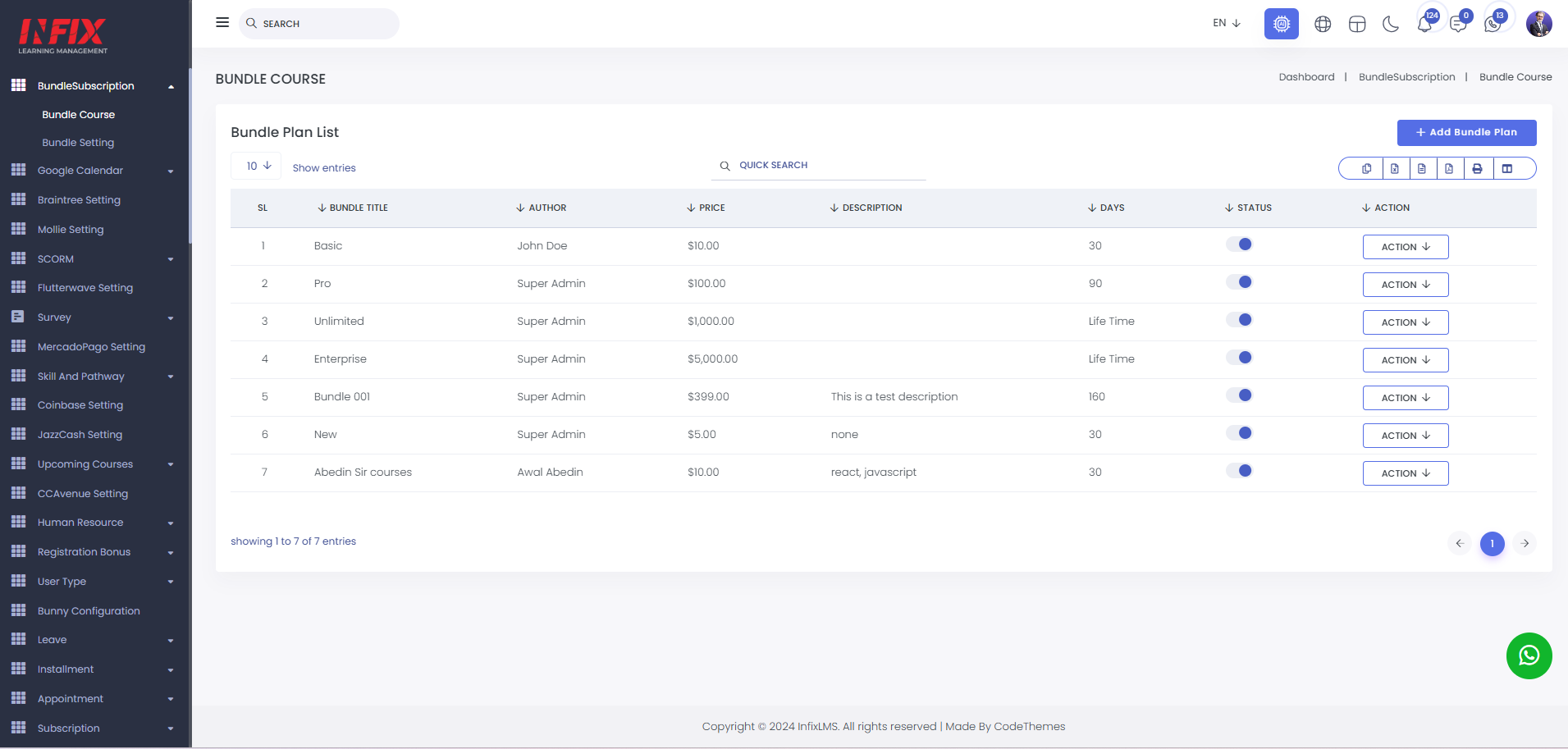
You can use the search functionality from here.
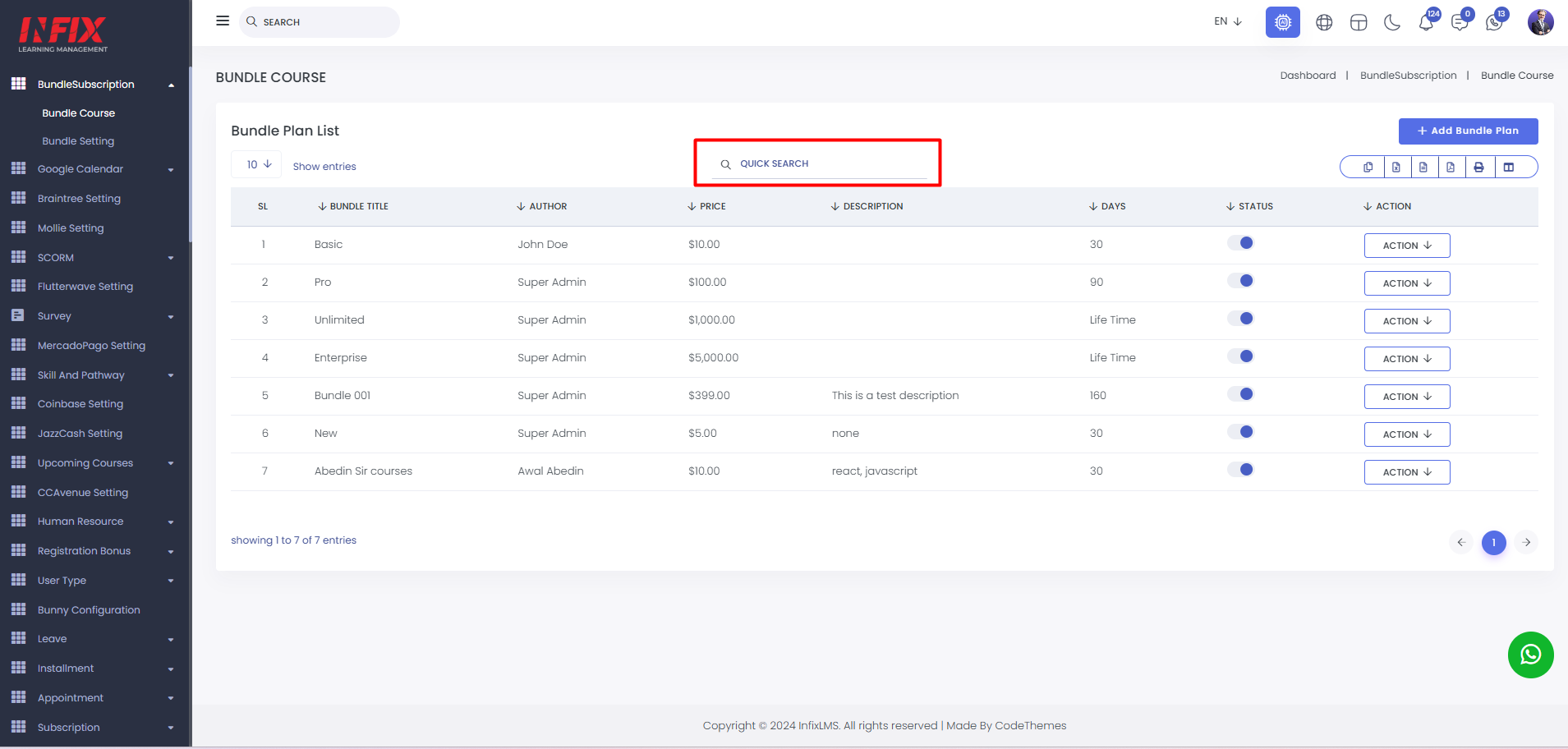
You can export the data table from here.
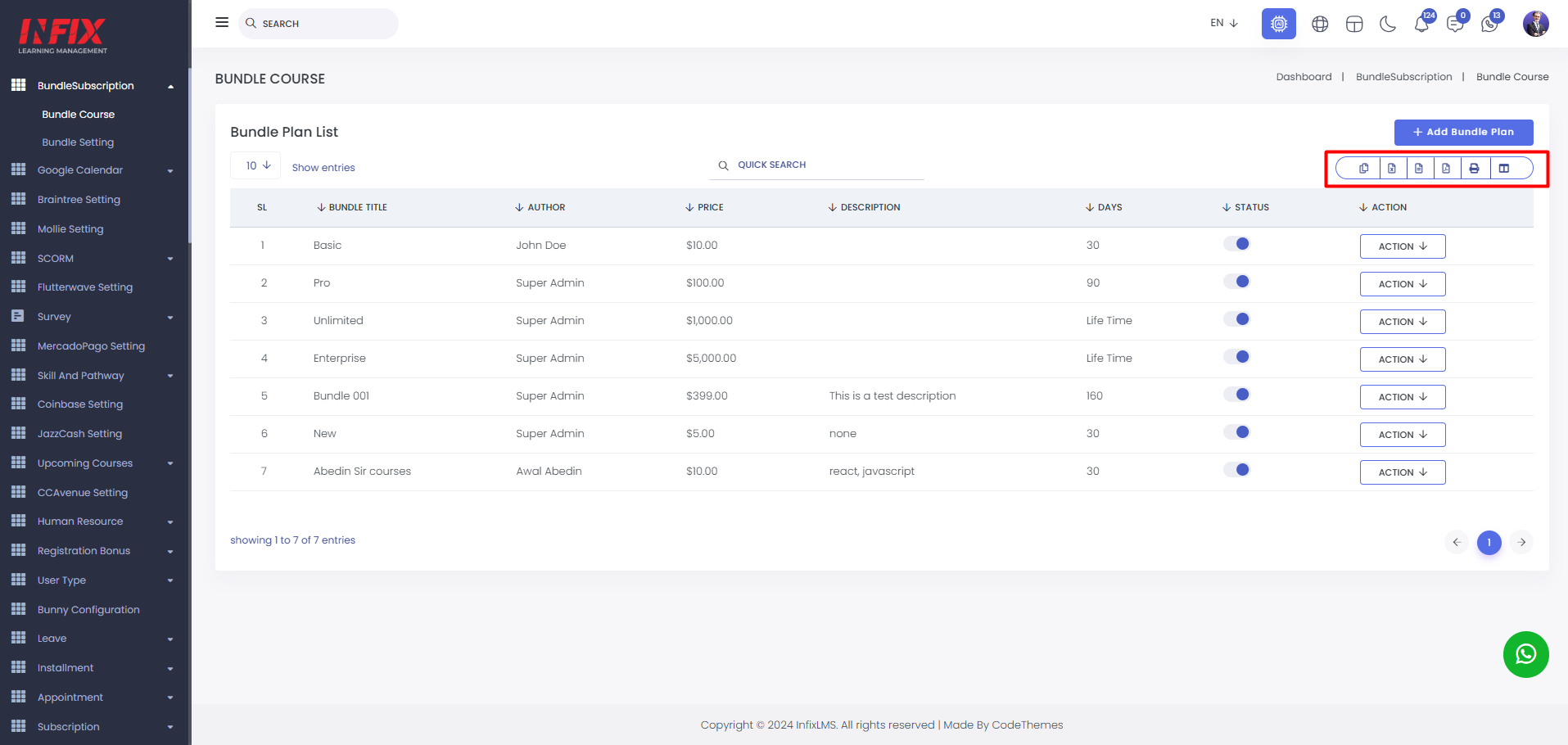
You can activate or deactivate any bundle course using the status toggle button.
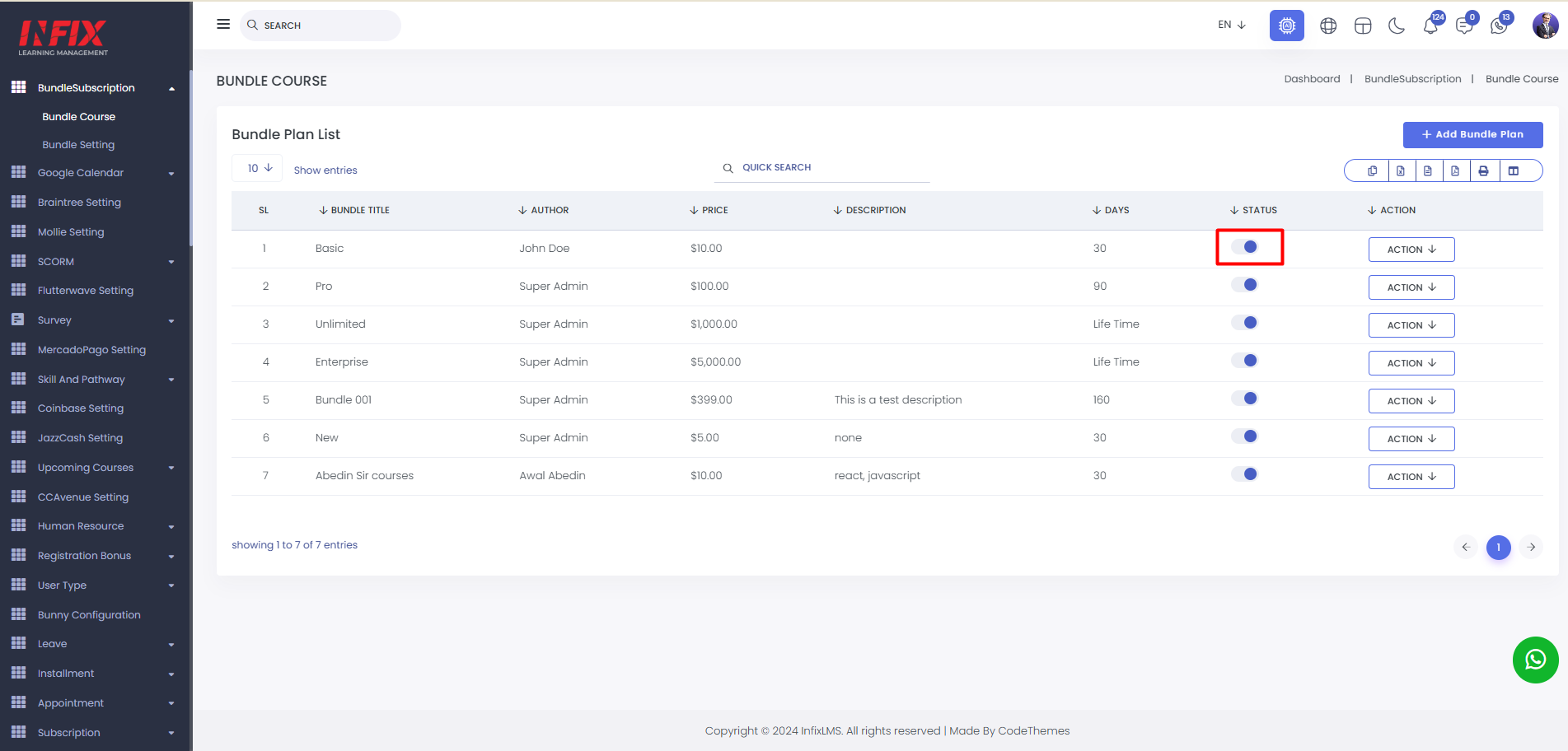
By clicking on the action button you can edit ,delete any bundle course. You can also add a new course from here.
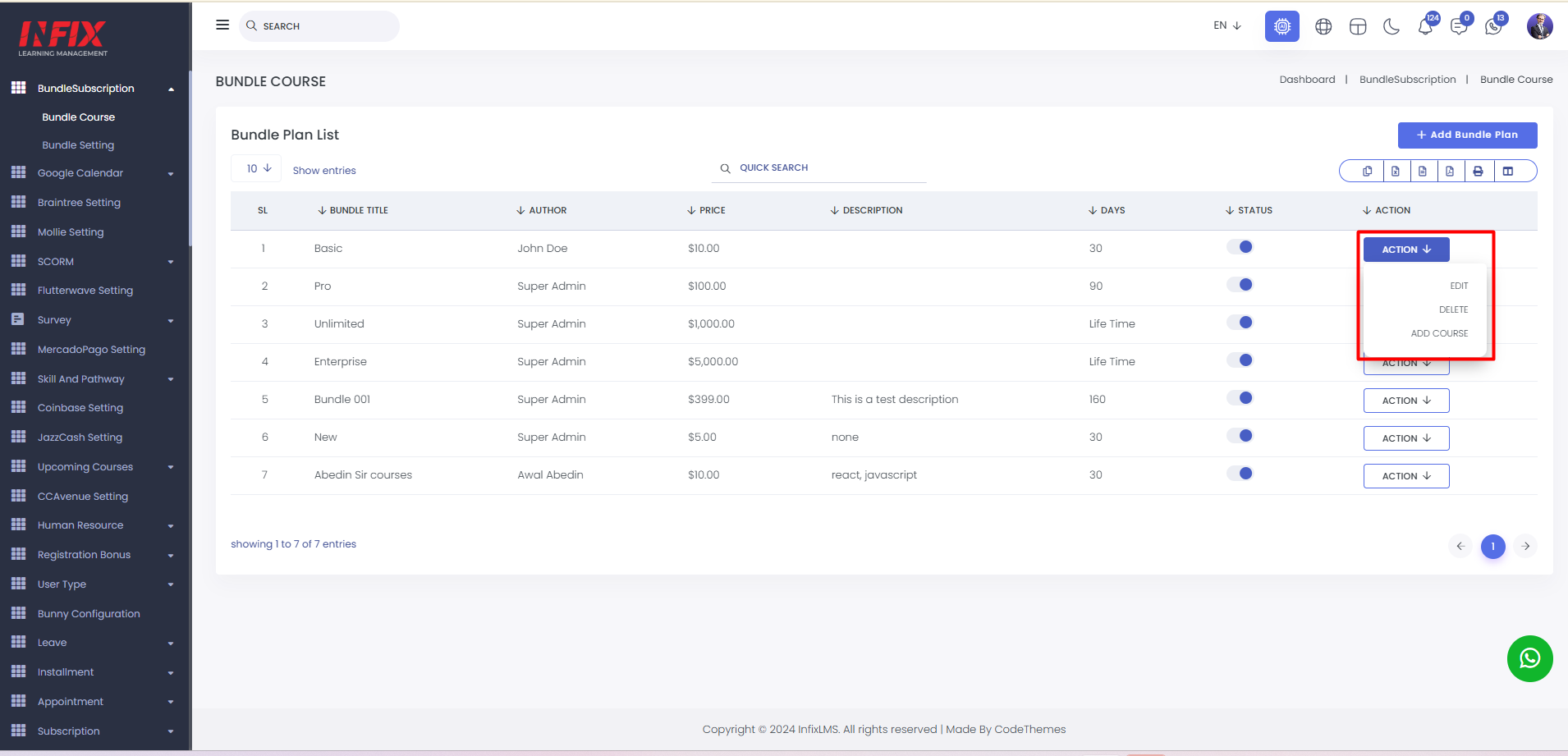
By clicking the "Add Bundle Plan" button, you can create a new bundle. Simply fill in the title, price, duration (in days), and description. Once completed, click the "Save Plan" button to successfully create your bundle.
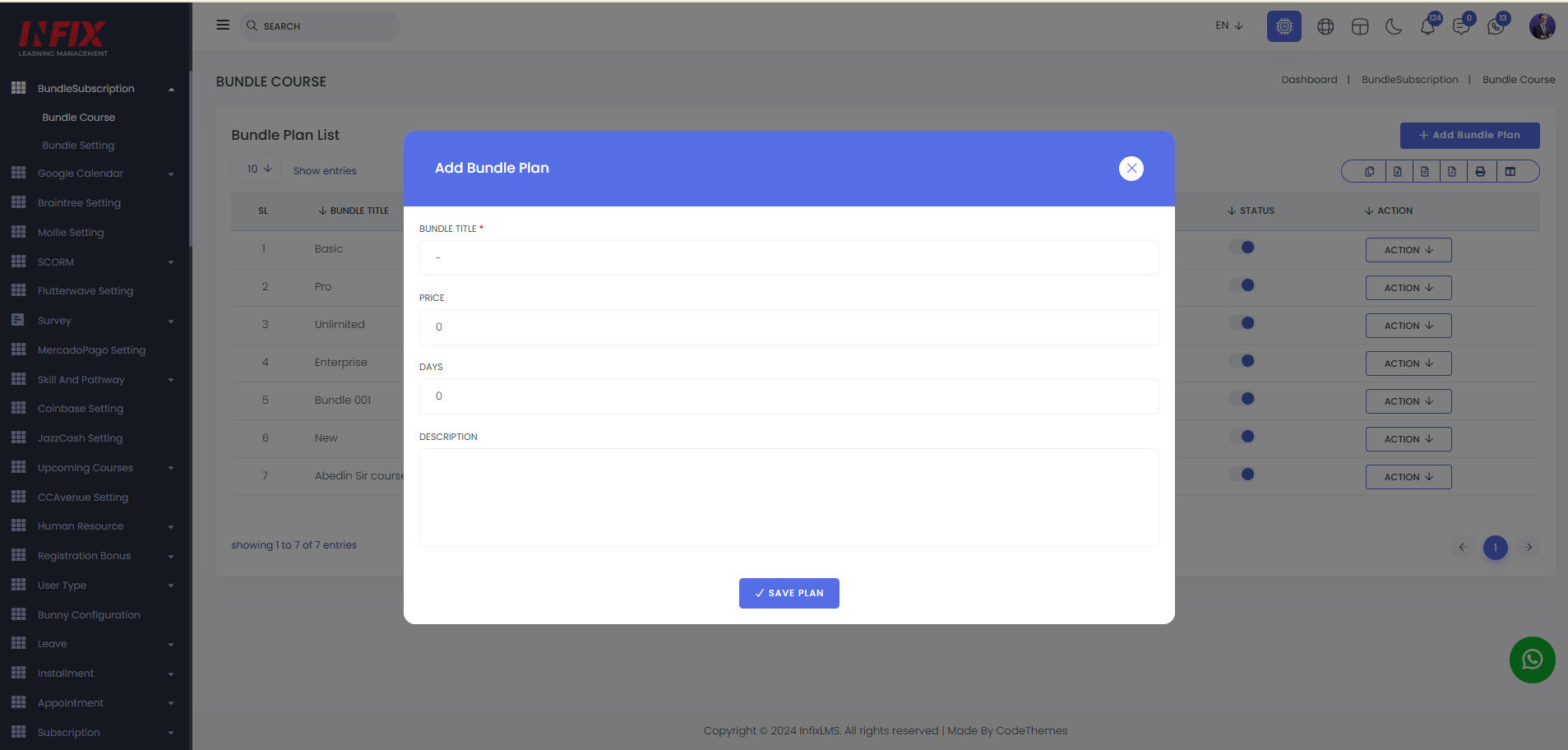
Add Course: To add a course to a specific bundle, first select the desired bundle, then click the "Action" button and choose the "Add Course" option.
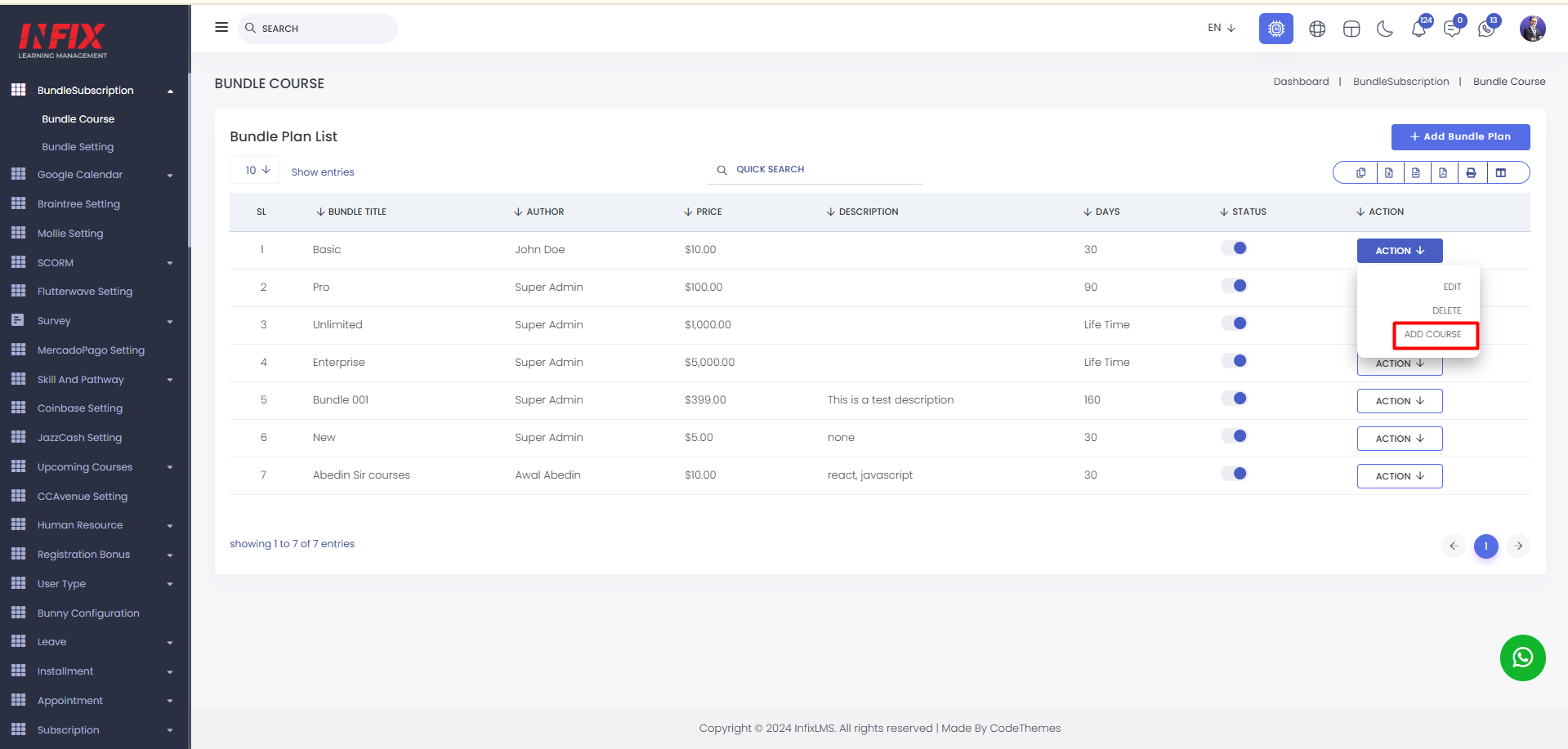
Here, you can select the course you want to add to the bundle. Simply choose the course from the dropdown menu and click the "Save" button to add it successfully.
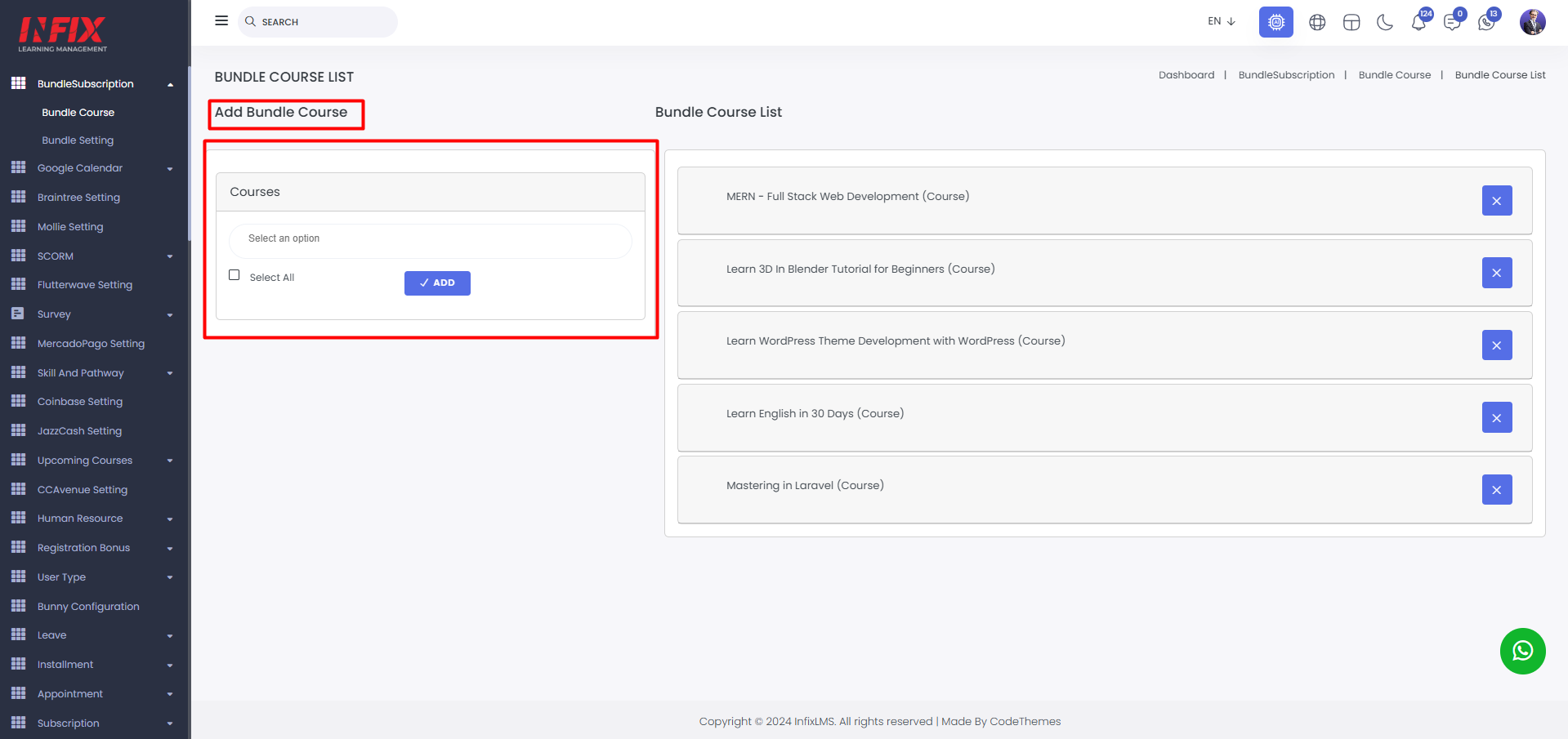
From here you can see the bundle course list.
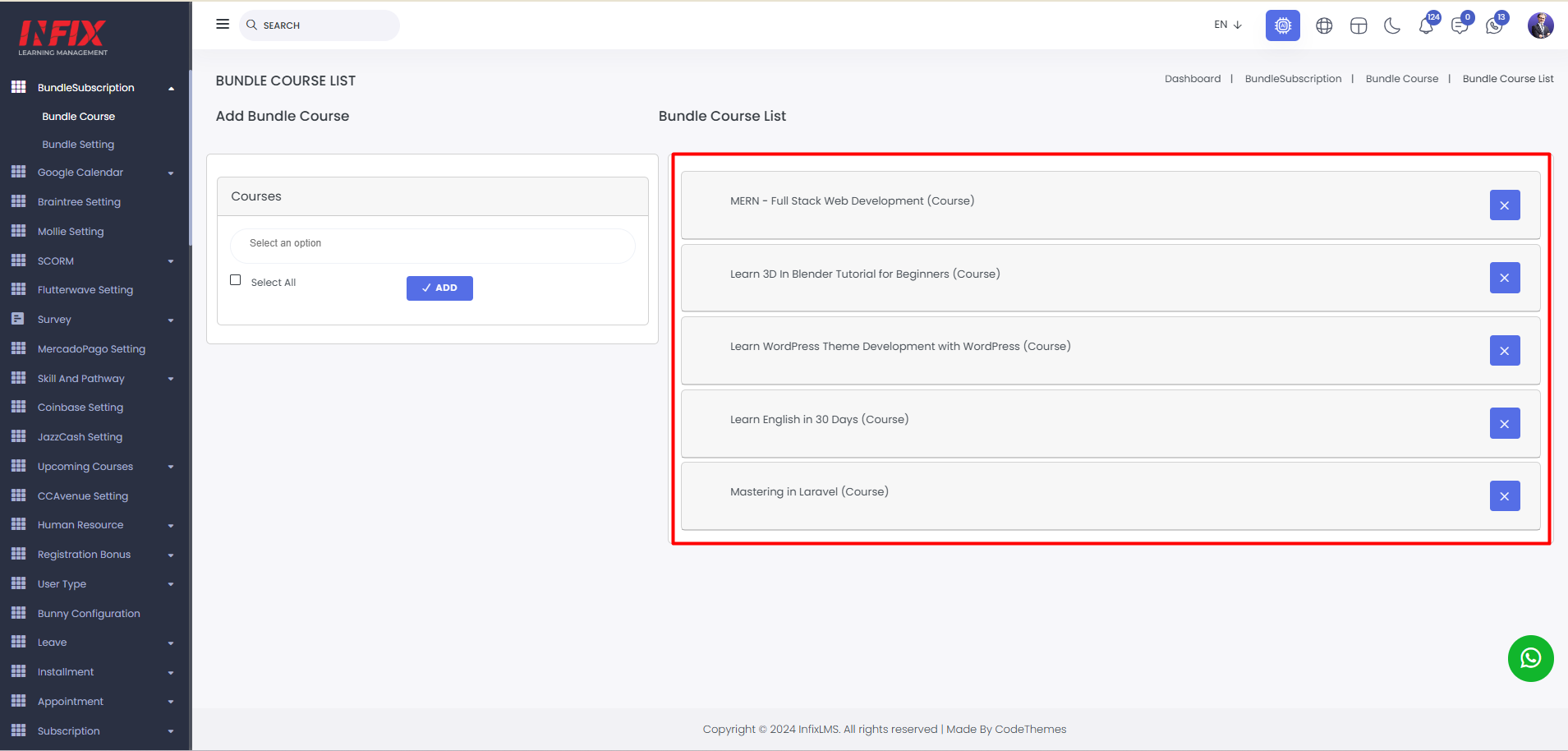
You can delete the course by clicking the cross button.
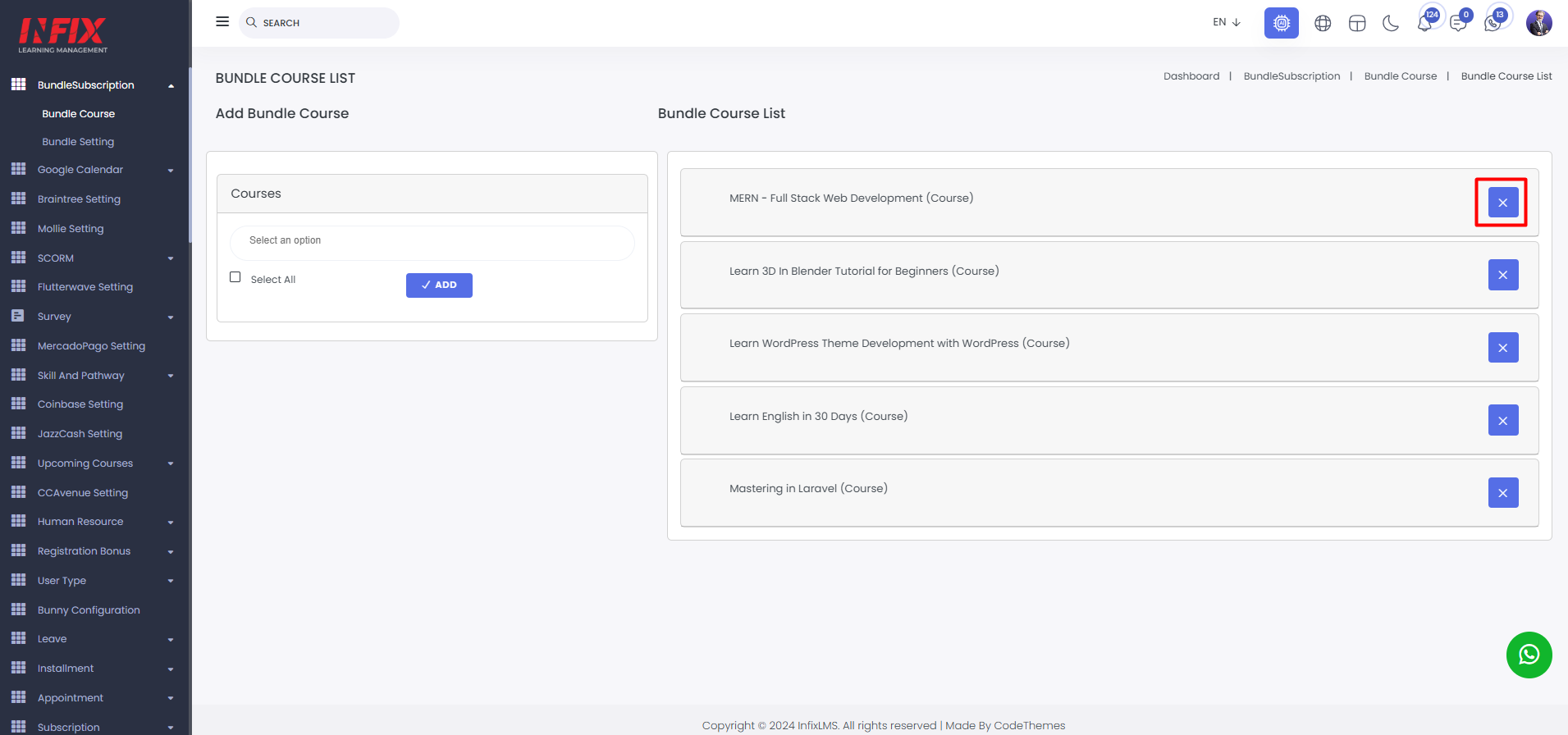
Bundle Setting: Here, you can configure the bundle settings. You can set the commission rate for both the admin and instructor. Additionally, you can choose to show or hide the instructor profile, bundle reviews, and category details.
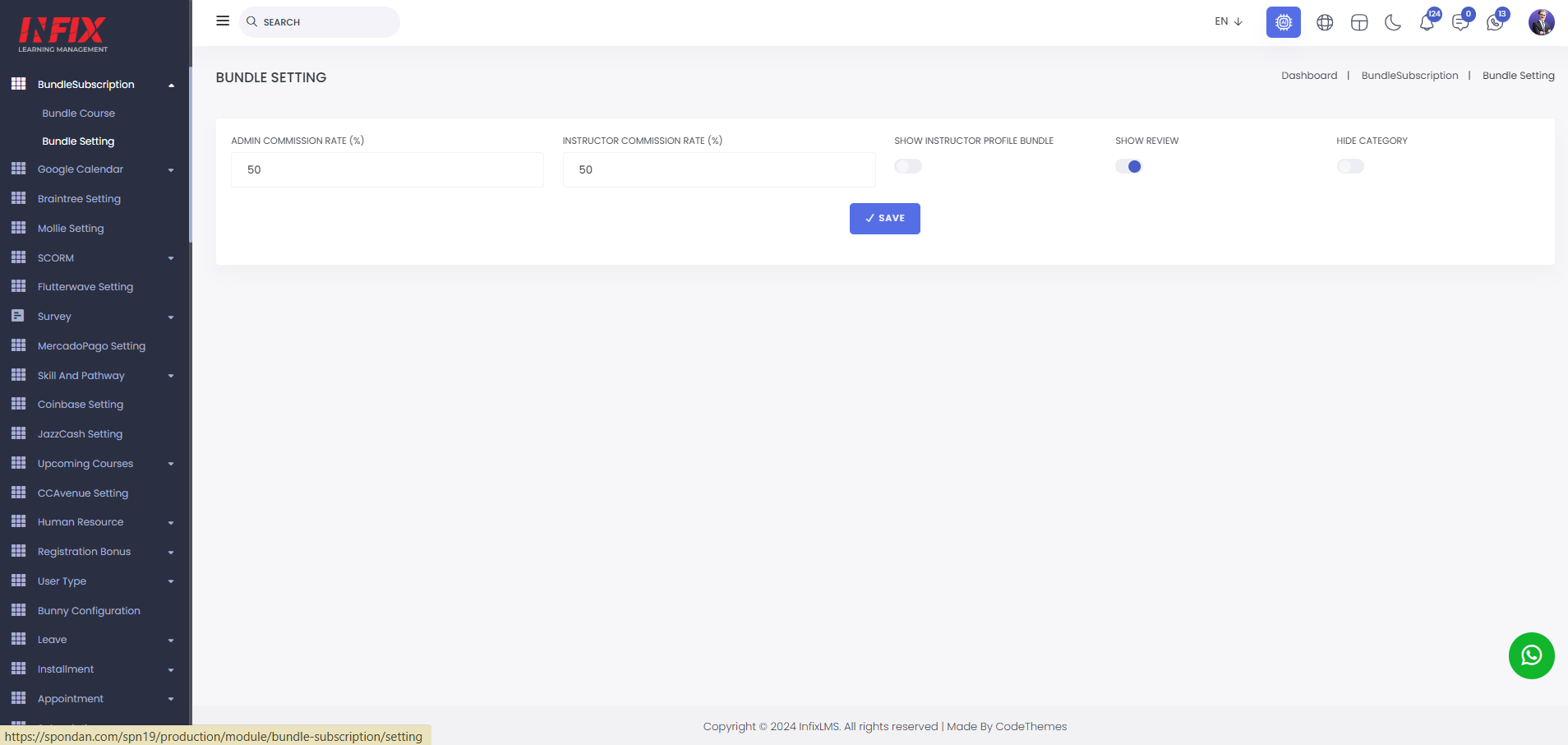
After creating the bundle course, it will be displayed on the frontend.