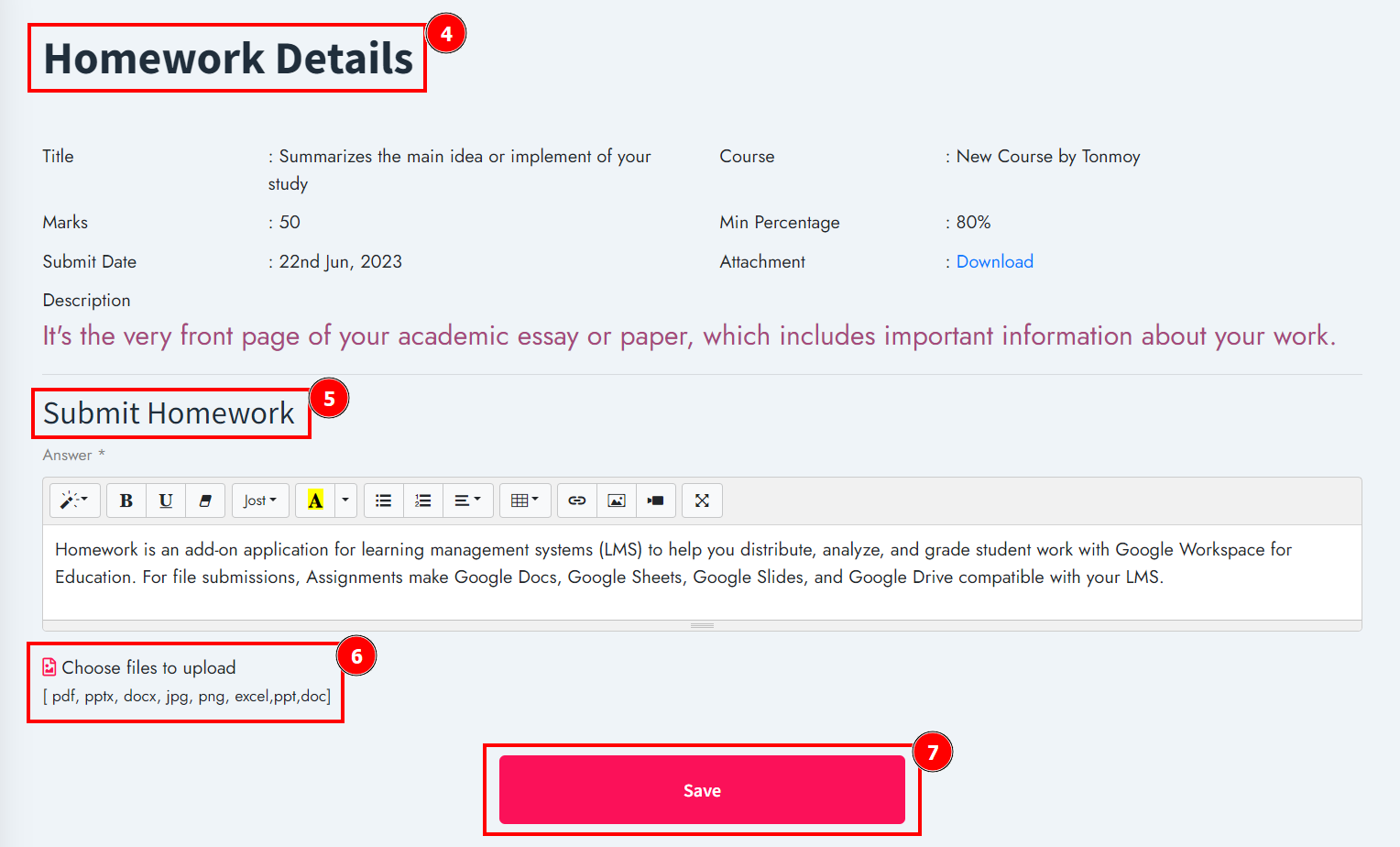Homework is a learning management system (InfixLMS) Module application that allows students to distribute, evaluate, and grade student work using Google Workspace for Education. Teachers digitally put their assignment questions or homework using this add-on inside your school’s InfixLMS portal, and students can answer the assignments from their homes. Teachers can review the submitted answers from students and give marks to them.
Also, Know the Infix Module Installation process
Link:Infix Module Installation process
How to Active Homework Module in InfixLMS:
InfixLMS should be pre-installed on your server.
Purchase the Homework Module for InfixLMS.
Download and install this Homework Module to your InfixLMS portal.
Upload Homework Module From InfixLMS Dashboard to System Setting> Module Manager.
Setup Homework App and configure it.
The Benefits of Using Homework Module:
Create Homework for a specific course and subject
Create questions for that homework.
Admin can reset the homework for students.
Set a due date for the submission of the homework.
Now publish the task for the students.
The students will see the homework on their portal once the homework is published.
Students will be able to submit their answers by the due date.
Observe the responses of the students after the due date of homework submission, and give marks.
Students will be able to view the results of their homework from their portal.
Homework Module Introduction:
This add-on allows your school teachers to create homework online. Teachers digitally put their assignment questions or homework using this add-on inside your school’s InfixLMS portal, and students can submit the homework from their homes. Teachers can review the submitted answers from students and give marks to them.
Homework List:
If you want to add new homework for students or want to mark this assigned homework then go to the infixlms dashboard to find the Homework list option. Although there are more easiest ways to understand by following the number of picture instructions.
Short Direction: {InfixLMS> Dashboard> Homework List> Add> Available For Course or Specific User> Title> Marks> Min Percentage> Attachment> Submit Date> Description> Save it.}
If you want to add new homework for the student then follow the number of instructions.
1- Homework List
2- Add
3- Available For Course or Specific User
4- Title
5- Marks
6- Min Percentage
7- Attachment
8- Submit Date
9- Description
10- Save it
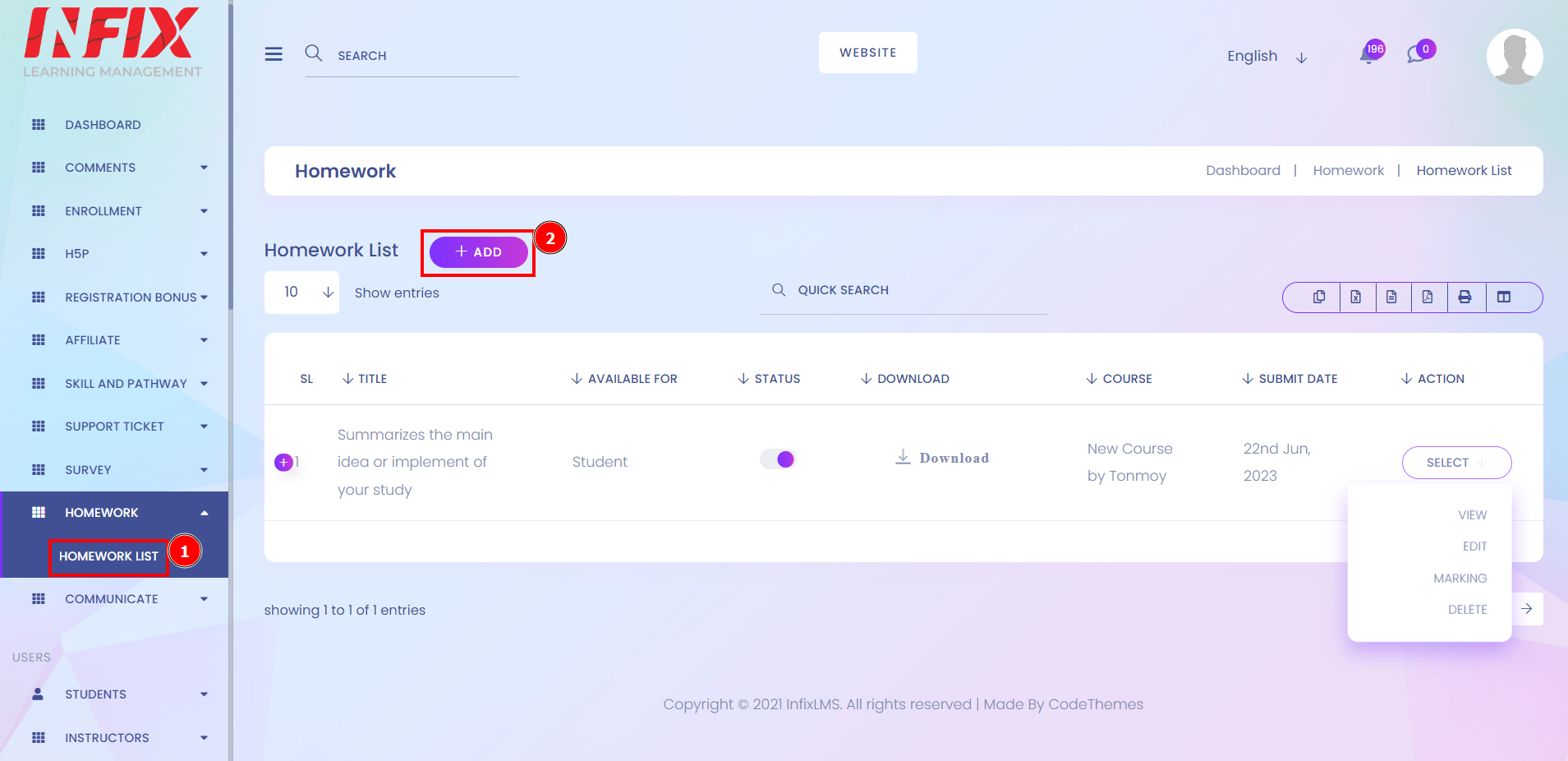
Add Homework:
There are two main sections available for courses based & specific users for homework, or the admin can assign homework individually to the existing user or student.
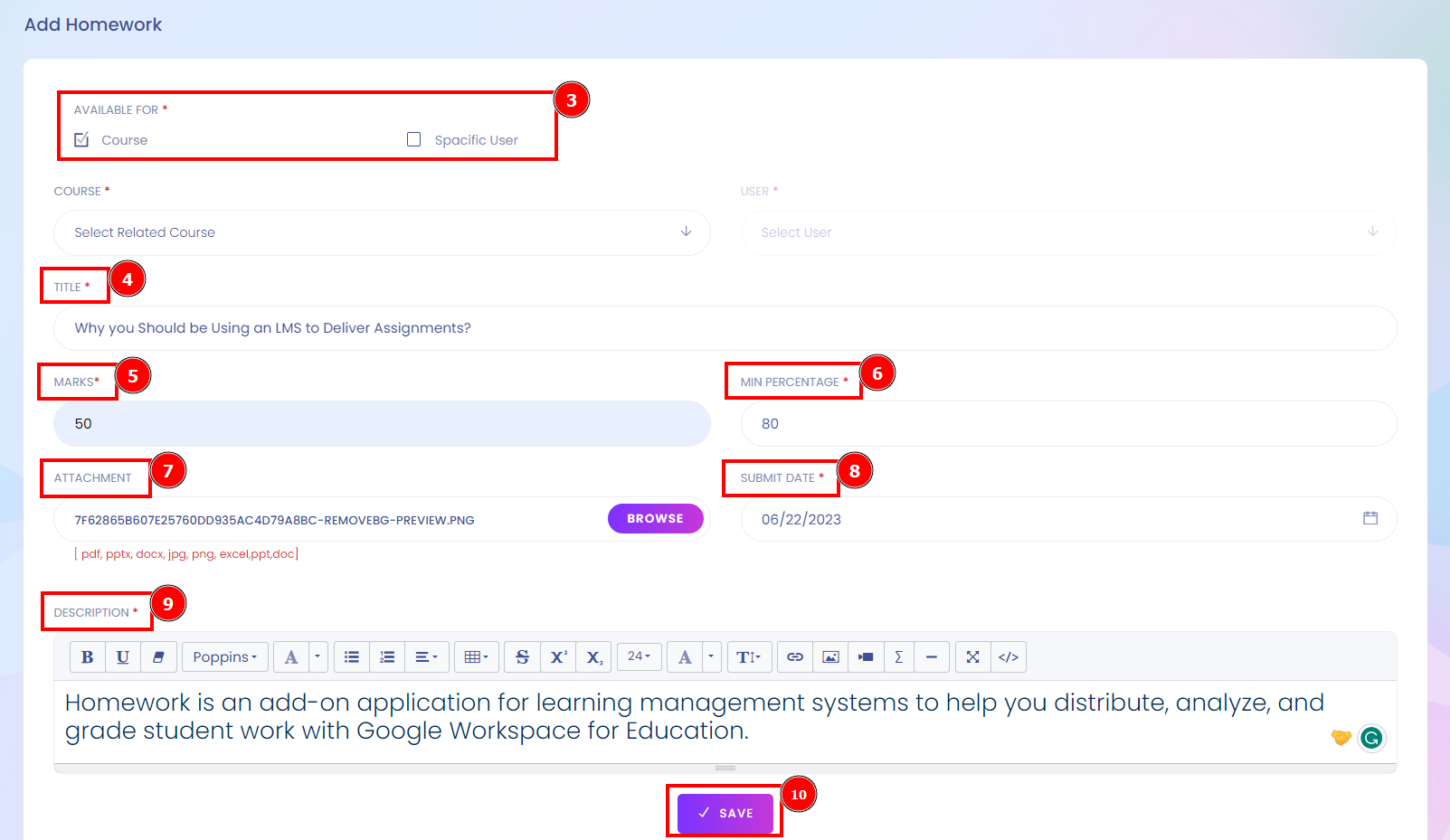
Homework Making:
If you want to mark homework for a student submission task then go to the homework list to find the action button to click on the select option, You will see the homework Marking.
Short Direction: {InfixLMS> Dashboard> Homework List> Homework Marking> Select for view or delete> View Homework Attachment> Download> Marks> Save it.}
If you want to view homework or download the homework file then follow the number of instructions.
1- Homework Marking
2- Select for view or delete
3- View Homework Attachment
4- Download
5- Marks
6- Save it.
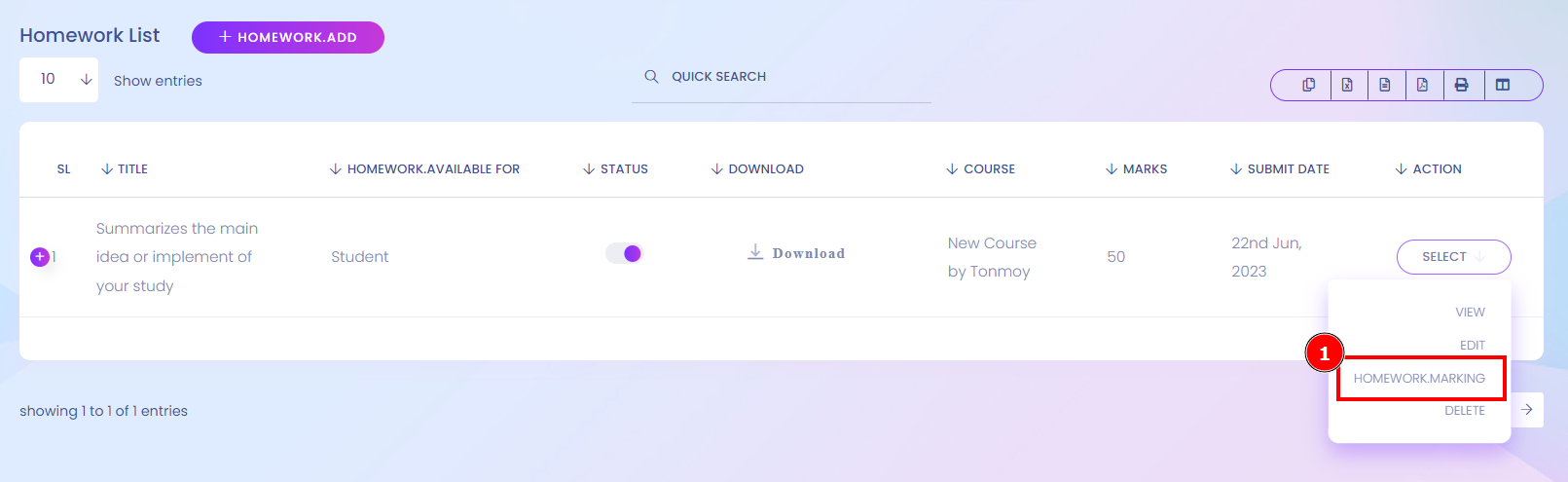
Homework Reset or Mark View:
Click on the view option for marking the student homework or admin as resubmit this homework by clicking on the reset option.
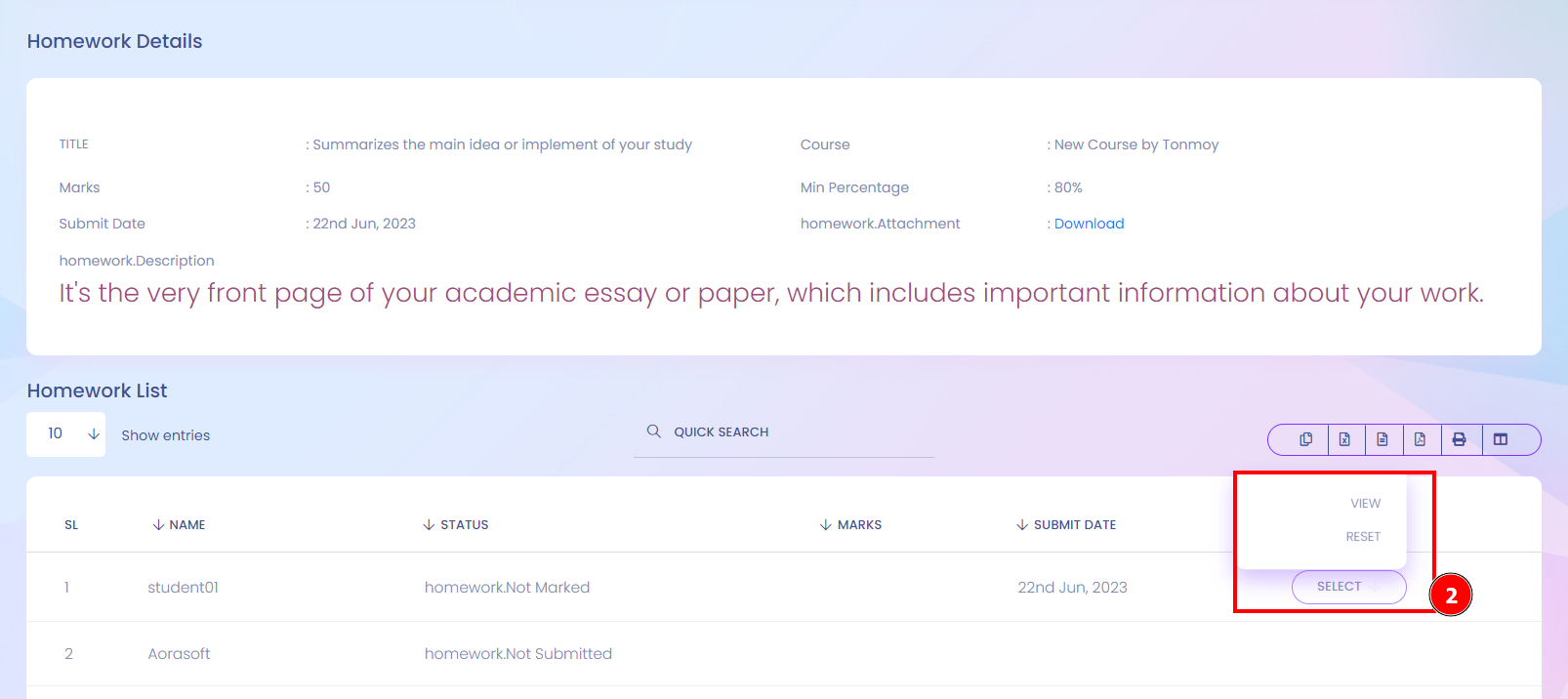
View Homework for Marking:
When the admin clicks on the view option to mark the homework the instructor can see the attached file with the answer sheet. Homework helps teachers determine how well the lessons are being understood by their students. Homework teaches students how to problem solve.
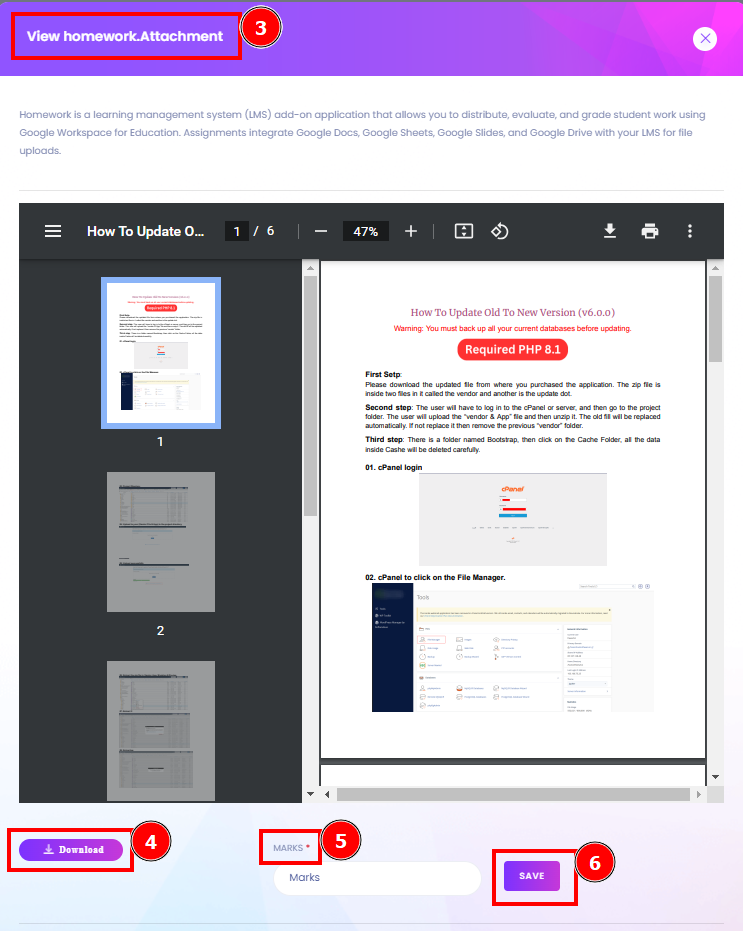
Student for Homework:
A student or user can find the homework from their dashboard depending on the admin assignment. Admin can individually assign the homework for the student, if the instructor assigns course-based homework then students first have to purchase this course then they will be participating in homework.
Short Direction: {InfixLMS> Student Dashboard> Homework> Homework List> Details> Homework Details> Submit Homework> Choose File To Upload> Save it.}
If you want to check the homework details from the student dashboard to find the submission then follow the number of instructions.
1- Homework
2- Homework List
3- Details
4- Homework Details
5- Submit Homework
6- Choose File To Upload
7- Save it.
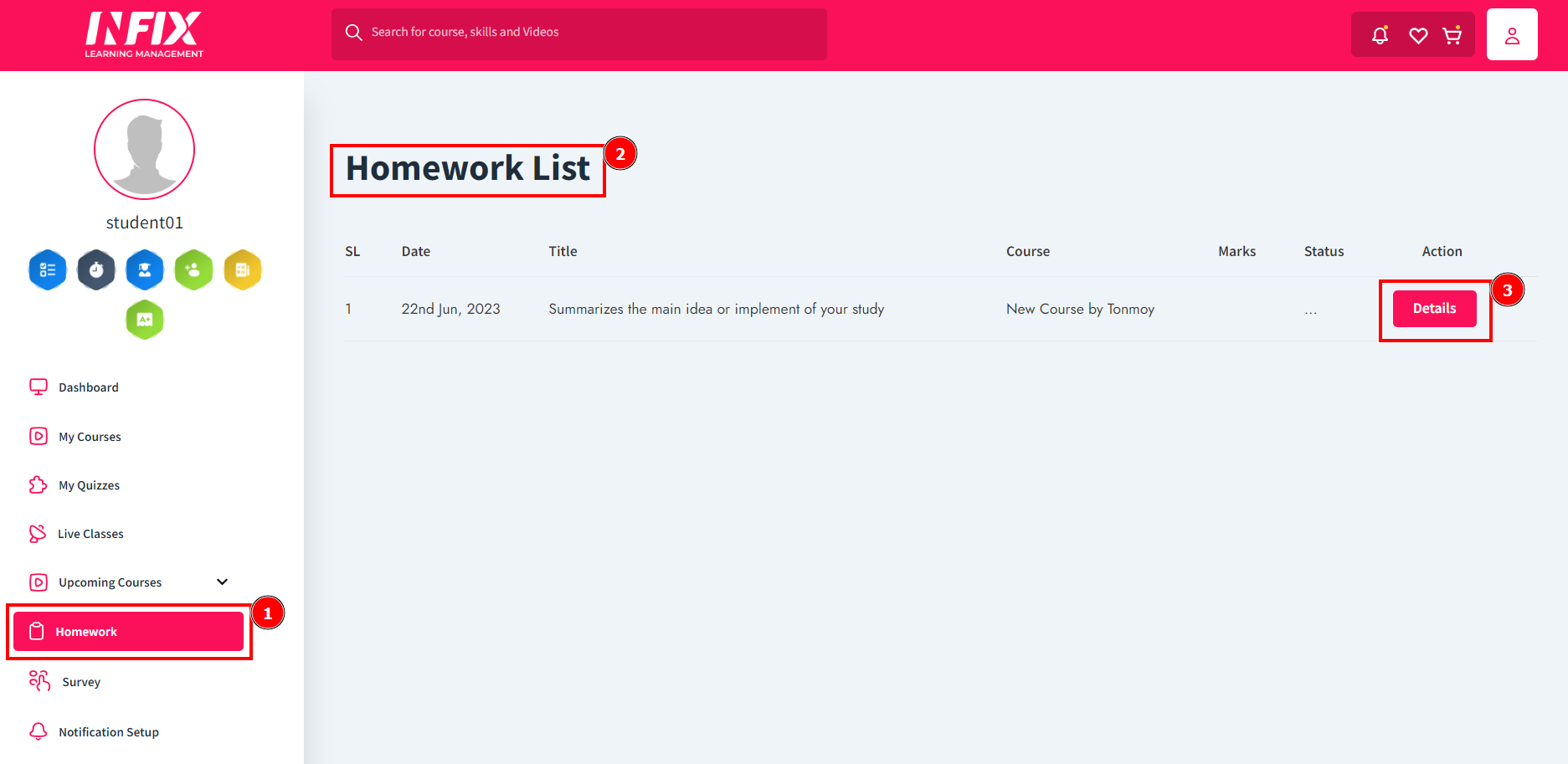
Submit Homework:
This interface shows the details of homework by marks, mini percentage, course name, attachment file or the submission date. Description Below the title of the homework choose the file to upload & hit the Save button.