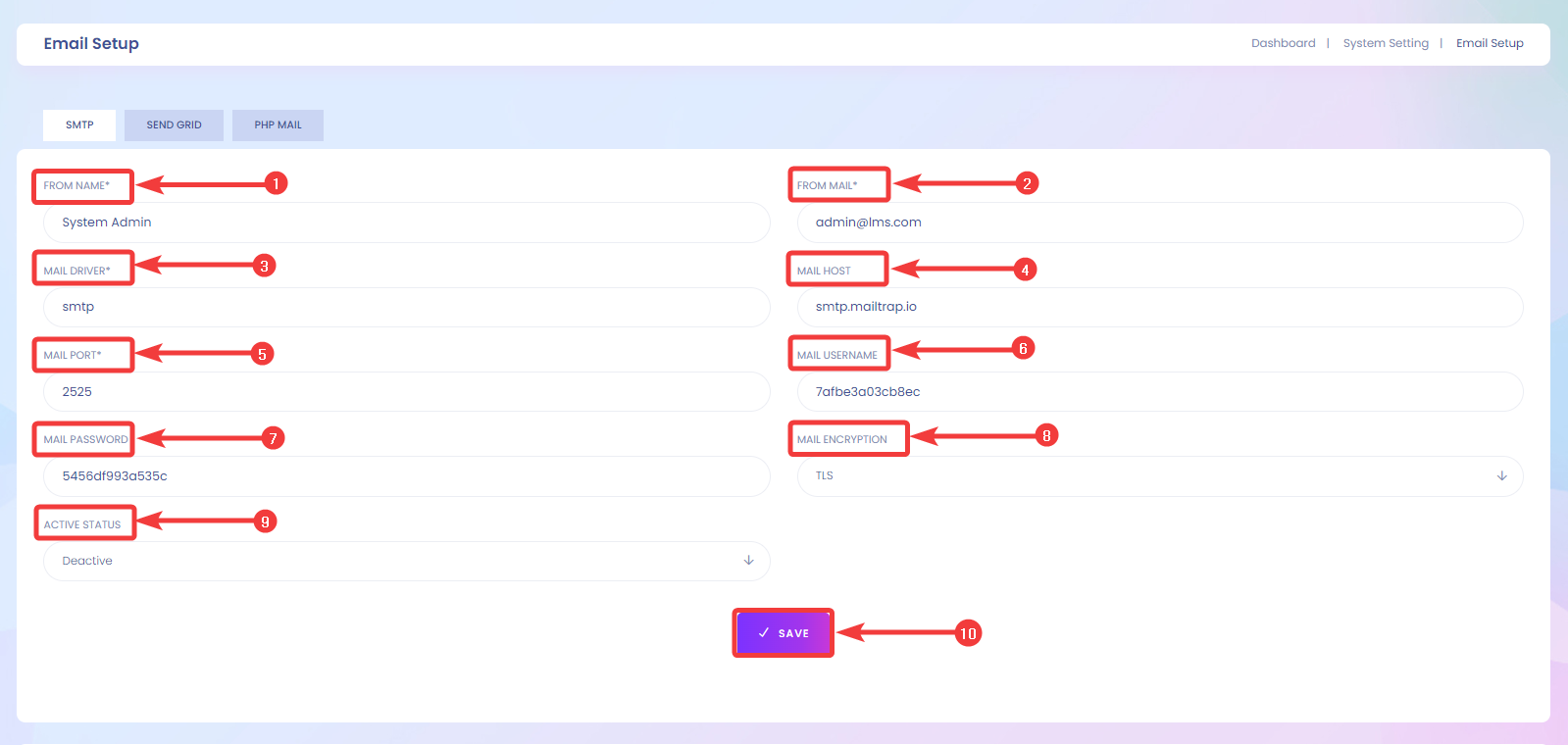If you want to set Google SMTP to your application in Infix App then first you have to secure app or device permission to access your Google account. You need 2-Step Verification on your Google Account to follow the procedure.
Sign in with app passwordsAn app password is a 16-digit passcode that gives a less secure app or device permission to access your Google Account. App passwords can only be used with accounts that have 2-Step Verification turned on.
Create & use app passwordsImportant: To create an app password, you need 2-Step Verification on your Google Account.
If you use 2-Step Verification and get a "password incorrect" error when you sign in, you can try to use an app password.
Go to your Google Account.
Select Security.
Under "Signing in to Google," select 2-Step Verification.
At the bottom of the page, select App passwords.
Enter a name that helps you remember where you’ll use the app password.
Select Generate.
To enter the app password, follow the instructions on your screen. The app password is the 16-character code that is generated on your device.
Select Done.
If you’ve set up 2-Step Verification but can’t find the option to add an app password, it might be because:
Your Google Account has 2-Step Verification set up only for security keys.
You’re logged into work, school, or another organization account.
Your Google Account has Advanced Protection.
Tip: Usually, you’ll need to enter an app password once per app or device.
Manage Google settings With ScreenshotTo use Google's SMTP server for sending an email with Infix App then follow the very simple set-up process…
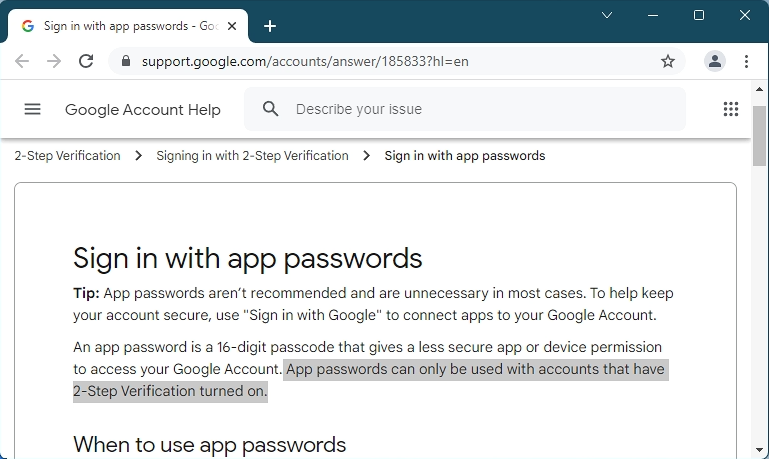
Open Google Account Security settings. Select the 2-Step Verification option from the How to sign in to Google section.
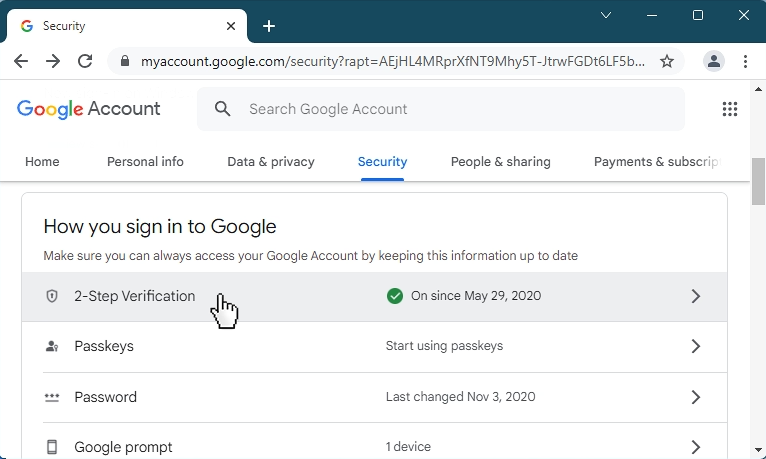
Select the App Password option (at the very bottom of the page).
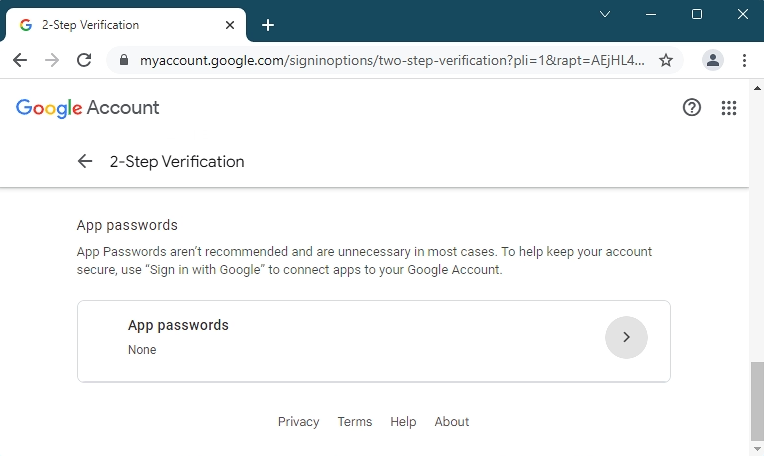
Now, we are ready to set-up an App password…
Create App passwordClick on the Select App field, and choose the Other (Custom name) option.
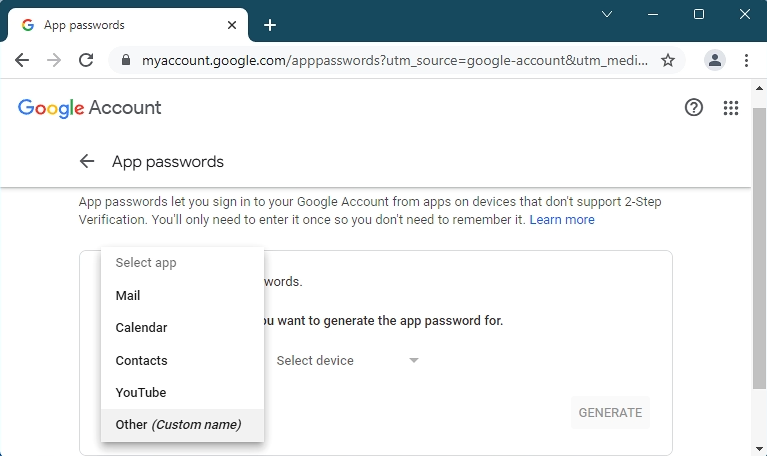
Enter an easily recognizable name, and click the Generate button.
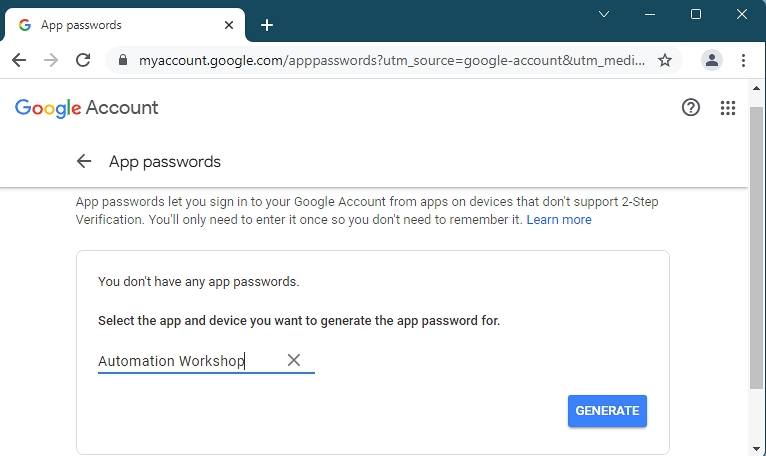
Write down the generated App password. From now on, for the SMTP settings use this 16-character password (without spaces) along with your complete Gmail address.

To further manage (revoke, add more, etc.) your App passwords, use the same App passwords Google Account settings page.
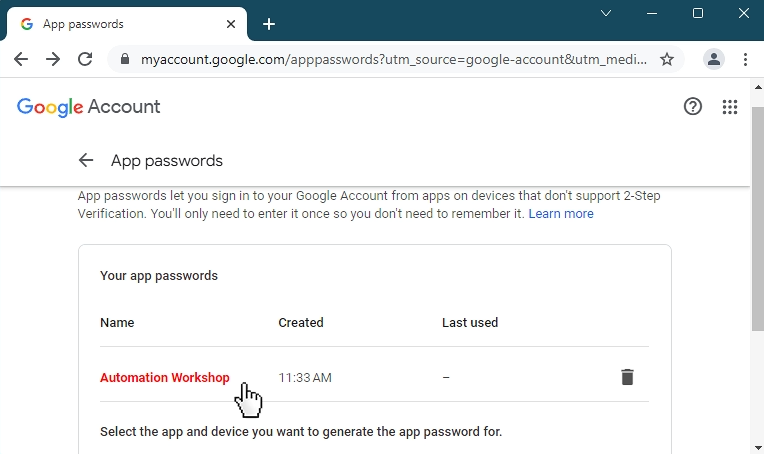
⏬When you click on SMTP Settings, You should see the section where you can configure SMTP Protocol. SMTP settings are simply your Outgoing Mail Server settings. "SMTP" stands for Simple Mail Transfer Protocol. It's a set of communication guidelines that allow the software to transmit email over the Internet.
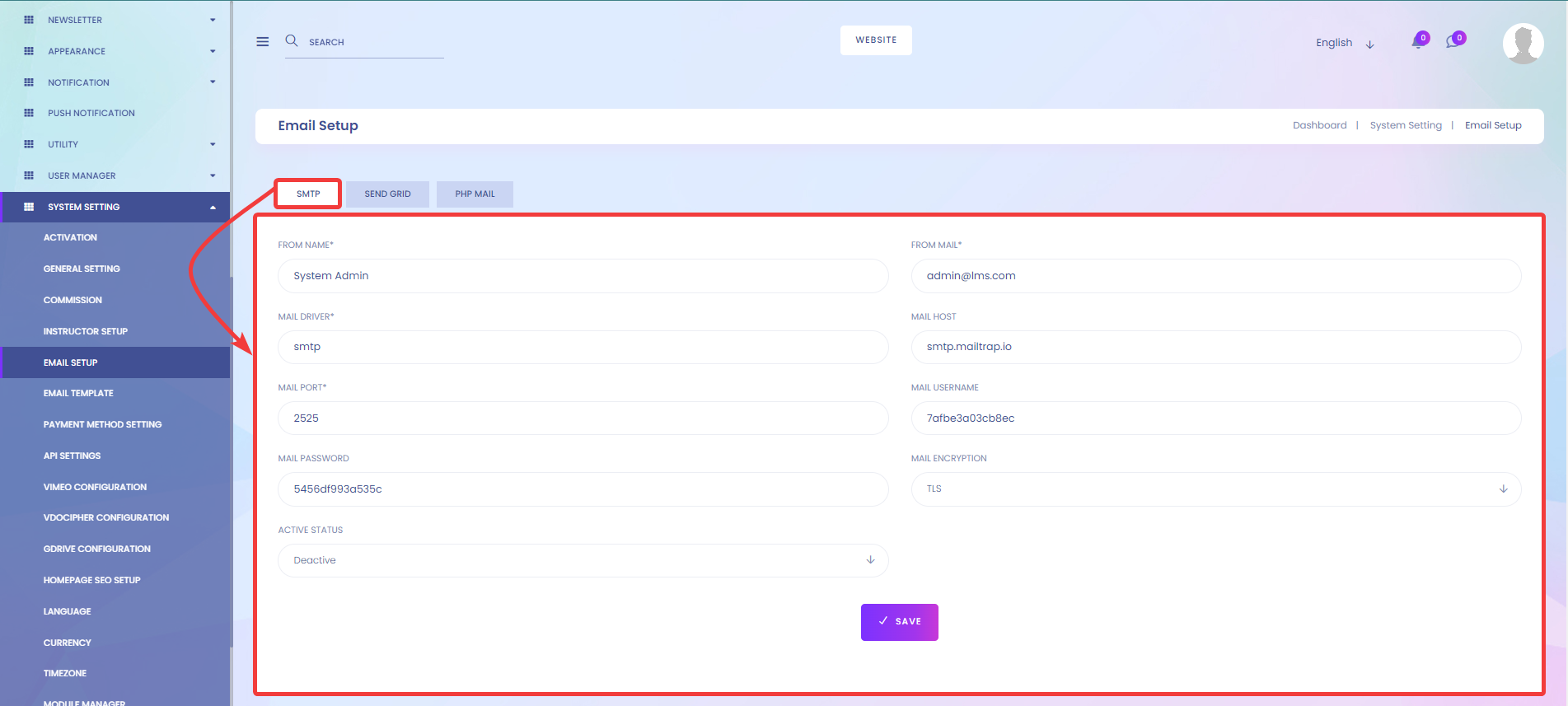
If you want to know how to get SMTP protocol - port number, mail password, mail driver, mail username, mail host etc. then follow the picture details description.
1- The name came from the user tag identification.
2- From Mail is defined as those mail pieces that are received by any company, and in addition to the postal address, contain company-specific addressee information.
3- The Mail Driver should be set to SMTP.
4- For using Gmail SMTP, you need to set your mail host to smtp.gmail.com
5- You must set the Gmail SMTP port to 465 in order to use Gmail's SMTP service
6- To use Gmail SMTP, you need to use your Gmail username in the mail user name field.
7- Use previously generated App password to mail password field for sending email through Gmail SMTP.
8- For using Gmail SMTP, you need to set the Mail Encryption to SSL.
9- Select status can be active or deactivated.
10-Finally, click on Save Button