Google Tag Manager (GTM) is a free tool from Google that allows website owners to manage and deploy various tracking codes ("tags") without modifying website code. It acts as a central hub to control when and where different tracking scripts fire based on user actions.
How to Enable GTM in INFIX LMS Access System Settings:
Navigate to System Settings in the INFIX LMS dashboard.
Click on Analytics Tool.
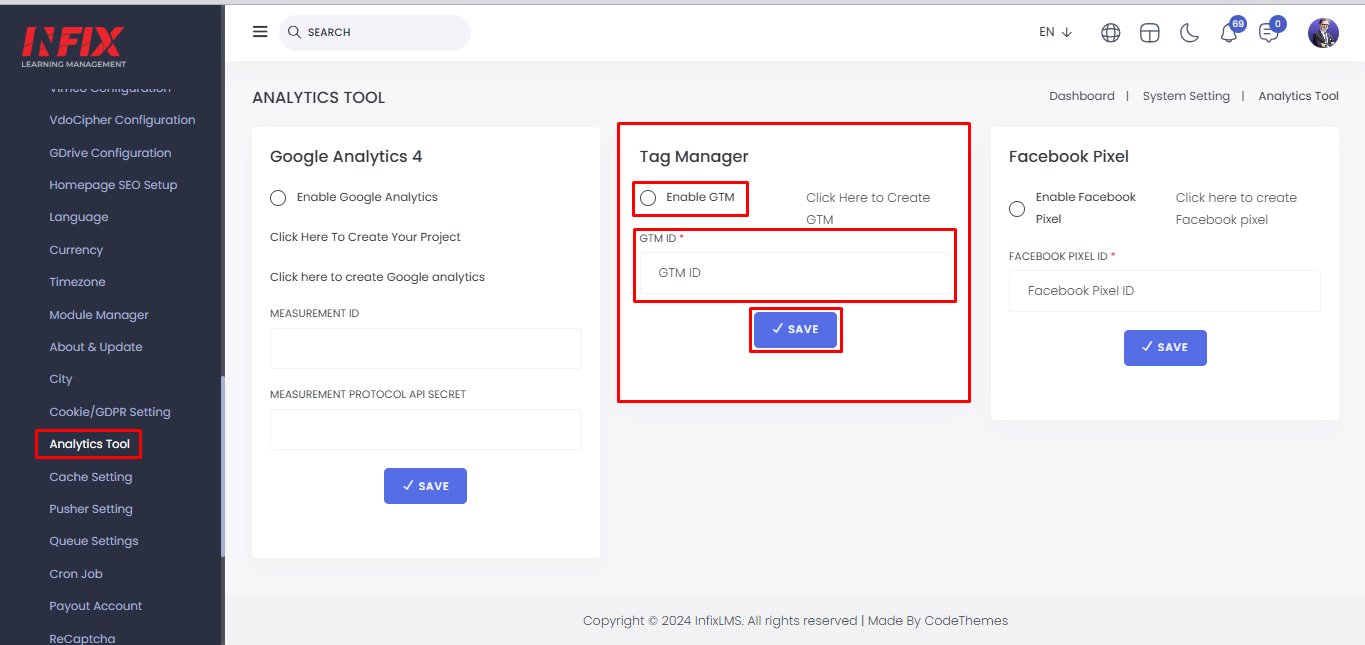
Enable Google Tag Manager:
Locate the Tag Manager option.
Toggle the setting to Enable GTM.
Input the GTM ID:
Enter your Google Tag Manager (GTM) ID in the provided field.
Click Save to apply the changes.
How to Get Your GTM ID Click on “Click Here to Create GTM” within the Analytics Tool settings.
Follow the instructions to create a Google Tag Manager account.
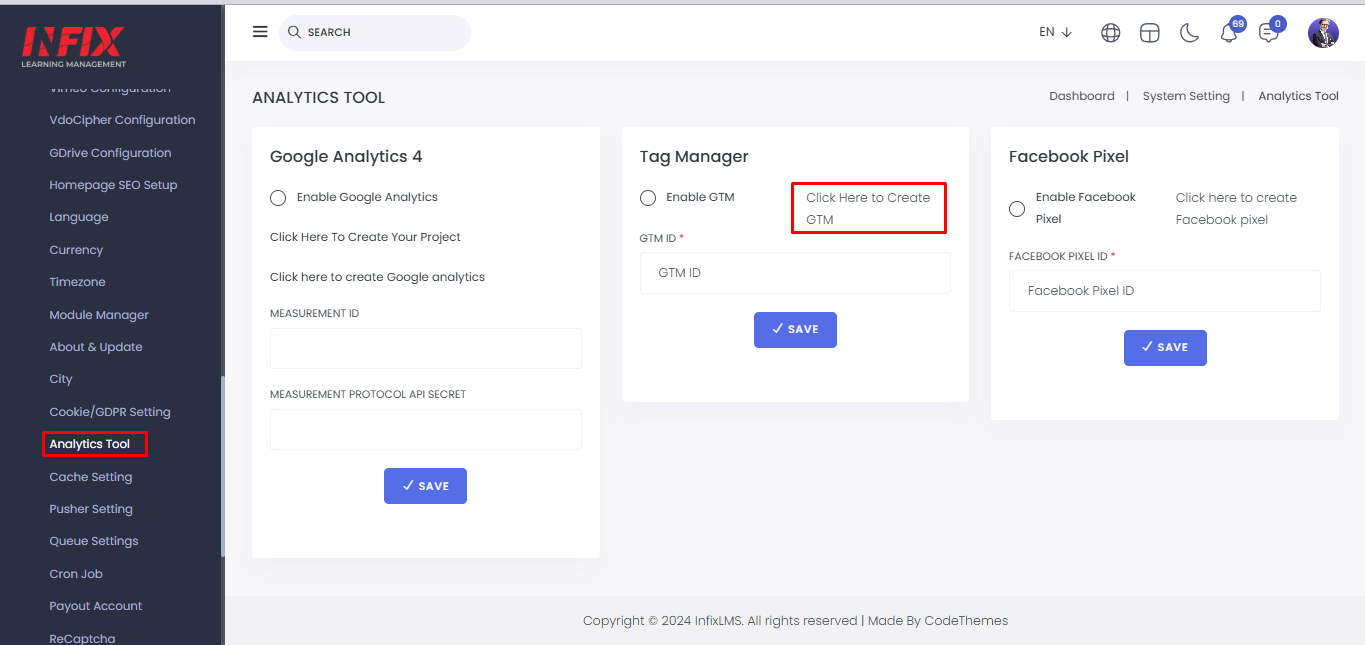
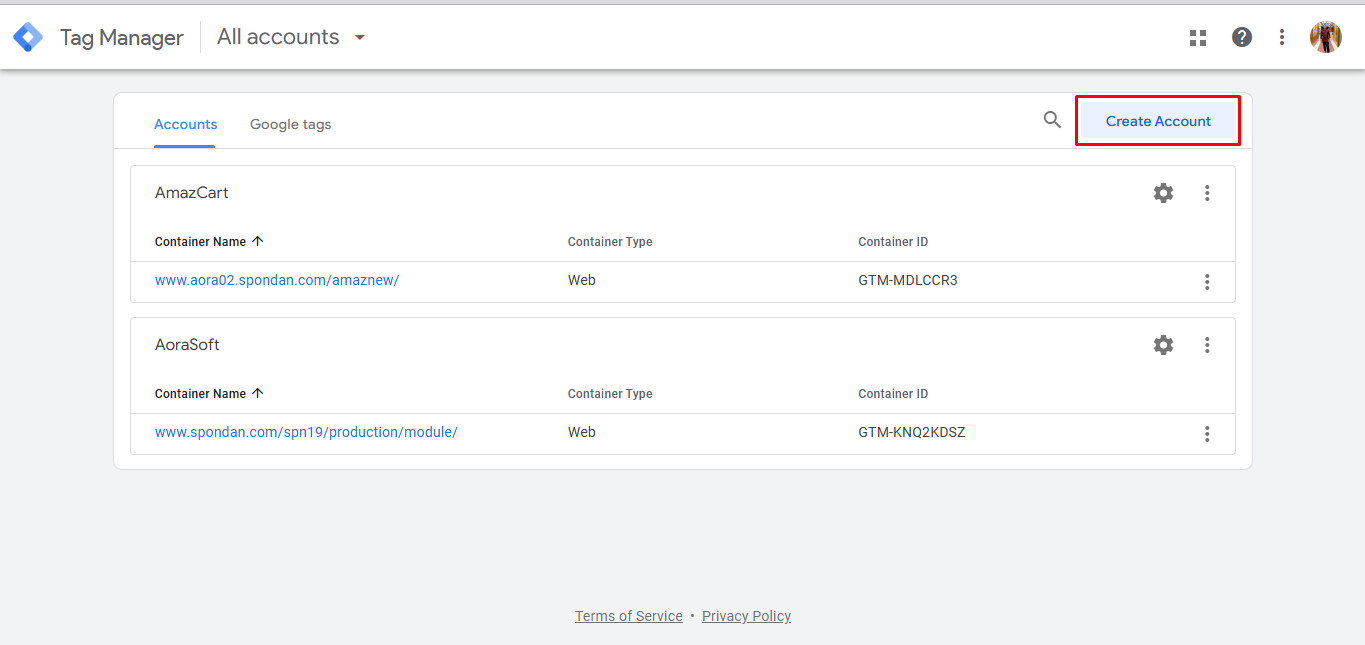
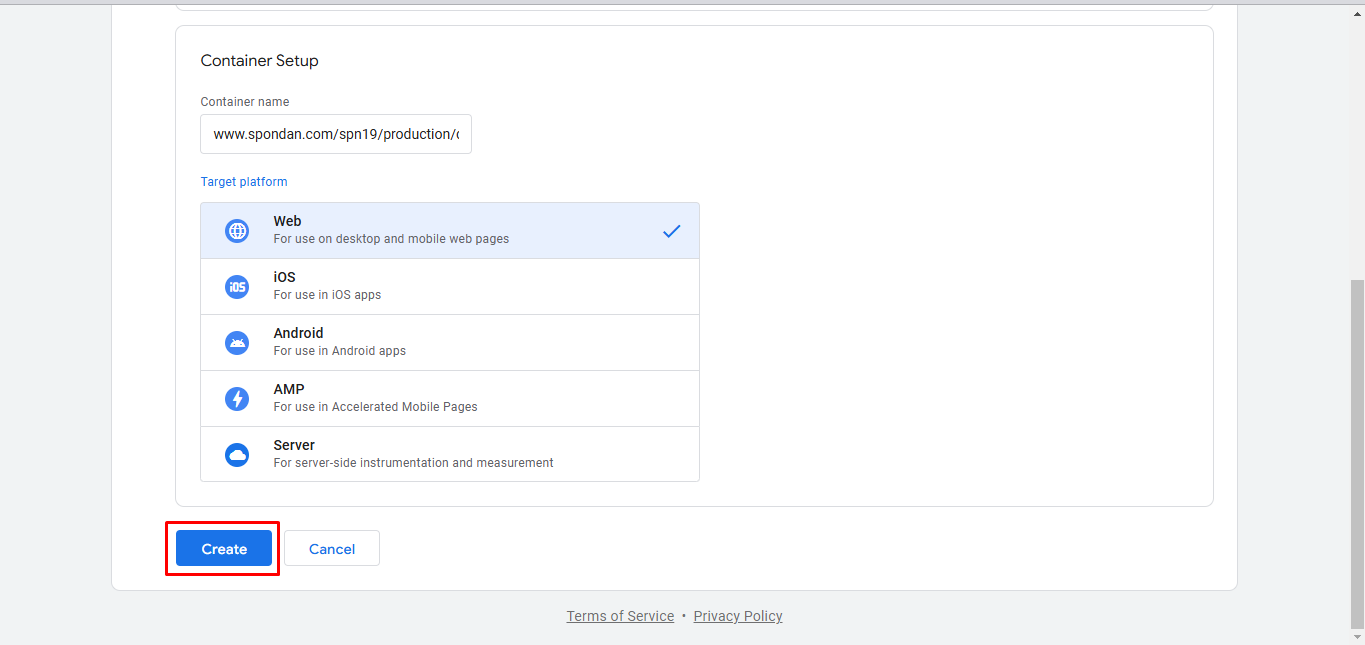
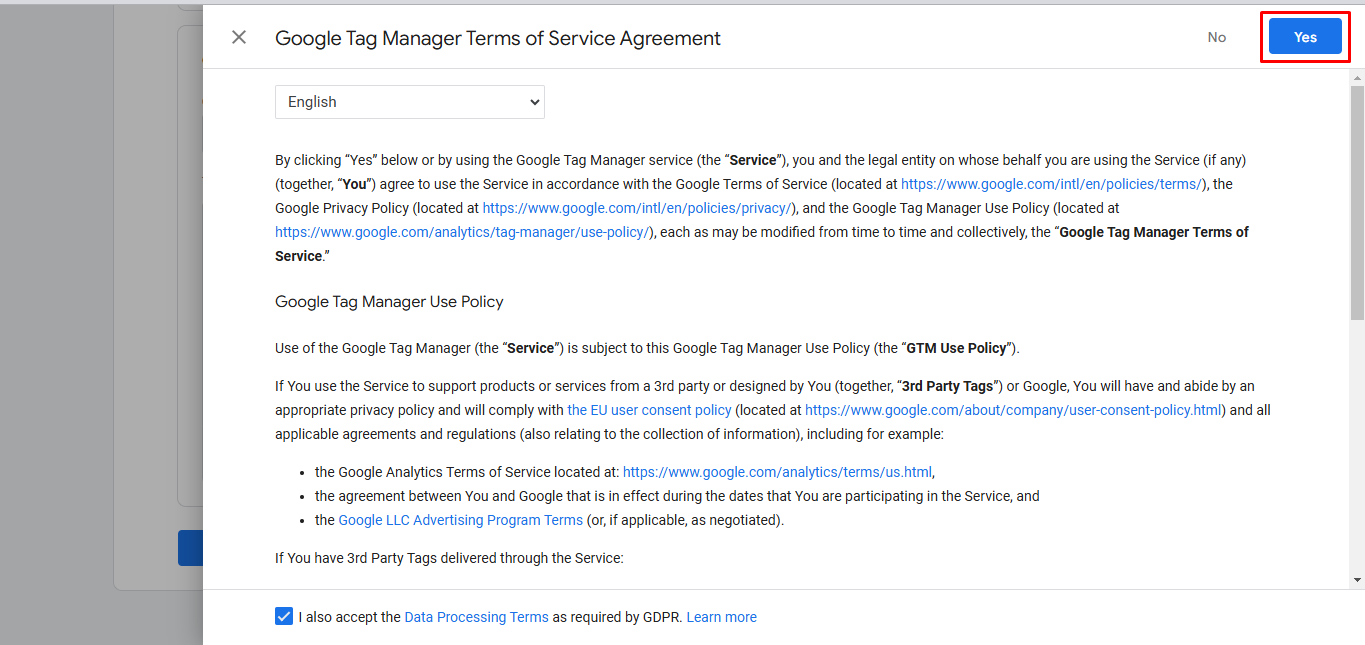
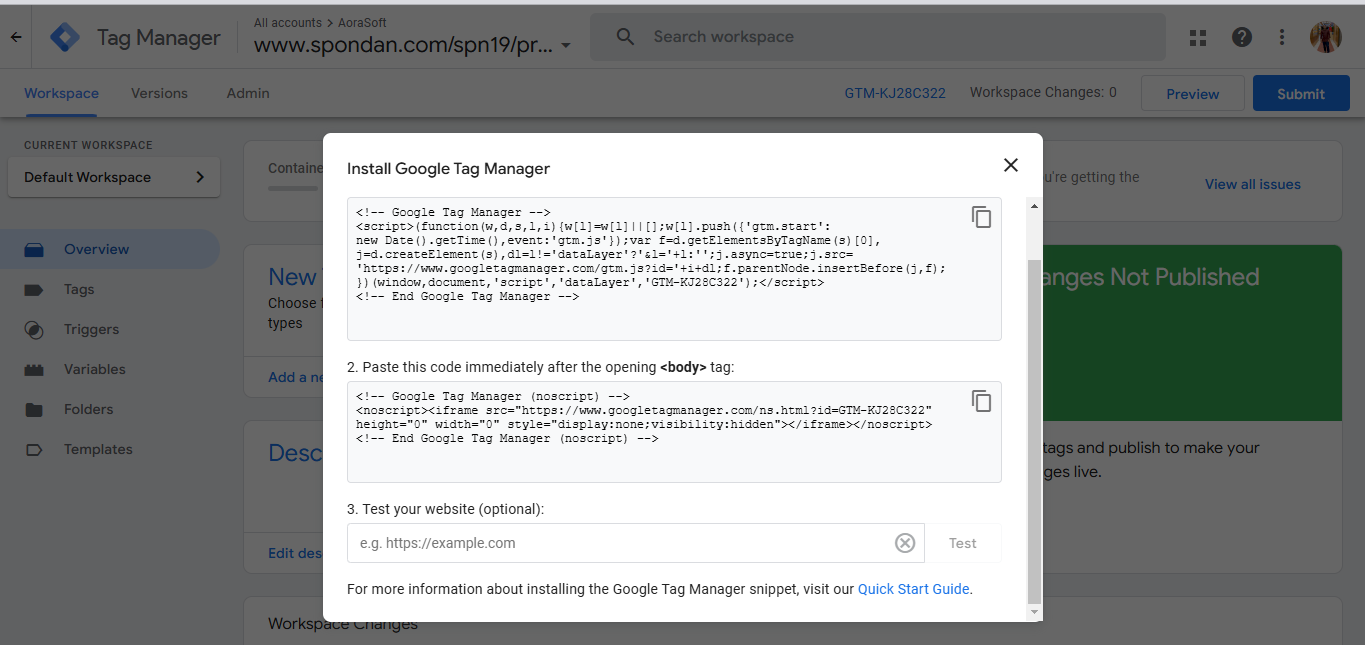
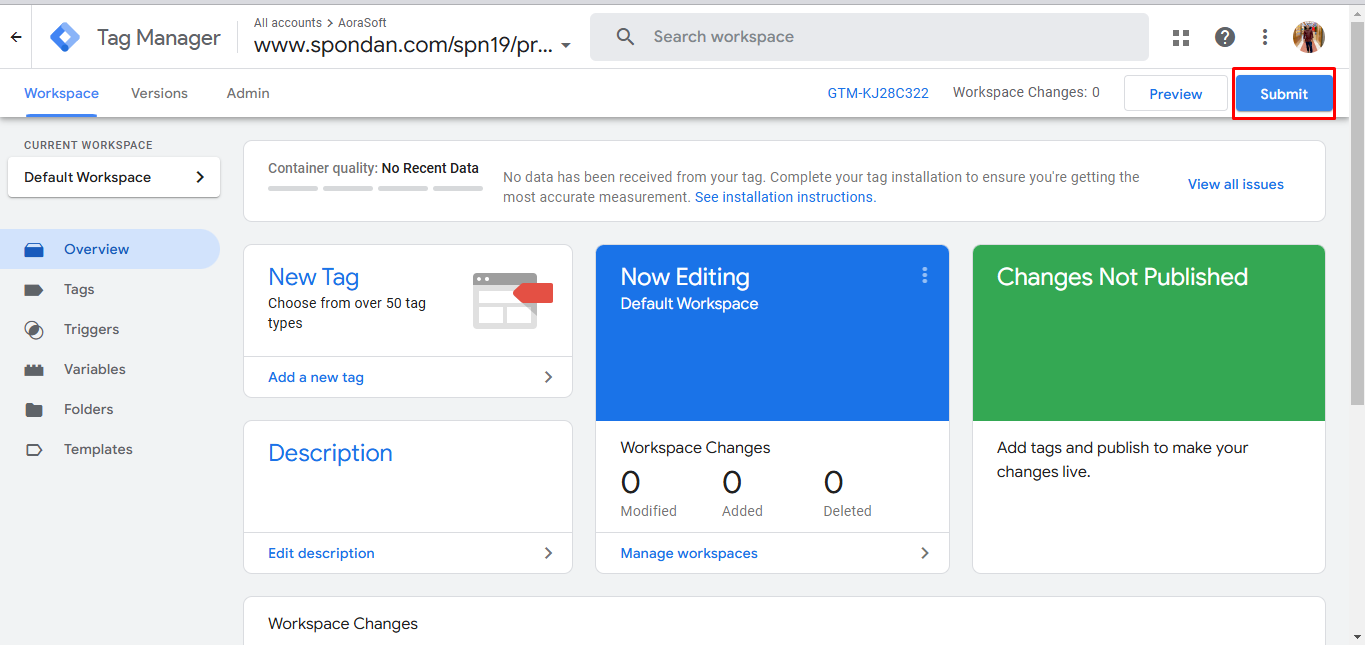
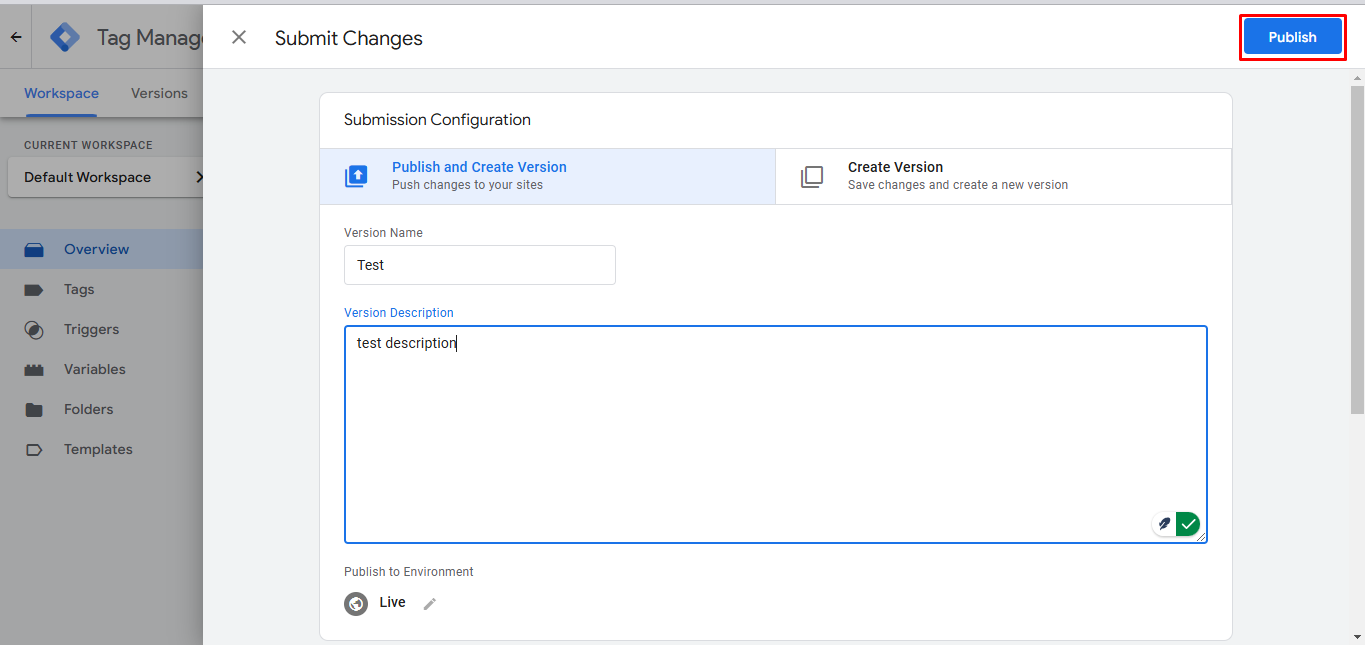
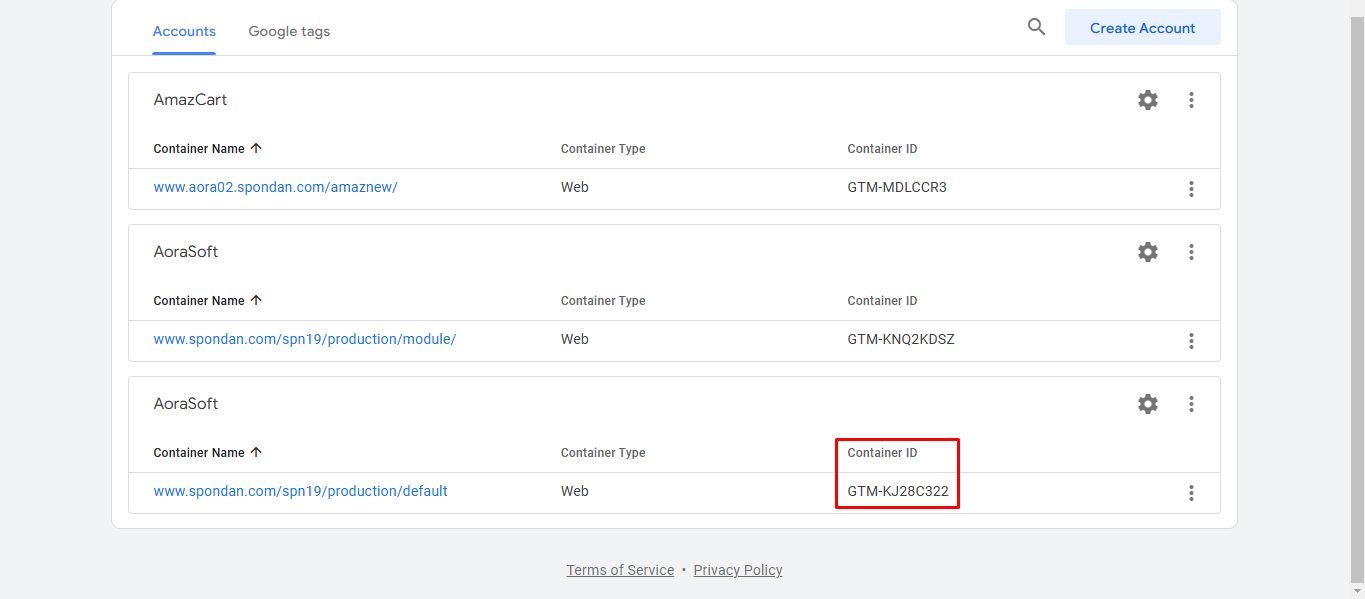
Once the account is created, copy the GTM ID.
Paste the copied GTM ID into the GTM ID input field in INFIX LMS.
Click Save to complete the setup.
Now, GTM is successfully integrated with INFIX LMS, allowing you to manage and deploy tracking scripts efficiently.