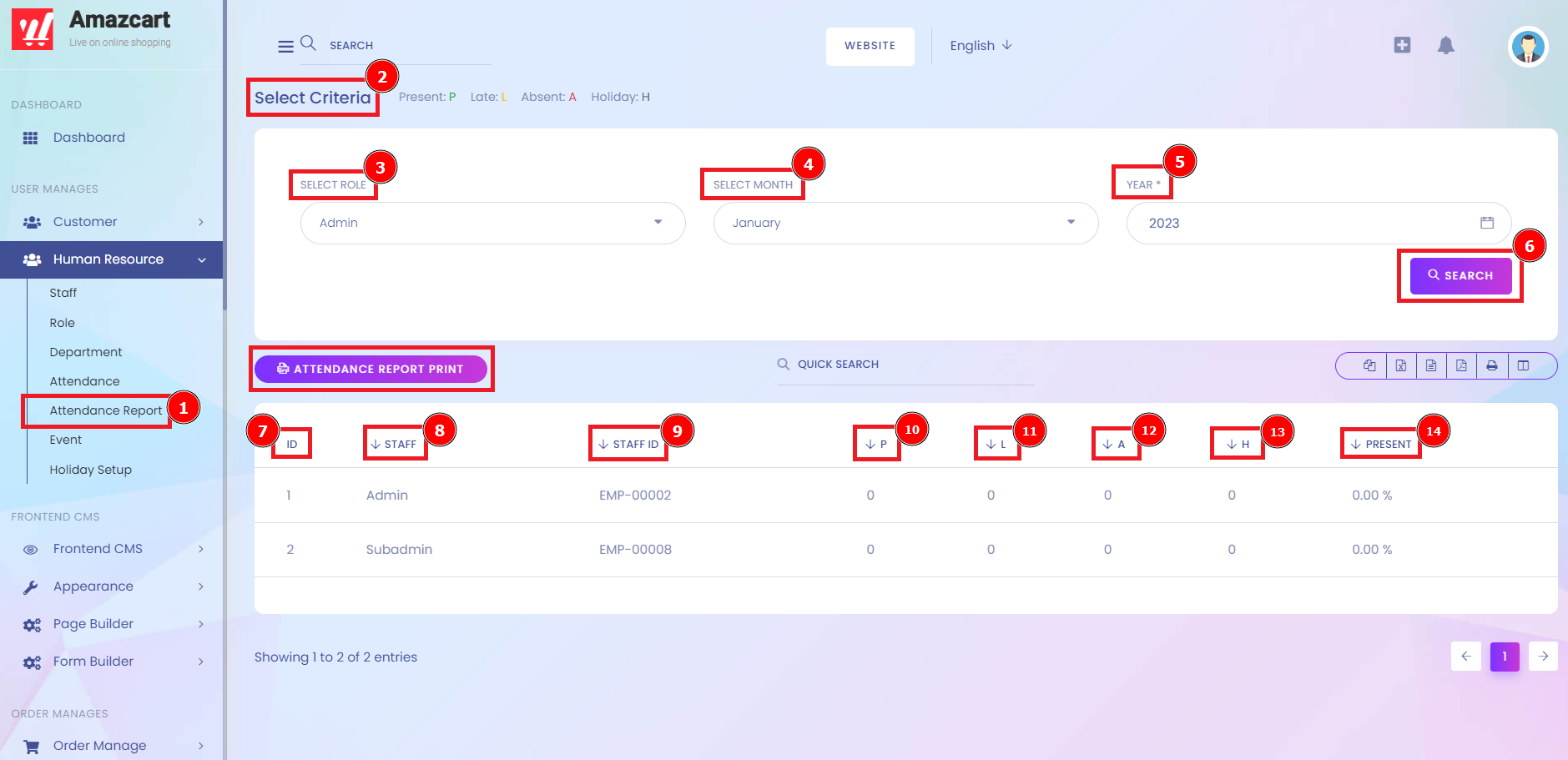The Student Attendance Report provides an attendance history for counting present, Late, absent and holidays including the ID of staff, attendance present, and attendance status. Managing the attendance of employees is one of the significant responsibilities in HR operations. Regular attendance is of vital importance to the successful performance of employees' jobs. Each absence unfairly burdens employees' co-workers and supervisor(s). Therefore, all employees are expected to report to work on time every day they are scheduled to work and to maintain a satisfactory record of attendance.
Short Direction: {AmazCart> Human Resource> Attendance Report> Select Criteria> Select Role> Select Month> Year> Search> Attendance Report Print> ID> Staff> Staff ID> P> L> A> H> Present.}
There is the procedure of Attendance Report[1] functionality that you can find in the Human Resource section on the AmazCart Dashboard. Find the Select Criteria[2] below from Select Role[3], Select Month[4], Year[5] & hit the Search button to check on the exact Data attendance report list. However, you can print on the Attendance Report, or recheck on the ID[7] of the attendance list, Staff[8] status condition who are assigned as admin or sub-admin panel. Also you can see the Staff ID[9], P for present[10], L for Late[11], A for Absent[12], H for Holiday[13], & present[14]. On a weekly basis determine the attendance percentage. (Number of Members Present or Made Up) divided by (Number of Members Used in Calculating Attendance) multiplied by 100 equals the weekly attendance percentage. It's quite easy to find your attendance percentage of yours. Let the total number of days of attendance be x. And the number of days a student is present be y. Then the percentage of attendance is equal to ((y/x)*100).