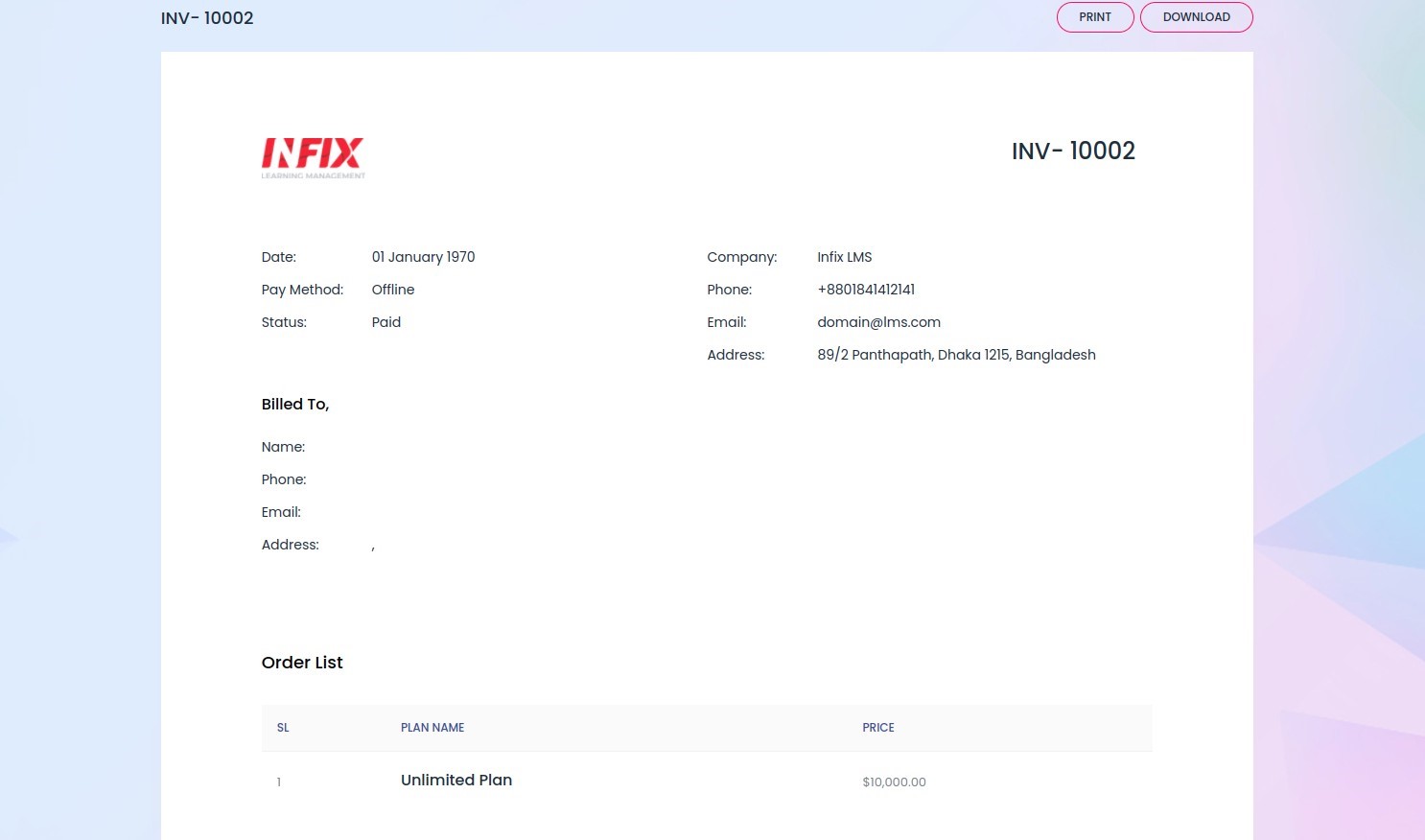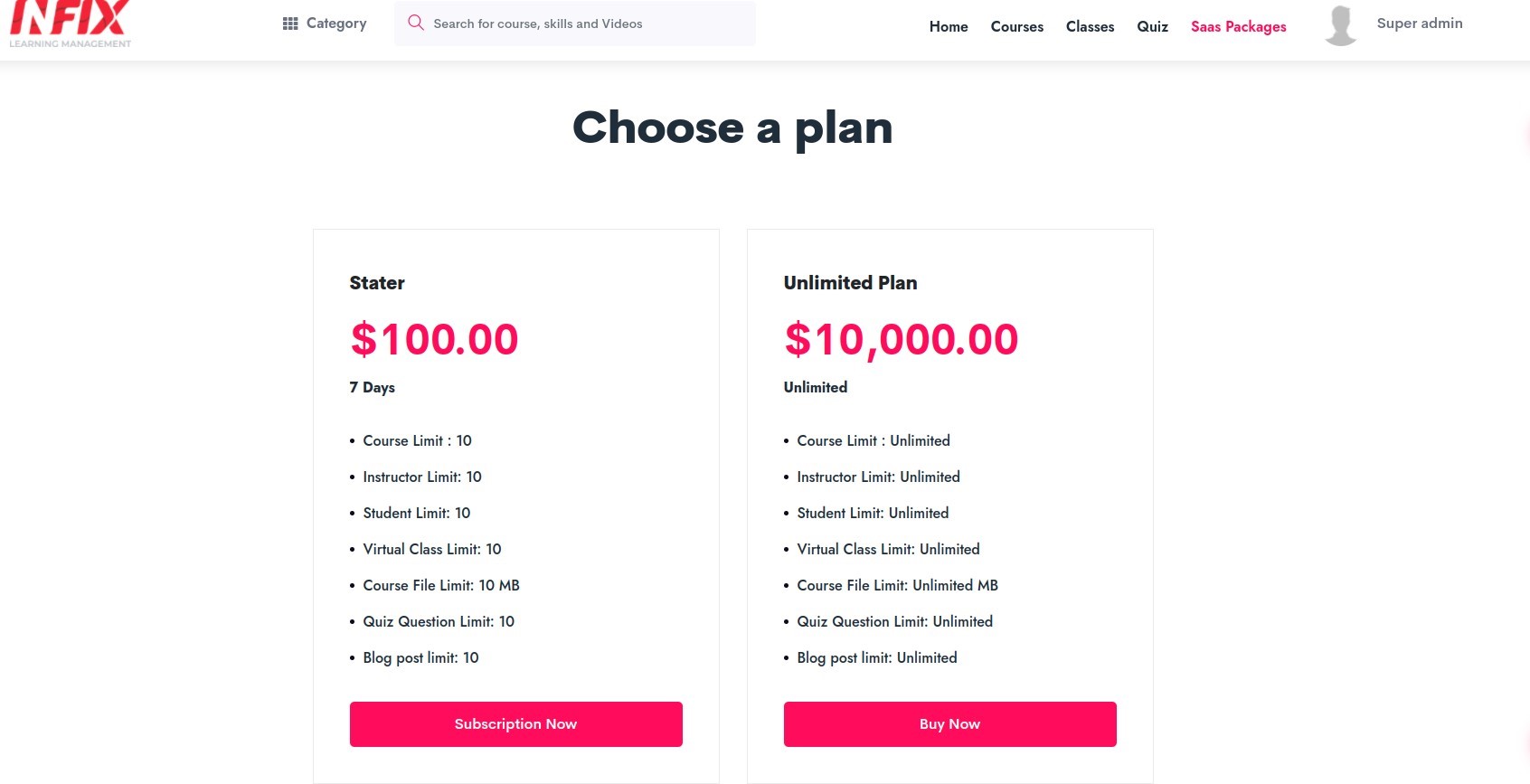InfixLMS SAAS
The most important thing to active LmsSaas is to enable subdomain wildcard from your cpanel. Otherwise, Saas will not work.
Here is a user guide: How to create a wildcard subdomain in cPanel
1. Installation
Go to System Settings > Module Manager Then Click Add/Update module.
After that Verify LmsSaas Module with your purchase key. Then Activate LmsSaas Module.
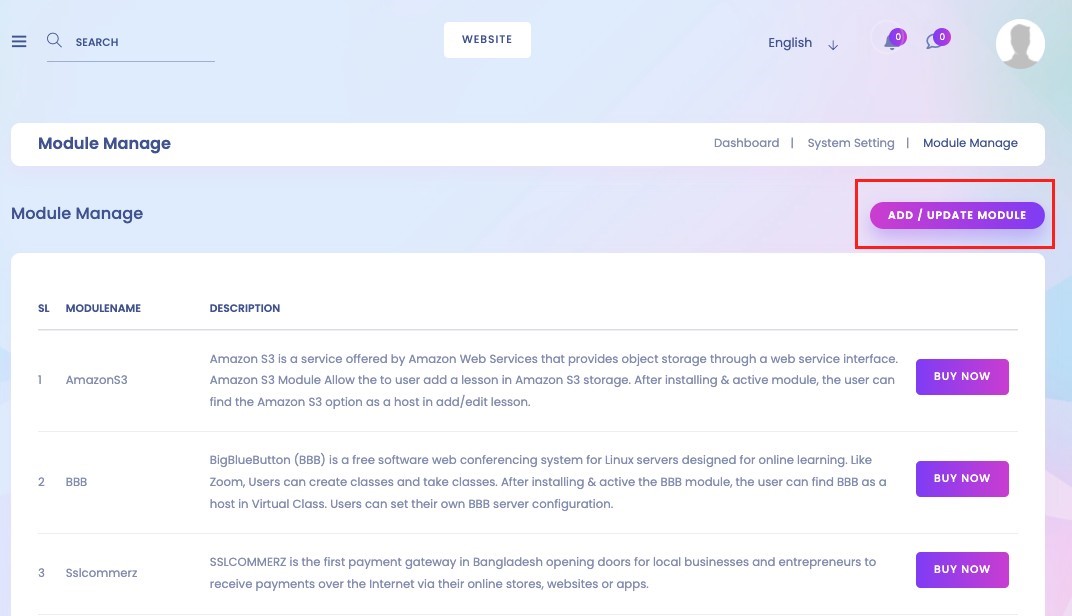
2. Subscription Plan Creation
Go to your profile image and hover with the mouse. Then you will see the option ‘Saas Panel’. Click on it. It will redirect you to your Saas Panel.
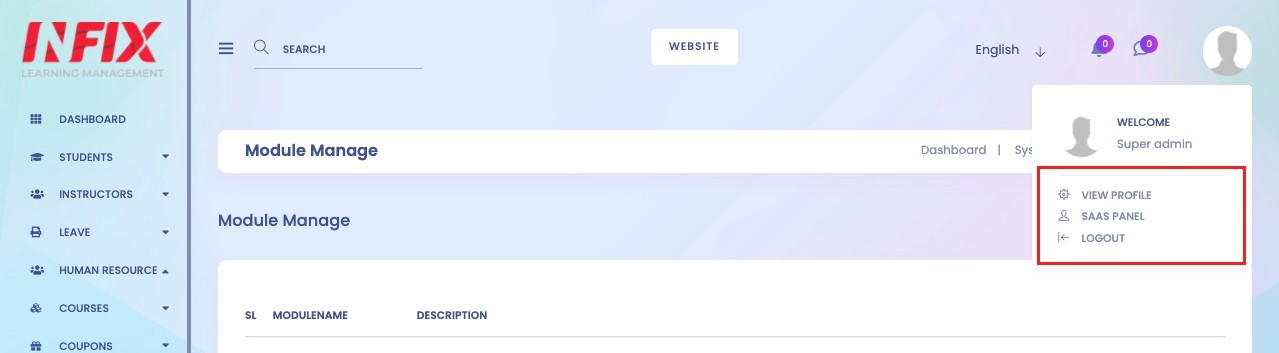
Then Go to Saas Management > Plan > Add Plan
Your users will subscribe according to your package.
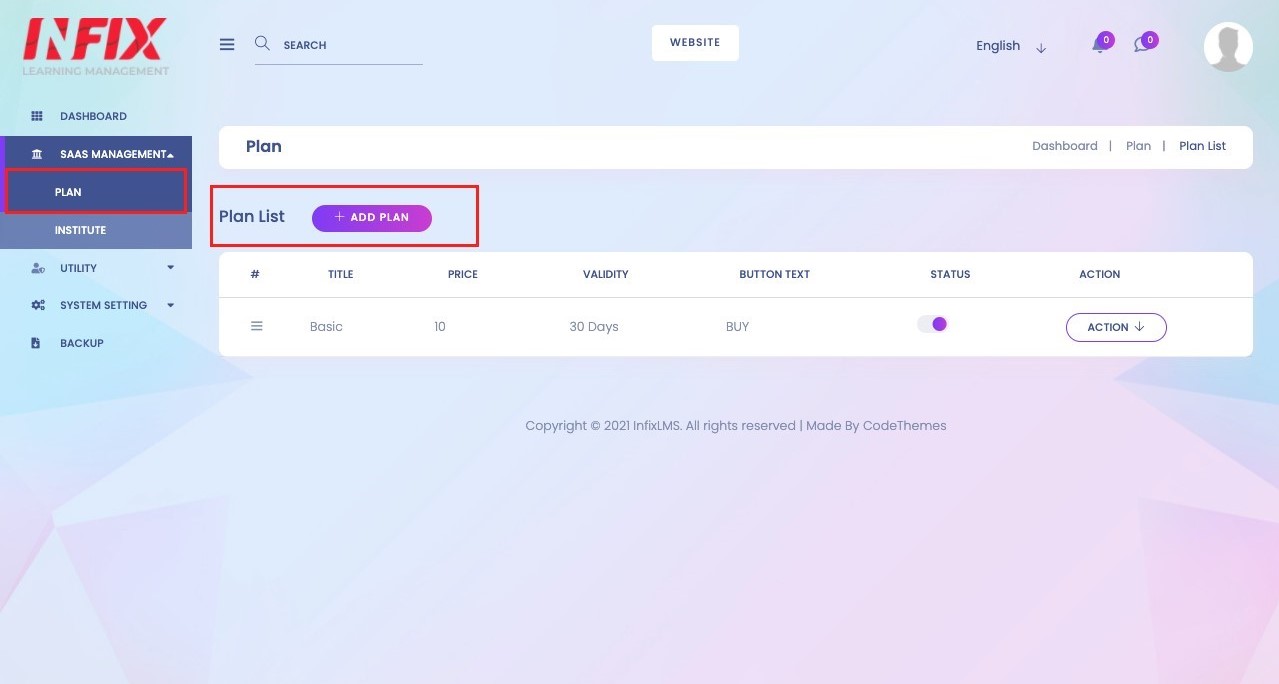
Go to Institute from the menu. You will see how many institutes are registered.
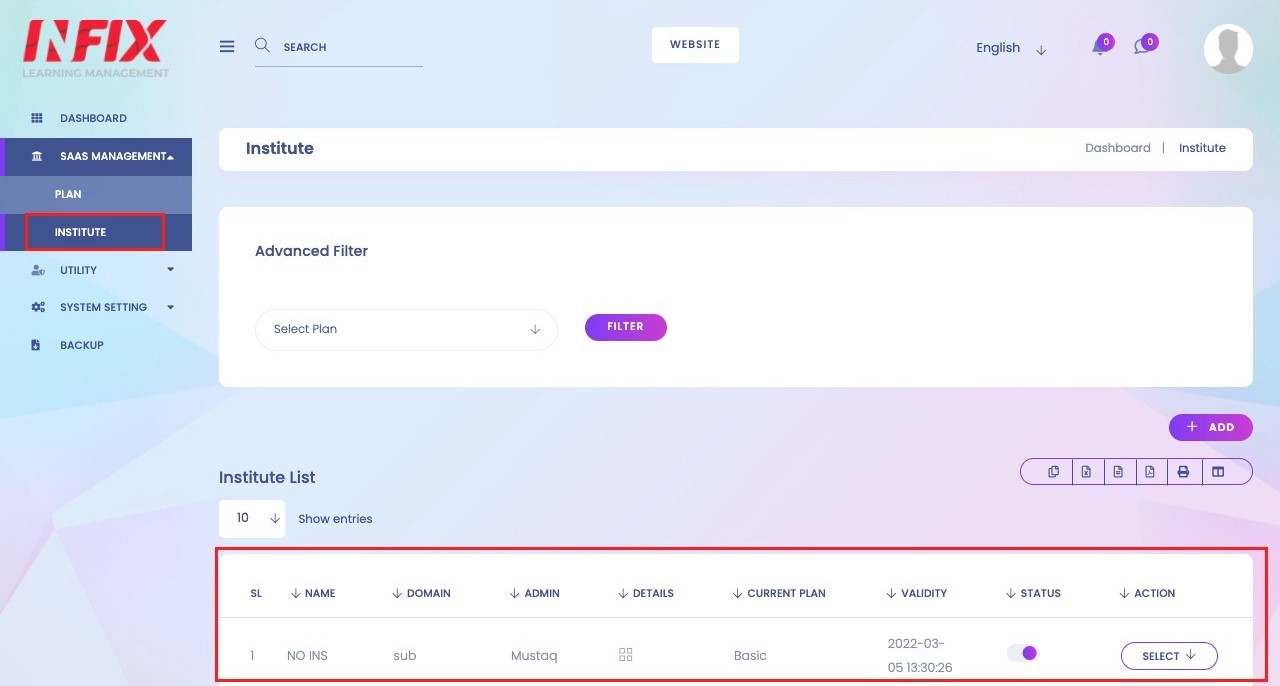
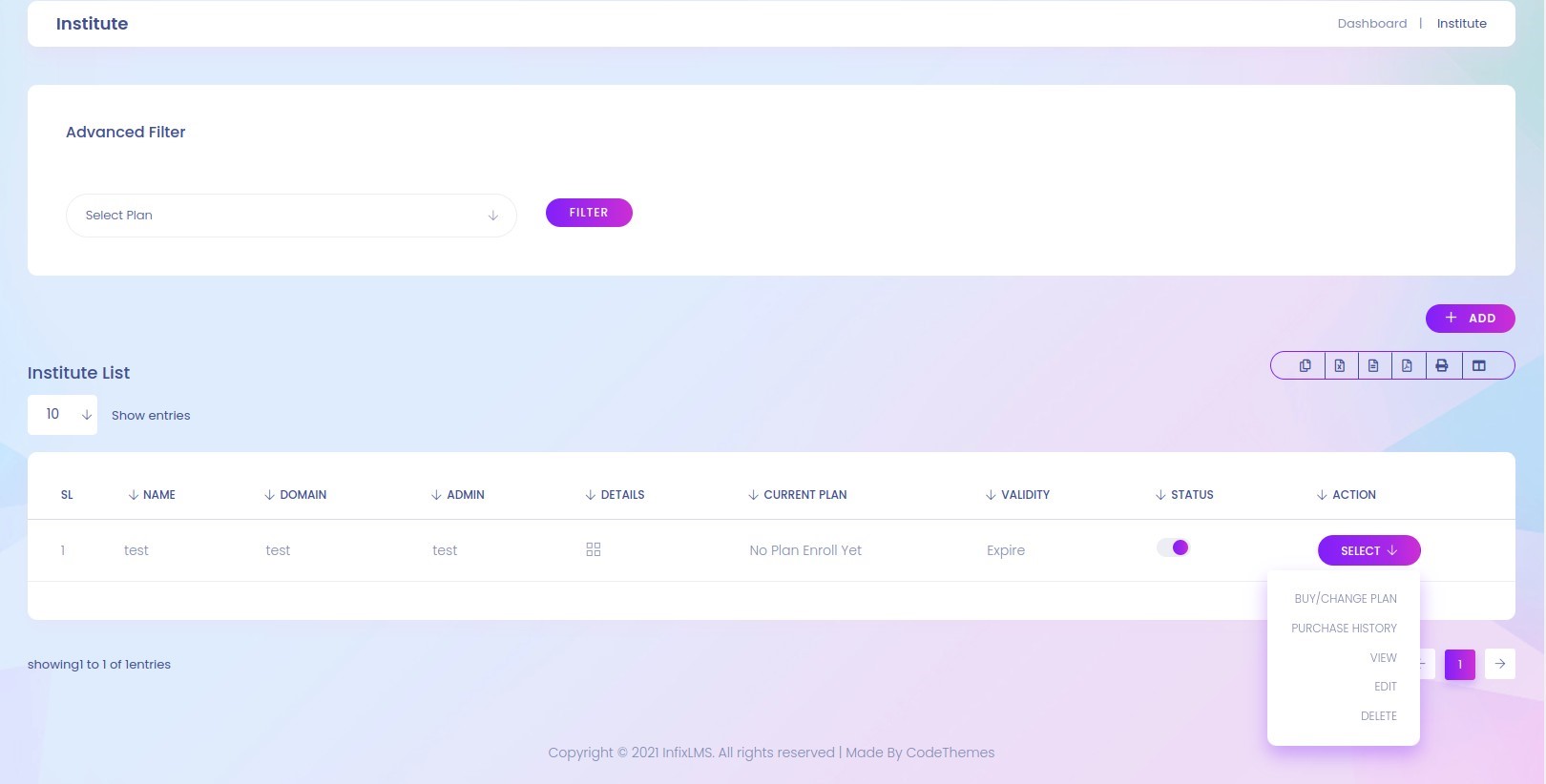
4. System Settings
You can update the Module and System from these settings.
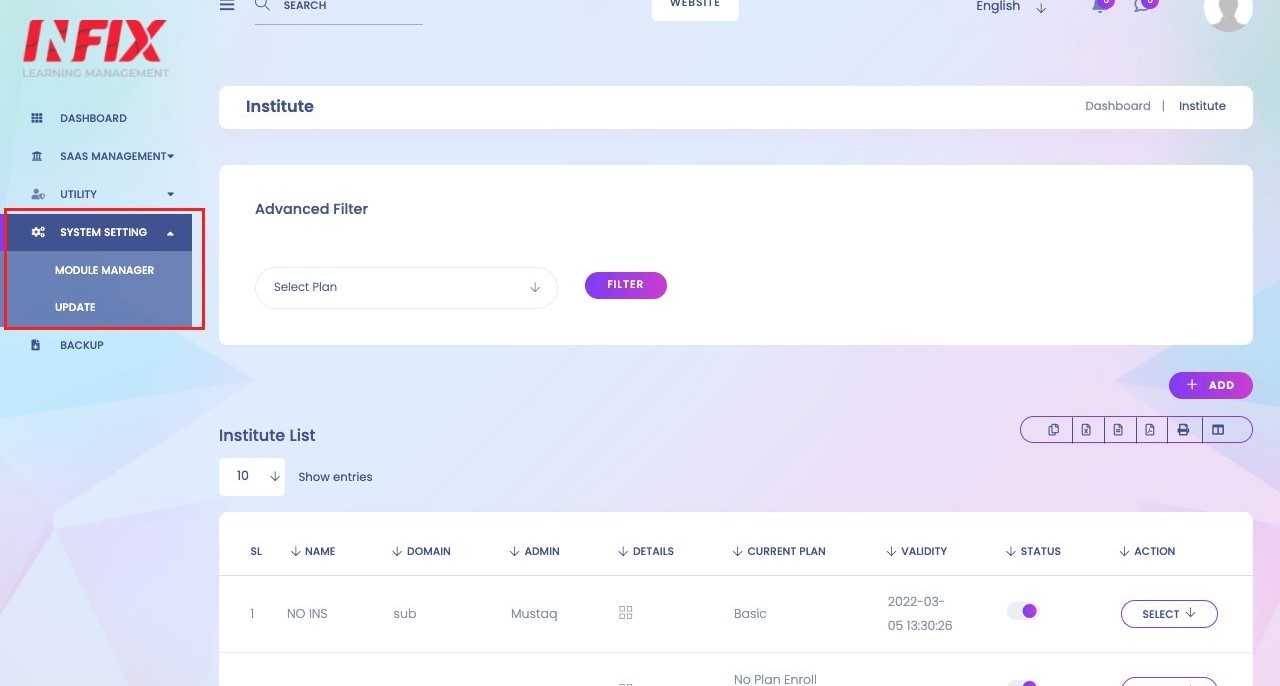
5. Registration as an institute
After activation of SAAS, the Home page have a new option called Saas Signup. Users can easily signup from there.
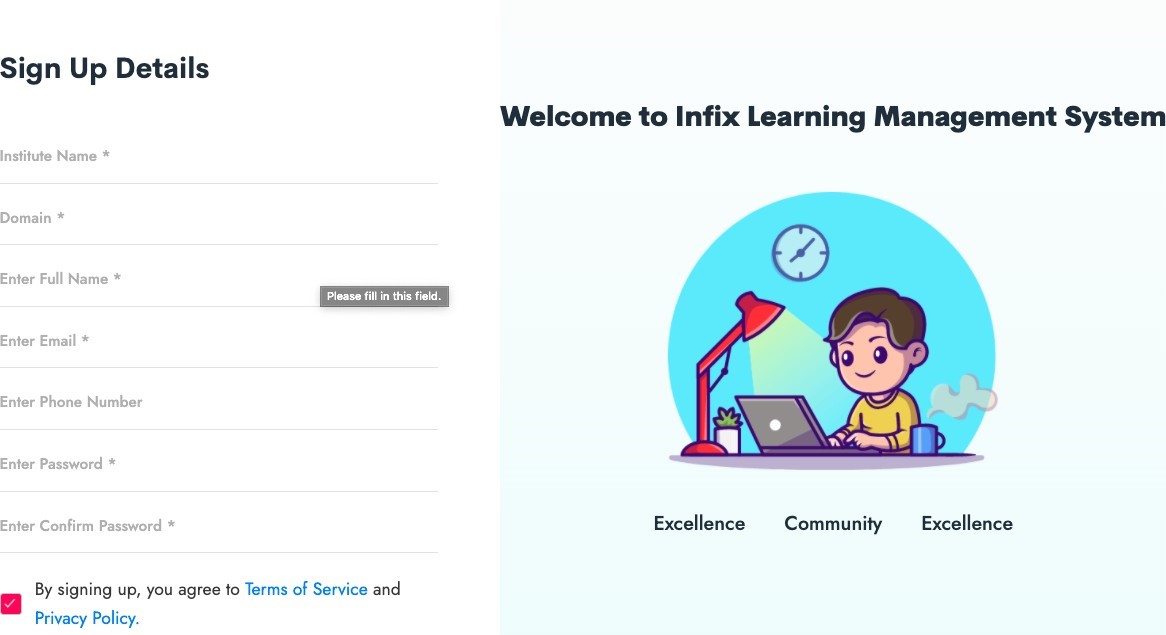
After signup and verifying the email, the User will have no access to add a course, instructor or any other action.
Users have to purchase a plan first. This picture will show how to redirect to this page and click on the buy now page.
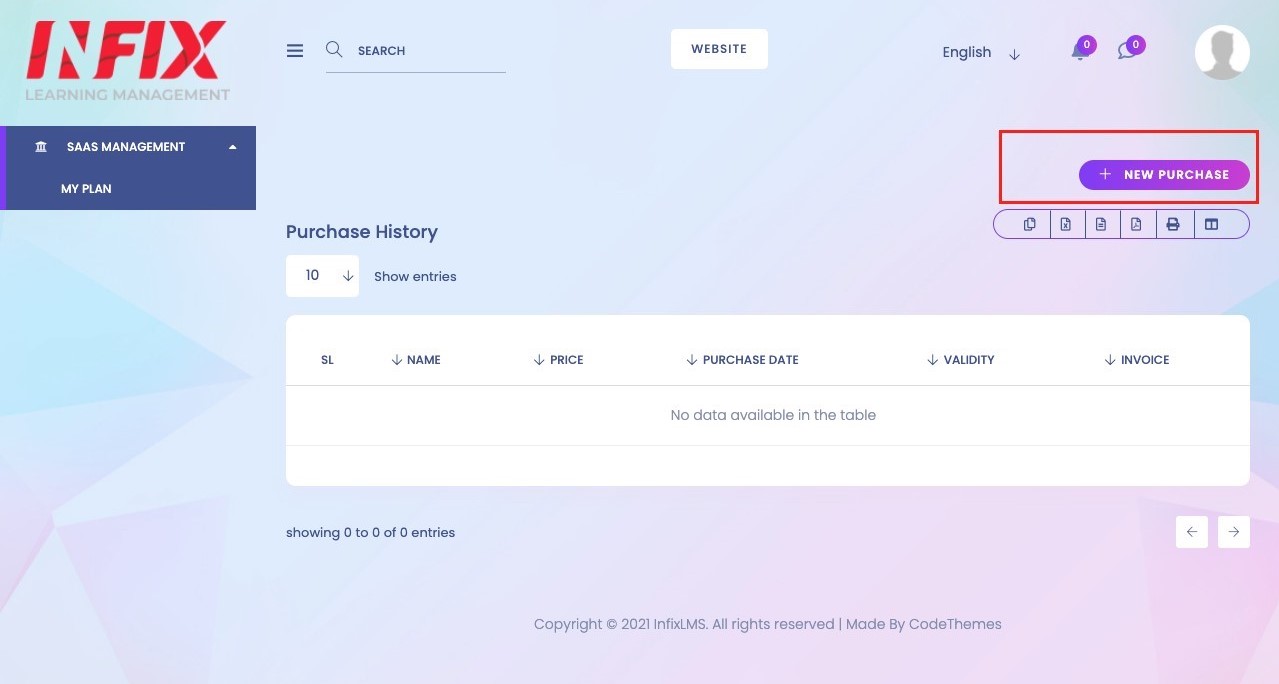
Payment History:
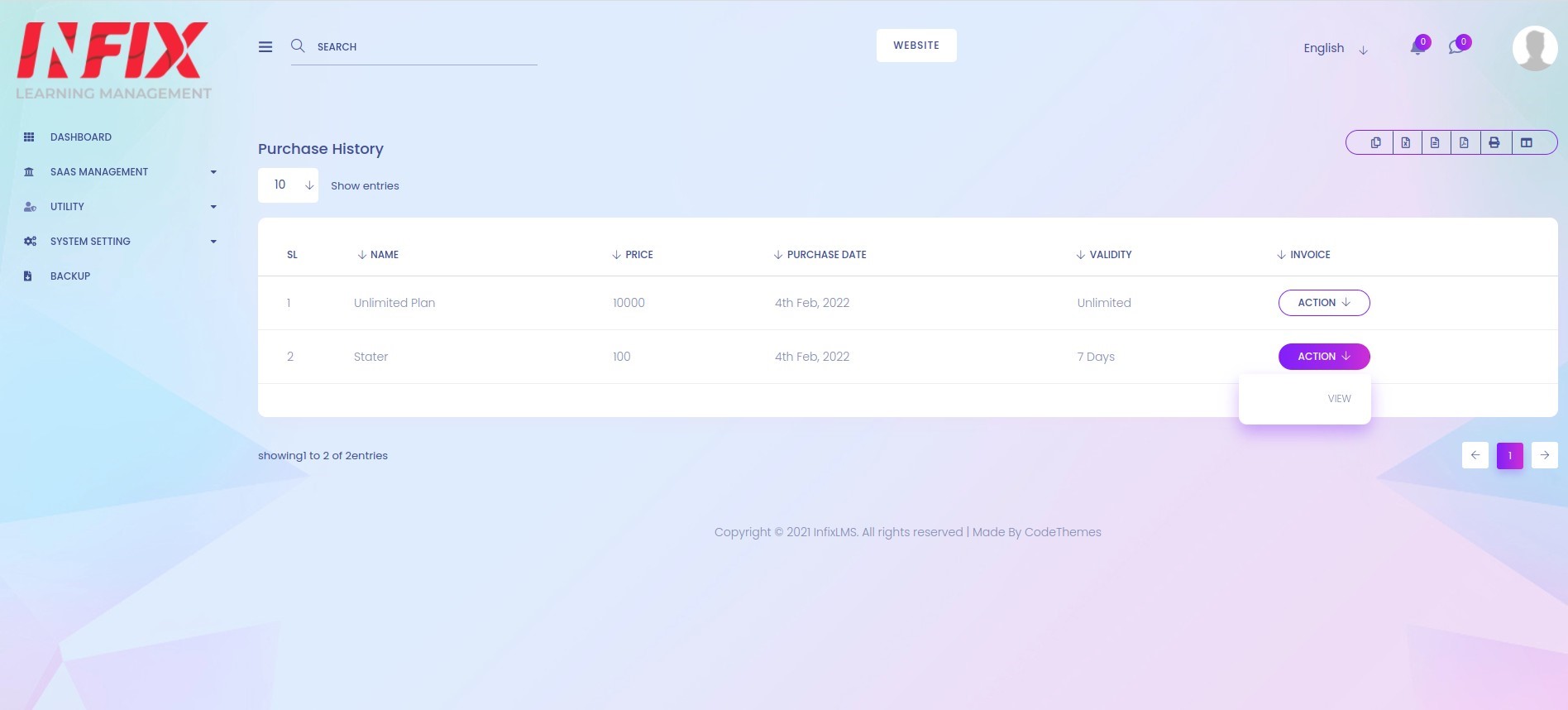
Invoice: