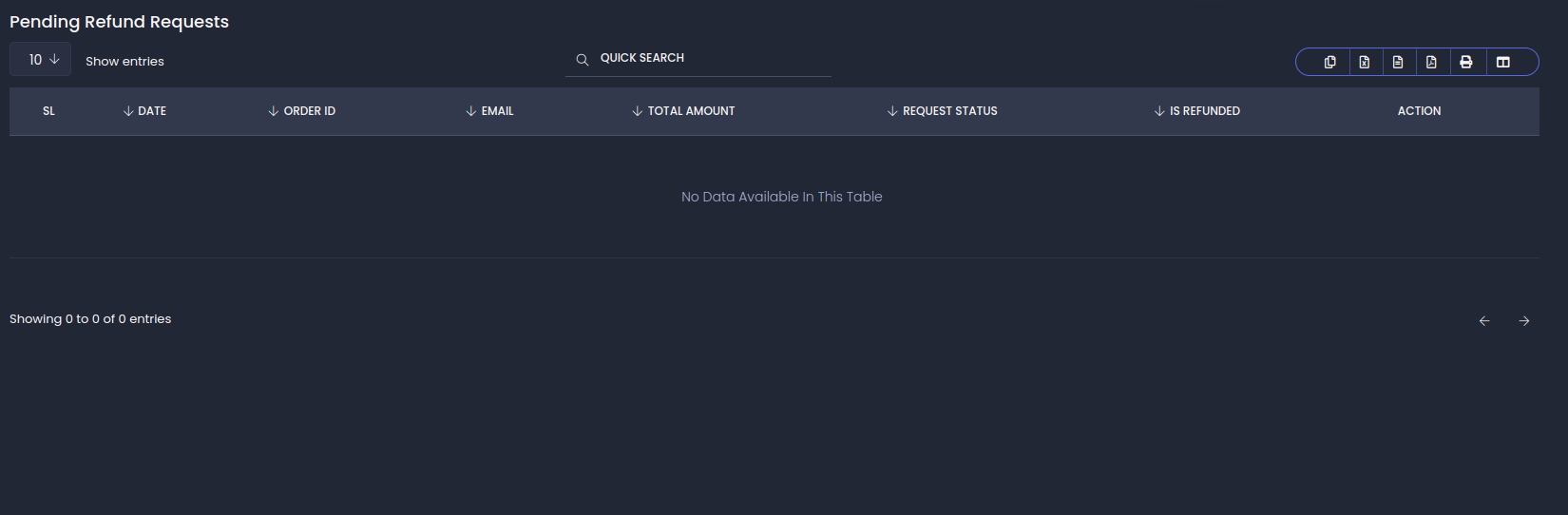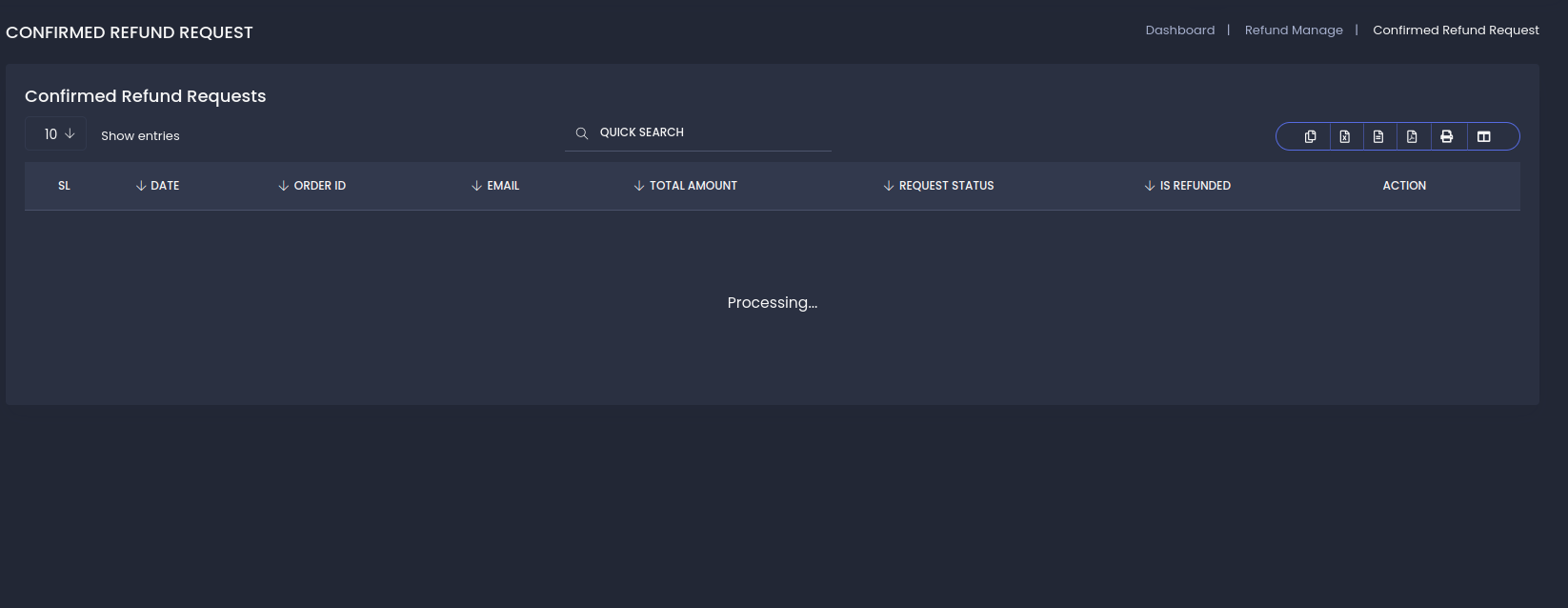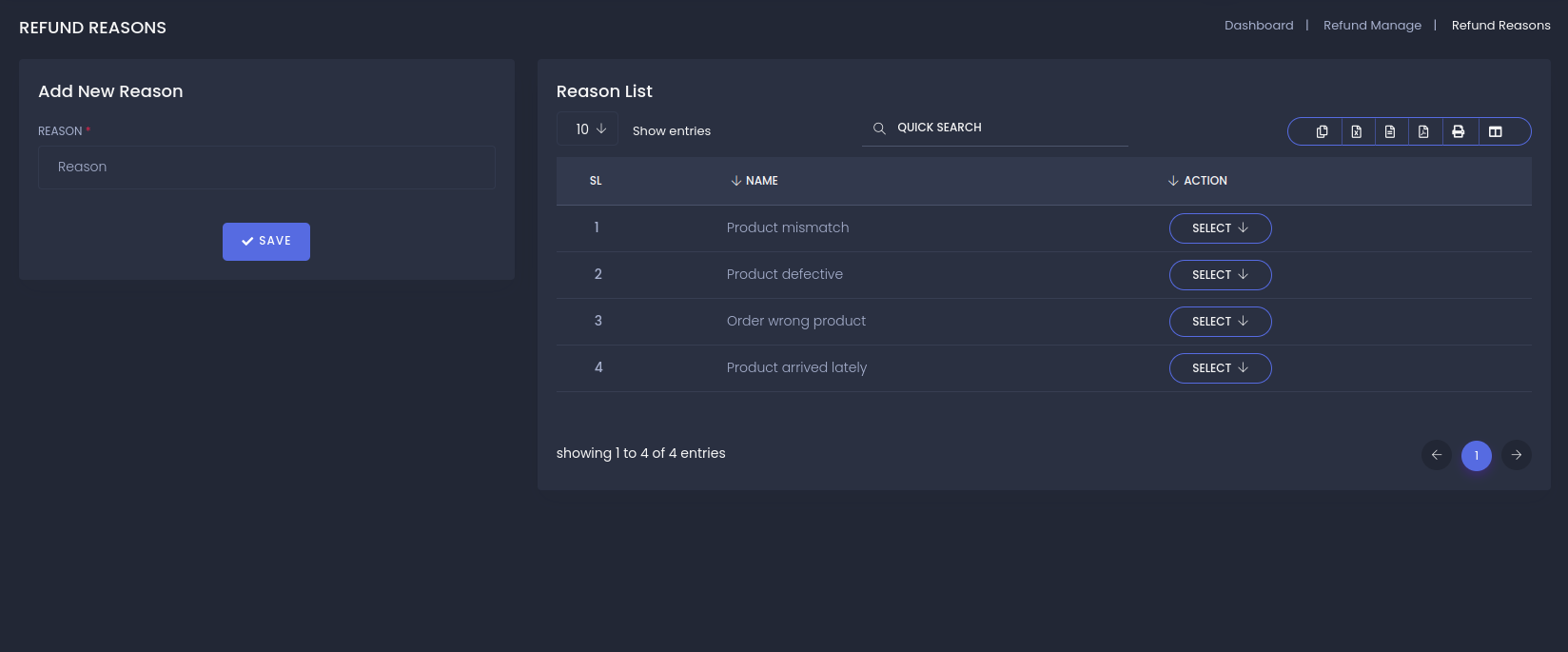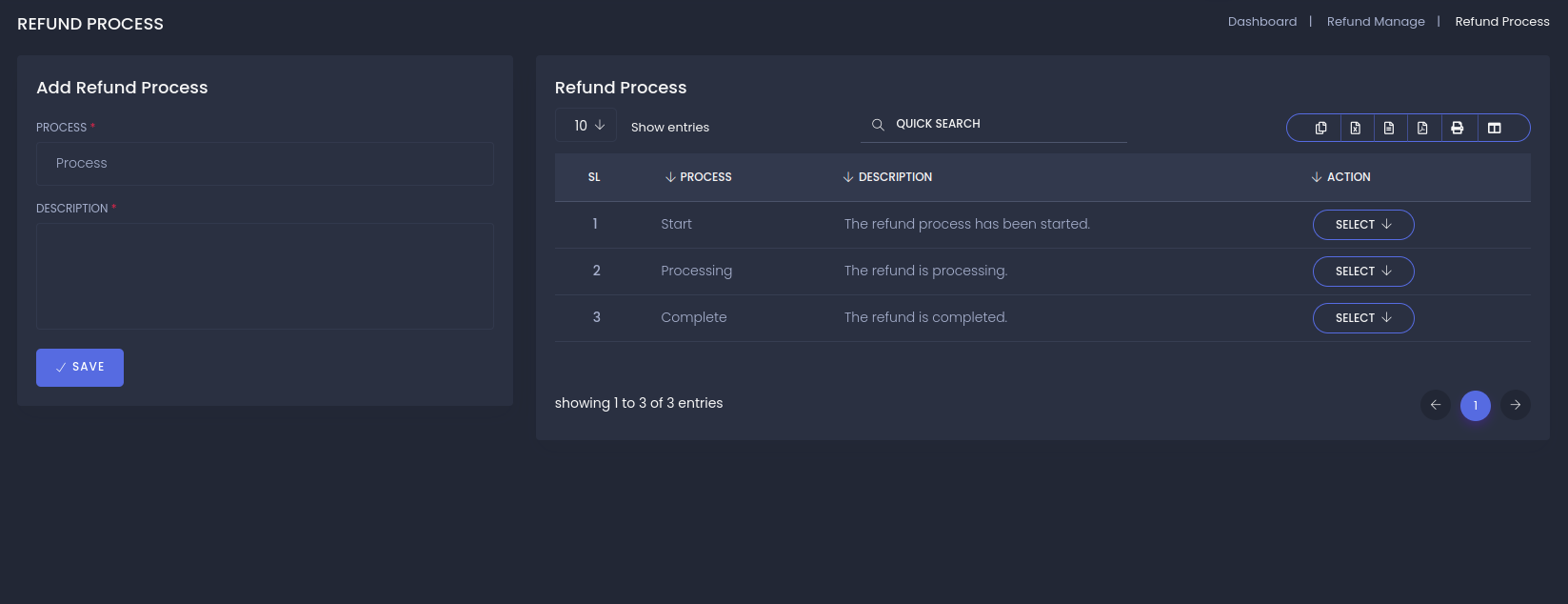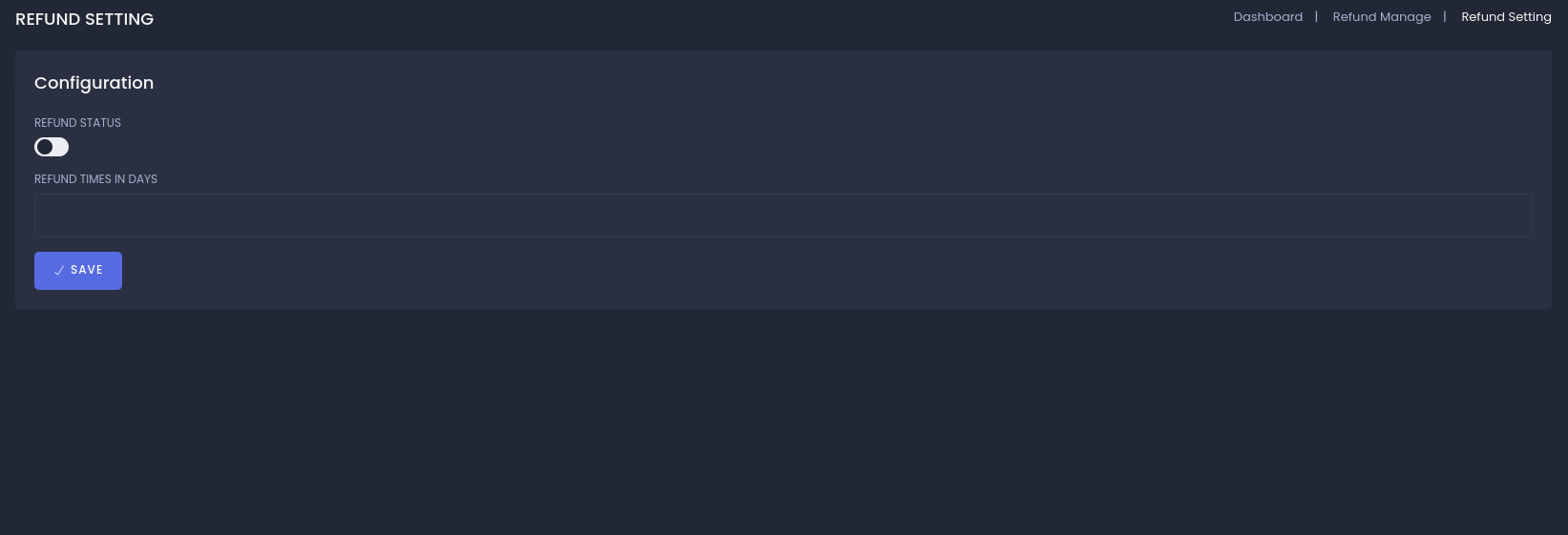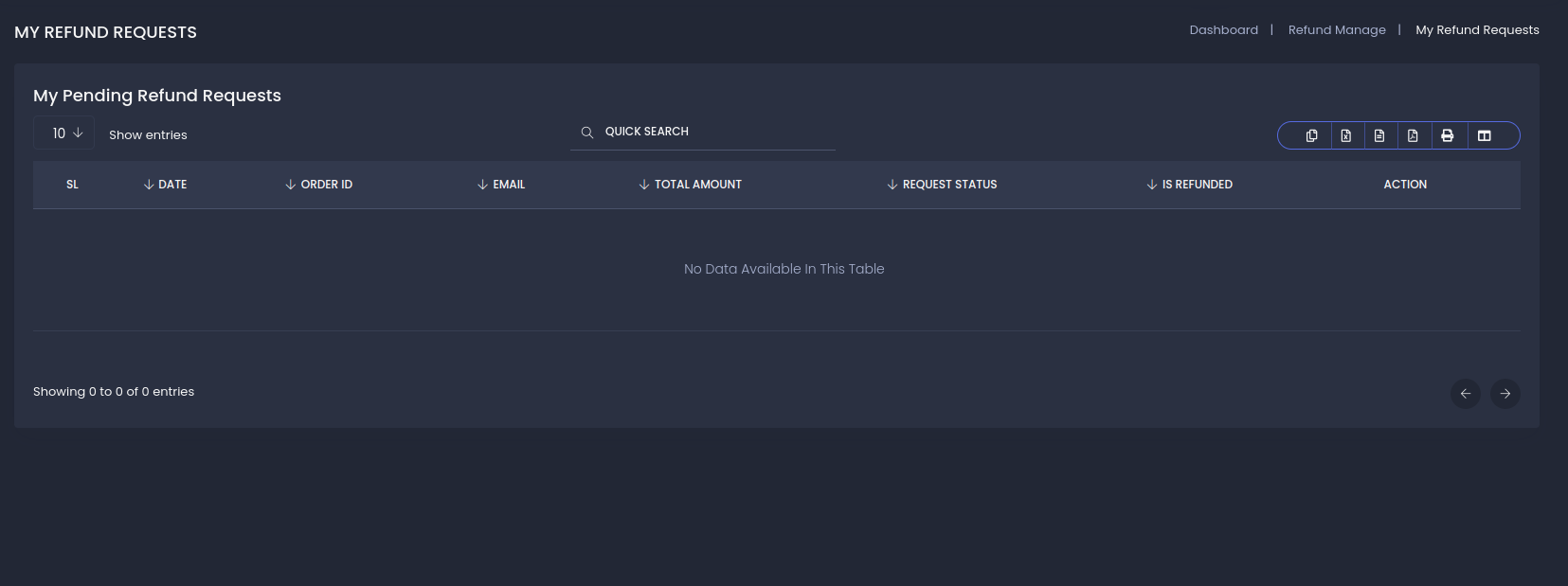The Store Module in InfixLMS is designed to facilitate the sale of both physical and virtual products, providing a comprehensive e-commerce solution for educational institutions and businesses.
Also, Know the Infix Module Installation process
Link:Infix Module Installation process
How to Install the Store Module in InfixLMS:
Ensure that InfixLMS is already installed on your server.
Purchase the Store Module for InfixLMS from the official platform.
Download the Store Module and install it into your InfixLMS portal following the provided installation guide.
Configure the Store Module settings, including payment gateways, product types, and user access.
Upload products (physical or digital), set pricing, and save them to make the products available for purchase.
Opportunity for the use of the Store Module:
Product manage:
in this section, you can manage categories, Brands, Attributes, unites publication, Authors, Add new product, Project list, and bulk product uploads
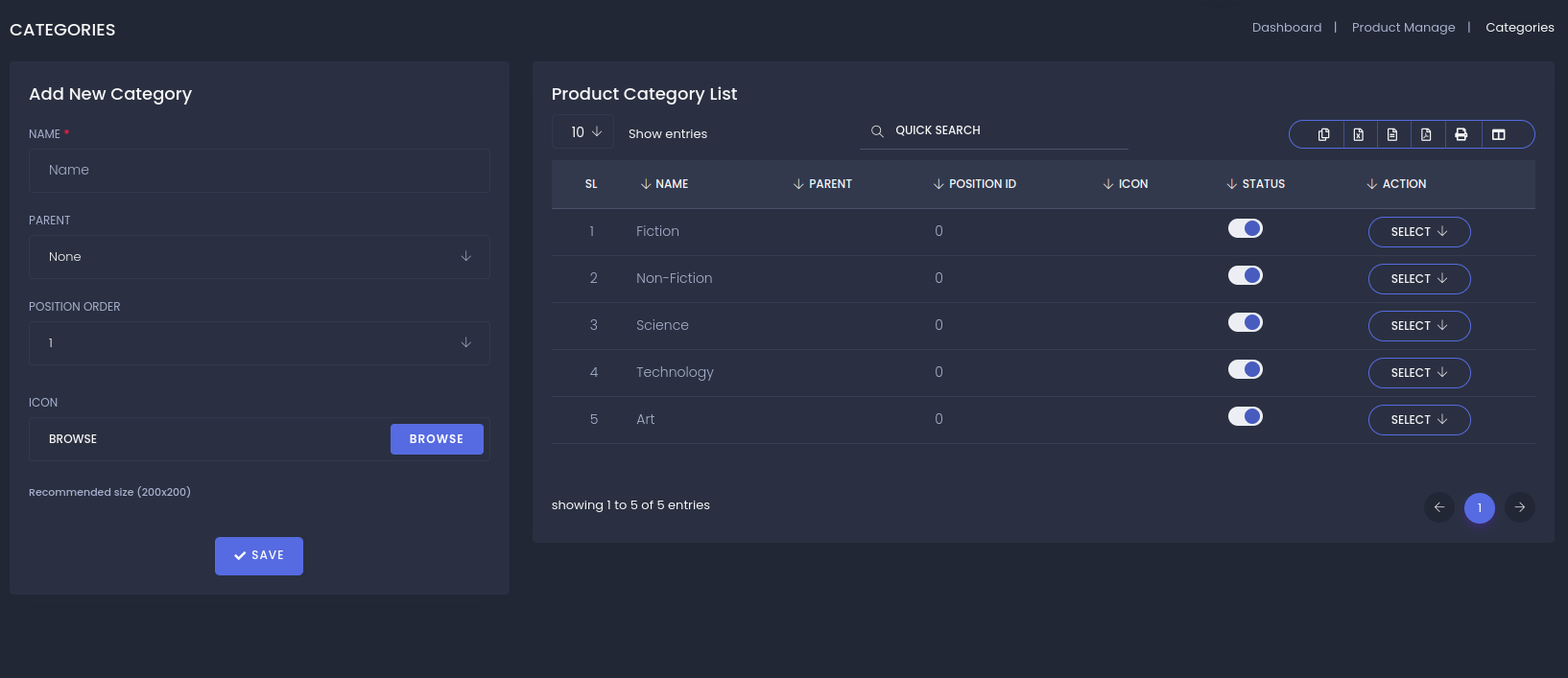
Brands List: The Brands List in the Store module displays all brands available in the marketplace. It allows users to filter products by brand and helps administrators manage brand details, such as names, descriptions, and images
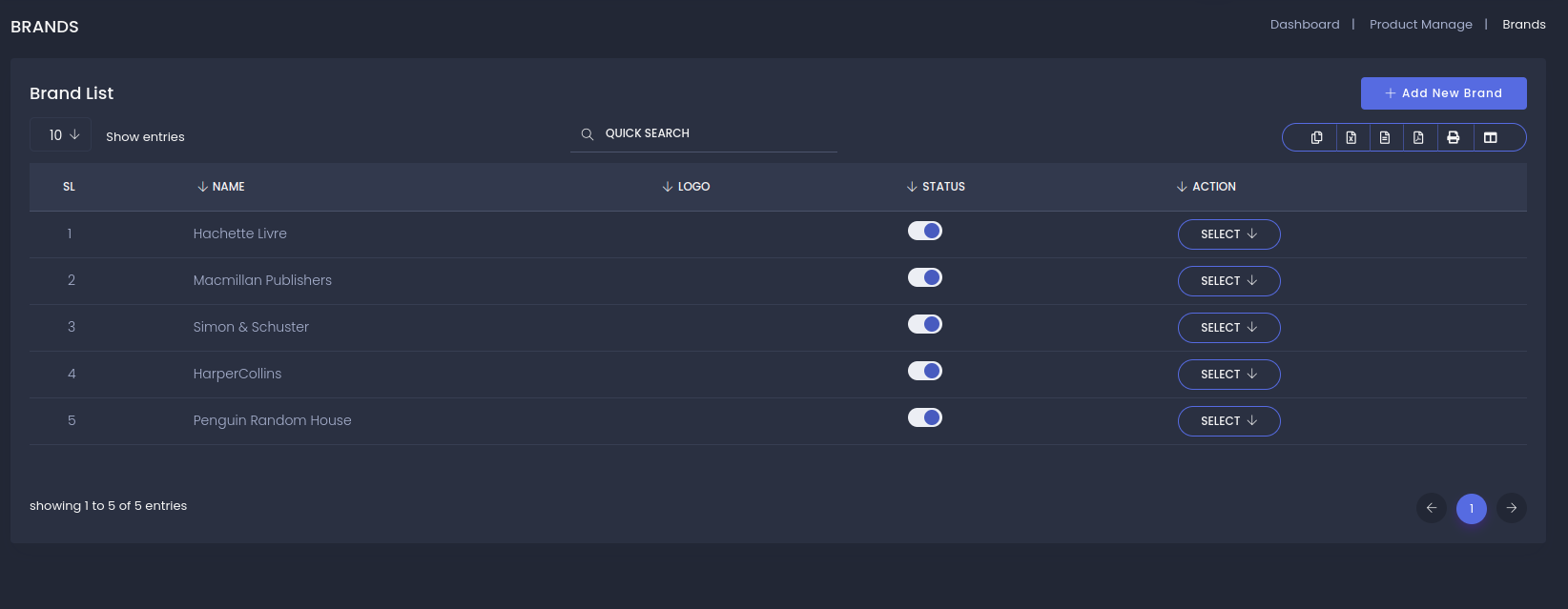
Add Brand: Provide the brand name, description, and upload a logo or image if desired.
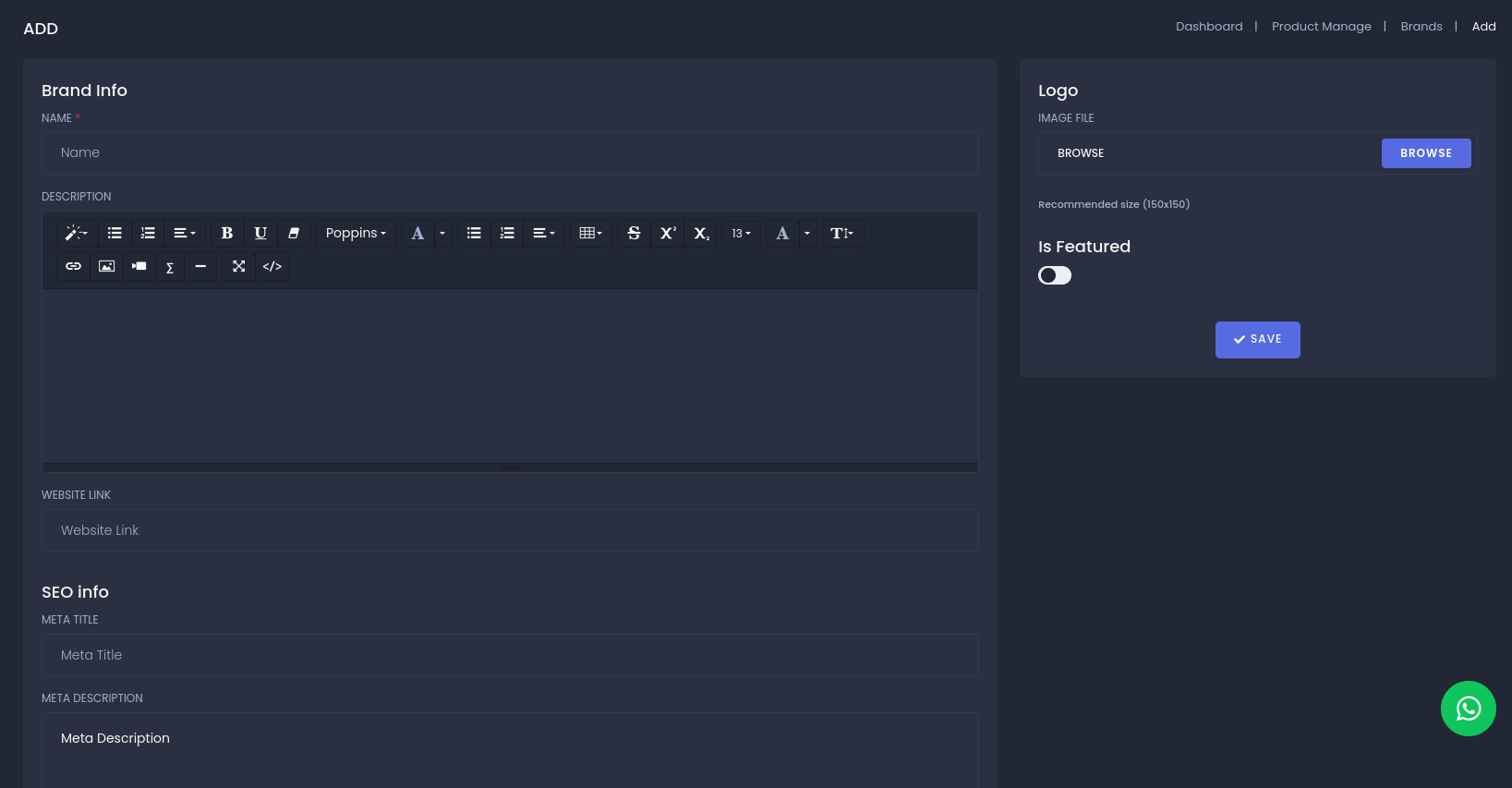
Attributes Add/Edit/List: Display all attributes with their names and add/edit attribute. one attribute has multiple values
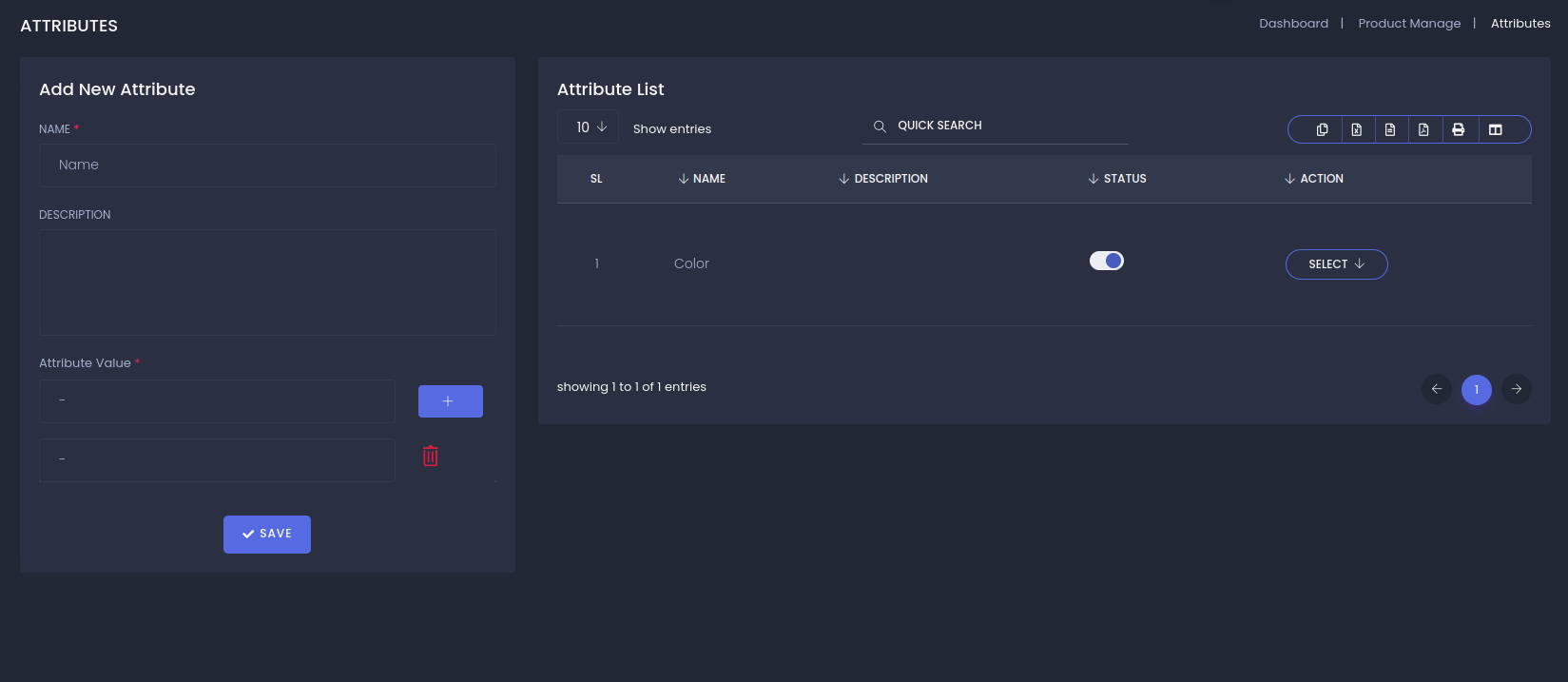
Units: Display all units with their names and abbreviations
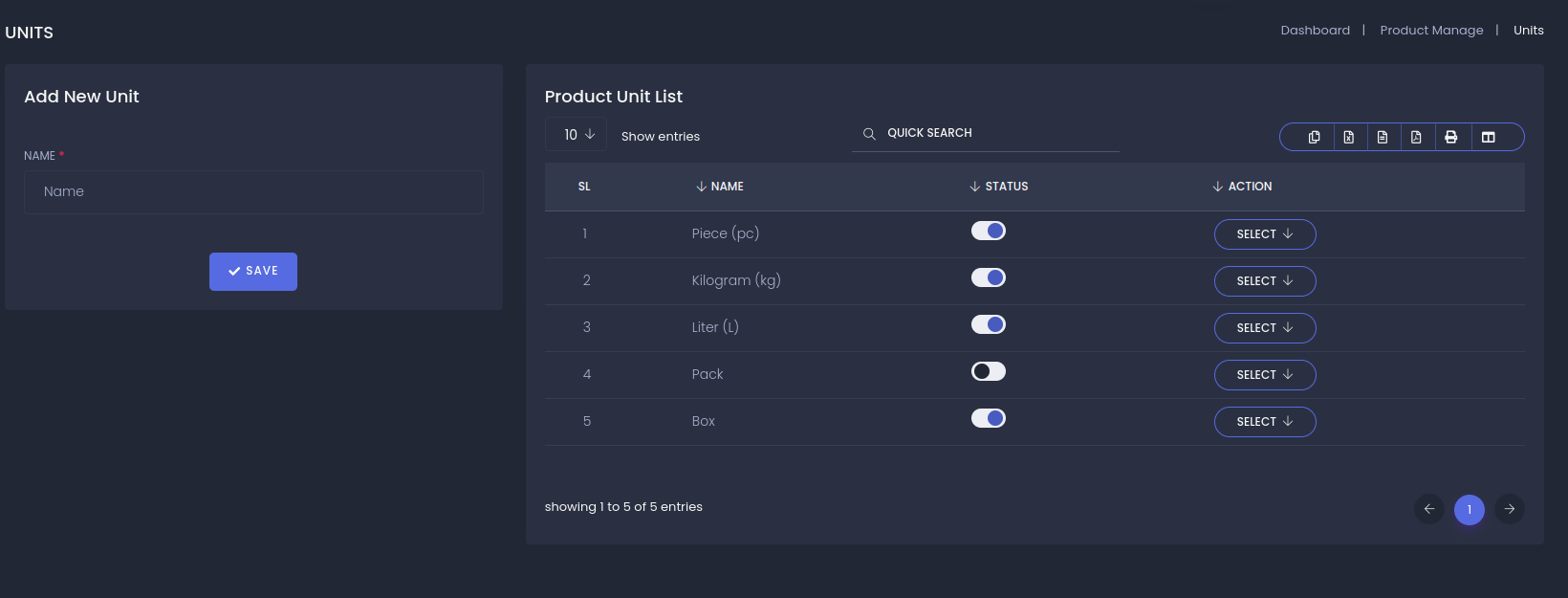
Publication: Display all publications with their titles and key details.
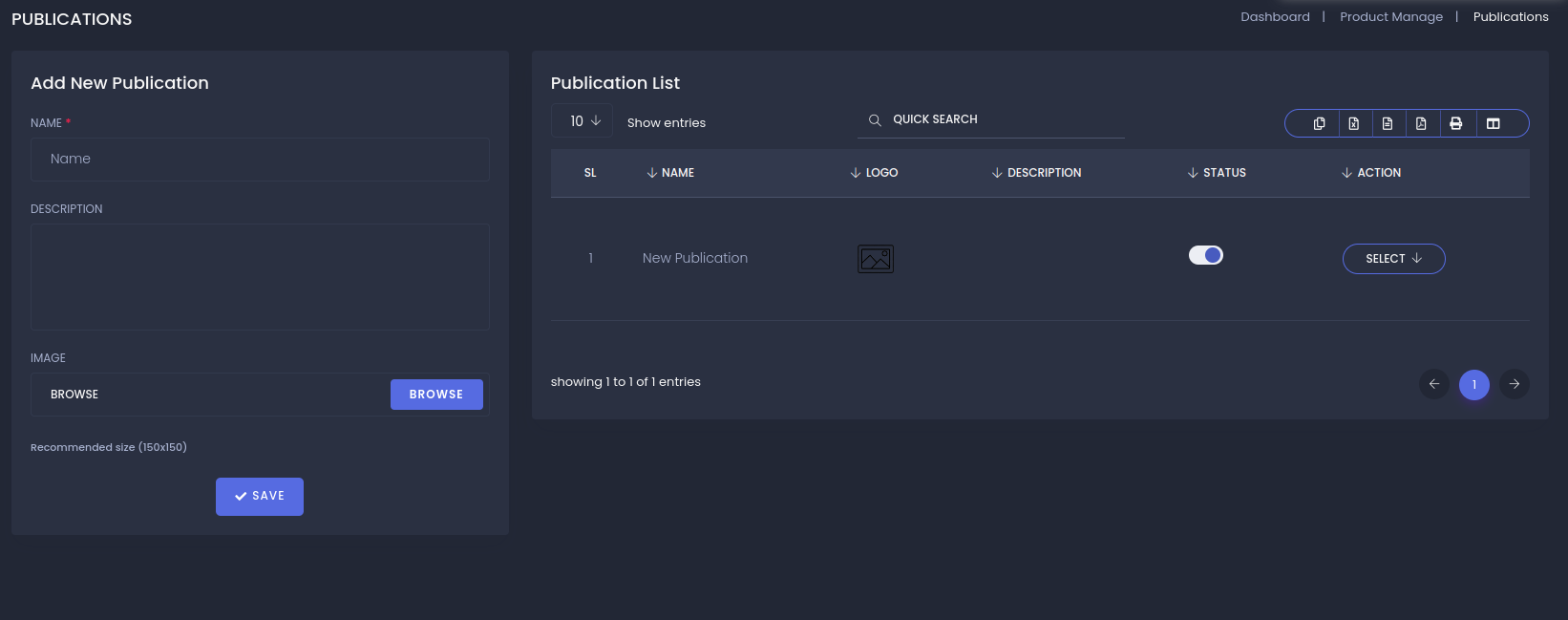
Authors: Display all authors with their names and brief details.
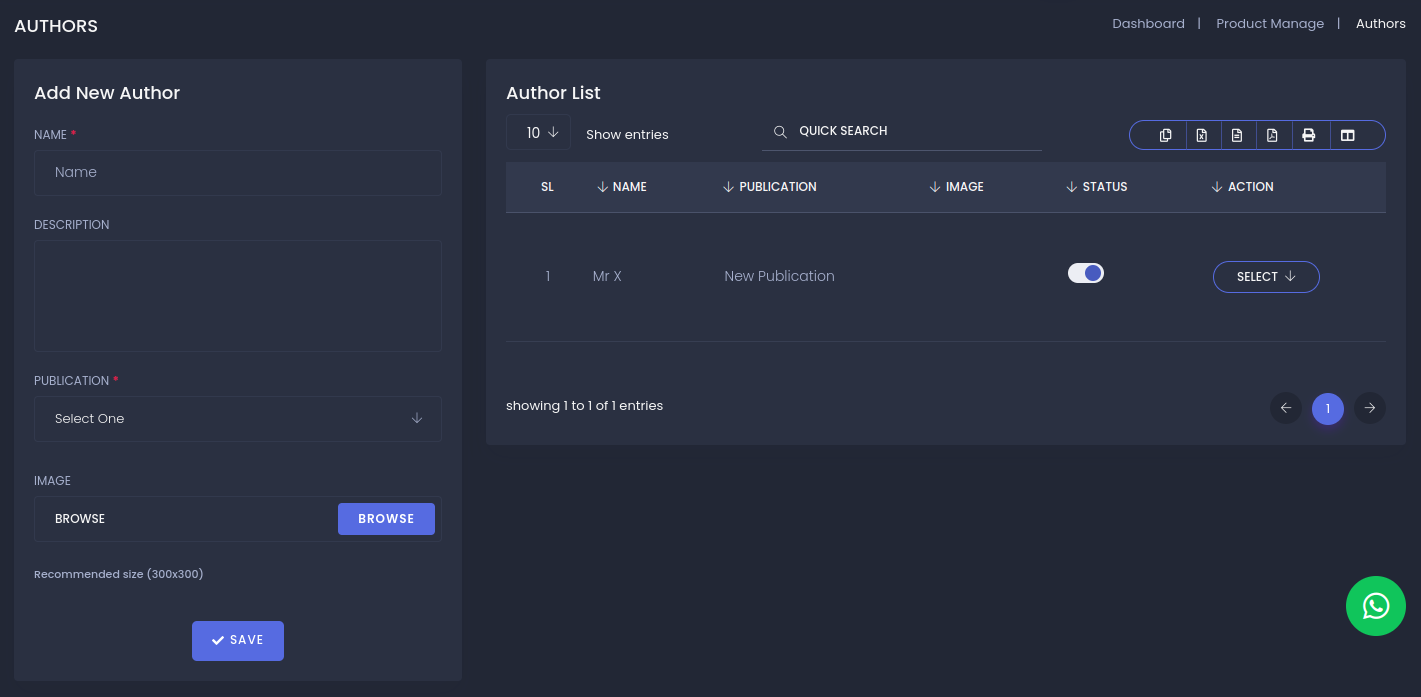
Add product: start by entering the product name and a detailed description. Assign the product to relevant categories and select the associated brand. Set the pricing details, including the price, and available stock quantity. Add any necessary attributes, such as size or color, and choose the appropriate unit of measurement. Upload product images and attach any additional files if needed. Finally, review all details and save the product to list it in the store.

Product list: displays all products available in the store. It provides a summary view including key details such as product names, prices, categories, and stock levels. From this list, administrators can access options to view, edit, or delete products, and perform bulk actions like updating stock or pricing. The list helps manage and oversee the entire product catalog efficiently.
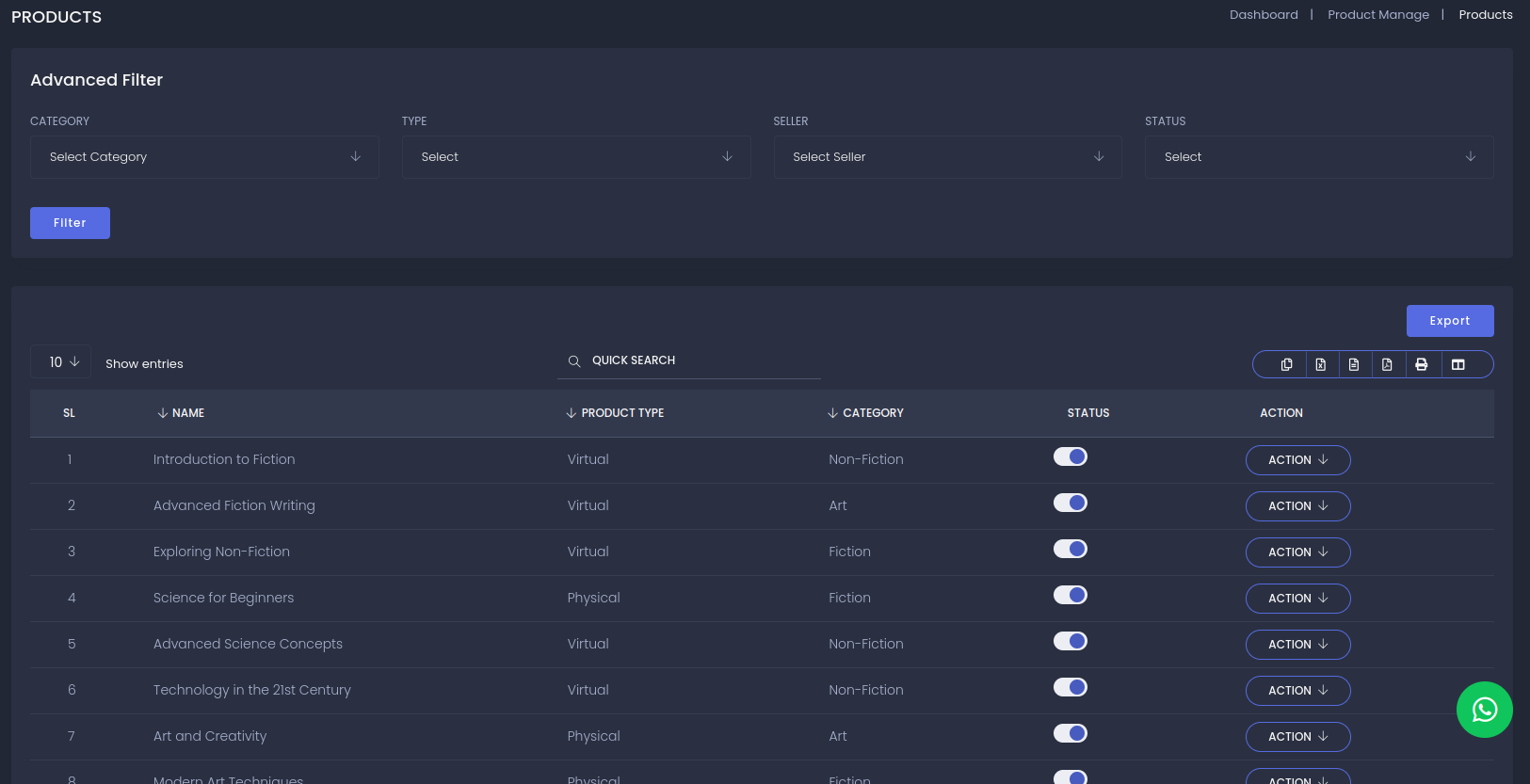
Bulk Product Upload: It allows you to add multiple products to the store at once.
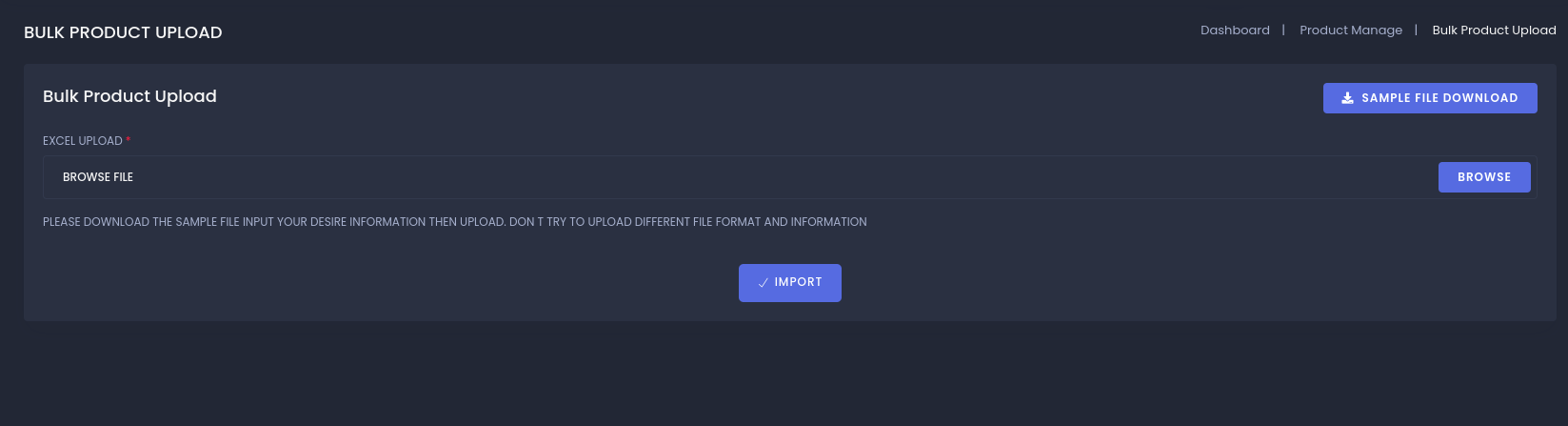
Orders: Display all orders with details like order number, date, customer, status, and total amount.
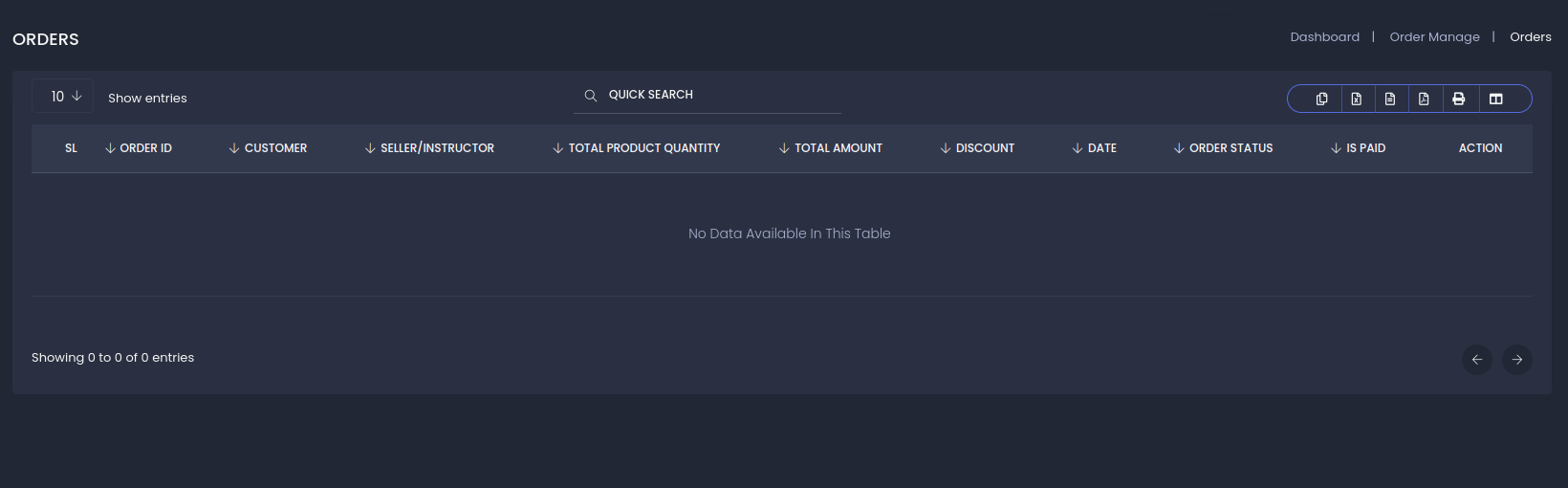
Delivery Process: The Delivery Process Status includes stages such as Pending (awaiting processing), Processing (being picked and packed), Shipped (dispatched), In Transit (en route), Out for Delivery (with courier), Delivered (successfully delivered), and Returned (returned or failed delivery). Each status helps track the order’s journey and ensure timely updates and resolutions.
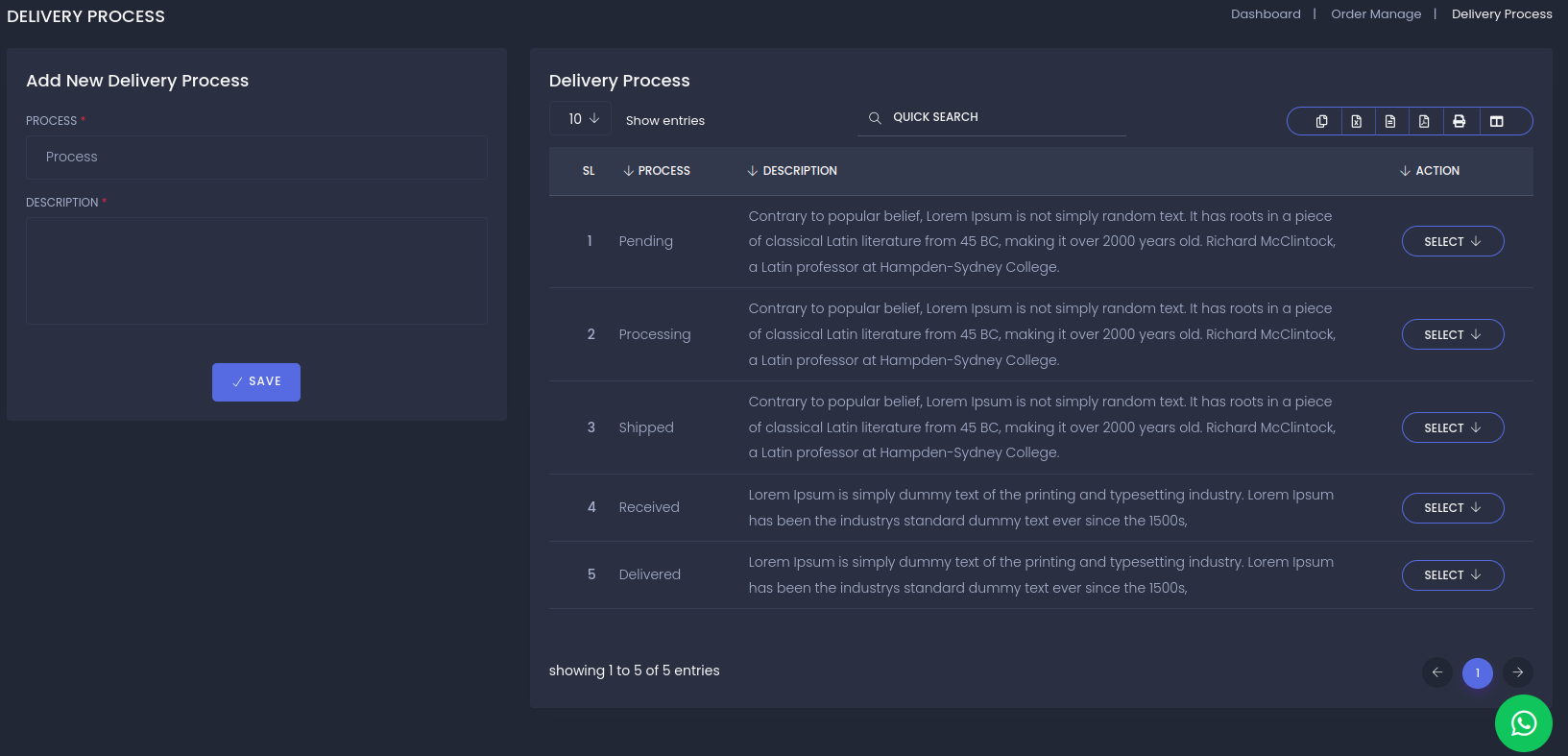
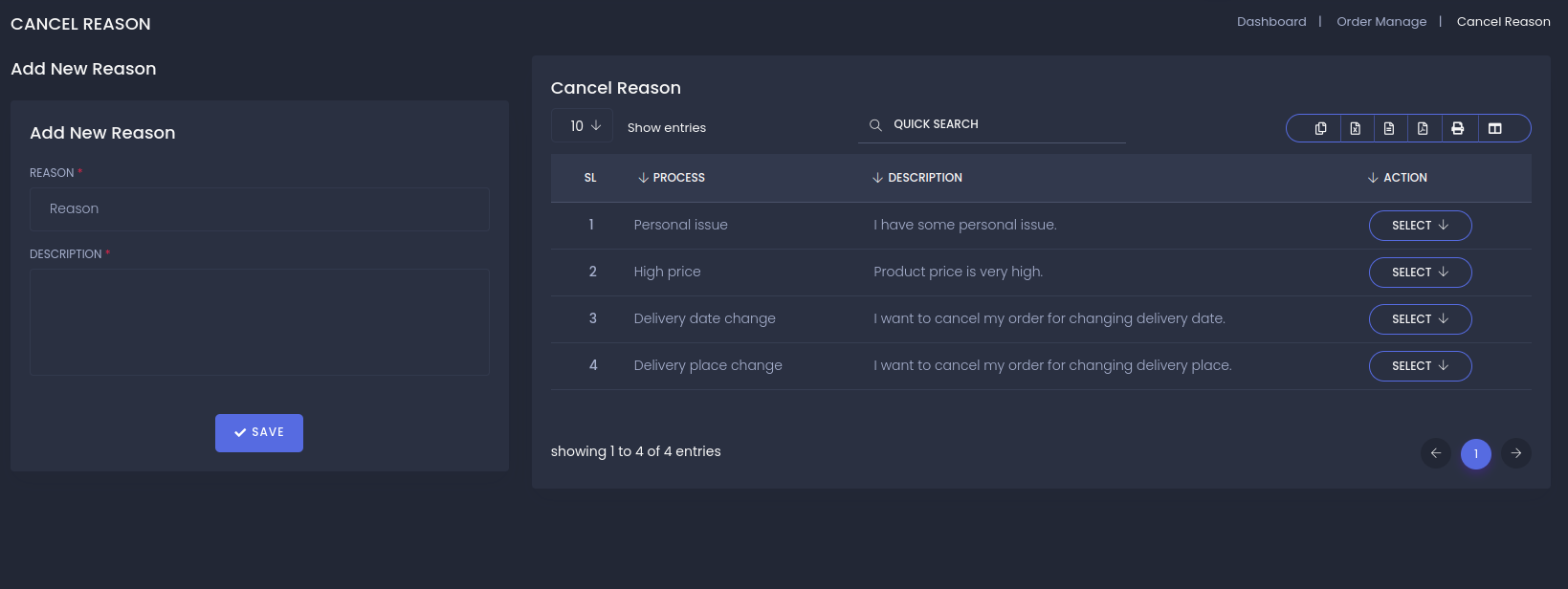
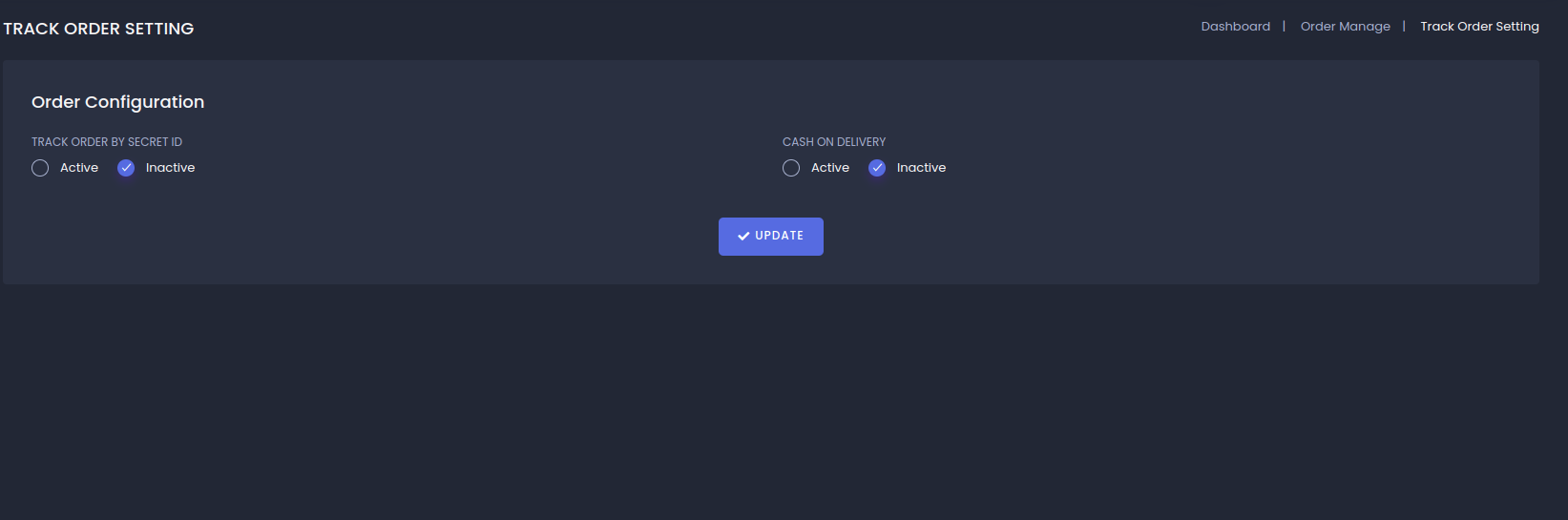
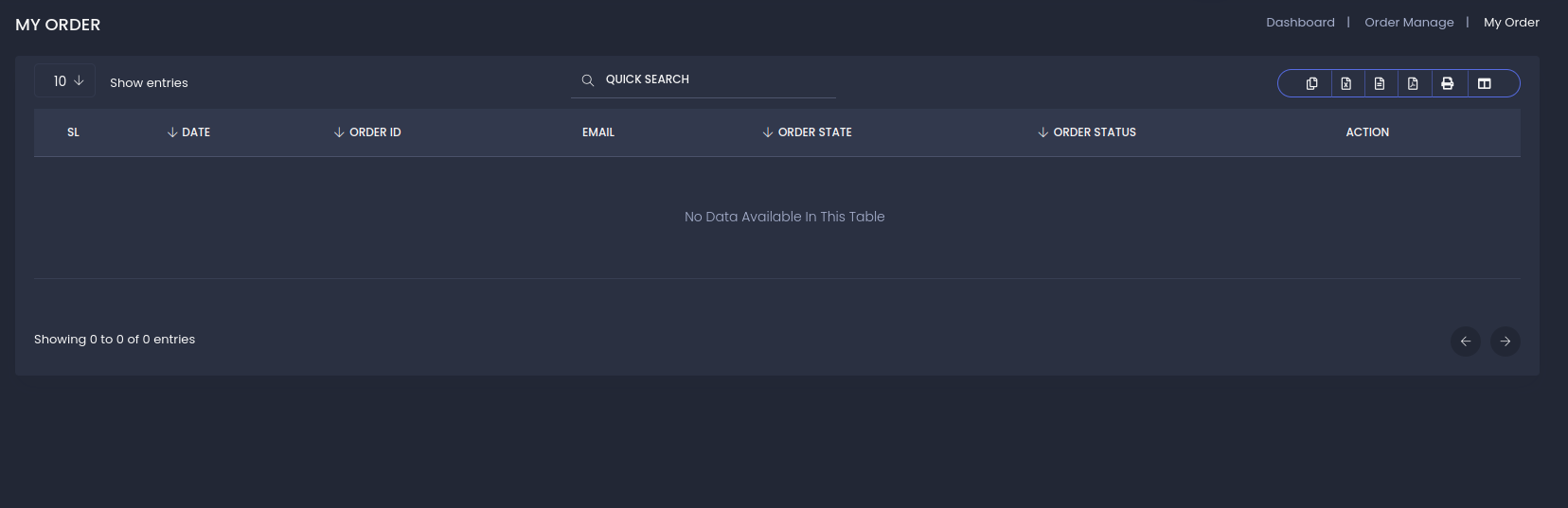
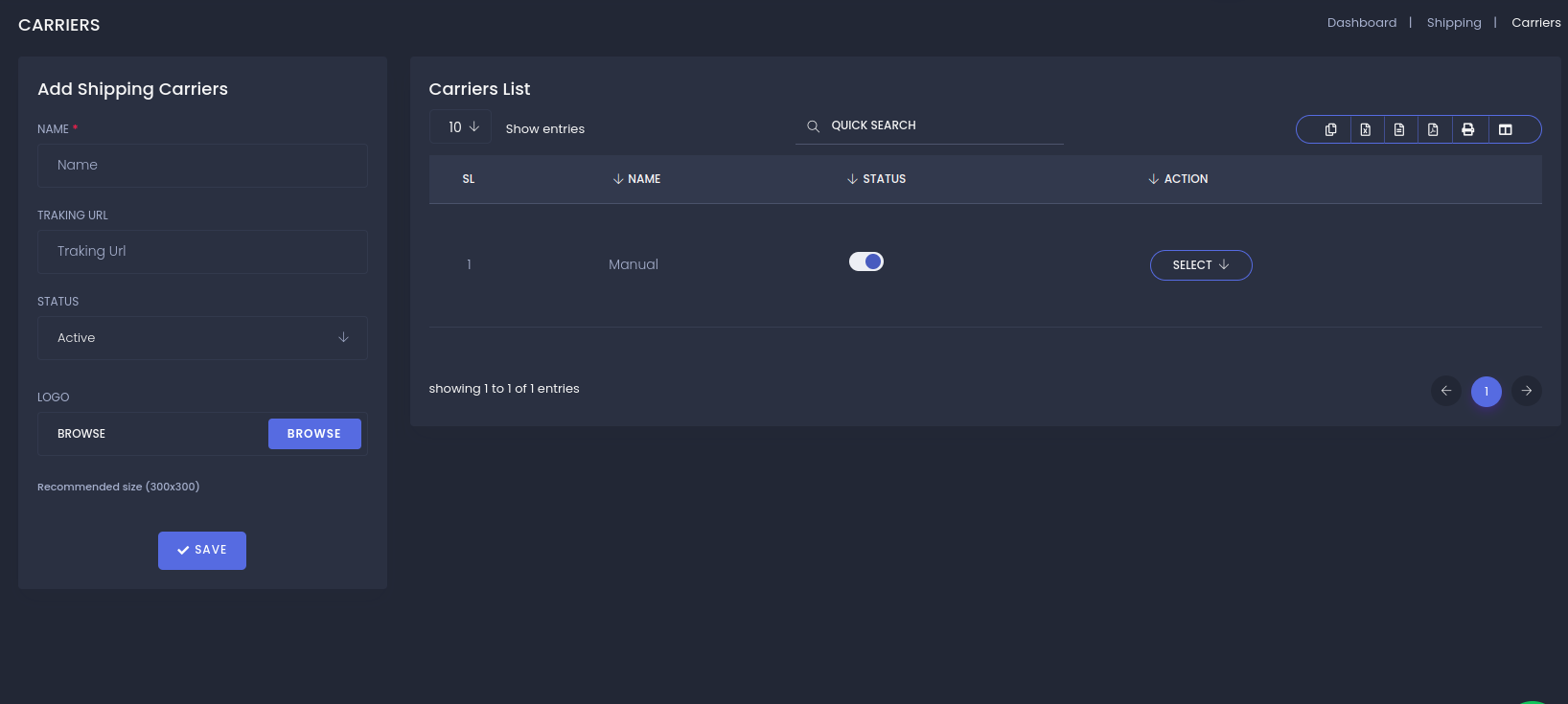
Define Shipping Rates:
Edit Shipping Rates:
View Shipping Rates:
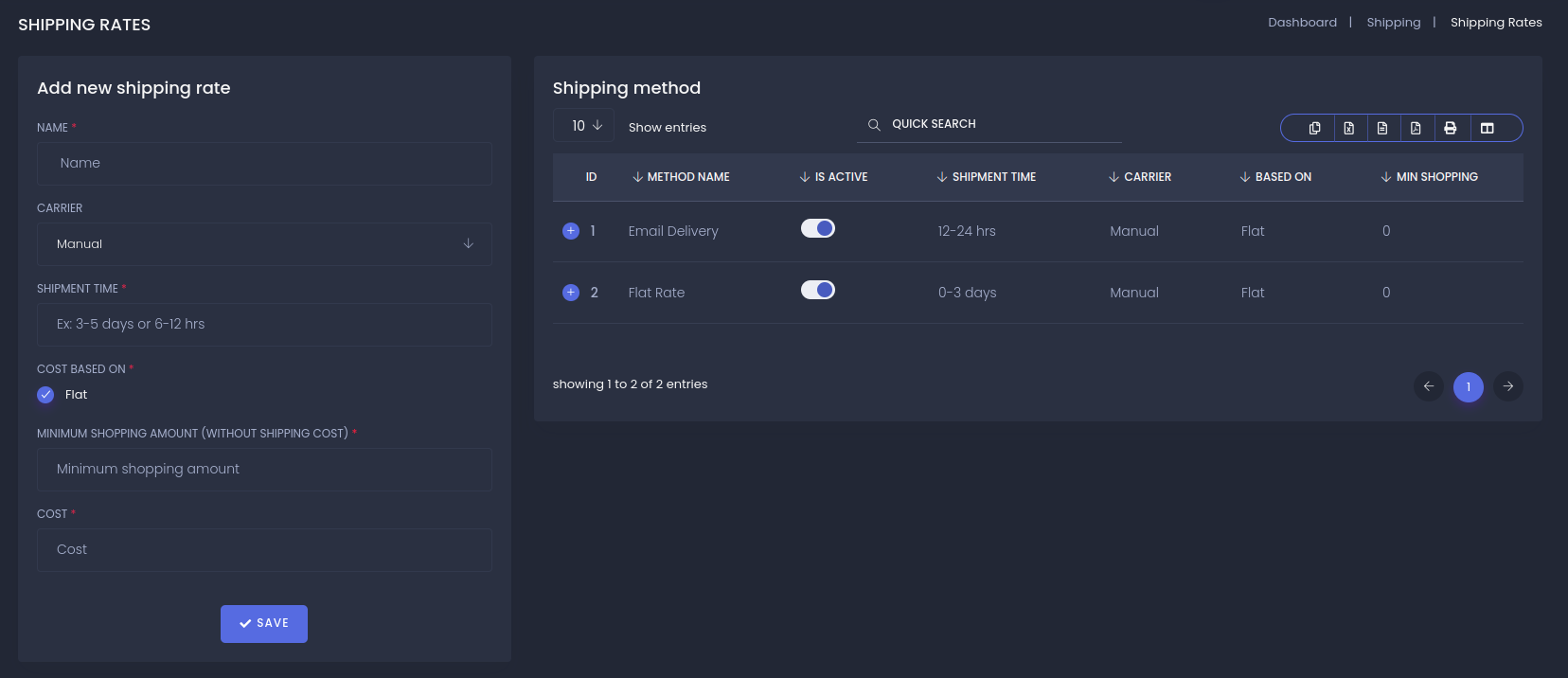
Add Pickup Location:
Edit Pickup Location:
List Pickup Locations:
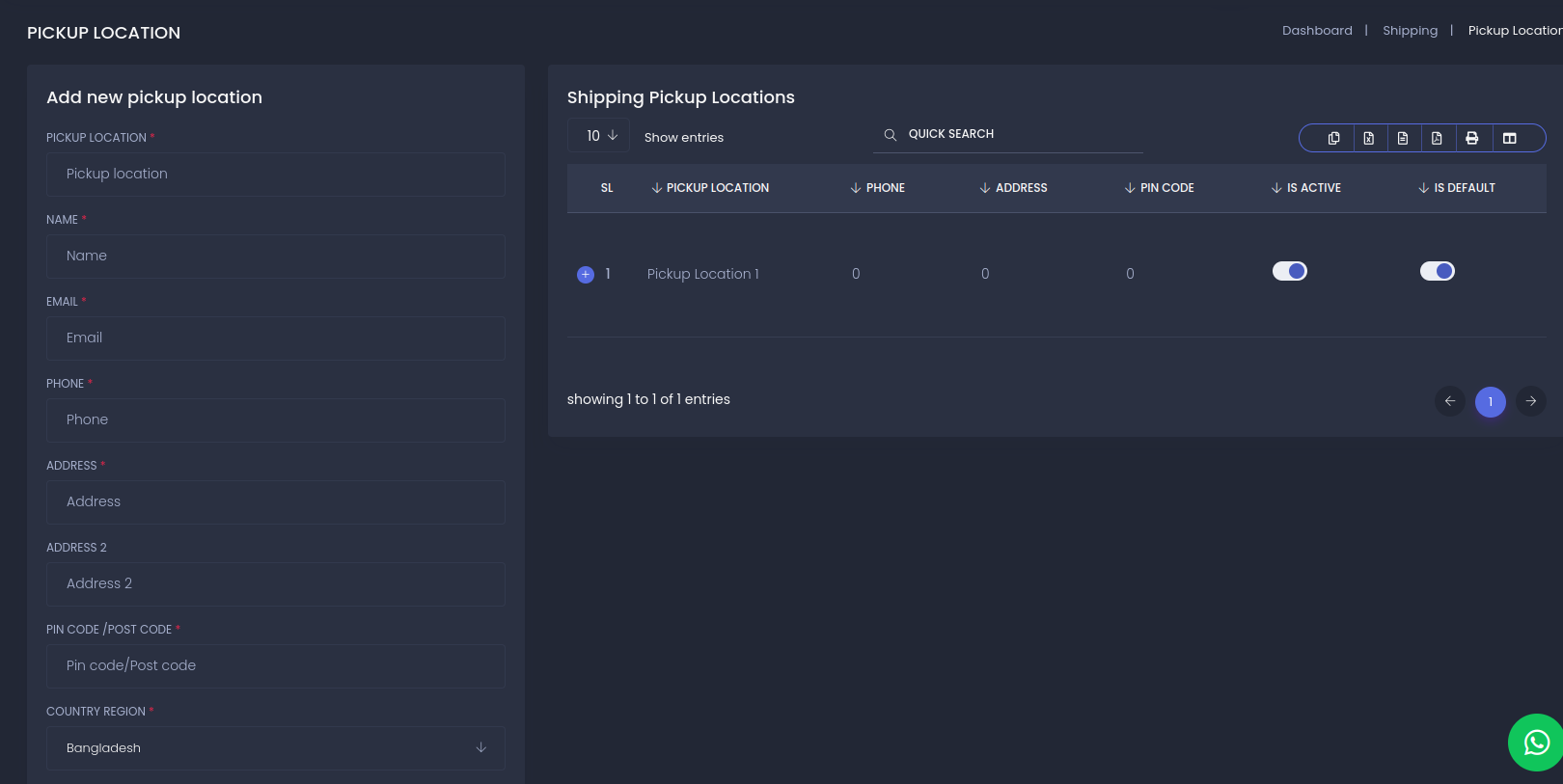
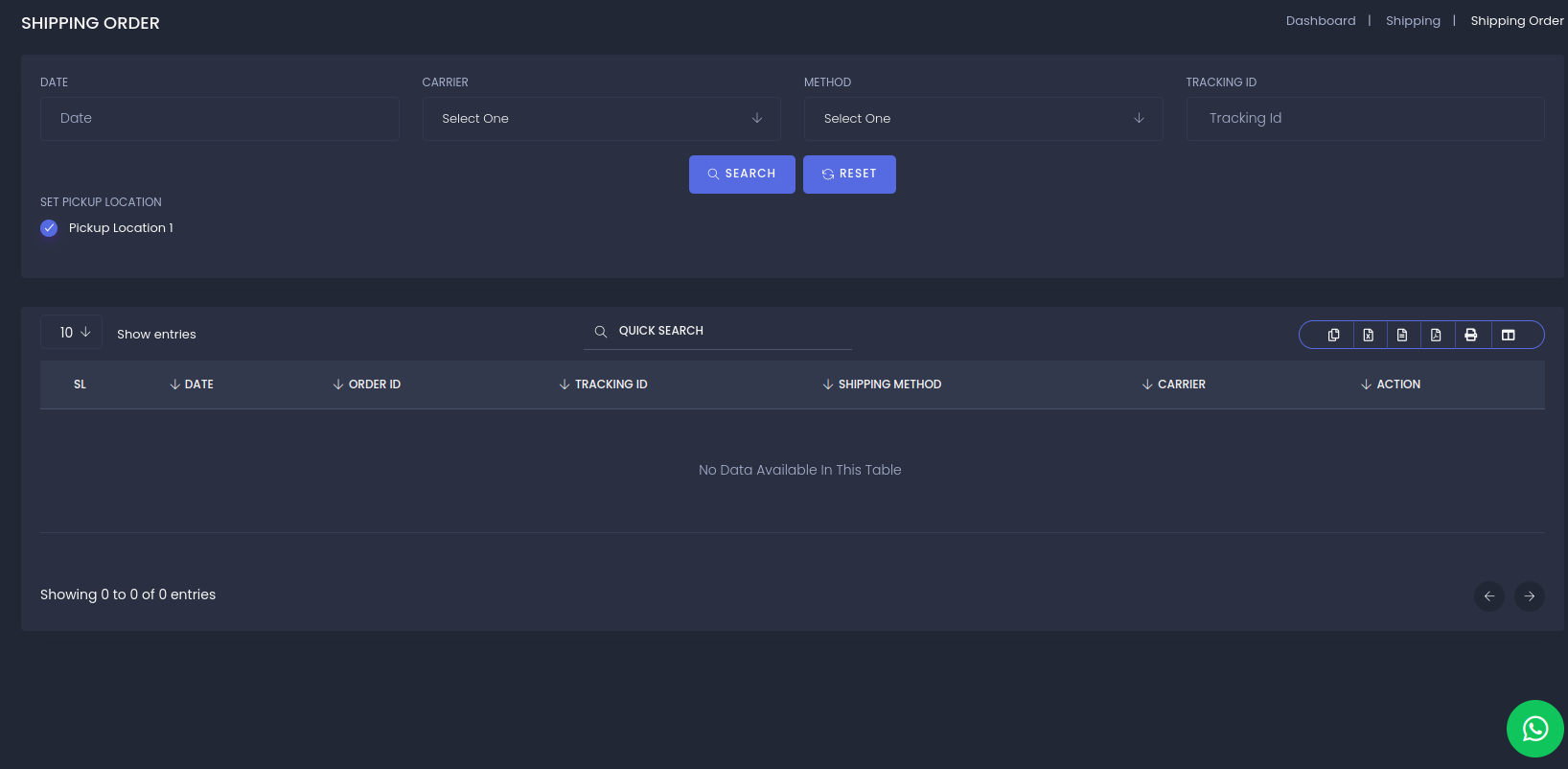
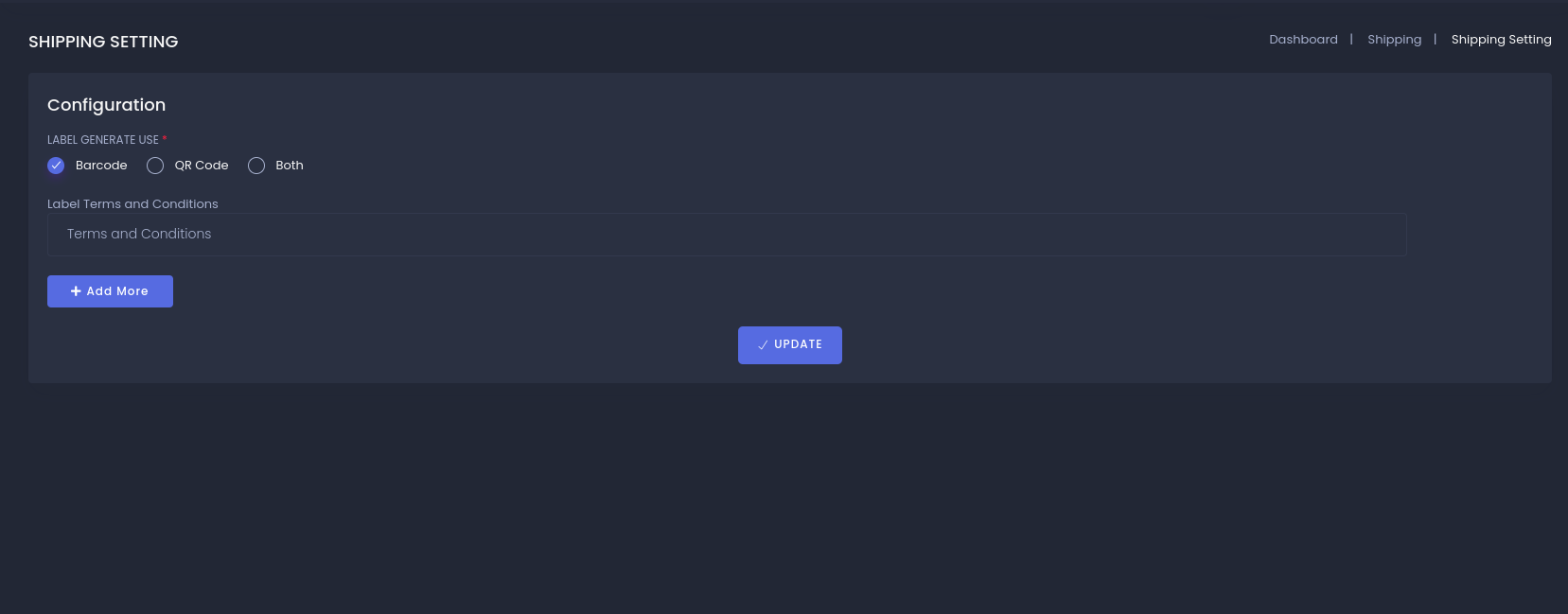
Pending Refund Requests: Here is a list of refund request which are pending