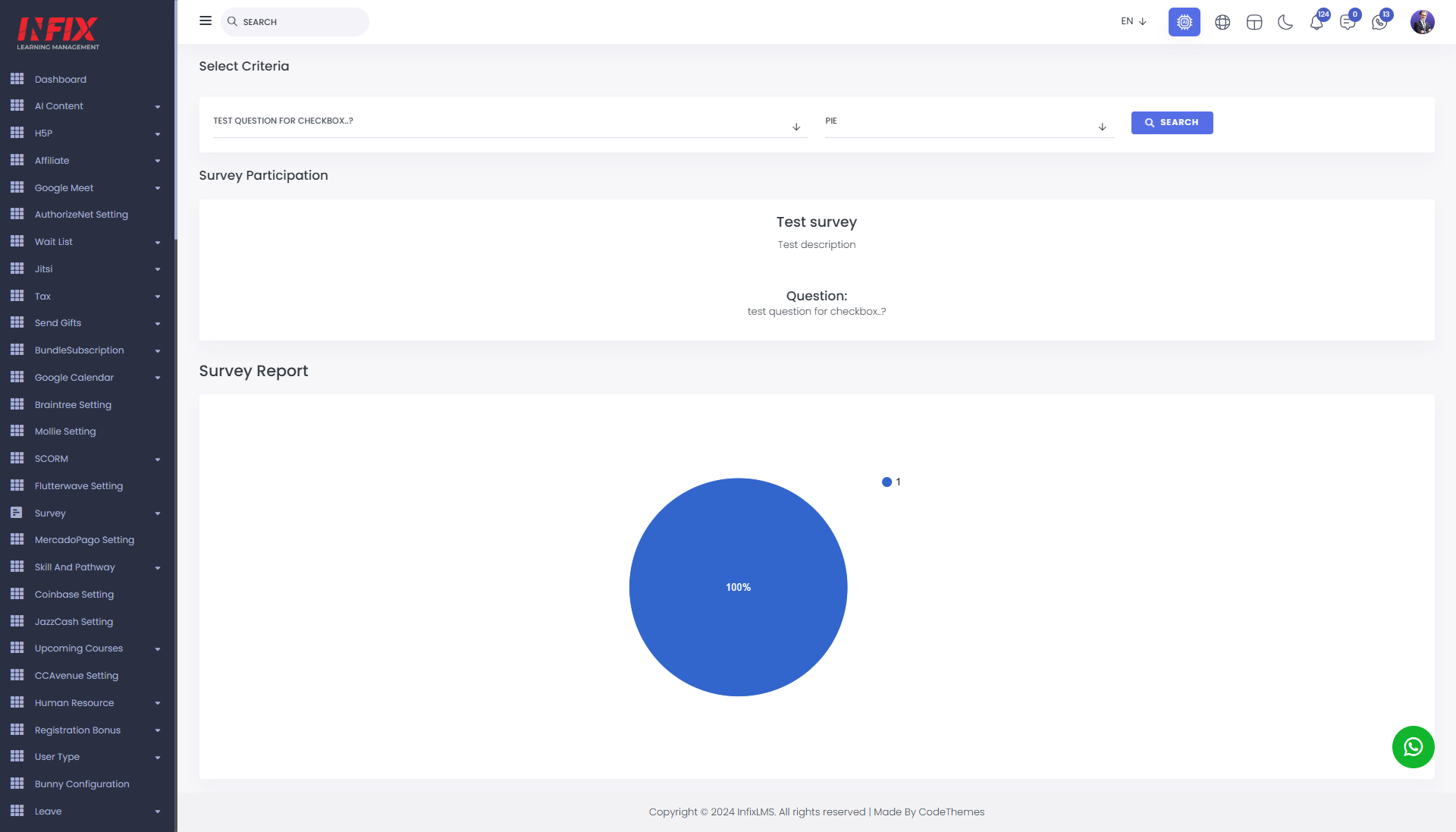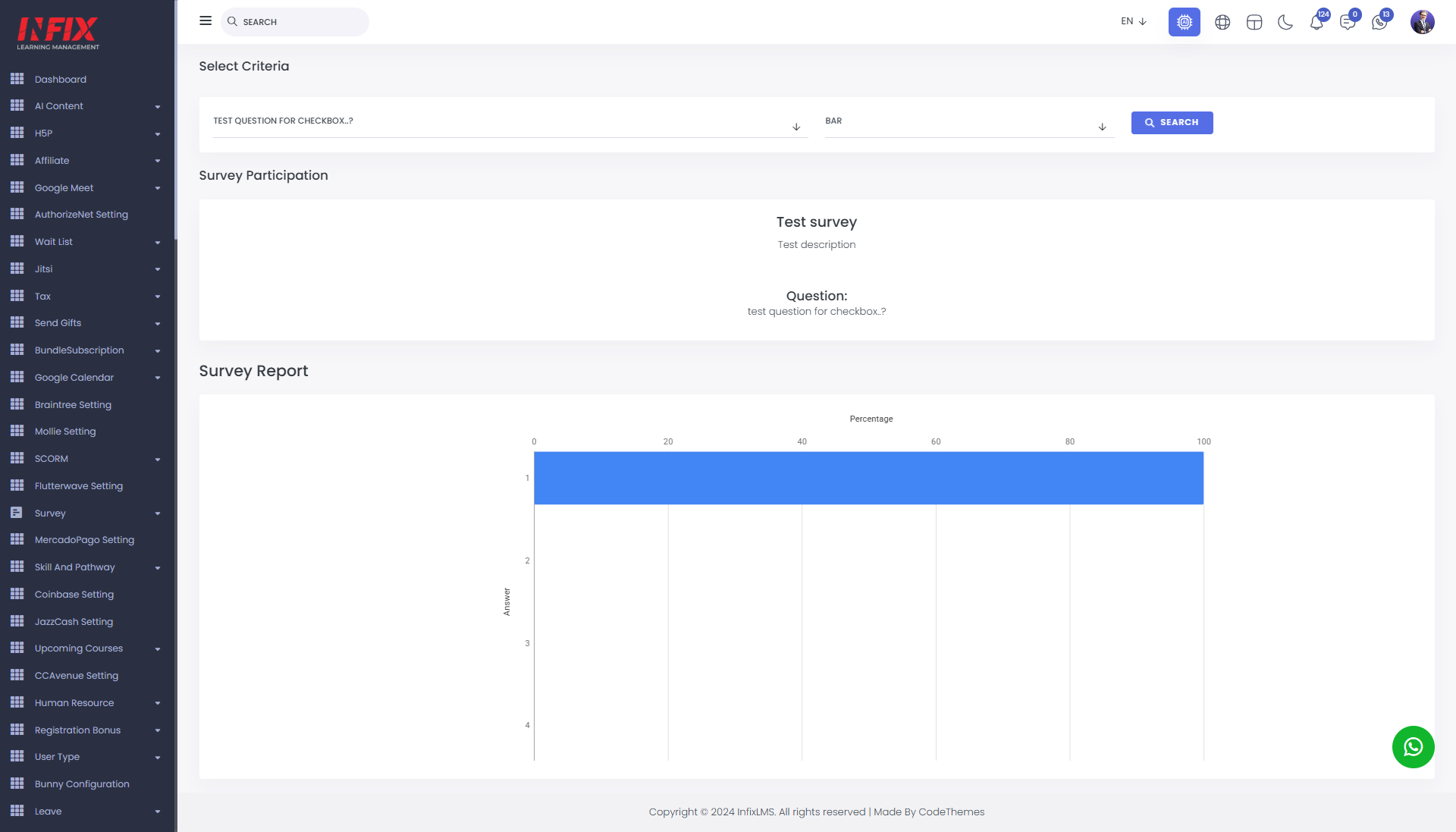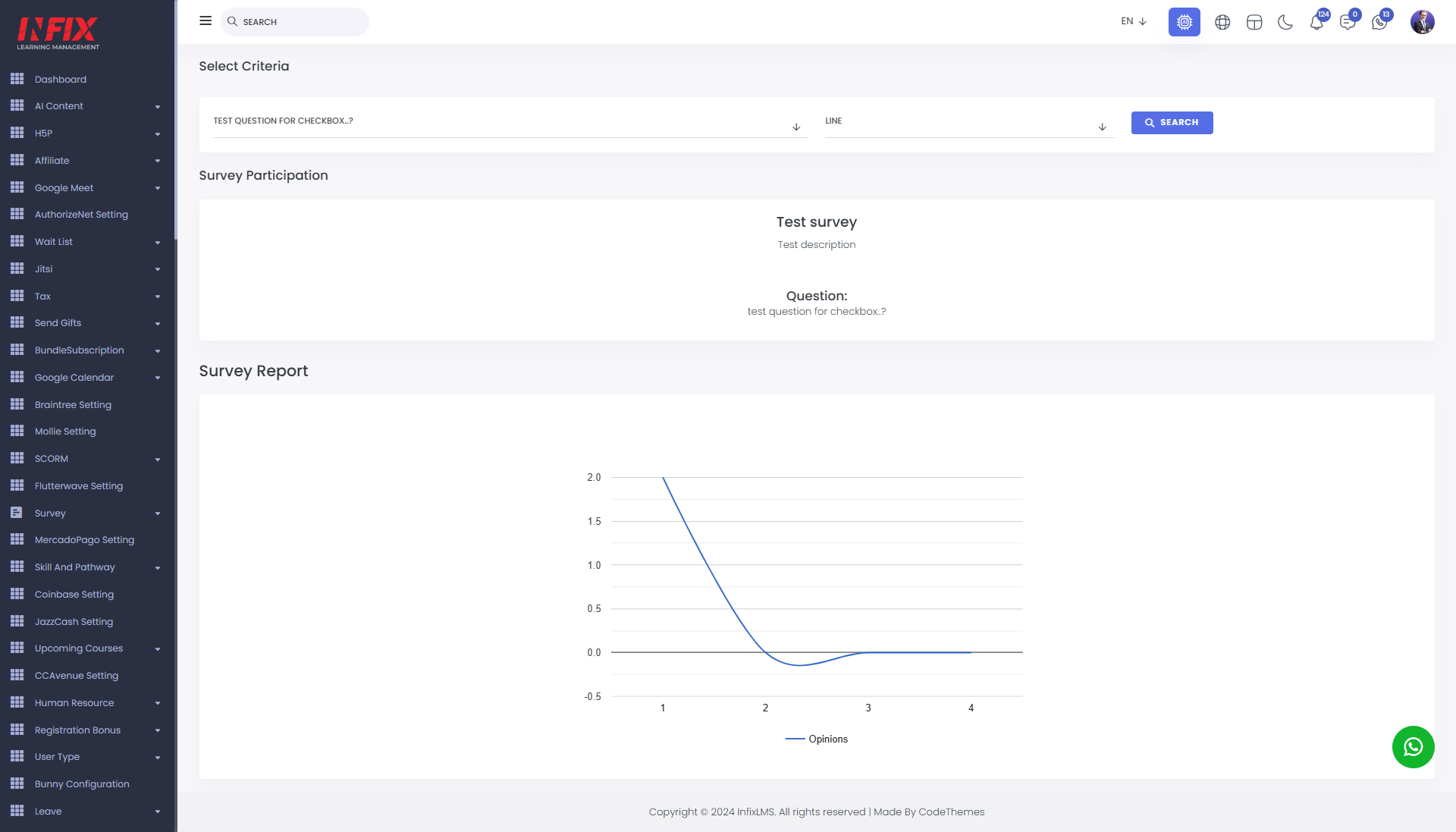Survey List: From this view, you can access the survey bank list. It displays details such as name, type, course, participants, publication status, overall status, and available actions.
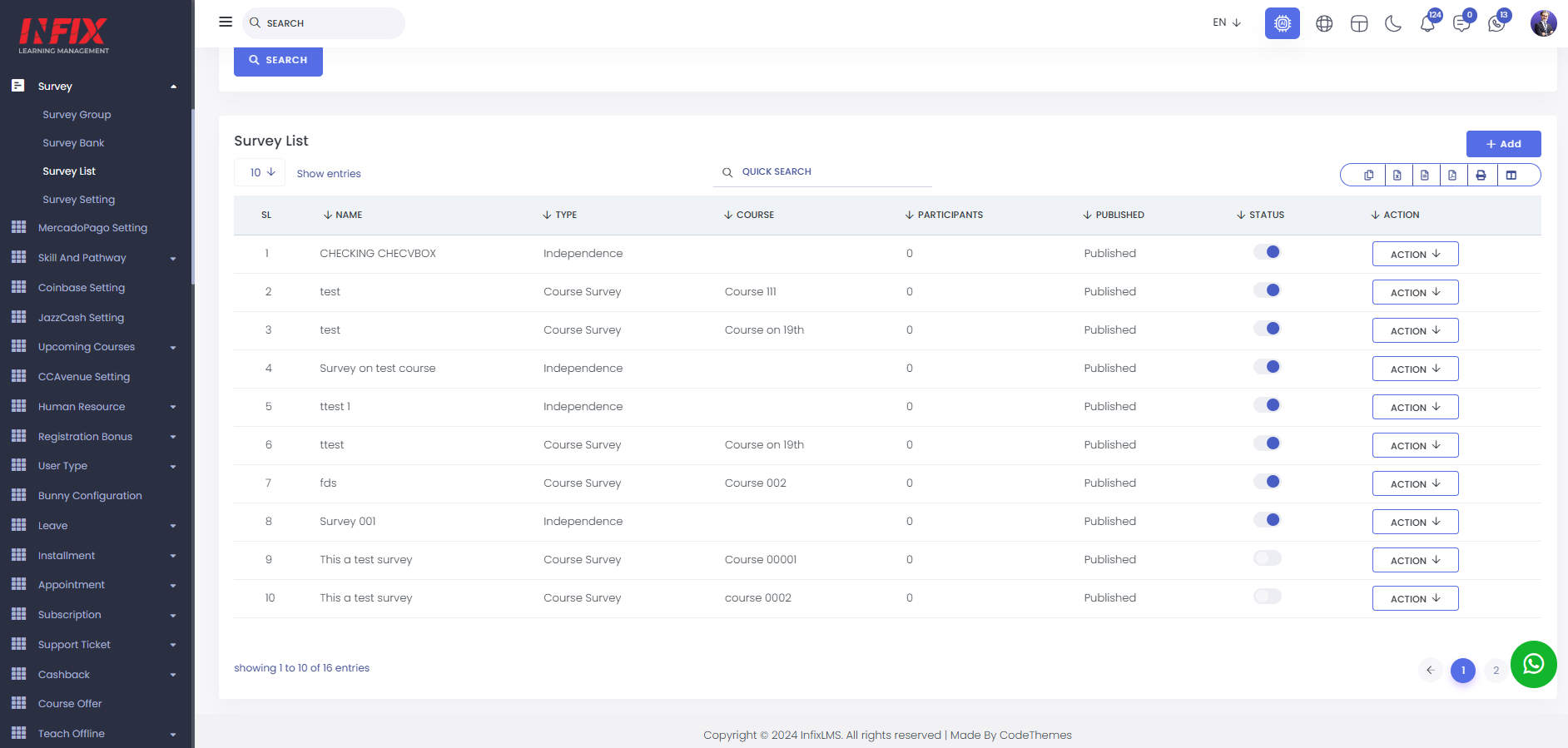
You can find specific surveys by using the survey type and category filters. Simply set up the filters and click the "Search" button.
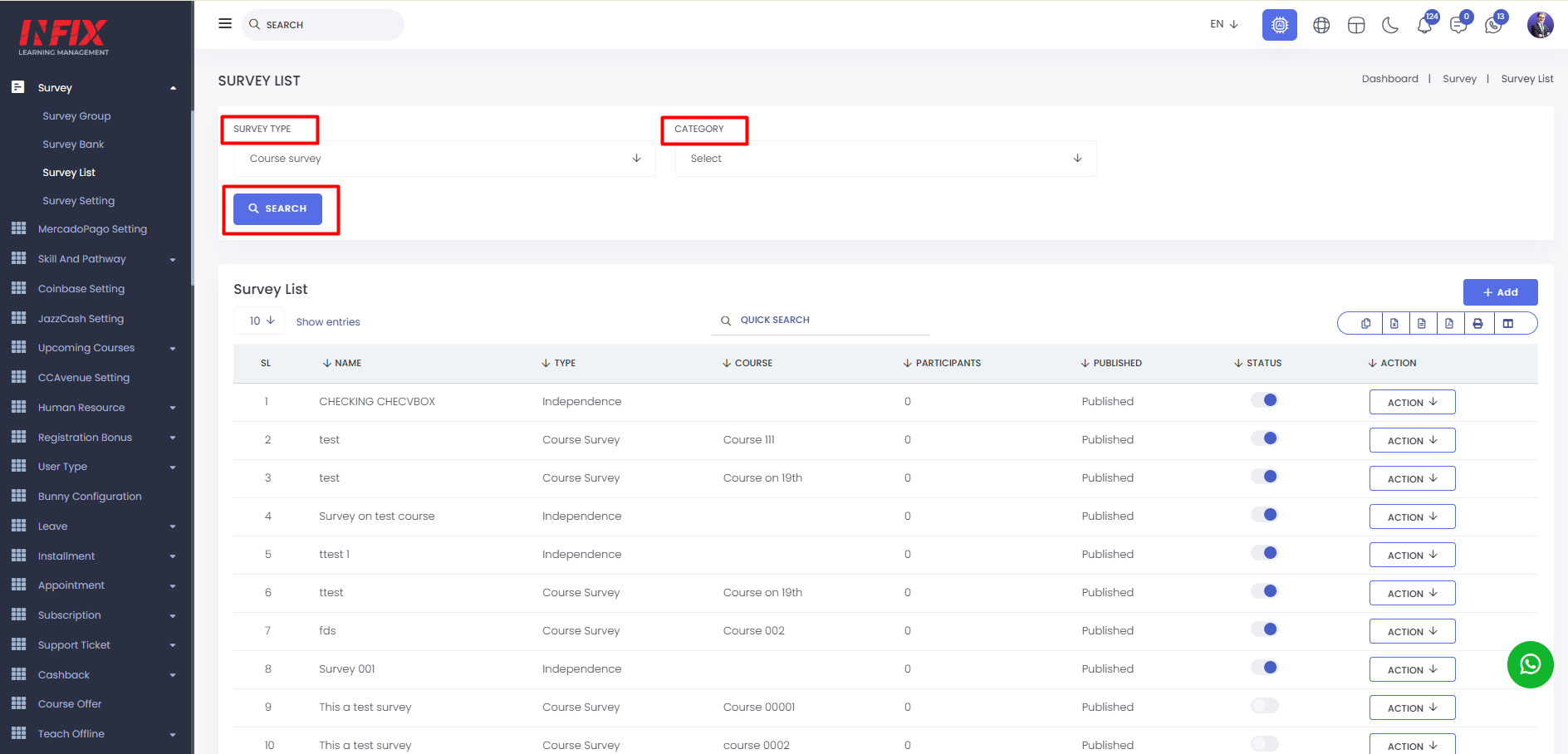
You can use the search functionality from here.
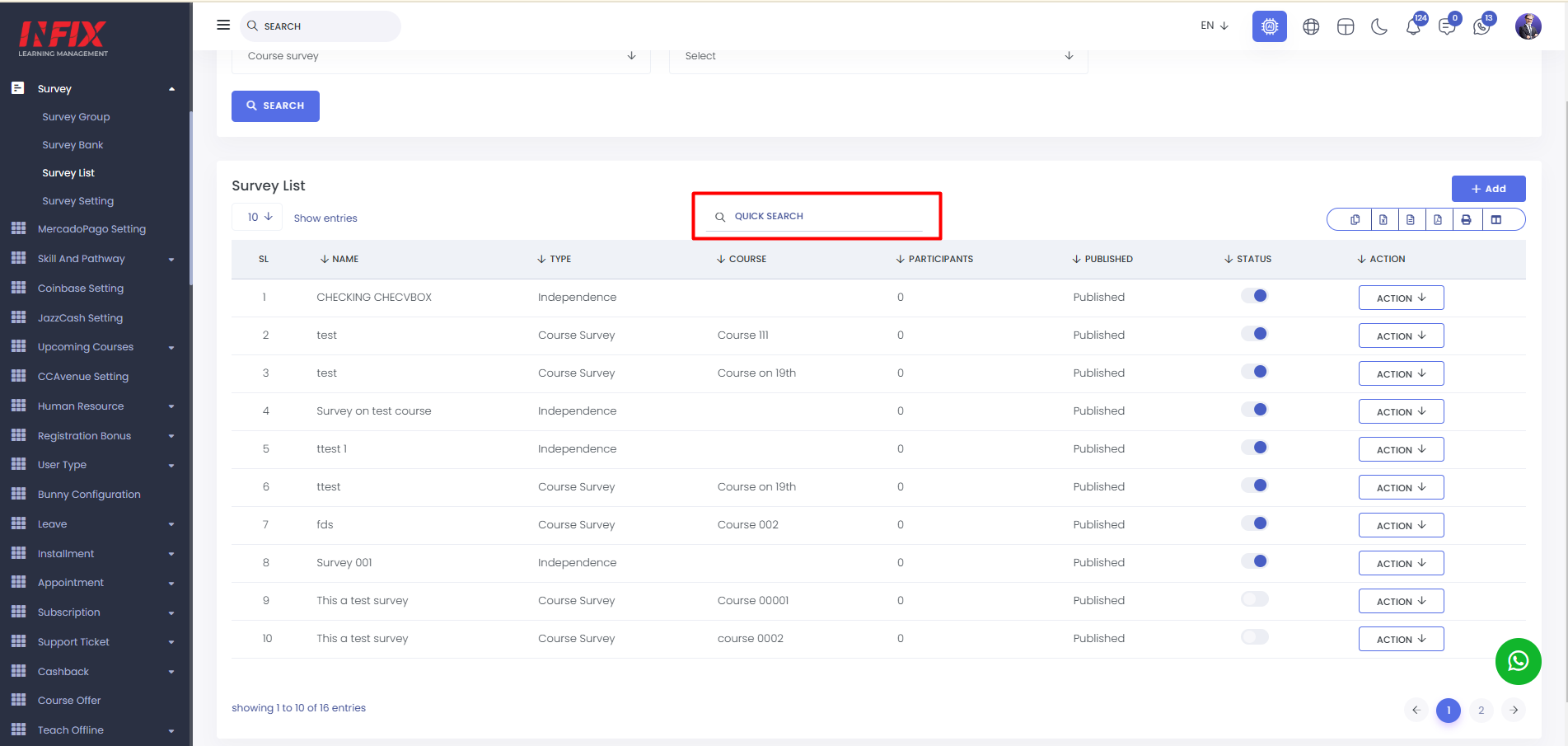
You can activate and deactivate any survey from the list by using the status toggle button.
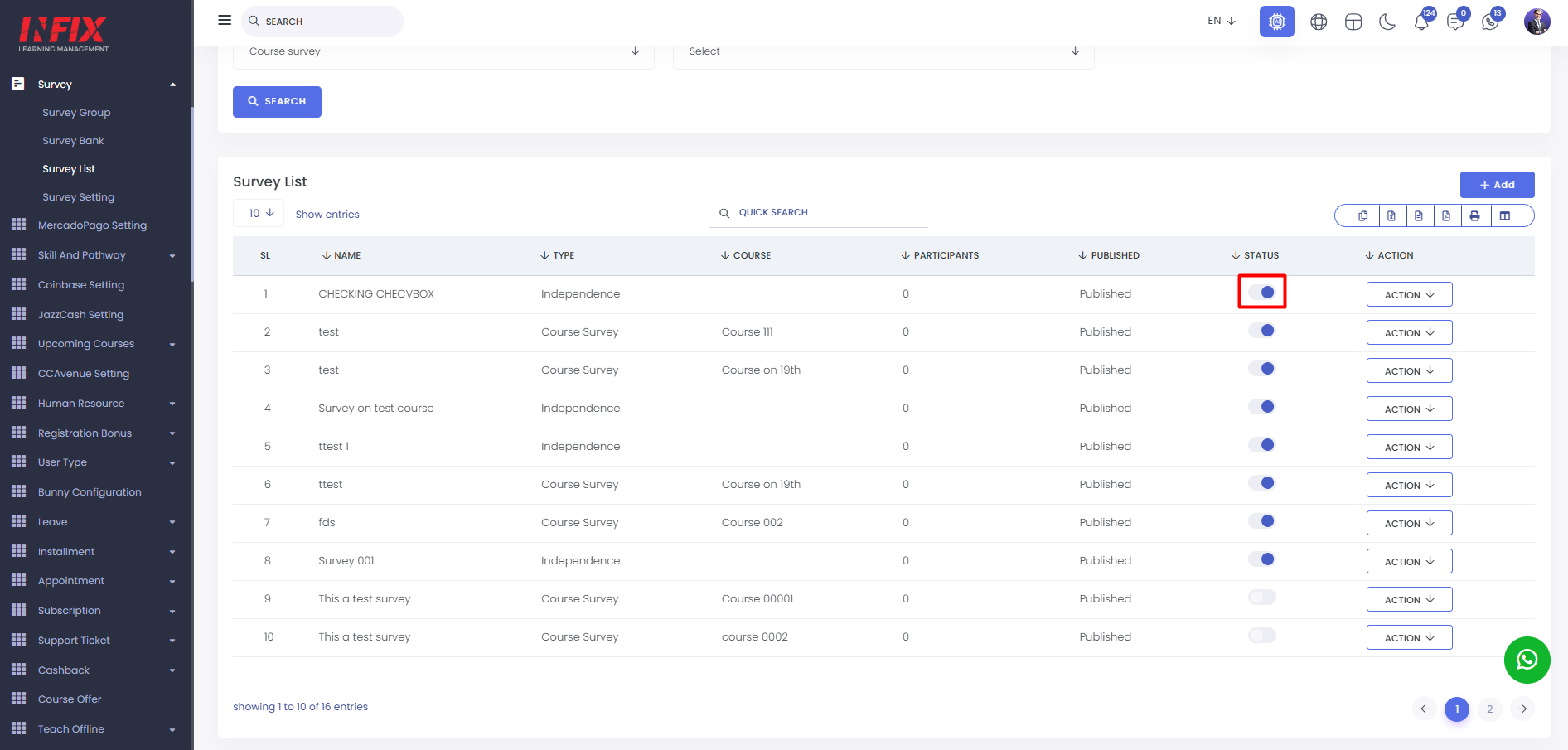
You can export data from here.
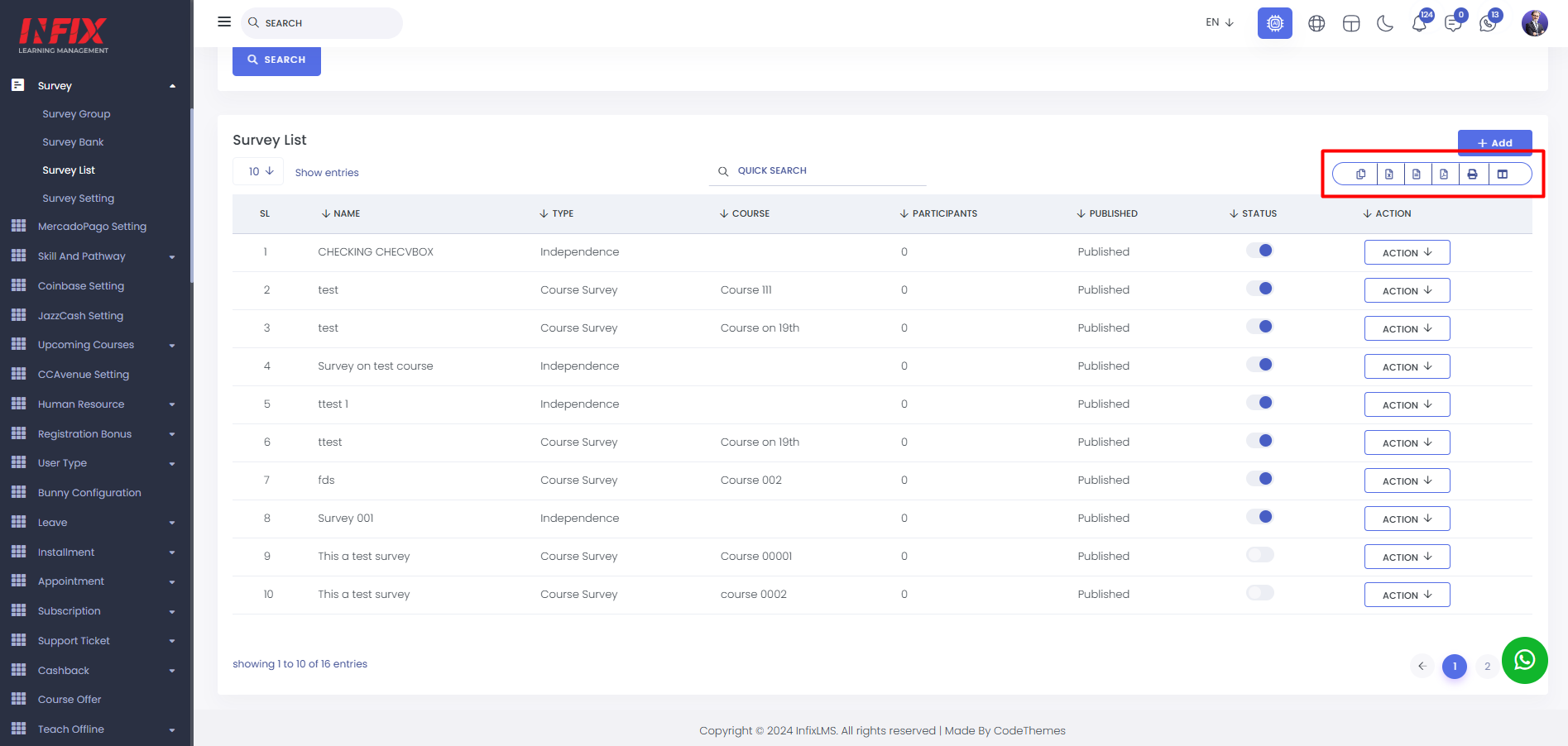
By clicking the action button, you can edit or delete a survey, set questions, view participants, access user-based reports, question-based reports, and view graphs.
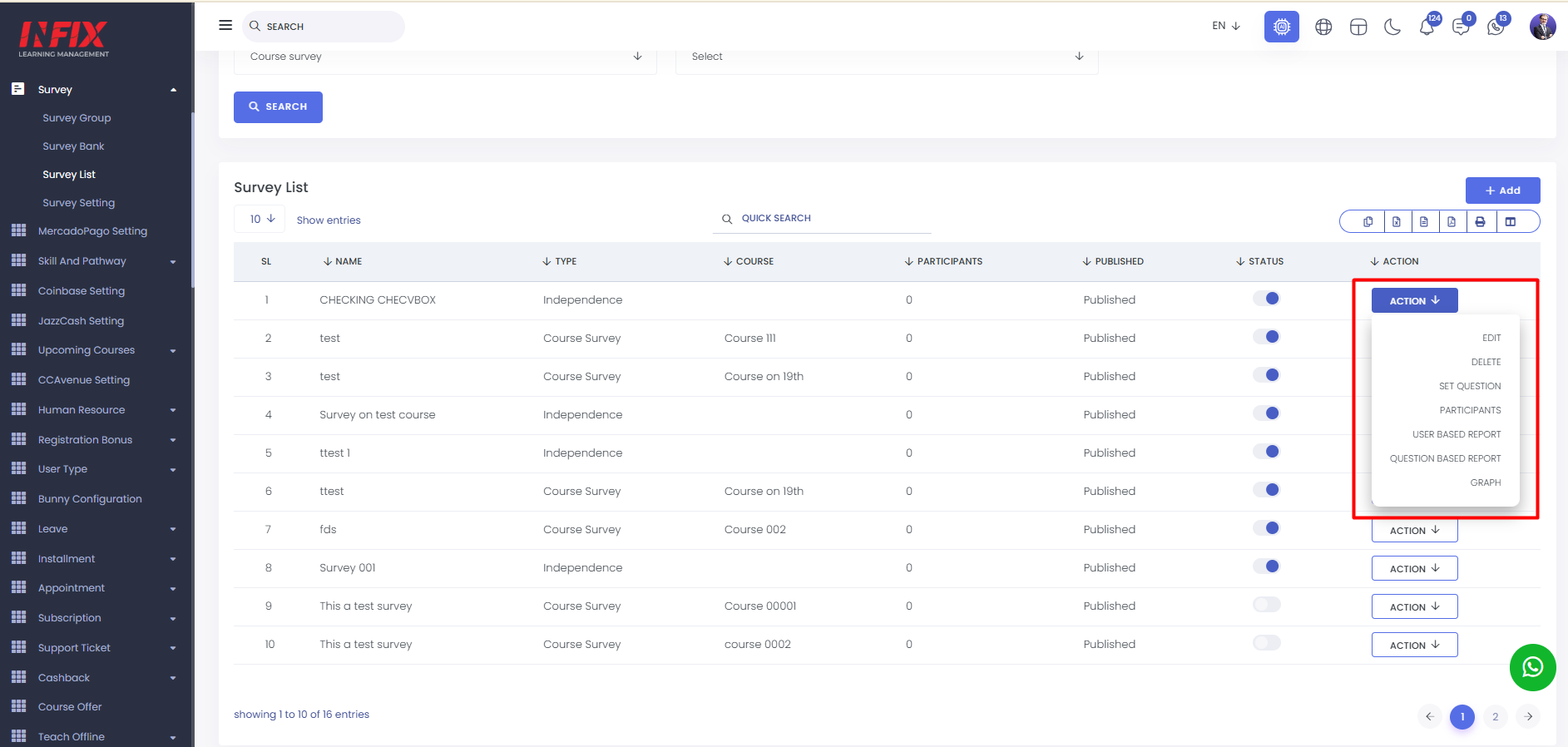
Edit: By clicking on the edit button you can edit anything from the survey list.

Delete: By clicking on delete button you can delete anything from the survey list.
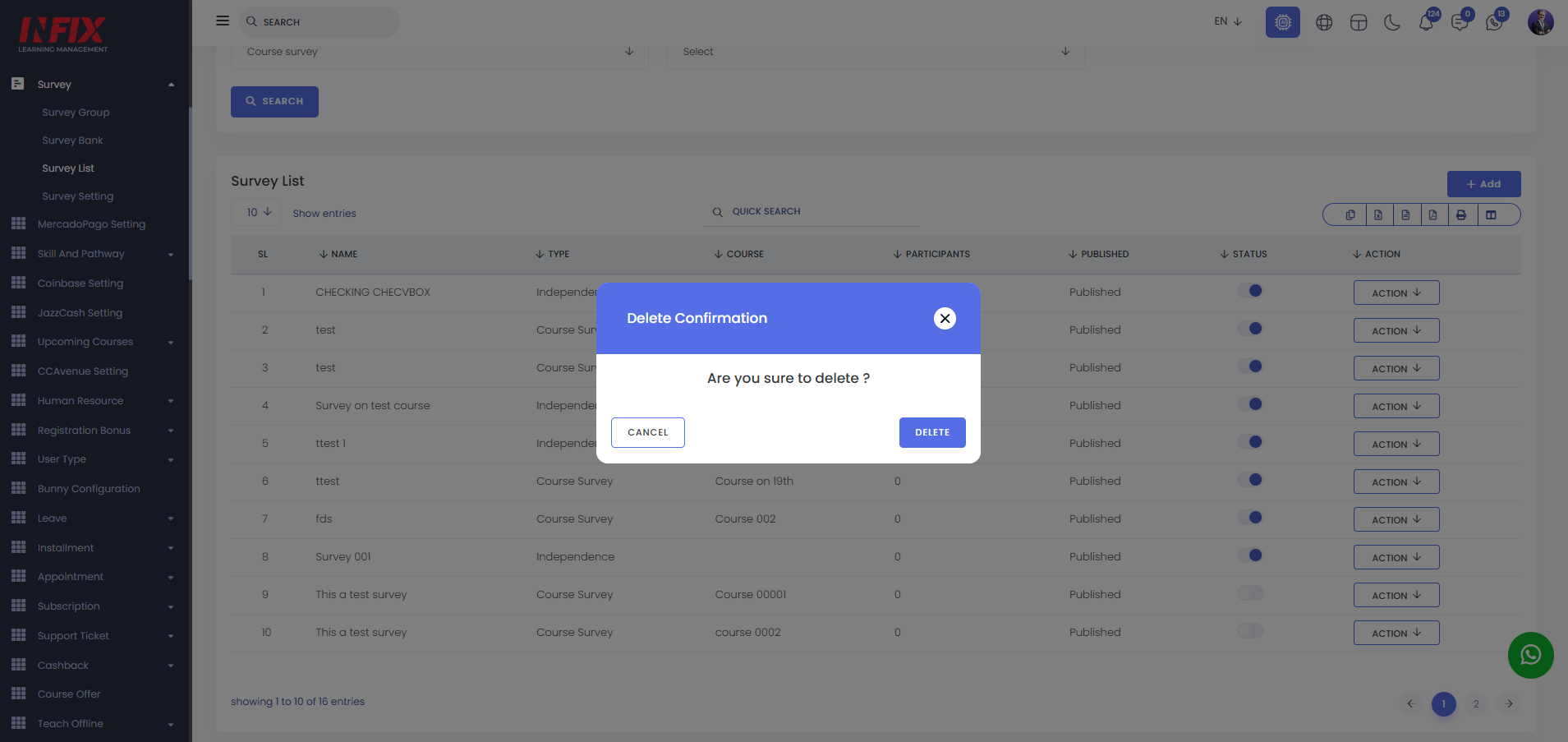
Set Question: From this view, you can assign specific questions to any survey. Simply click the "Set Question" button and select the desired question.
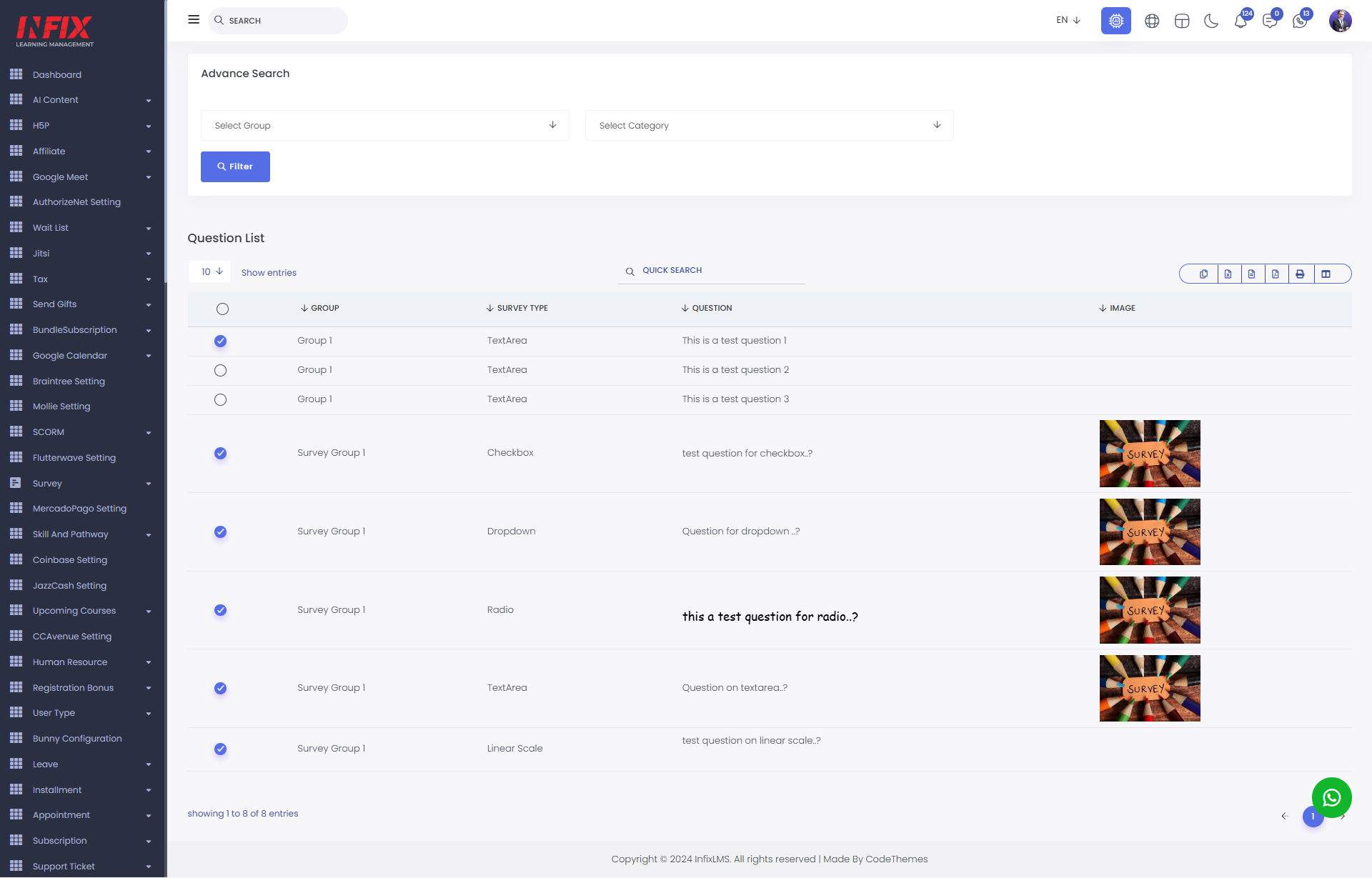
Participants: By clicking this button, you can view all the participants who have joined the survey.
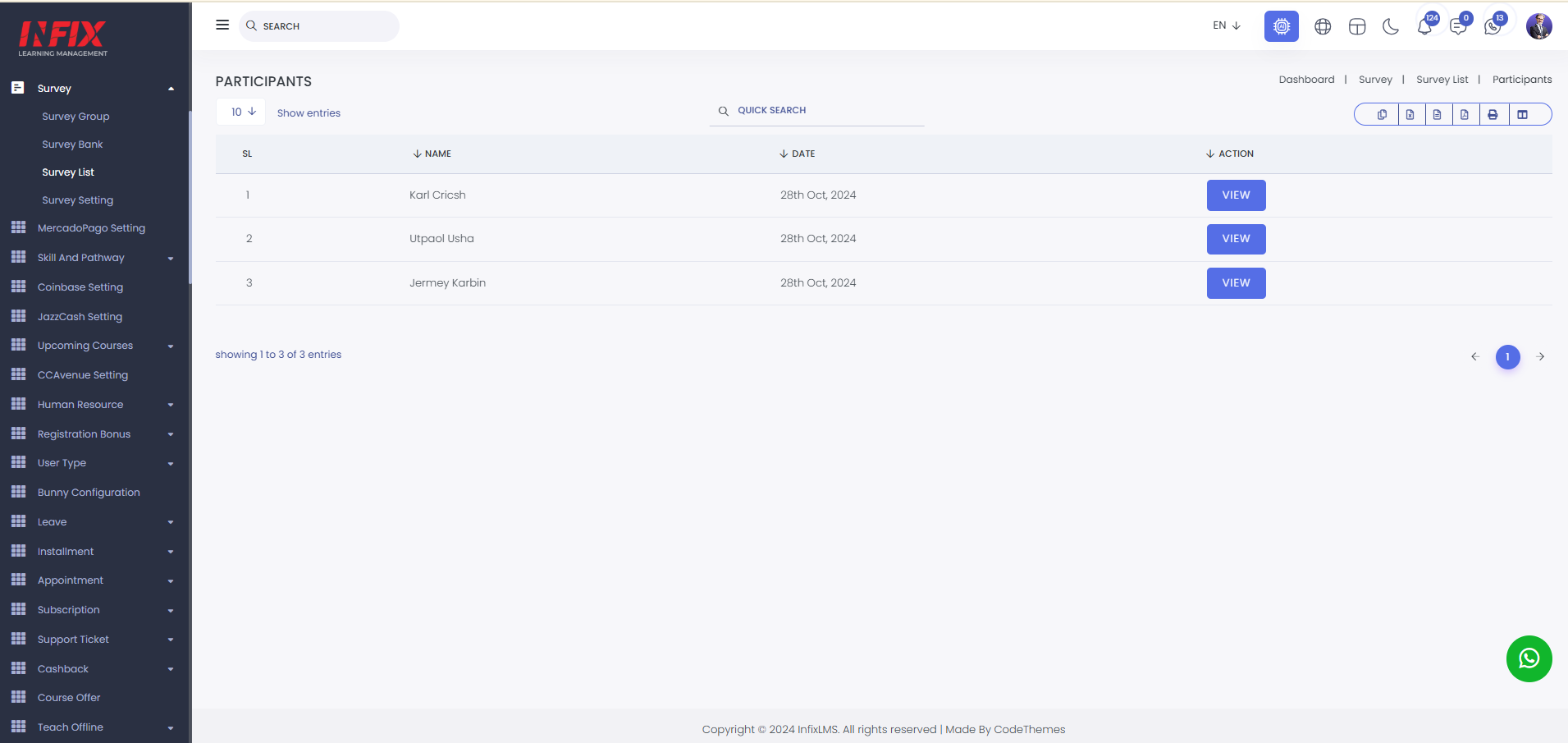
User Based Report: By clicking this button you can see the user based report.
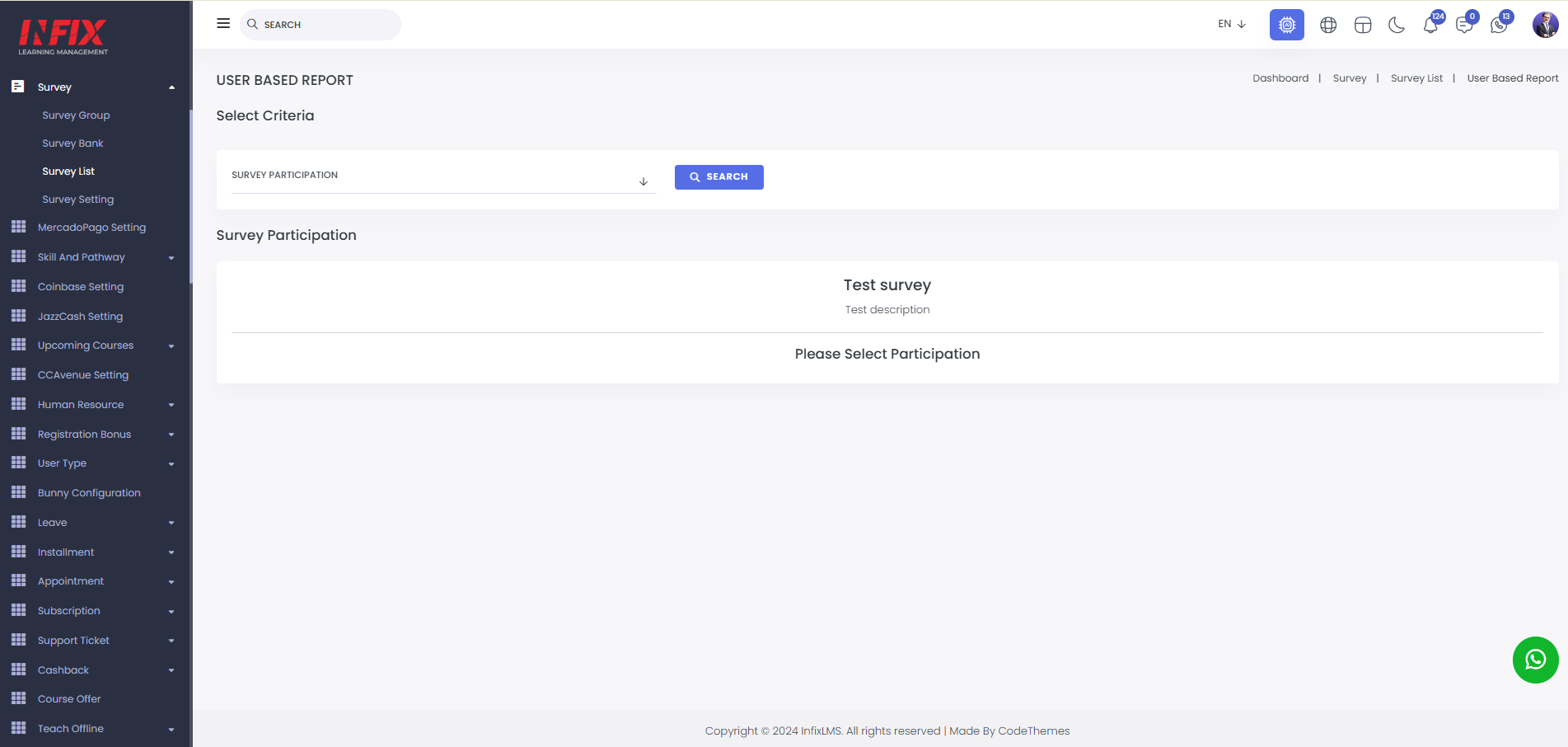
By clicking this, select the survey participants and click "Search." You will then be able to view the user-based report.
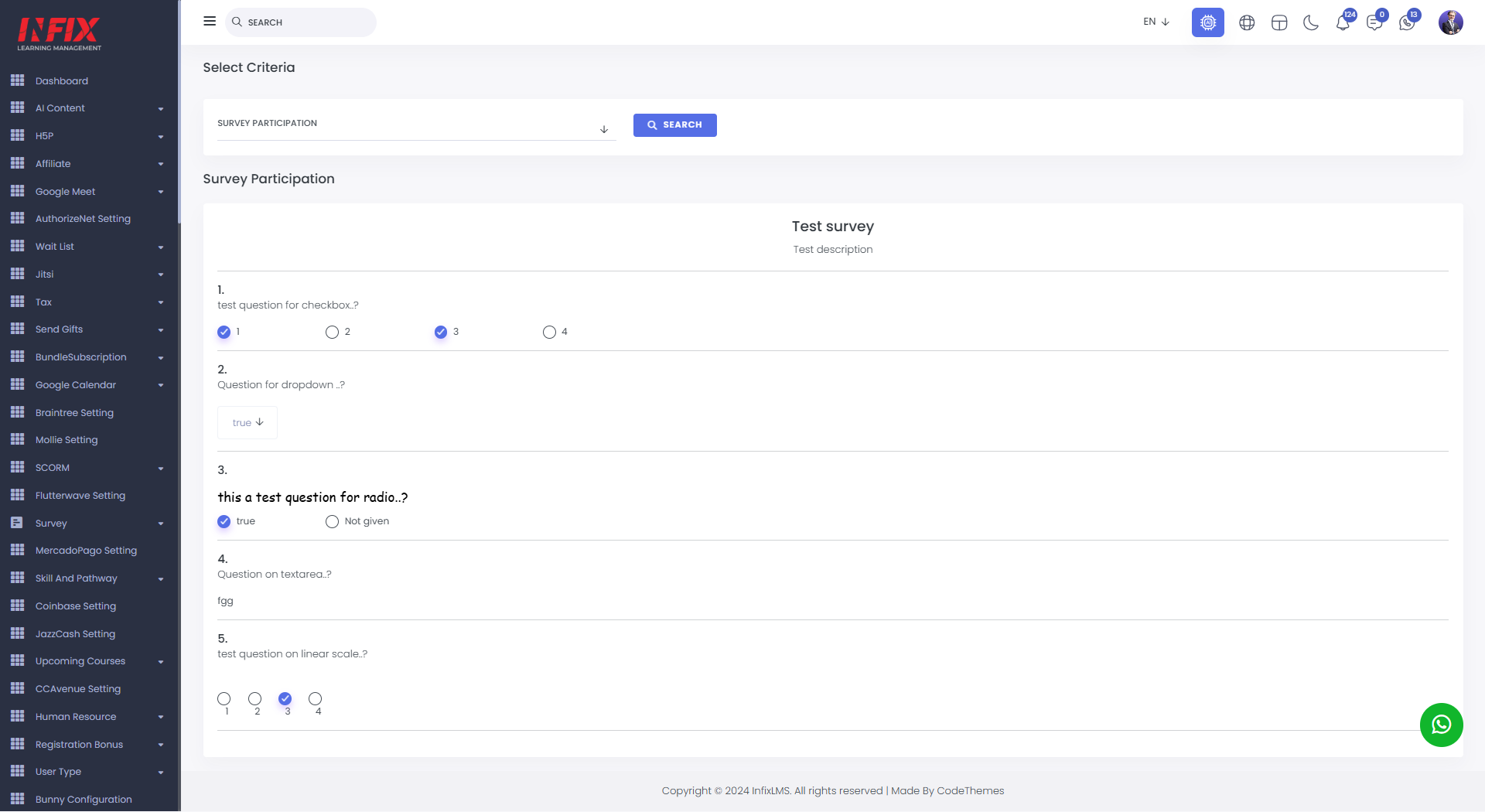
Question Based Report: To view the question-based report, simply click on the "Question Based Report" button.
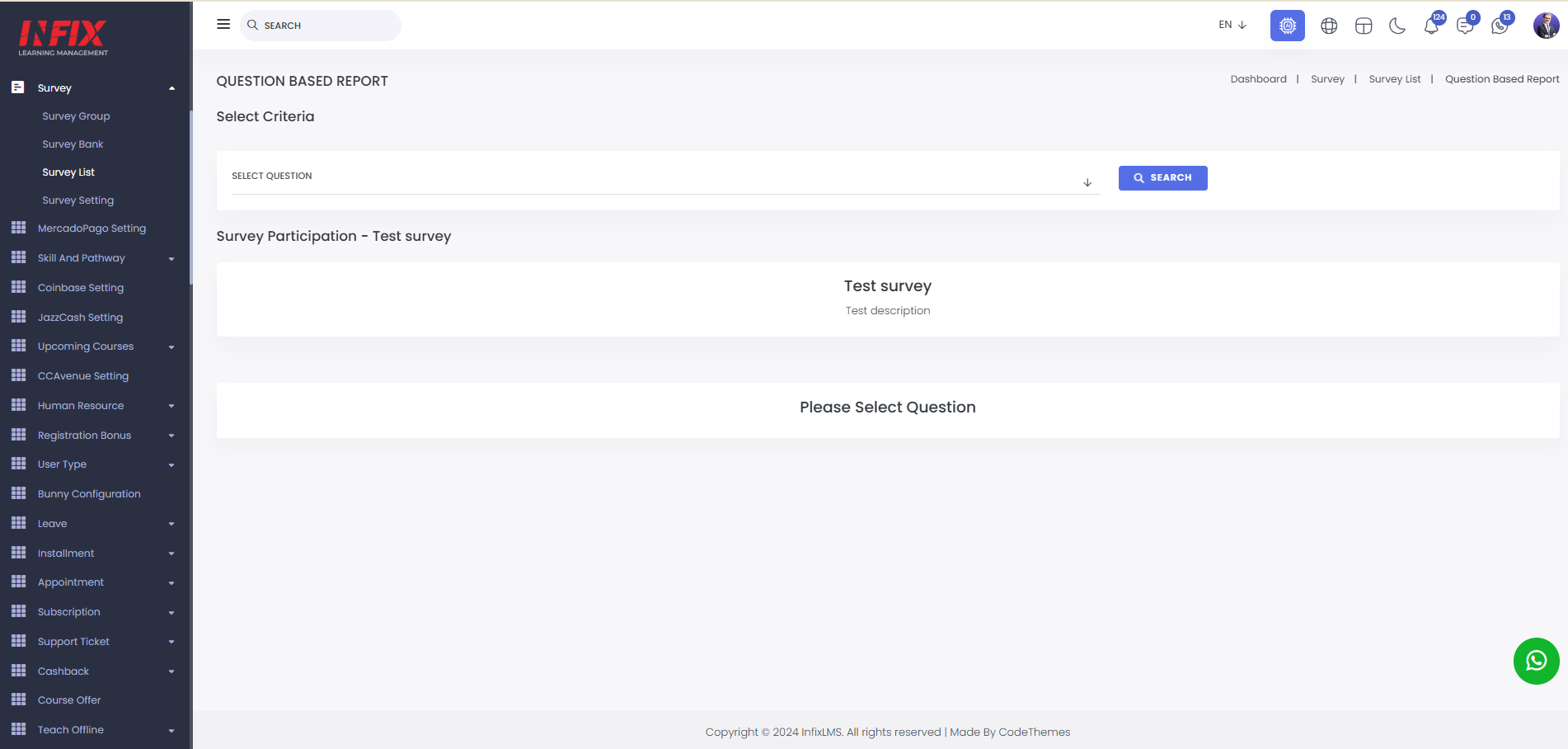
From here, you can view the question-based report. Simply select the question, click on "Search," and the results will be displayed.
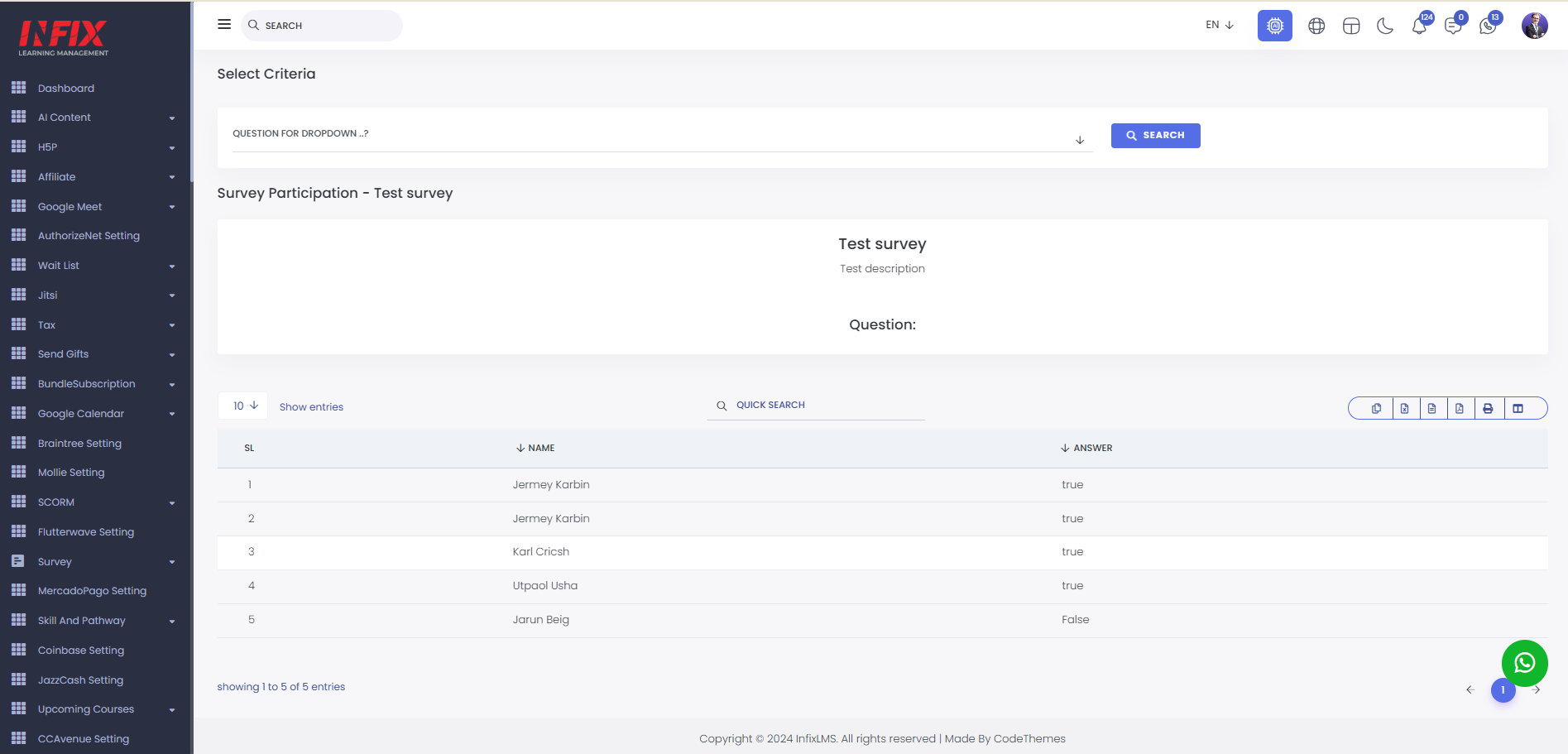
Graph: By clicking this button you can see the survey graph.
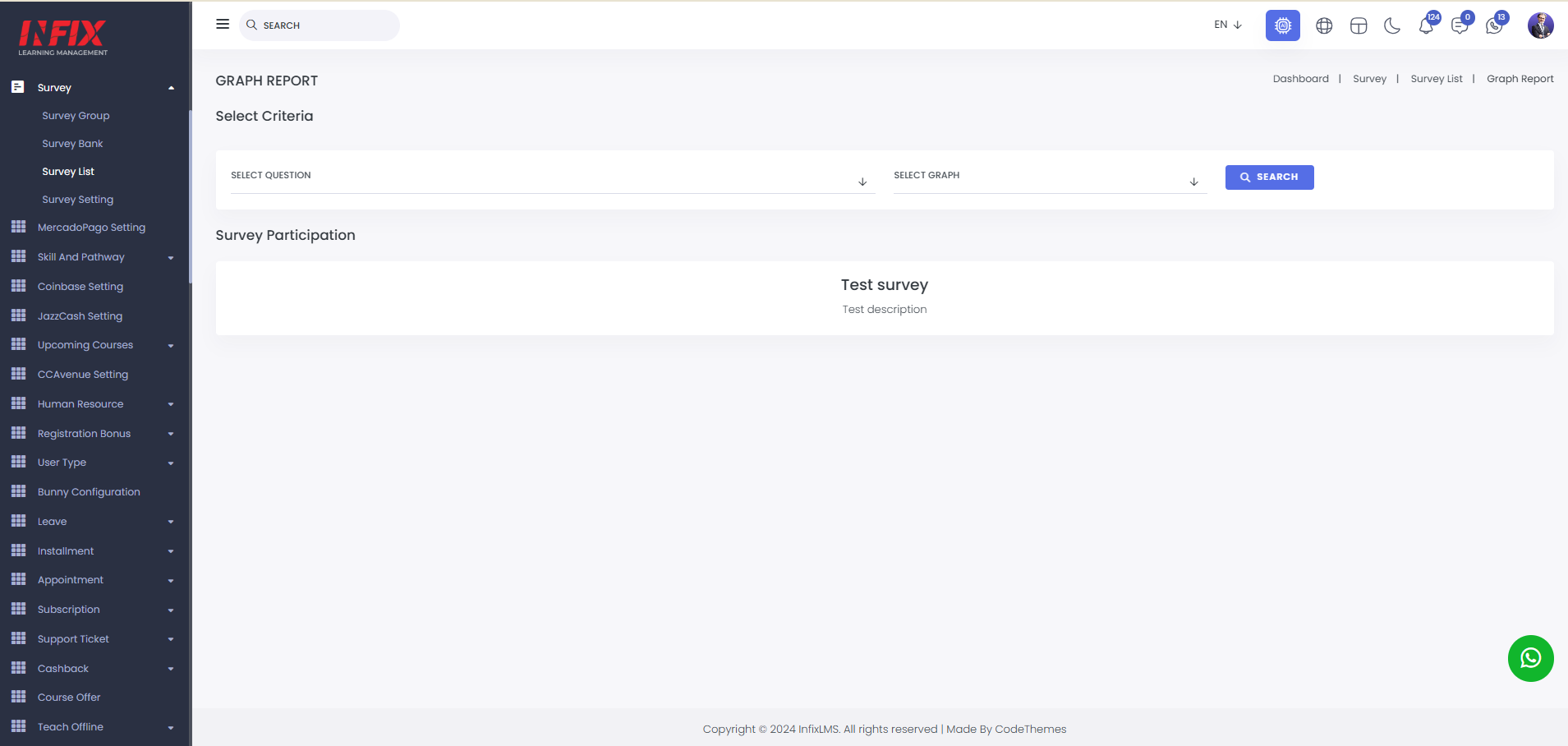
After clicking this button, select the question and choose the graph type. Then click "Search" to view the graph.