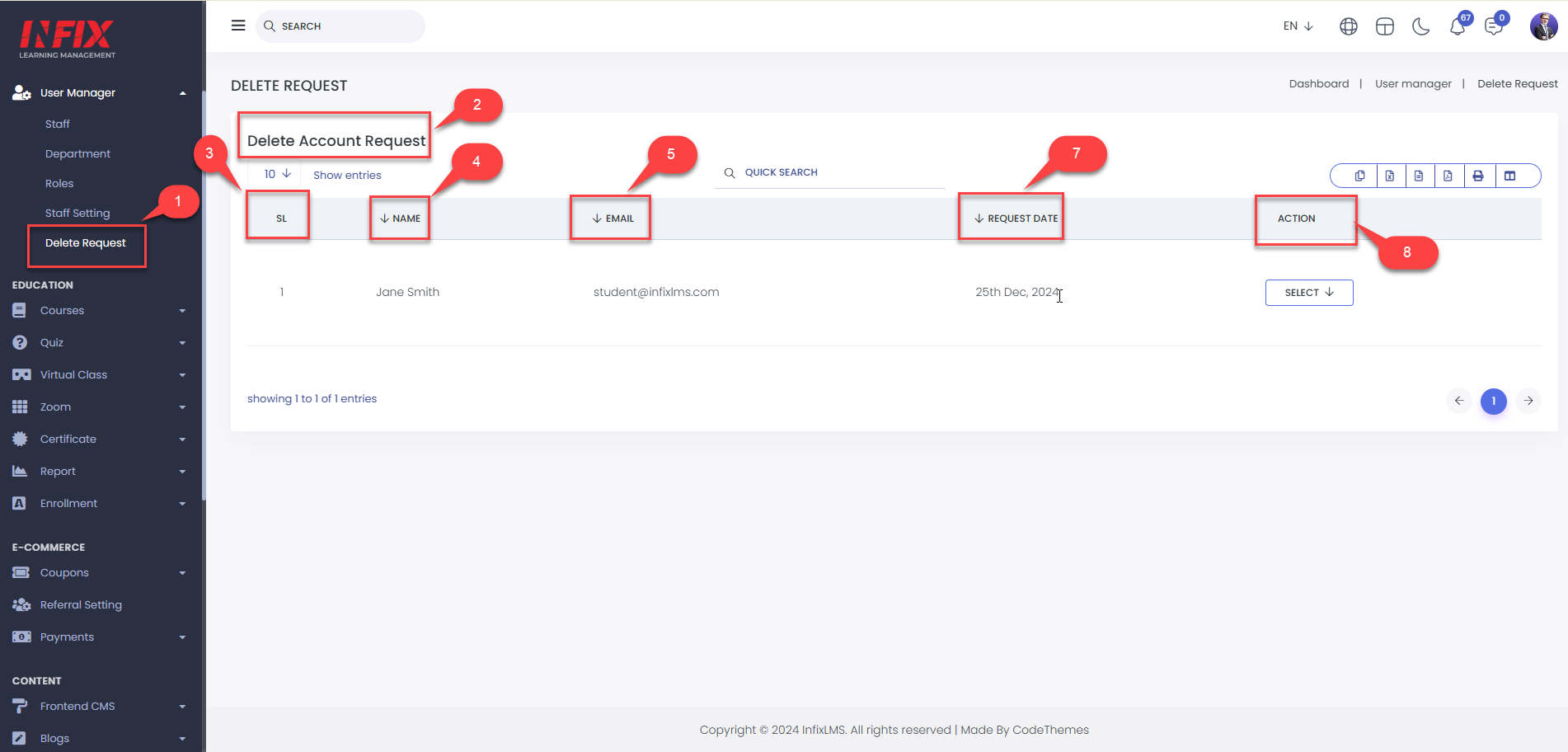The manager role gives a user a number of different privileges related to any staff they have been assigned to. It allows you as an admin to delegate certain tasks to managers within your organization without giving over complete administrative rights. User management allows administrators to manage resources and organize users according to their needs and roles. Administrators need powerful user management capabilities that can allow them to group users and define flexible access policies.
Staff:
LMS Staff recreates a variety of roles, depending on the needs and industry of their companies or organizations, but some typical duties include managing and customizing the Infix LMS platform.
Short Direction: {InfixLMS> Dashboard> User Manager> Staff> Staff List> Add New Staff> ID> Name> Email> Phone> Role> Status> Department> Registered Date> Action.}
If you want to add new staff then go to the user manager to staff to click on the add new staff or you can check on the list of all staff that you already assign.
1- Staff
2- Staff List
3- ID
4- Name
5- Email
6- Phone
7- Role
8- Status
9- Department
10- Registered Date
11- Action
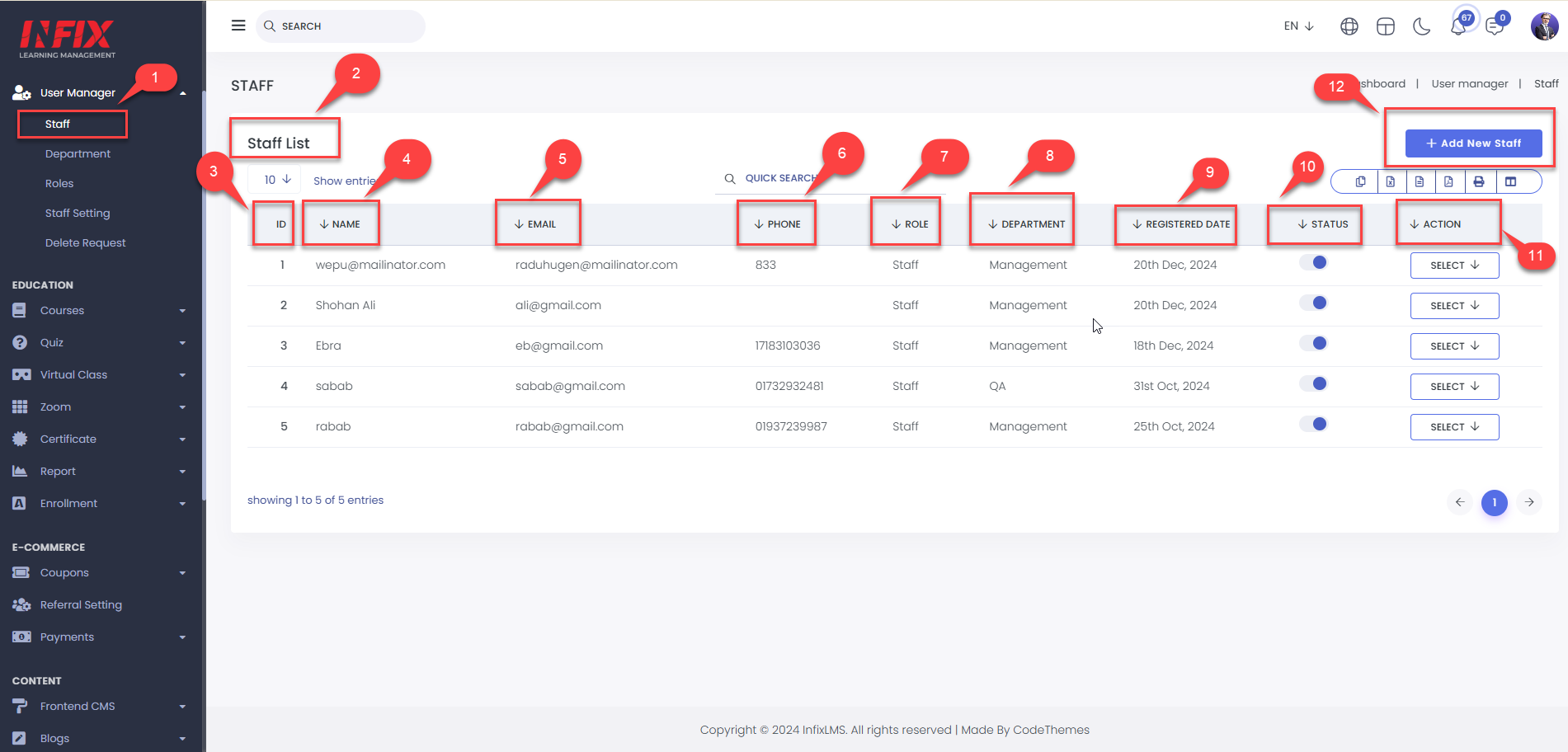
Add New Staff:
In the most basic sense, an LMS's new staff's primary purpose is to fill up basic info such as the name, email, and address of an organization. That said, there are many additional features and expectations for an LMS today. The user management system is the critical component of the entire learning program.
Short Direction: {InfixLMS> Dashboard> User Manager> Staff> Add New Staff> Basic Info> Name> Email> Phone> Password> Department> Role> Date of Birth> Current Address> Permanent Address> Opening Balance> Profile Picture> Applicable for Leave> Browse Signature file> Bank Info> Bank Name> Branch Name> Account Name> Account Number> Payroll Info> Date of Joining> Basic Salary> Employment Type> Provision Time> Save.}
Add New Staff offers a range of recruitment solutions to LMS and Services Industries. Our clients benefit from our depth of industry knowledge, recruitment expertise and relationships with Staff across all sectors.
1- Staff
2- Name
3- Email
4- Phone
5- Password
6- Department
7- Role
8- Date of Birth
9- Current Address
10- Permanent Address
11- Opening Balance
12- Profile Picture
13- Applicable for Leave
14- Bank Name
15- Branch Name
16- Account Name
17- Account Number
18- Date of Joining
19- Basic Salary
20- Employment Type
21- Provision Time
22- Save it.
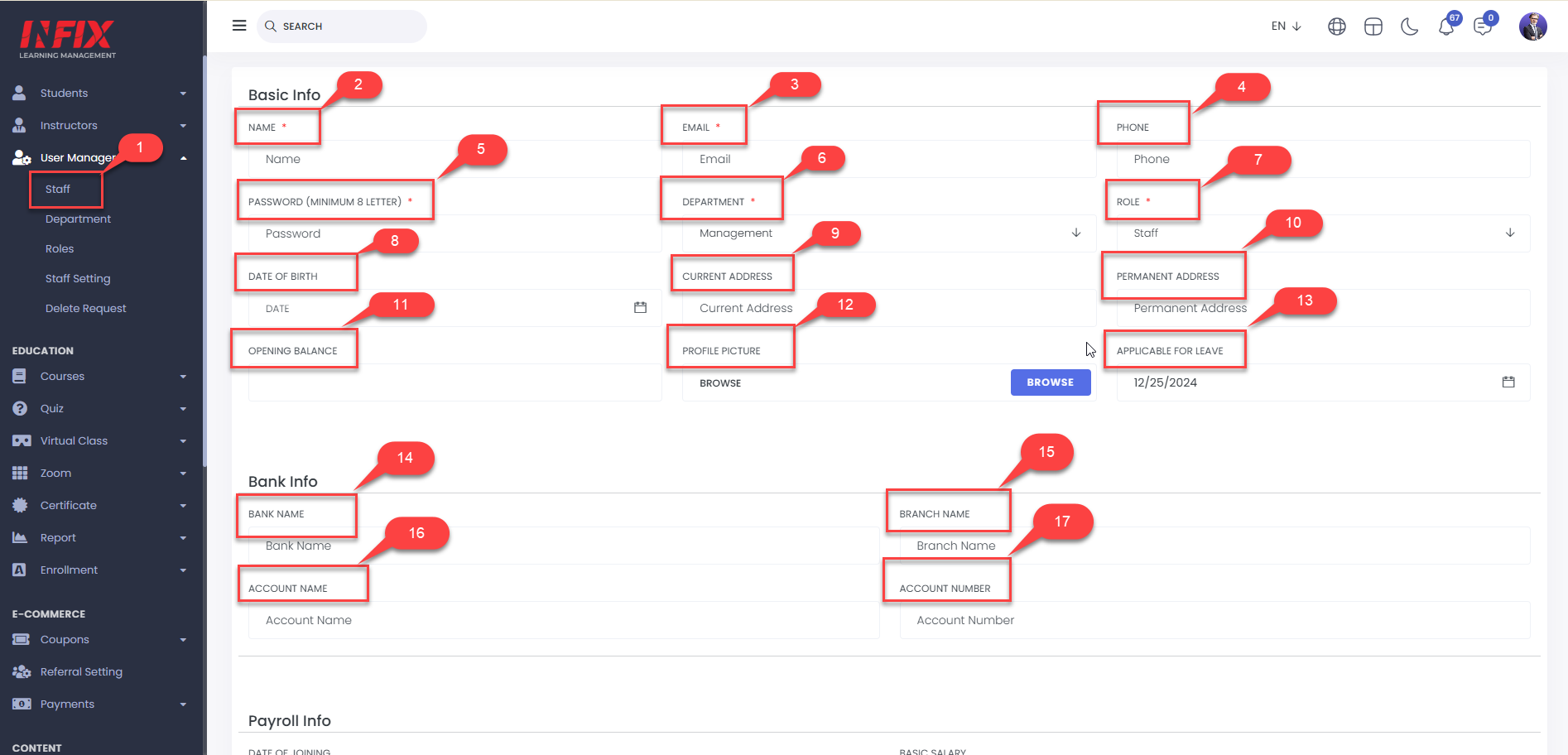
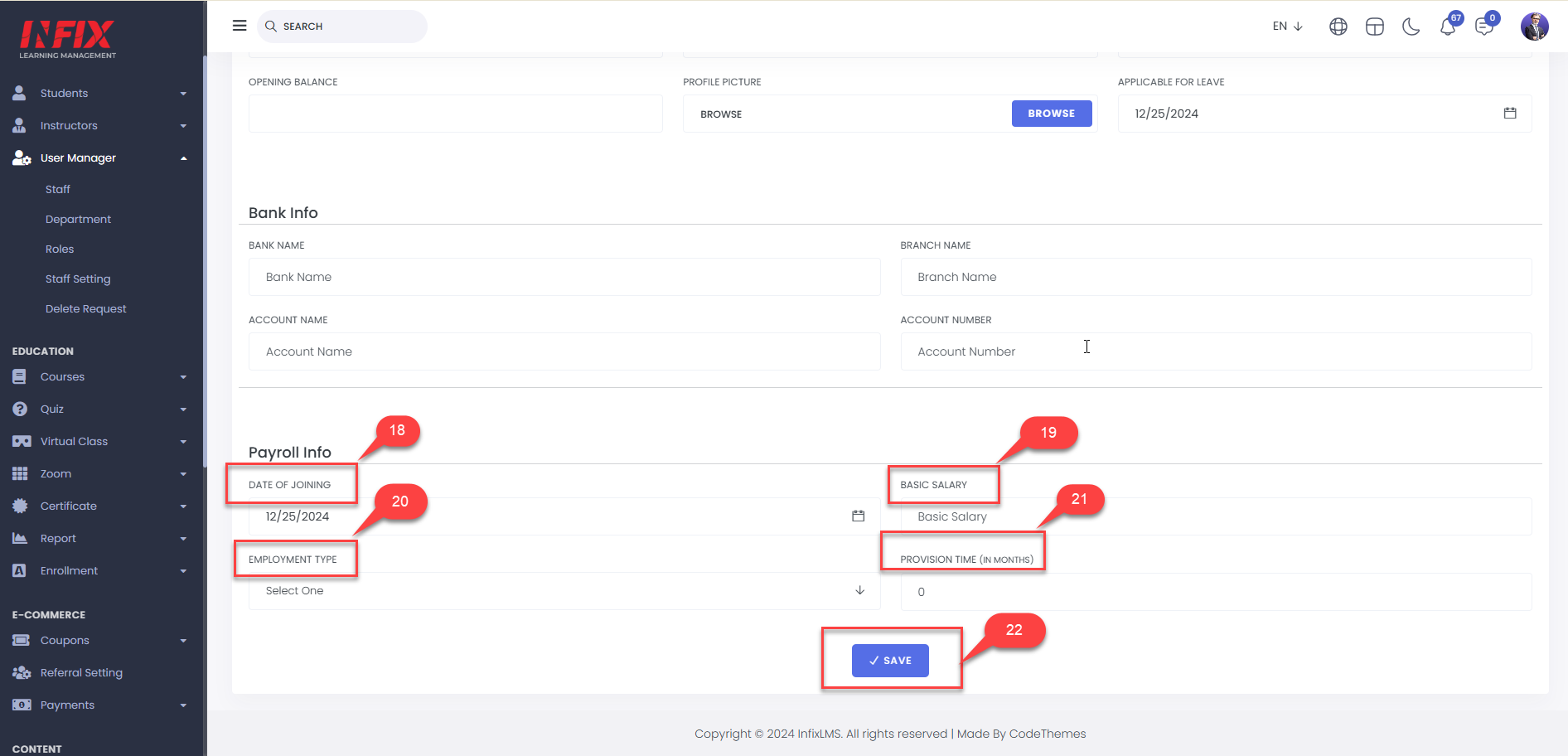
Department List:
If you want to add a new department or assign a department head then go to the infixLMS dashboard to find the User manager to click on the Department option.
Short Direction: {InfixLMS> Dashboard> User Manager> Department> Department List> Add New Department> ID> Name> Department Head> Details > Select for edit or delete> Name> Department Head> Details> Save.}
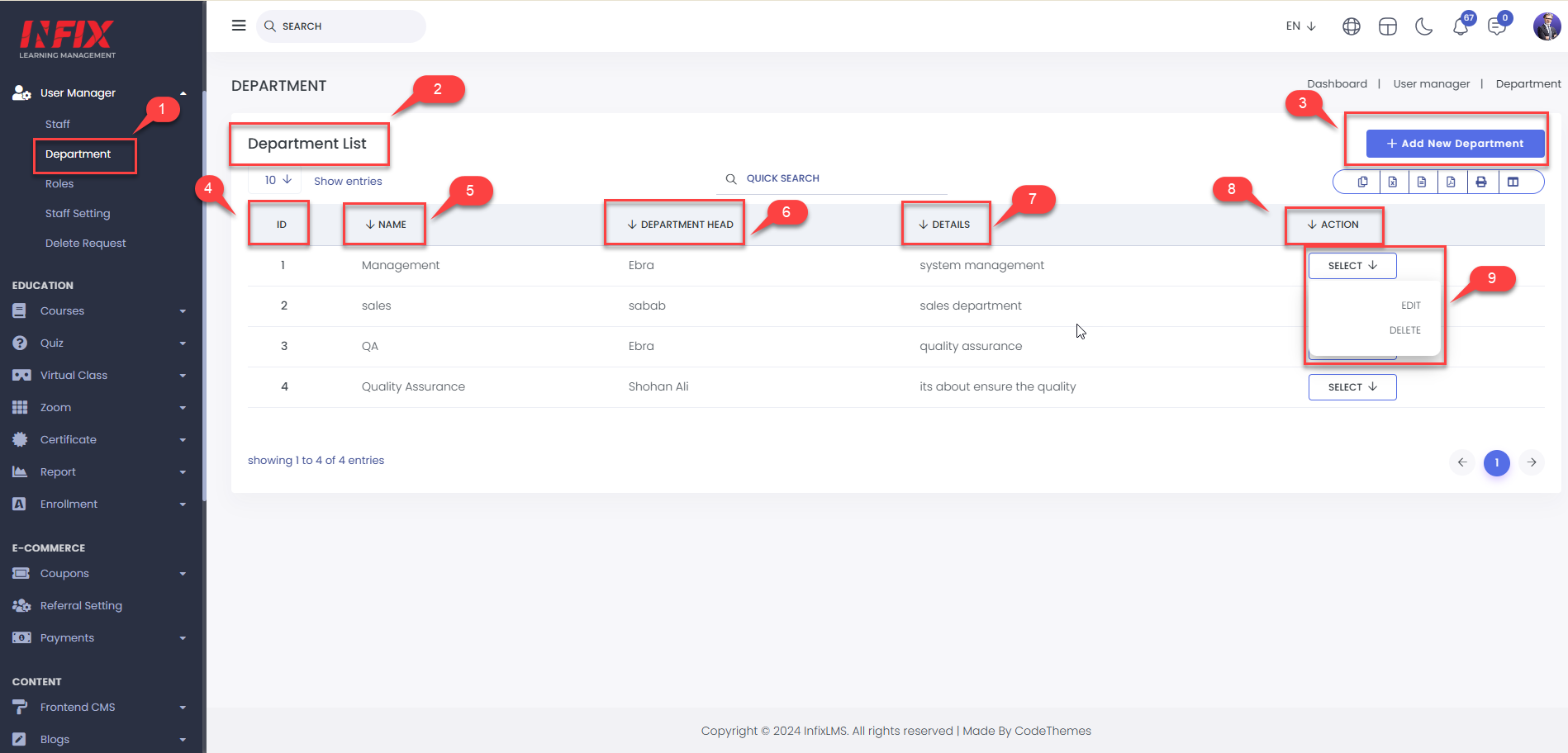
Add New Department:
If you want to add a new department for LMS course review or monitoring then find the department from the user manager by clicking on the add department.
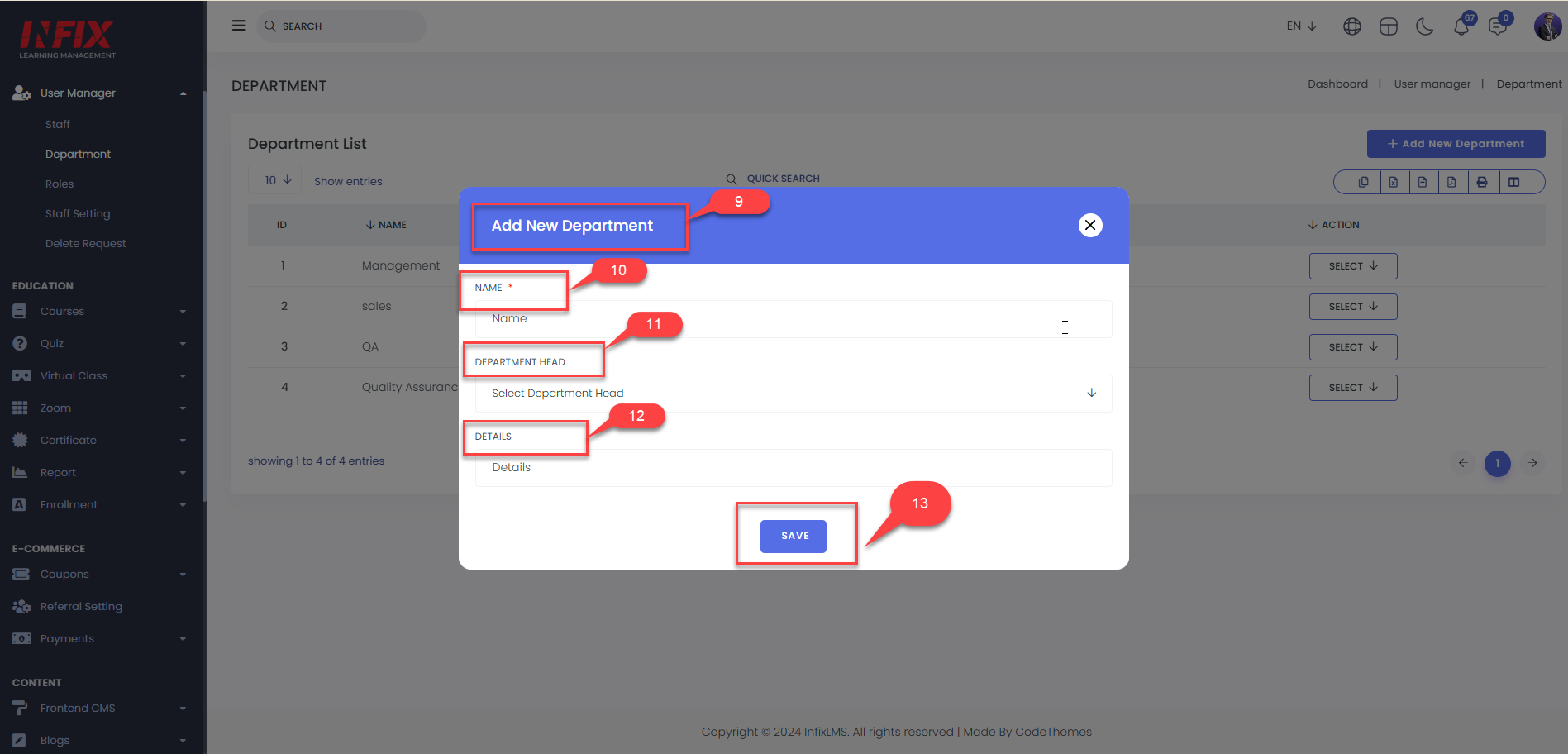
Role:
Every person in the LMS is assigned a permission-based role that determines what access level they have to various areas of the LMS. These roles include user, administrator, group administrator, staff and instructor. User: By default, all learners added to the LMS are assigned the role of the user.
Short Direction: {InfixLMS> Dashboard> Role> Add Role> Name> Save> Role List> Role> Type> Action> Permission.}
Every user in the system is assigned the Student role, allowing them to log in and get training. In fact, learners are the vast majority of LMS users, responsible for consuming training materials and completing assignments.
1- Role
2- Add Role
3- Name
4- Save
5- Role List
6- SL
7- Role
8- Type
9- Action
9- Permission
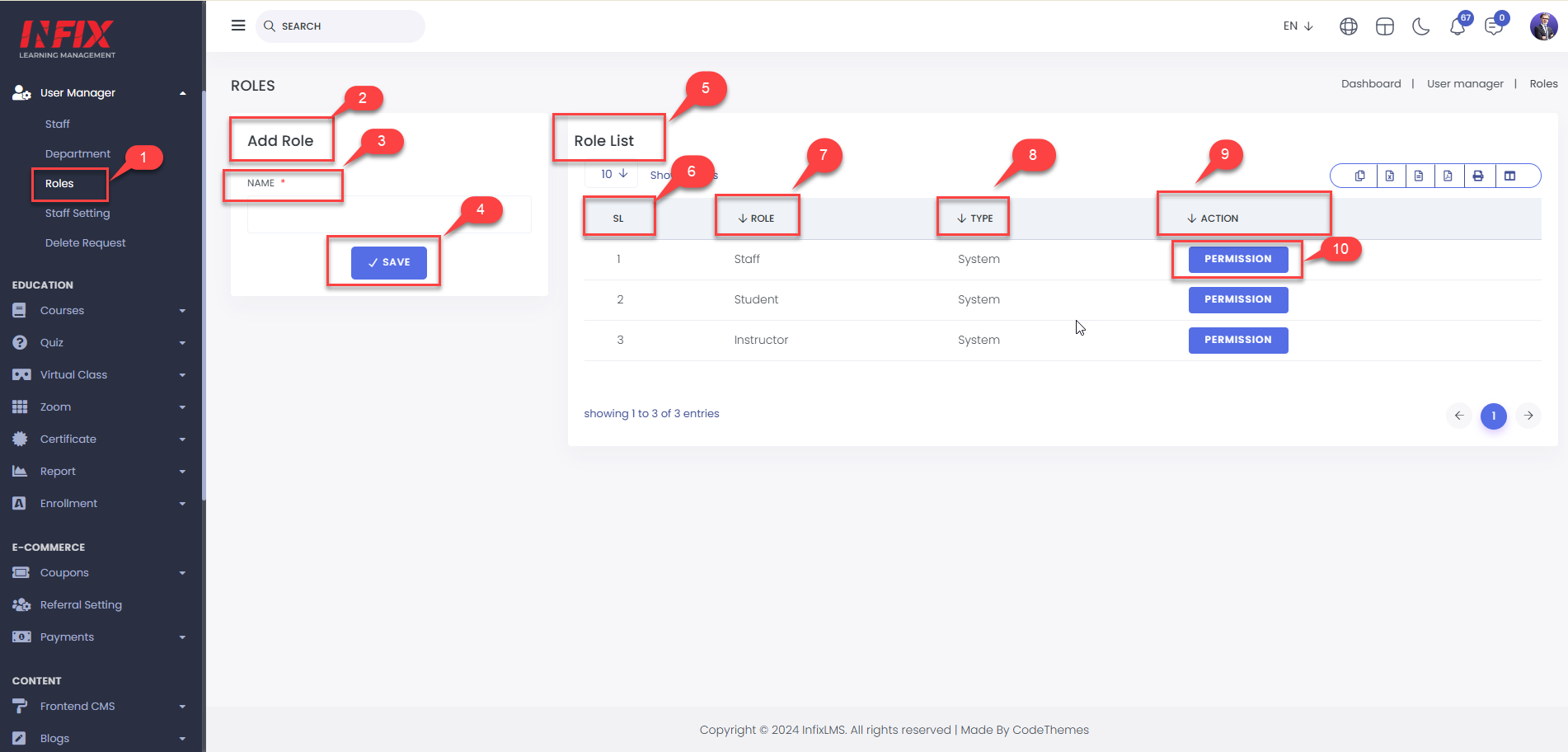
Assign Permission:
If you want to assign a permission role on a specific section then click on the mark to operate it. In the Tools field, search for Manage Permission Roles. You can create your own permission roles, grant the below permissions to the relevant role, and assign the role to an employee or a group of employees.
Short Direction: {InfixLMS> Dashboard> Role> Assign Permission> User manager> Certificate.}
This role permission section can be operated as long as mark or unmarked, although you can select any specific option to assess for the user.
1- Role
2- Assign Permission
3- Dashboard can be a mark.
4- Payments can be unmarked.
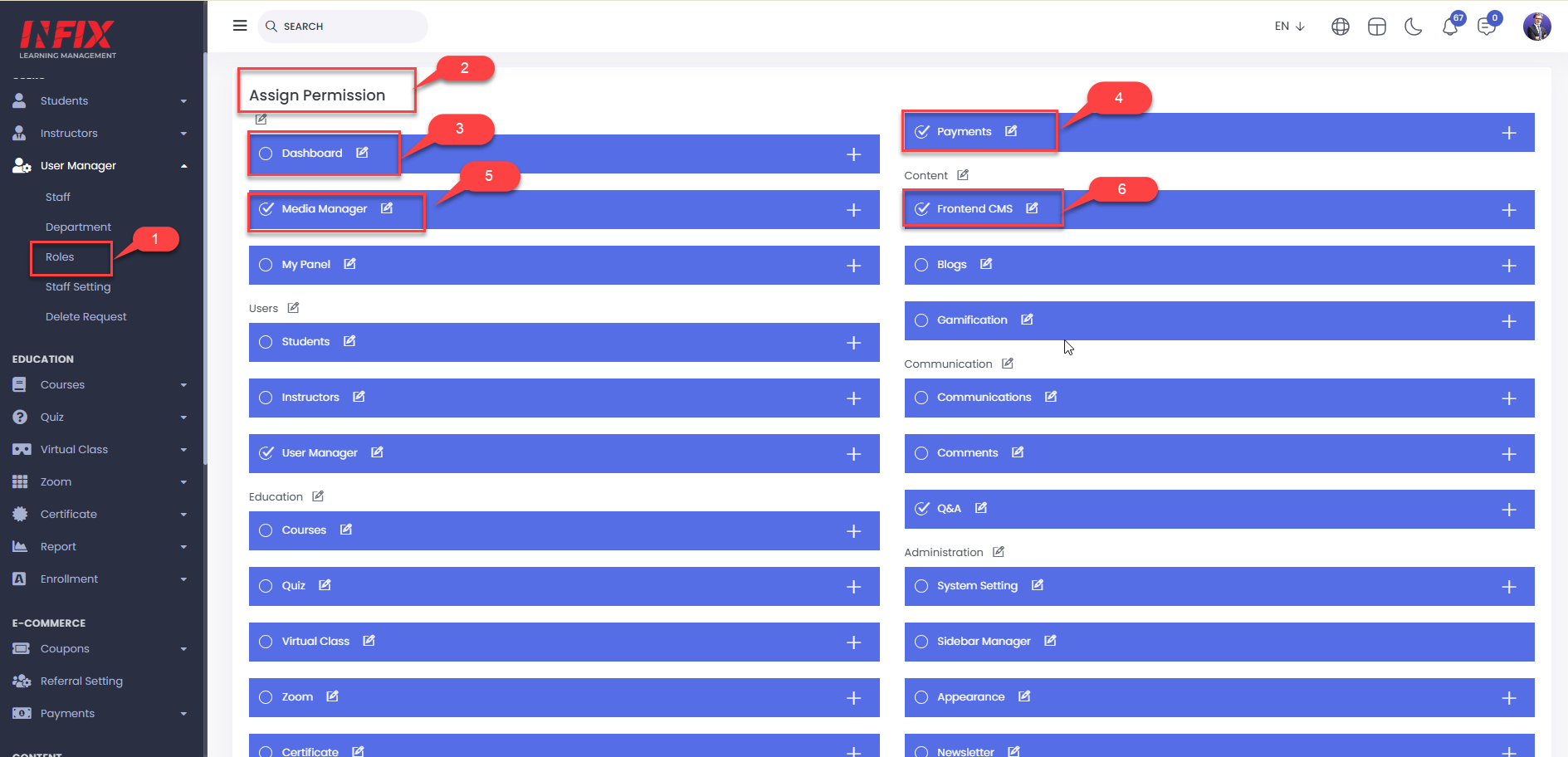
Staff Setting:
The most important feature is staff setting by LMS course management that allows admin to easily view courses: Add or create new courses remotely. Enrol new users into the system. Monitor the progress of users.
Short Direction: {InfixLMS> Dashboard> Staff Setting> Set Staff Can View Course> Save.}
Staff Setting is a person who has the responsibility of managing the team and providing daily support as well as keeping the ongoing operations of an LMS stable or giving the assessment of staff can view the course section.
1- Staff Setting
2- Set Staff Can View the Course ‘Yes’ or ‘No’.
3- Save it.
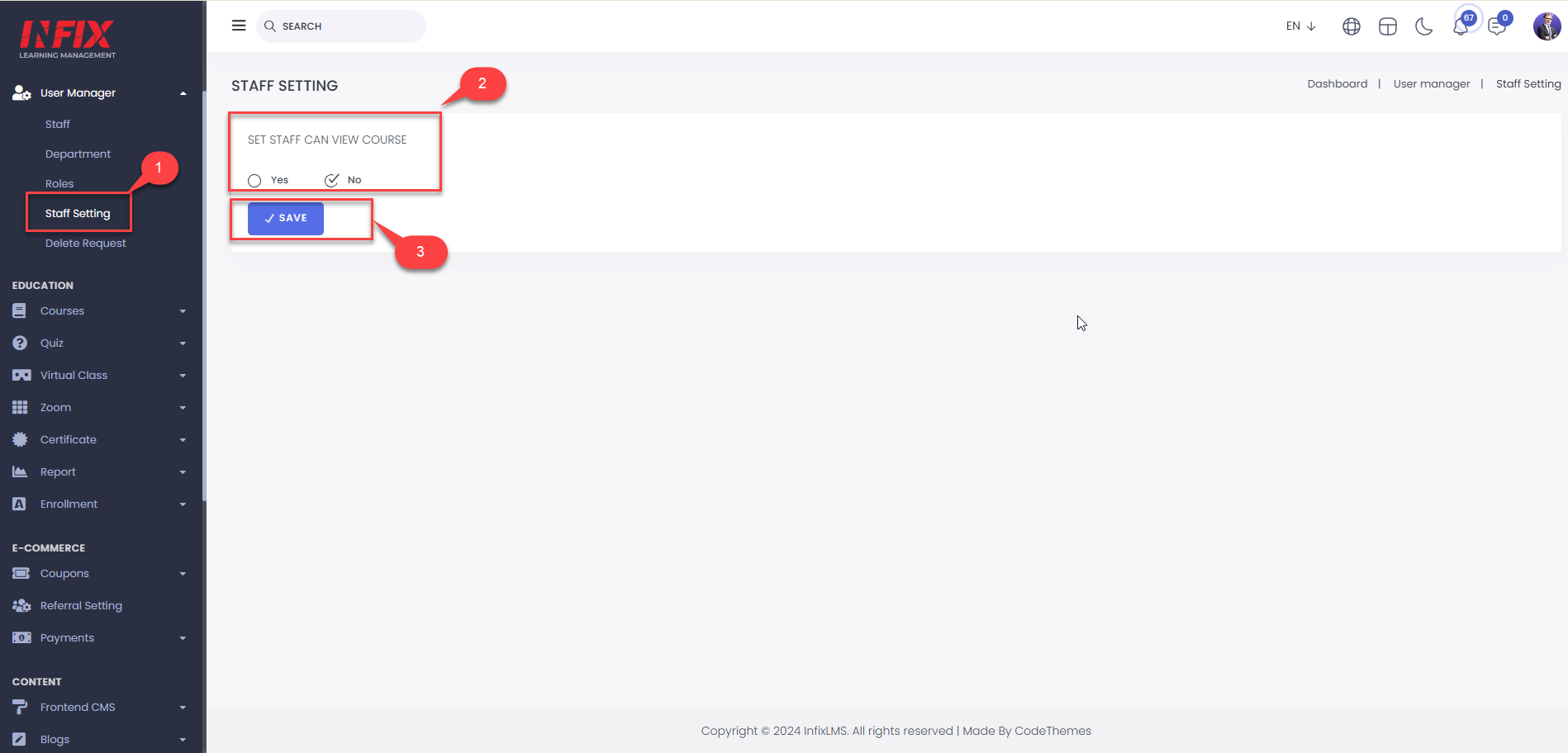
Delete Request:
Here users can find the request of the user manager to find of list that they can re-write or delete.