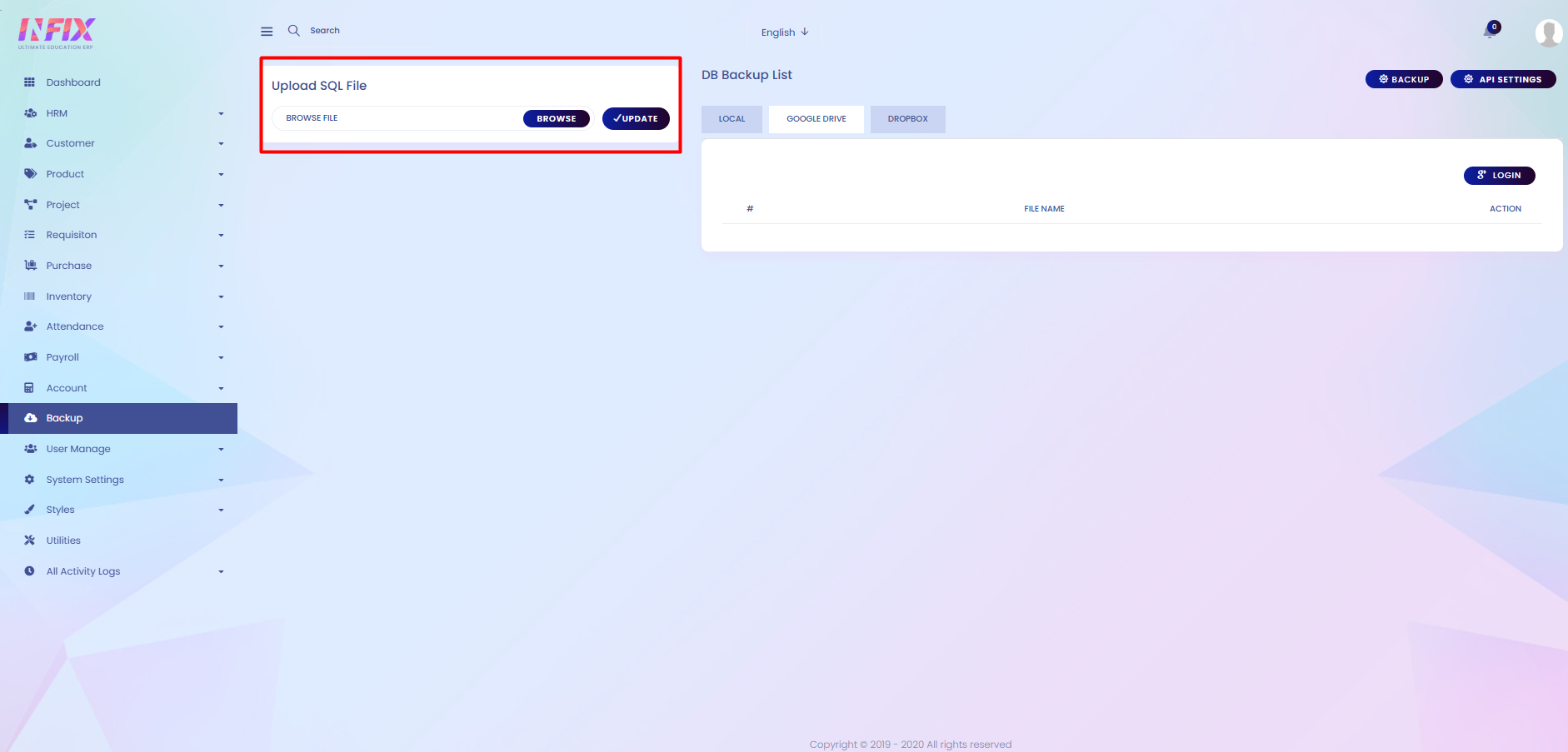Backup
A backup is the process of creating a copy of important data, files, or system information and storing it in a secure location. It is done to protect against data loss caused by hardware failure, accidental deletion, system crashes, or cyberattacks. Backups ensure that data can be restored and operations can continue smoothly in case of any unexpected issues.
From here you can see the data back up list with details. Such as:
Date: You can see the date when the back up is done.
File: You can see the back up file.
Action: From here you can perform multiple actions.
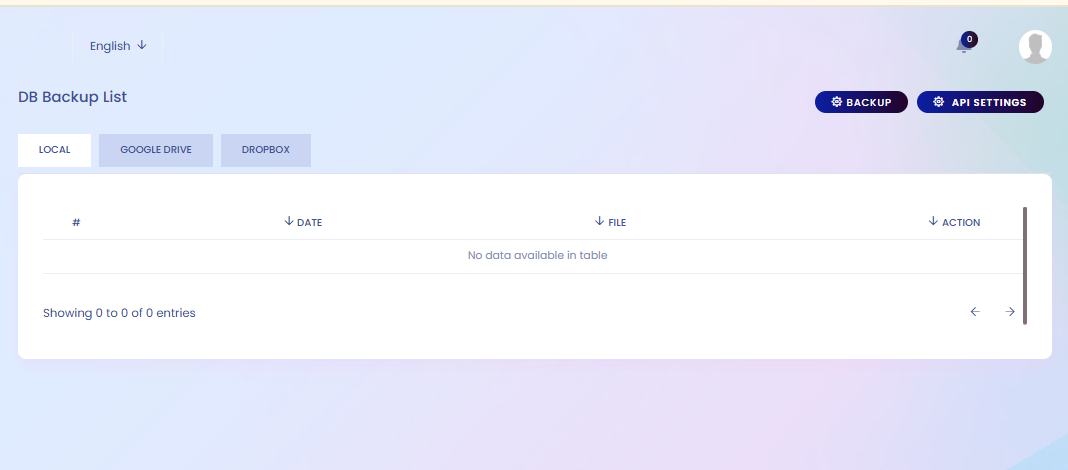
A backup allows you to save a copy of your data for safety. You can back up the data locally on your device, or store it in cloud services like Google Drive or Dropbox. To back up in Google or Dropbox, you must log in with your account before proceeding.
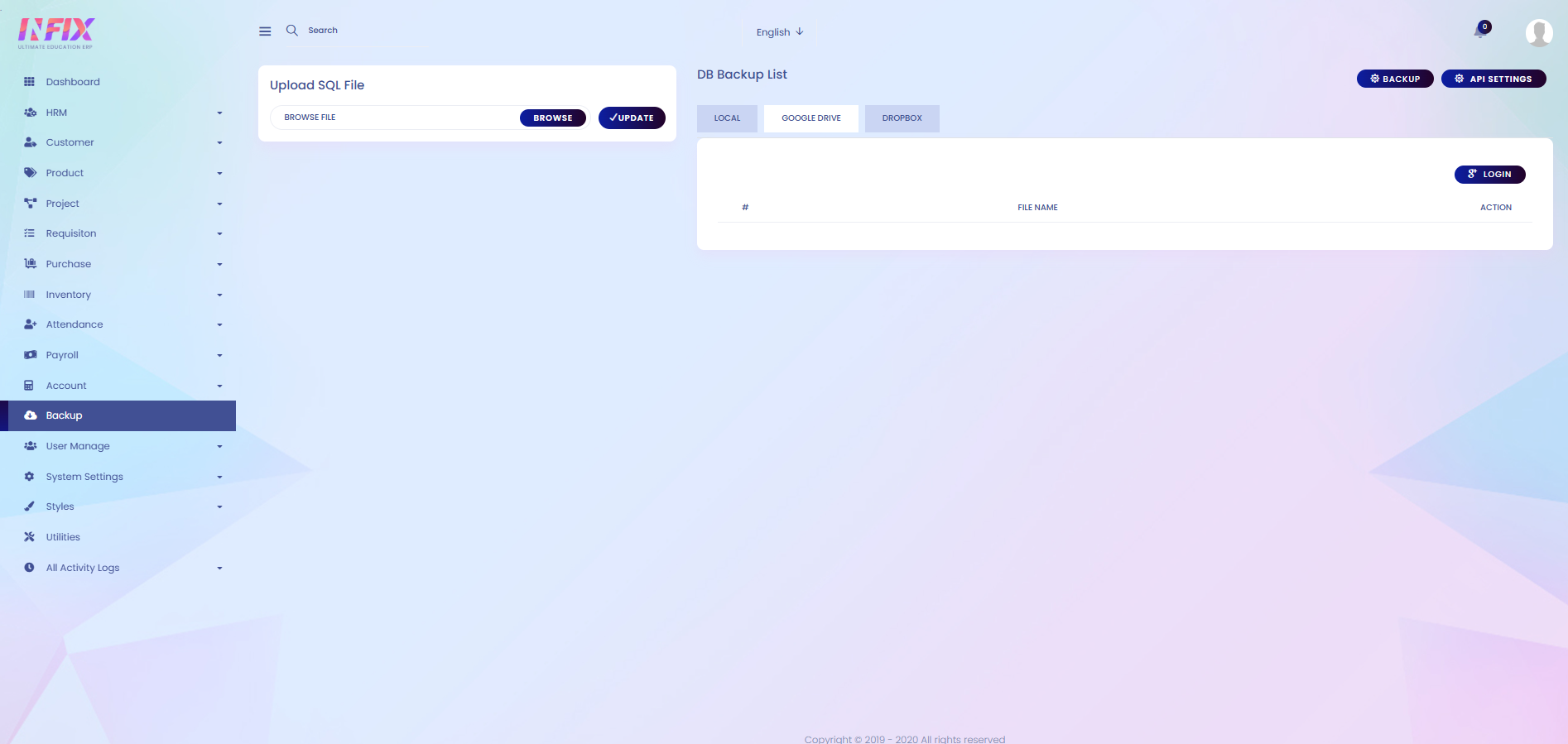
Backup: If you want to create a backup, just click on the button and follow the steps below:
Generate Backup: Click this button to create a new backup.
Backup Activation: Toggle this option to enable or disable automatic backup.
Folder Name: Enter the name for the backup folder.
Generate Backup After (Hour): Set the time interval (in hours) for generating backups.
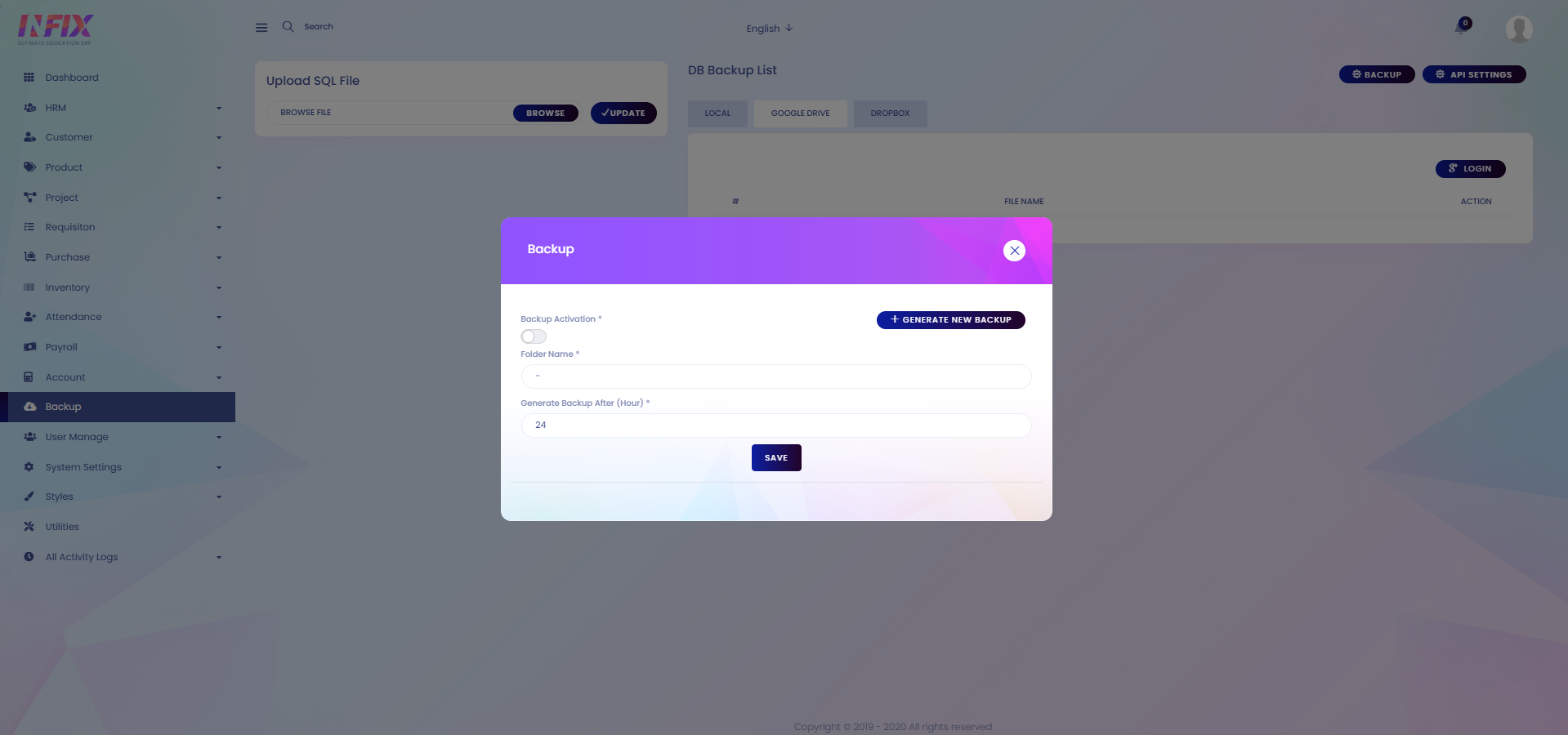
API Settings: From here you can set api for google and dropbox. To set the api just follow the below steps:
For Google Drive: From here you can set up the google drive api. To do that just follow the below steps:
Documentation: By clicking this you can read the full documentation of how you can set the google drive.
Client ID: Set the client id.
Project ID: Set the project id.
Client Secret: Set the client secret.
File: Browse and upload the file.
Save: Click to save the API.
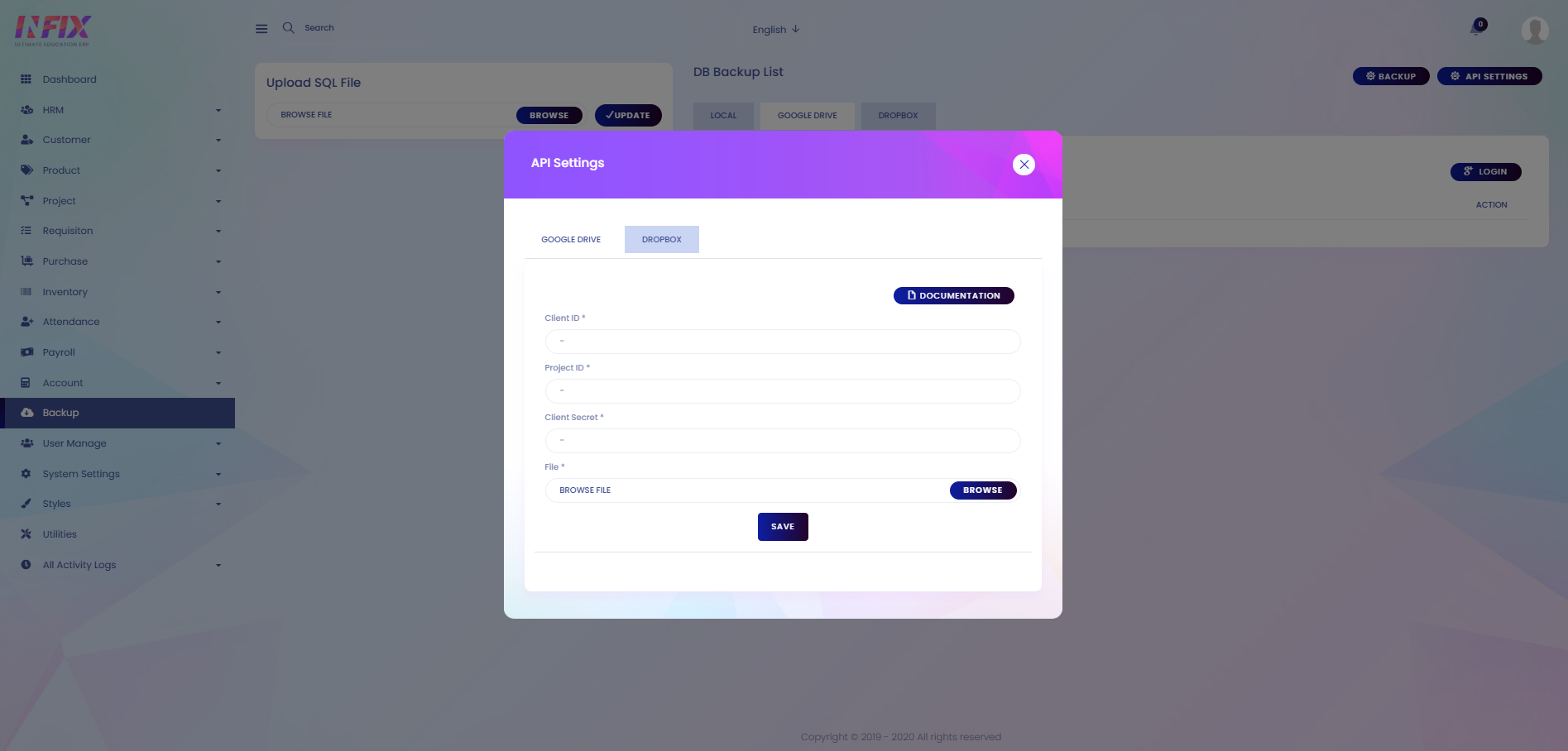
For DropBox: From here you can set up the api for dropbox. To do that just follow the below steps:
Documentation: By clicking this you can read the full documentation of how you can set the dropbox.
Client ID/API Key: Set the client id/api key here.
Client Secret: Set the client secret here.
Save: Click to save the api key.
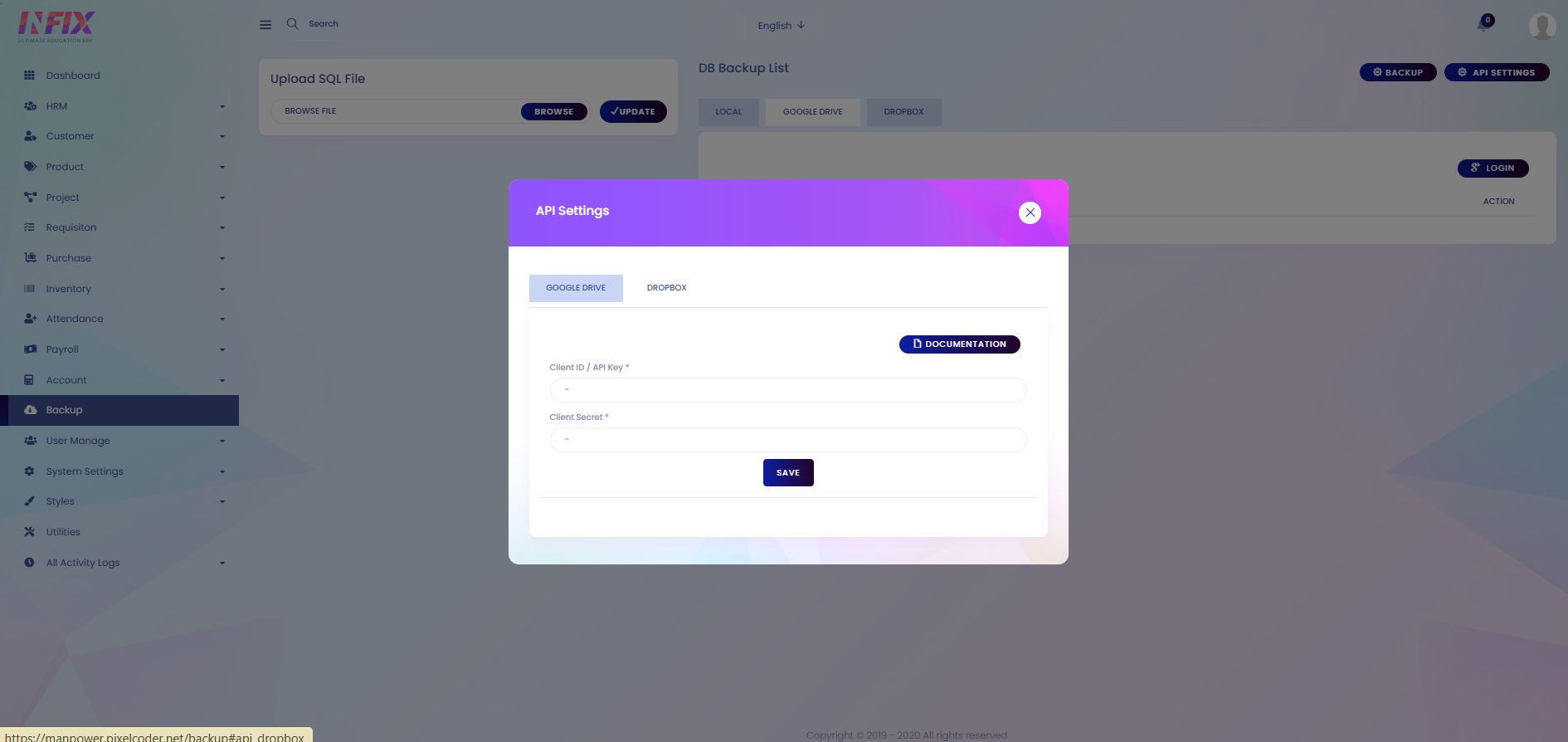
Upload SQL File: From here you can upload the sql file. To do that just browse the file and click on update. Your sql file will be uploaded successfully.