Contract Invoice
This section allows you to manage and maintain invoices linked to employee contracts. You can generate invoices, record payment details, track billing information, and monitor contract terms. It helps ensure accurate financial management, timely payments, and proper documentation for all contract-related transactions.
From here, you can view all contract invoices with detailed information, such as:
Invoice No: Displays the unique invoice number.
Customer: Shows the name of the customer or client.
Project: Indicates the project associated with the invoice.
Year: Shows the year of the invoice.
Month: Displays the month of the invoice.
Date: Indicates the date the invoice was issued.
VAT: Displays the applicable VAT amount.
Grand Total: Shows the total amount of the invoice, including taxes.
Status: Indicates whether the invoice is paid, unpaid, or pending.
Action: Allows you to perform actions such as view, edit, print, or delete the invoice.
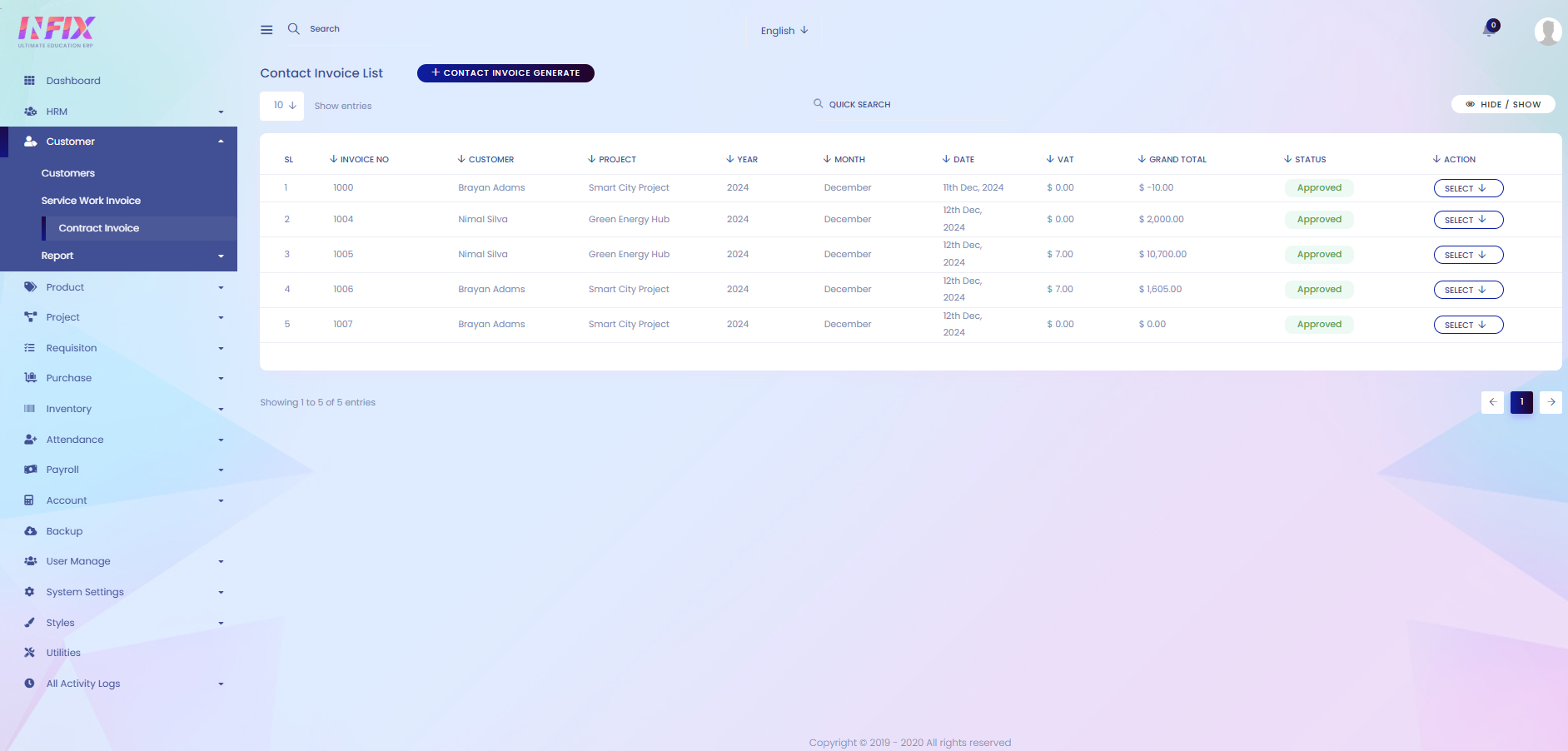
By clicking the Select button, you can perform multiple actions, such as:
Show: View the full details of the invoice.
Edit: Modify the invoice information.
Delete: Remove the invoice from the system.
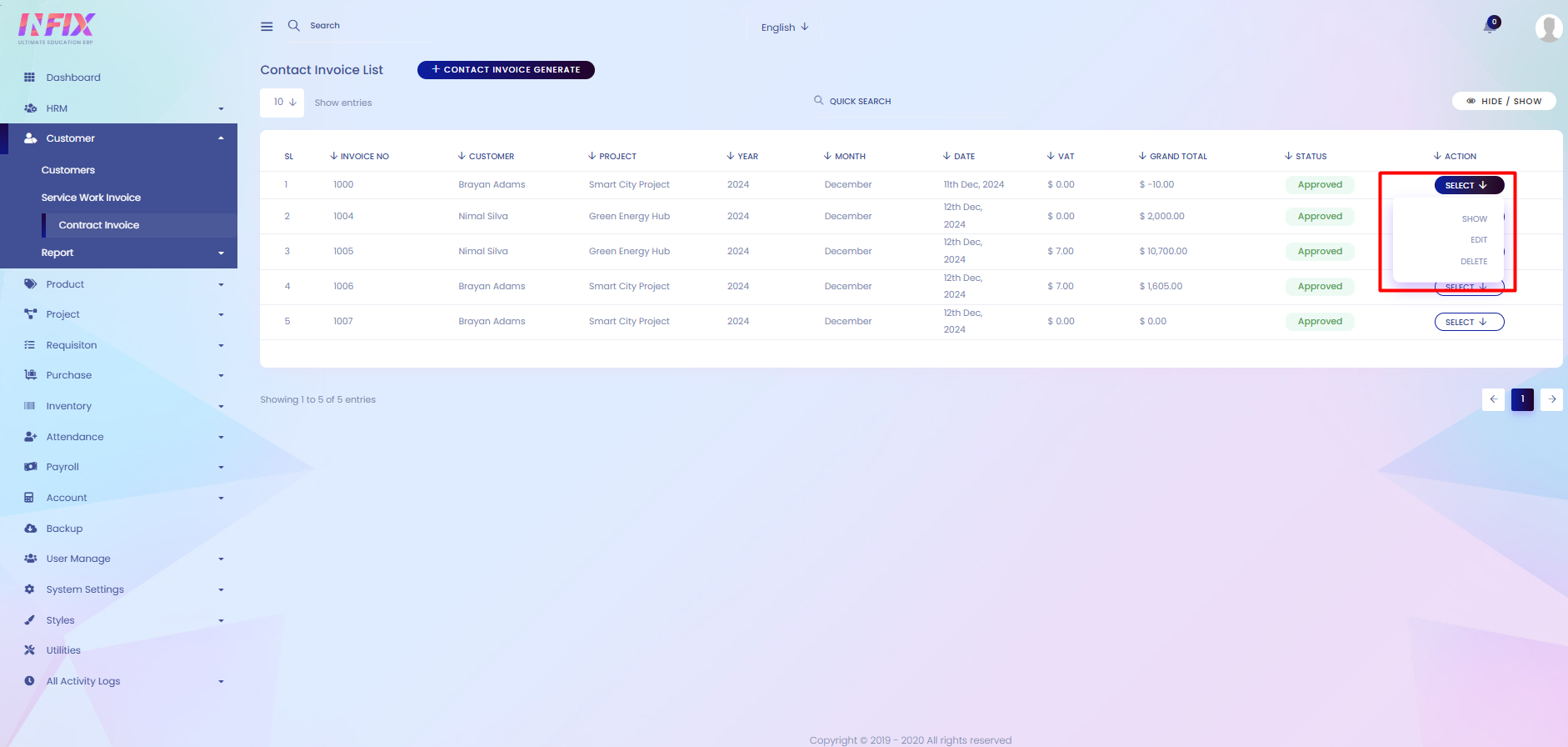
Search: You can find out any specific invoice from the list by using search functionality.
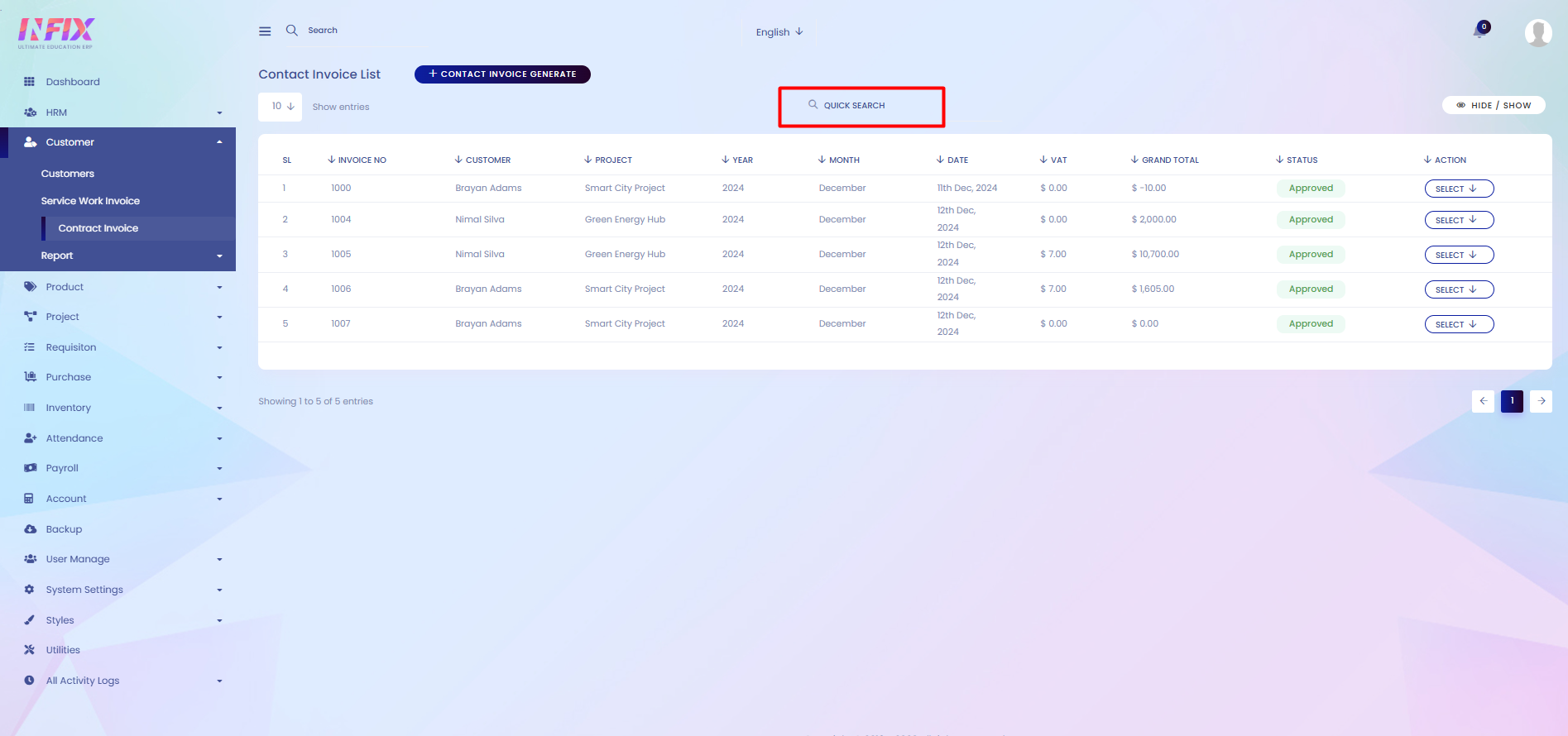
Hide & Show: You can hide & show columns from here.
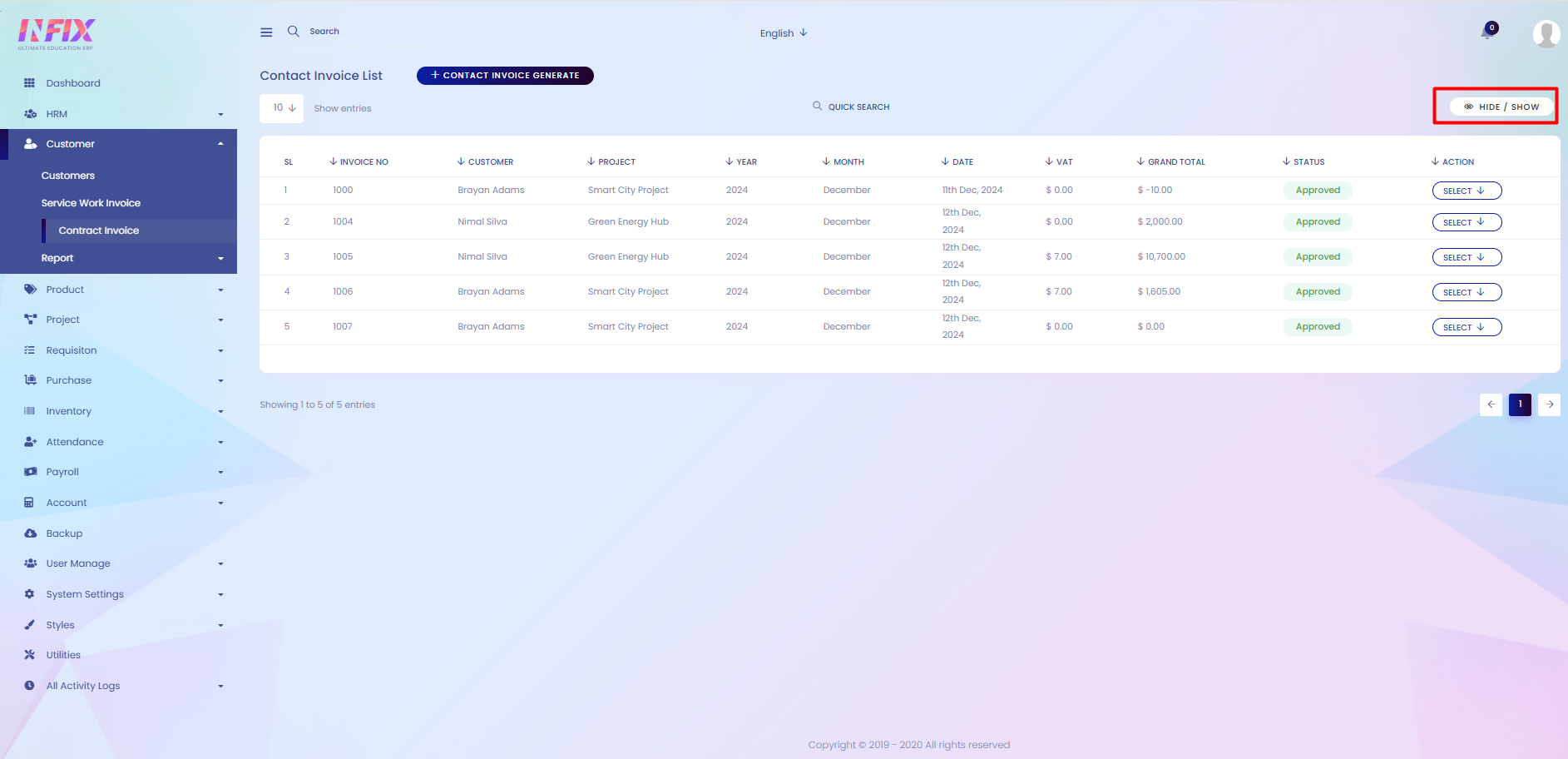
Contract Invoice Generate:
From here, you can generate a contract invoice. Follow the steps below:
Customer: Select the customer for whom the invoice is being generated.
Year: Choose the year for the invoice.
Month: Select the month for the invoice.
Date: Set the invoice date.
Invoice Based On: Choose the type of invoice, such as contracting invoice, product/service invoice, other invoice, or general invoice.
Search: Click to generate the invoice based on the selected criteria.
Reset: Click to clear all selections and start over.
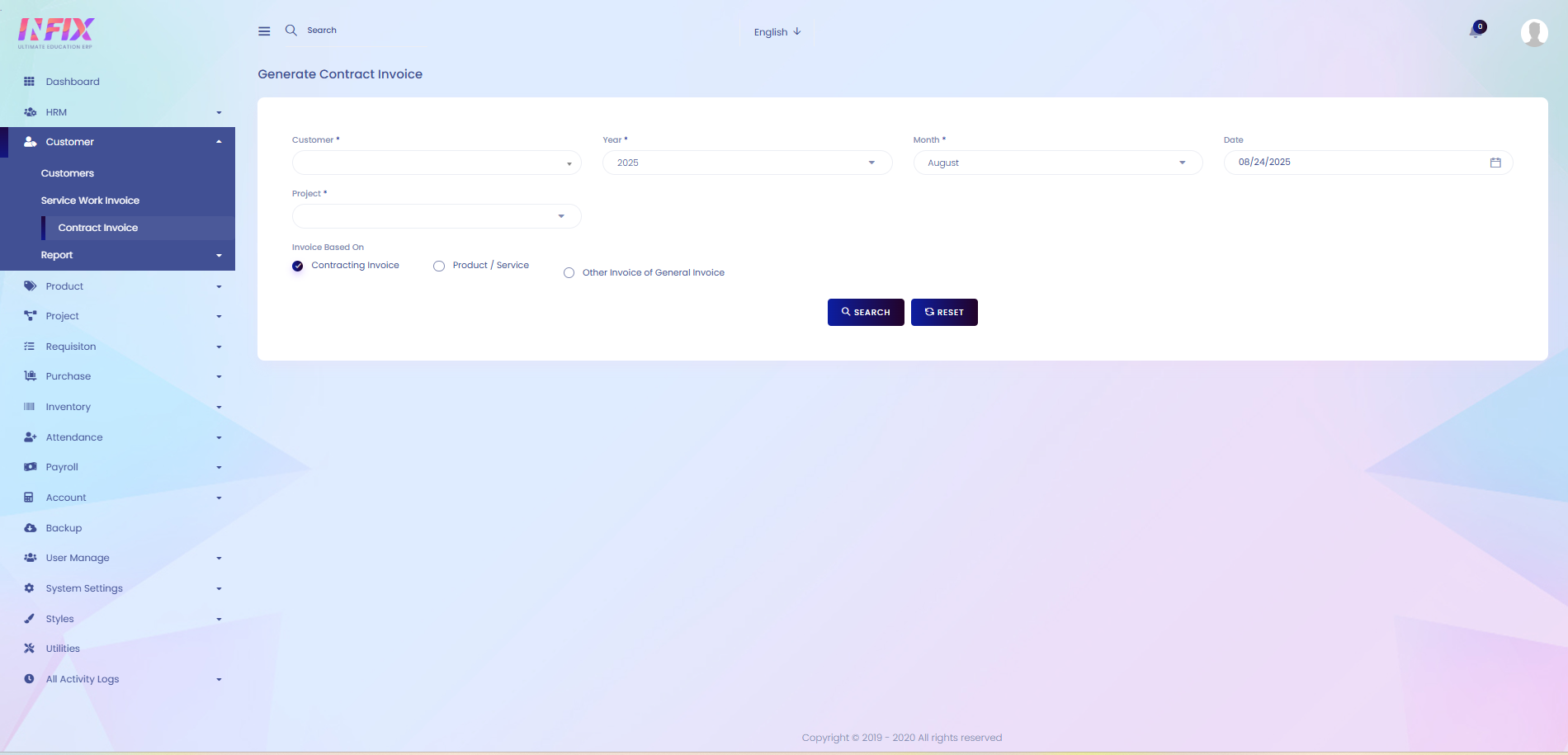
After clicking Search, to create the contracting invoice, follow the steps below:
Subject: Select the subject for the invoice.
Subject (SL): Enter the serial or reference number for the subject.
Description: Provide a description of the work or contract.
Contract Value: Enter the total value of the contract.
Previous Progress: Specify the progress already completed.
Total Progress: Enter the total progress including current work.
Sub Total: Displays the subtotal amount before deductions and taxes.
Select Account: Choose the account to which the invoice will be linked.
Discount: Apply any discounts if applicable.
Last Previous Progress: Show the previous progress value for reference.
Invoice Amount: Calculate the invoice amount based on progress and contract value.
Deduction of Advance in Amount: Deduct any advance payments made.
Deduction of Retention: Deduct retention amounts if applicable.
Net Invoice Amount: Displays the net invoice amount after deductions.
VAT: Enter the VAT percentage.
VAT on Invoice Amount: Displays the VAT calculated on the invoice.
Grand Total: Shows the total amount including VAT.
In Word Amount: Converts the grand total into words for the invoice.
Save: Click to generate and save the contracting invoice.
