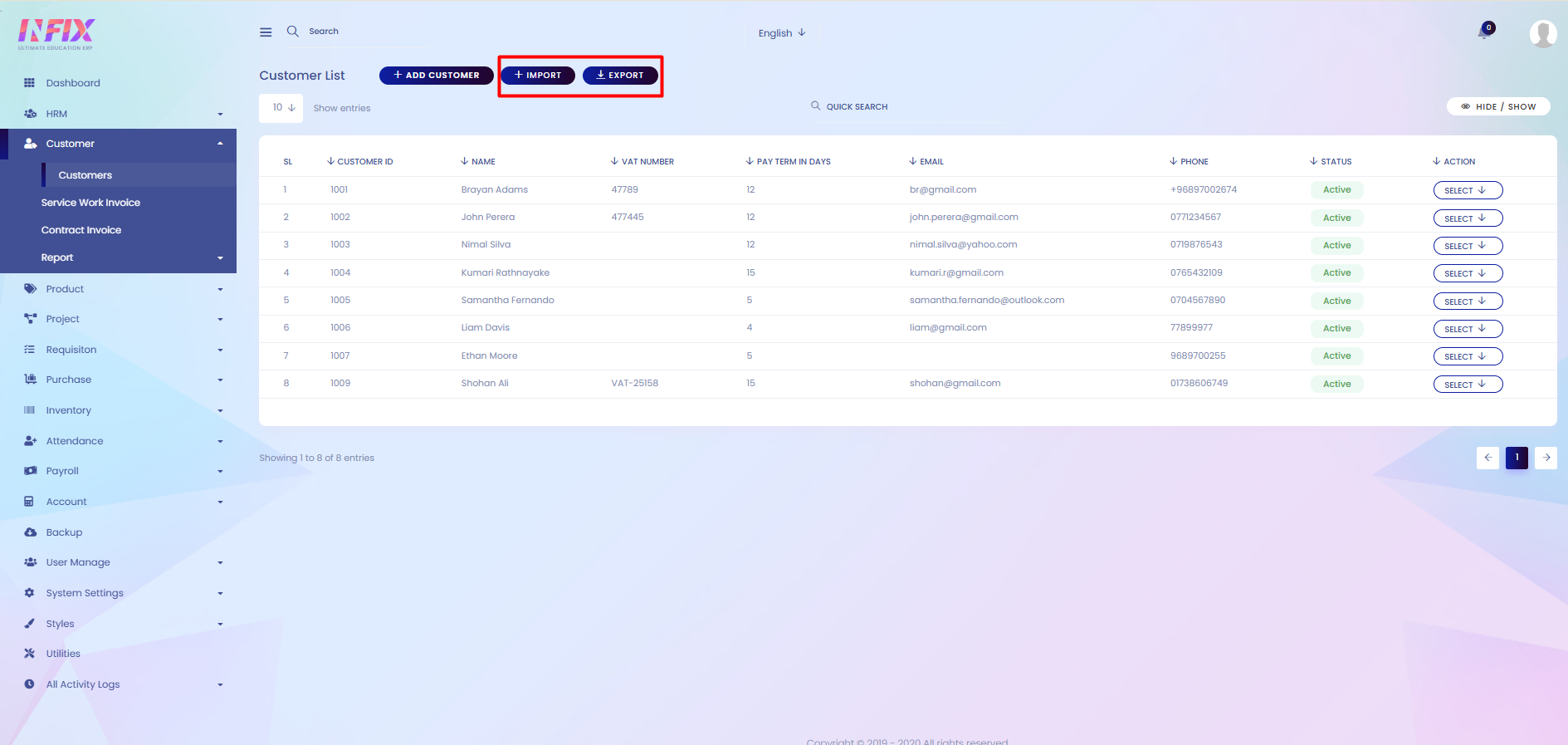Customers
Customers are people or organizations who buy products or services from a business. They are the main reason a business exists, as their purchases generate income. Keeping customers happy helps a business grow and succeed.
From here, you can view the complete list of customers along with their details:
Customer ID: Displays the customer’s unique identification number.
Name: Shows the name of the customer.
VAT Number: Displays the customer’s VAT number.
Pay Term in Days: Shows the agreed payment term in days.
Email: Displays the customer’s email address.
Phone: Shows the customer’s contact number.
Status: Indicates whether the customer is active or inactive.
Action: Allows you to perform actions.
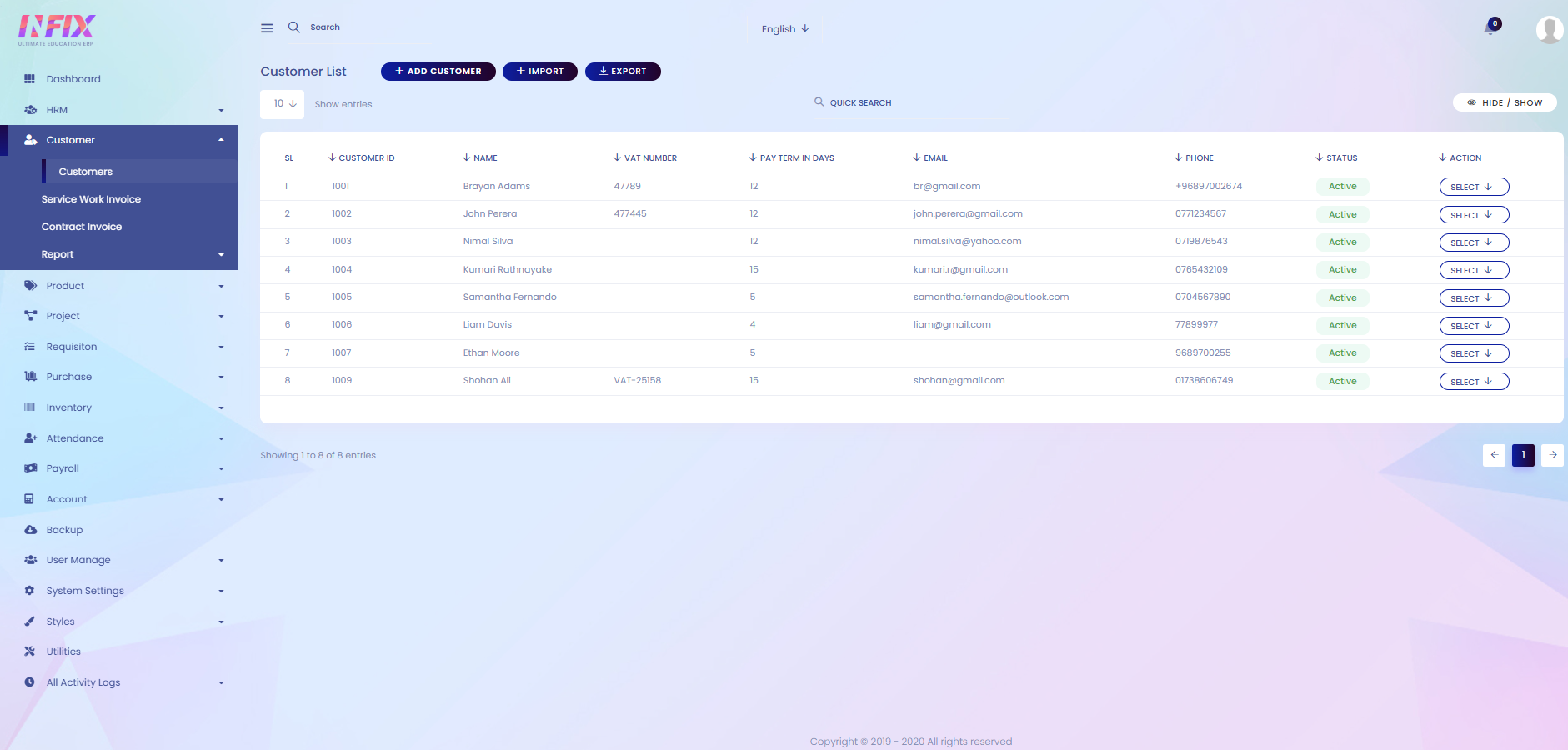
By clicking the Select button, you can perform multiple actions, such as:
Active/Inactive: Change the customer’s status to active or inactive.
Show: View the customer’s full details.
Edit: Update the customer’s information.
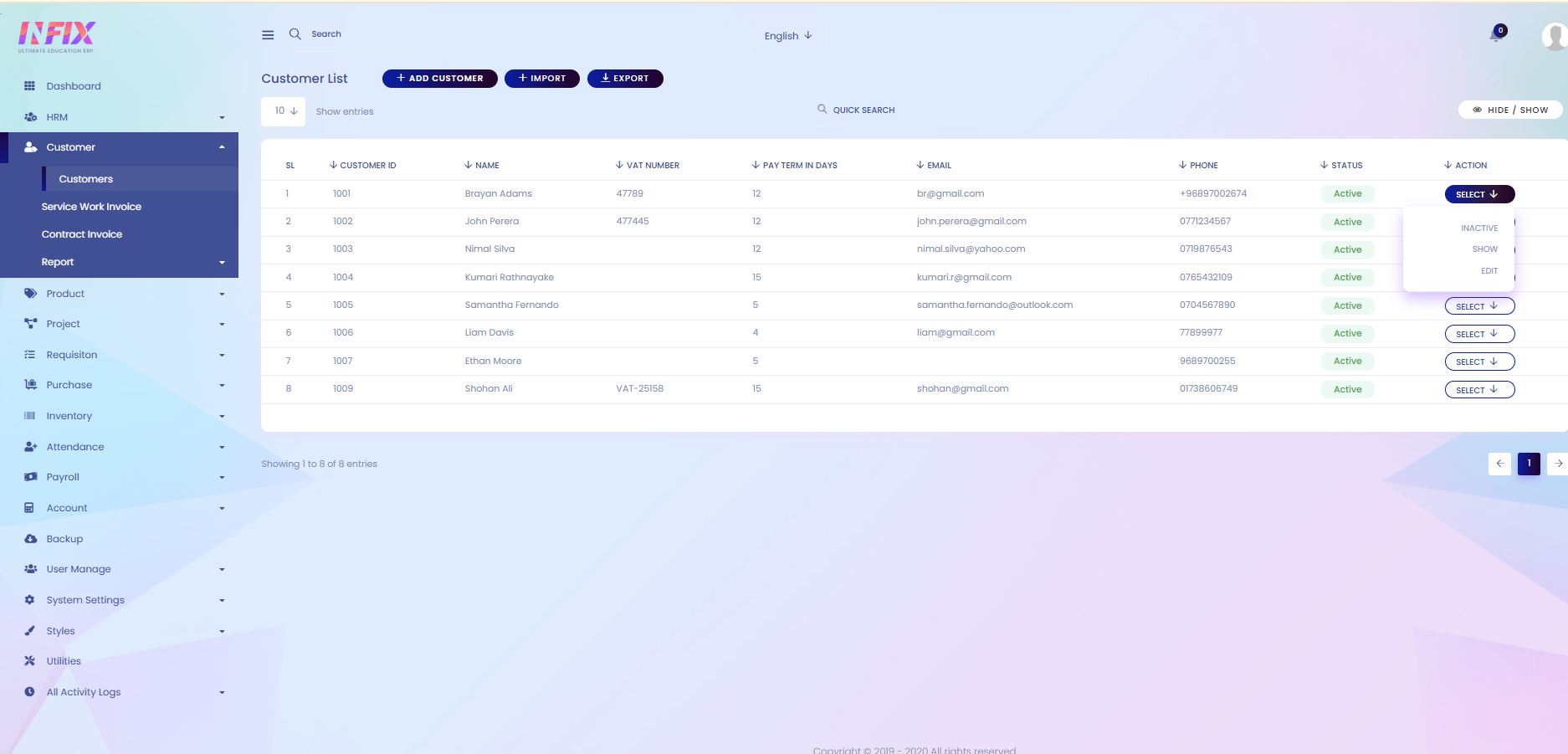
Search: You can find out any specific customer by using the search functionality.
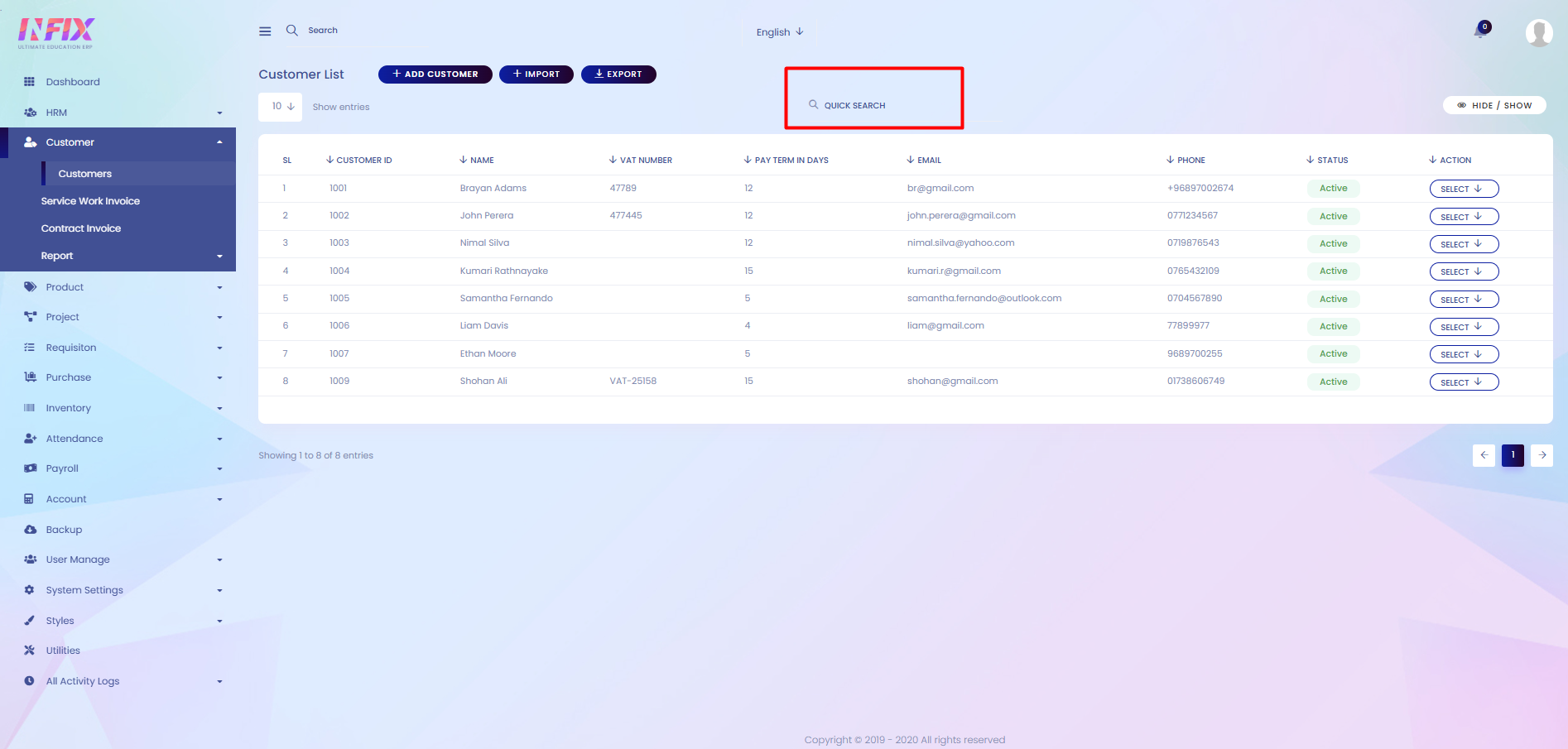
Hide & Show: From here, you can choose which columns you want to display or hide.
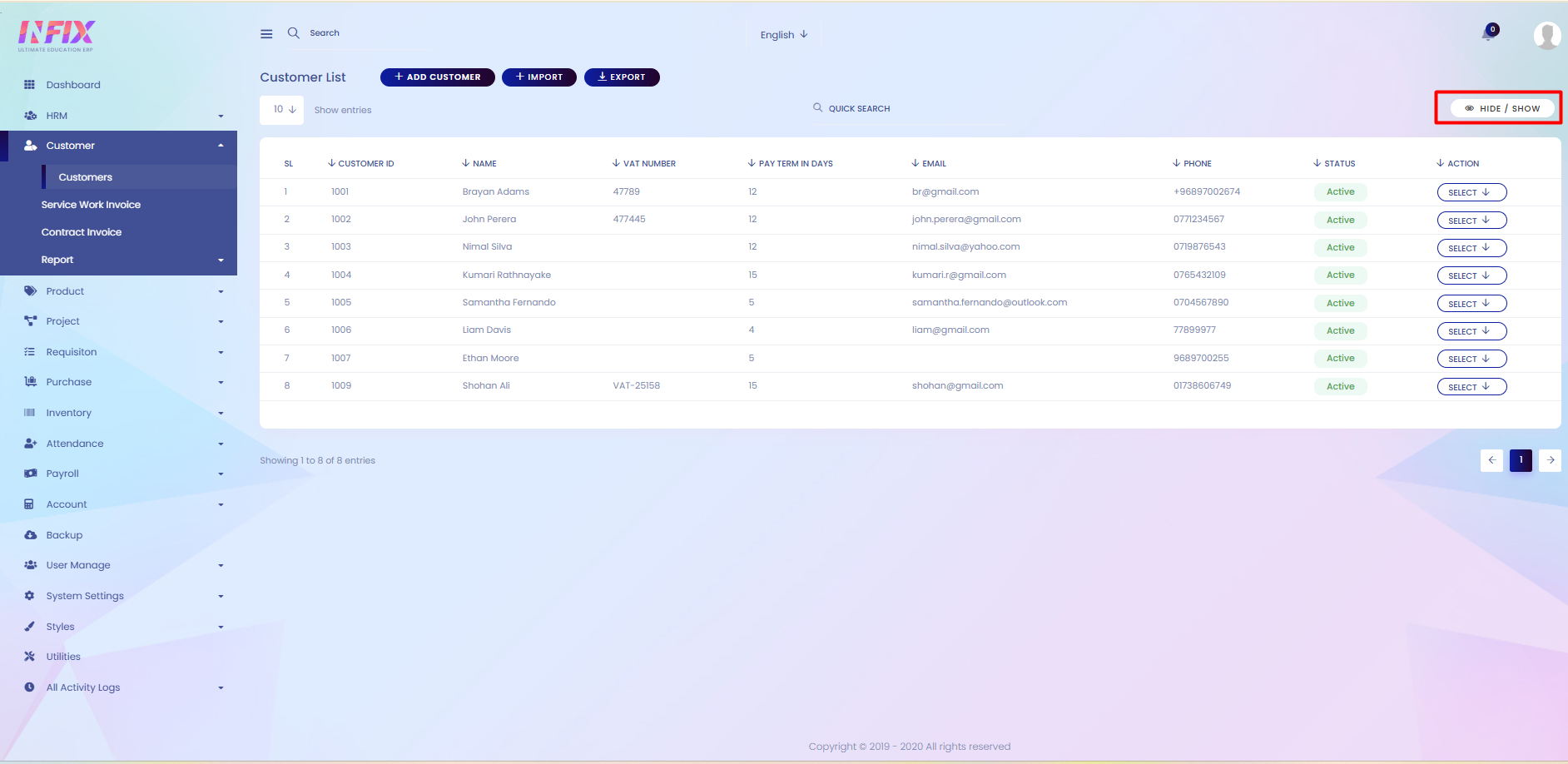
Add Customer: If you want to add a new customer, just click on Add Customer and follow the steps below:
Name: Enter the customer’s name.
Name (SI): Enter the customer’s name in Sinhala (or the specified language).
Customer ID: Provide the unique ID for the customer.
VAT Number: Enter the customer’s VAT number.
Pay Terms In Days: Set the payment term in days.
Contact Info: Add general contact details.
First Name: Enter the customer’s first name.
First Name (SI): Enter the first name in Sinhala (or the specified language).
Last Name: Enter the customer’s last name.
Last Name (SI): Enter the last name in Sinhala (or the specified language).
Phone: Add the customer’s phone number.
Email: Add the customer’s email address.
Address: Enter the customer’s address.
Address (SI): Enter the address in Sinhala (or the specified language).
Save: Click to save the new customer details.
Cancel: Click to cancel and discard changes.
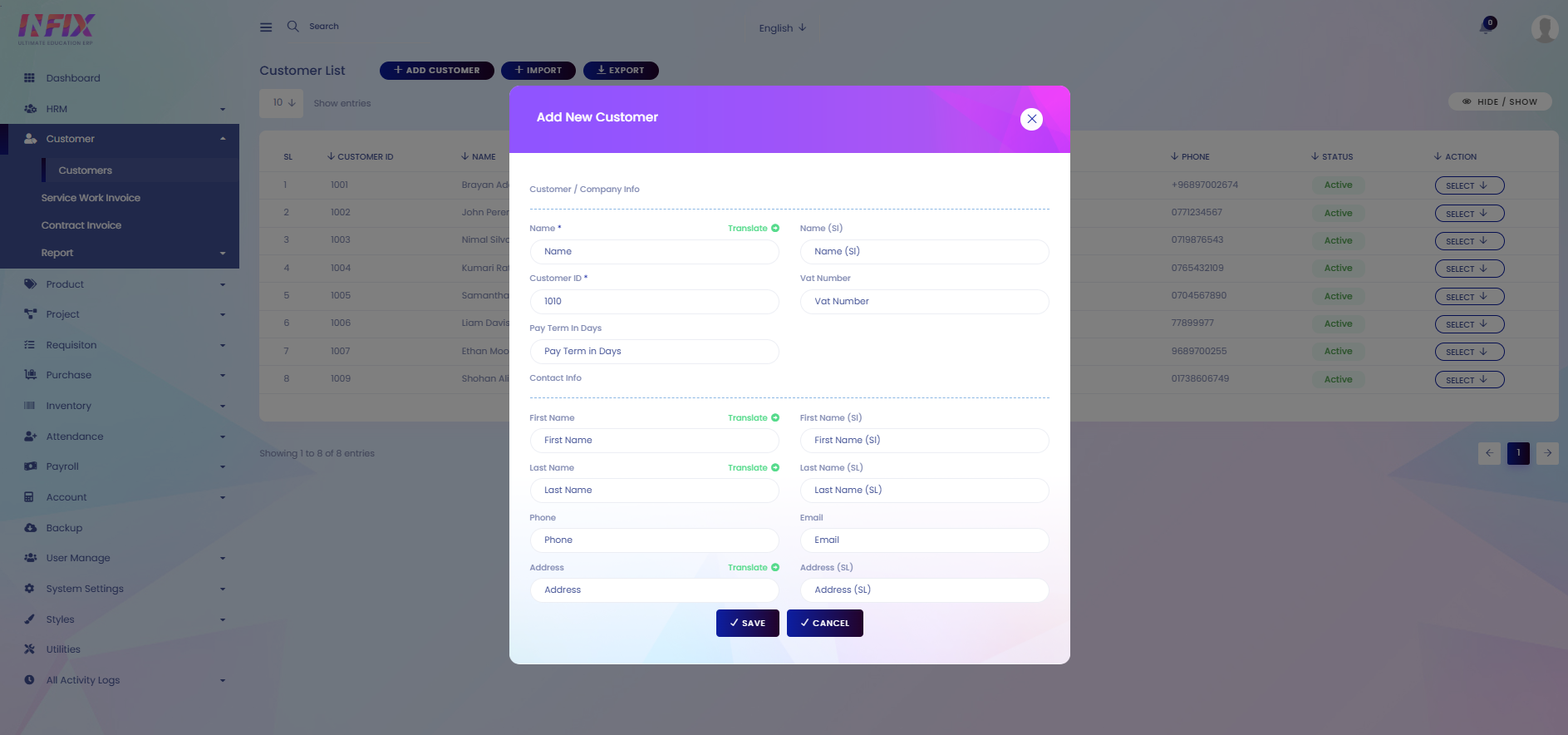 ''
''
Import: You can import data by clicking this.
Export: By clicking this you can export the data table.