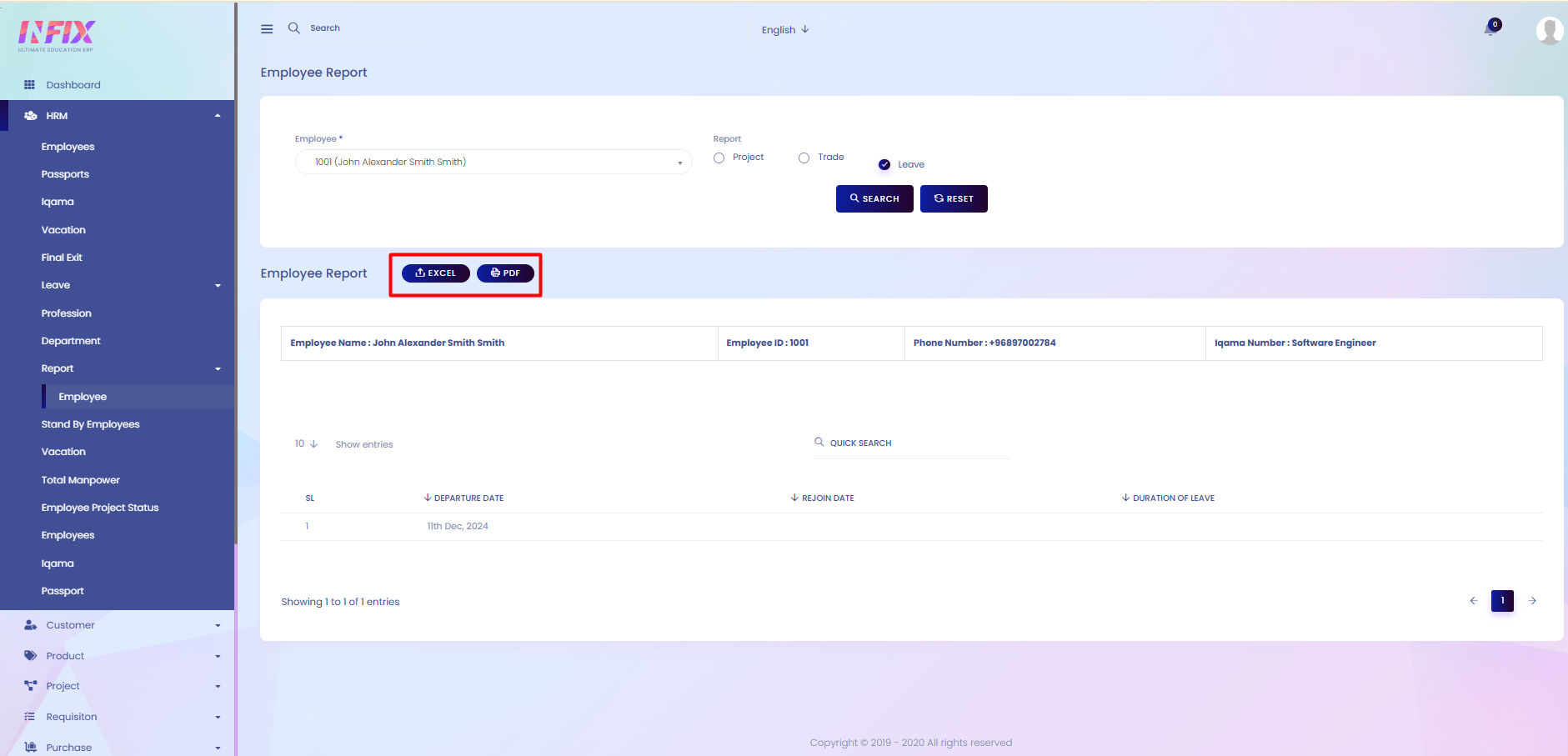Employee Report
From here, you can view detailed reports of employees, including their personal information, job details, department, status, and other relevant data for analysis and record-keeping.
To view the employee report, follow the steps below:
Employee: Select the employee whose report you want to view.
Report: Choose the type of report you want to see, such as project report, trade report, or leave report.
Search: Click to generate the report based on your selection.
Reset: Click to clear the selections and start over.
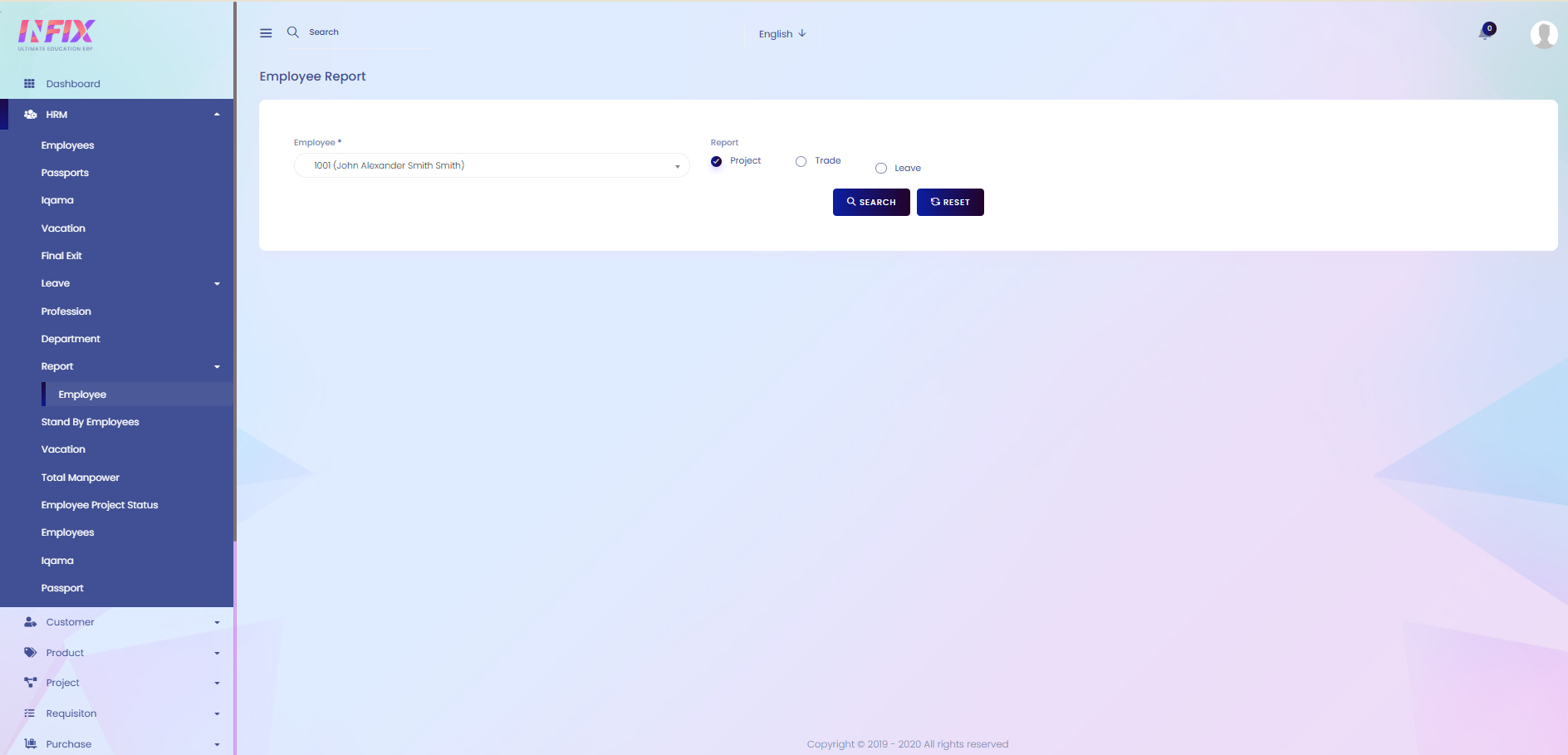
If you select the Project report, you can view detailed information about the project, such as:
Employee Name: Displays the name of the employee.
Employee ID: Shows the employee’s unique ID.
Phone Number: Displays the employee’s contact number.
Iqama Number: Shows the employee’s Iqama (residency permit) number.
You can view the project details in the table, such as:
Project Name: Displays the name of the project.
Project Code: Shows the unique code assigned to the project.
Join Date: Indicates the date the employee joined the project.
Trade: Displays the trade or role assigned to the employee in the project.
Release Date: Shows the date the employee was released from the project.
Rate: Displays the rate or compensation associated with the project.
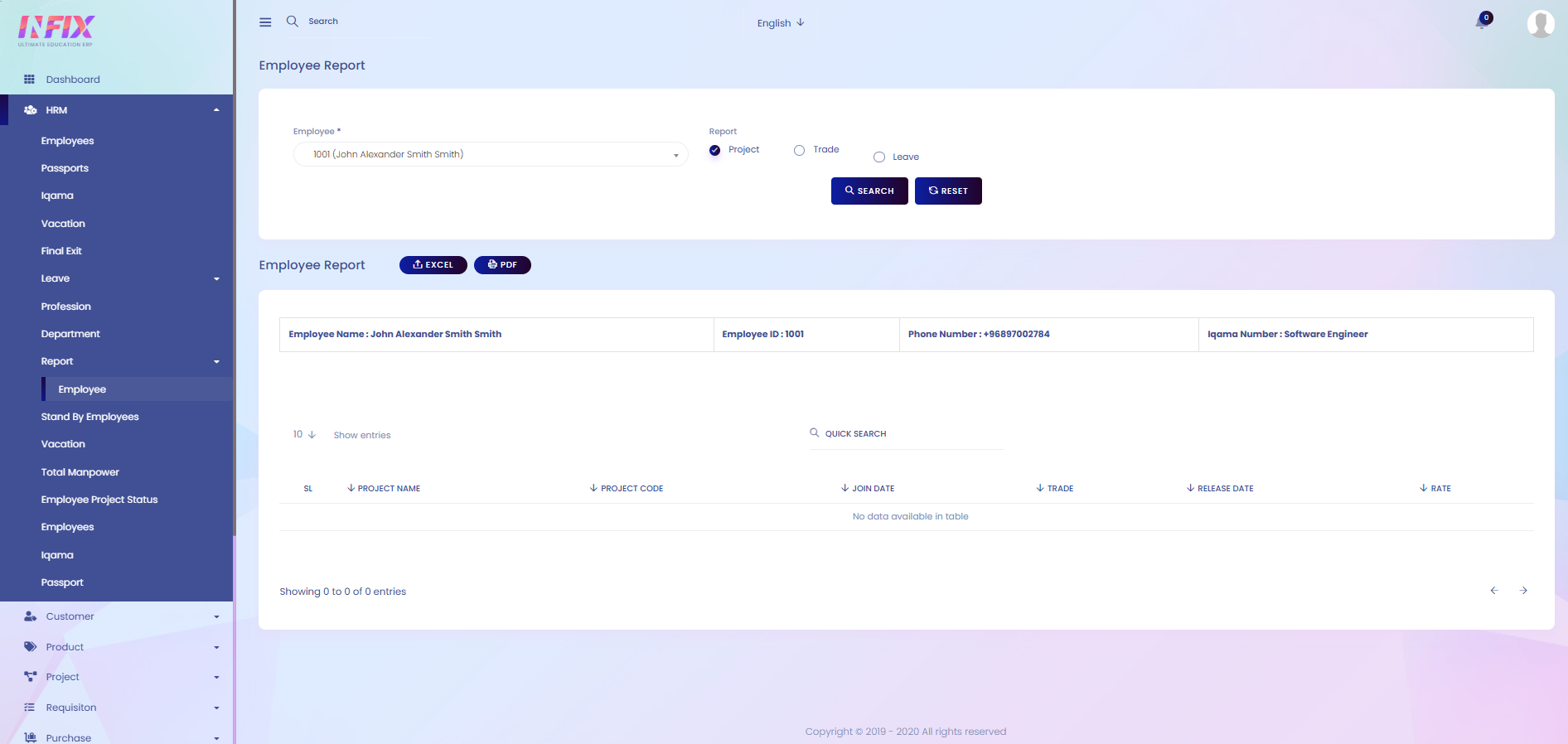
If you select the trade report then you can see the detailed report of the trade. From here you can see the information about the employee. Such as:
Employee Name: Displays the name of the employee.
Employee ID: Shows the employee’s unique ID.
Phone Number: Displays the employee’s contact number.
Iqama Number: Shows the employee’s Iqama (residency permit) number.
From here, you can view detailed information about the trade report, such as:
Trade: Displays the trade or role of the employee.
Project Name: Shows the name of the project associated with the trade.
Rate: Displays the rate or compensation for the trade.
Current Status: Indicates the current status of the employee in the trade or project.
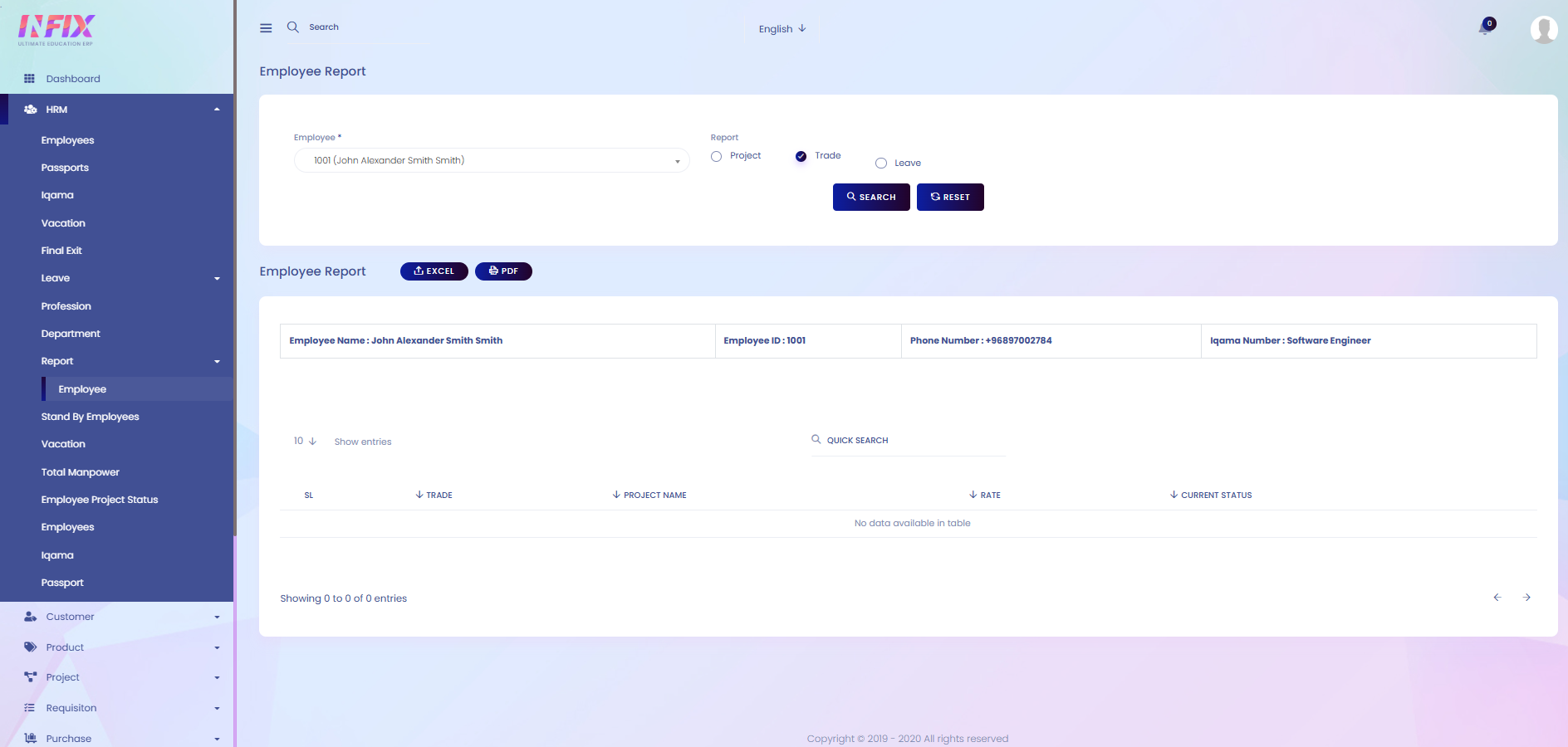
If you select the leavereport then you can see the detailed report of the leave. From here you can see the information about the employee. Such as:
Employee Name: Displays the name of the employee.
Employee ID: Shows the employee’s unique ID.
Phone Number: Displays the employee’s contact number.
Iqama Number: Shows the employee’s Iqama (residency permit) number.
From here, you can view detailed information about the leave report, such as:
Departure Date: Shows the start date of the leave.
Rejoin Date: Indicates the date the employee returns from leave.
Duration of Leave: Displays the total number of leave days taken.
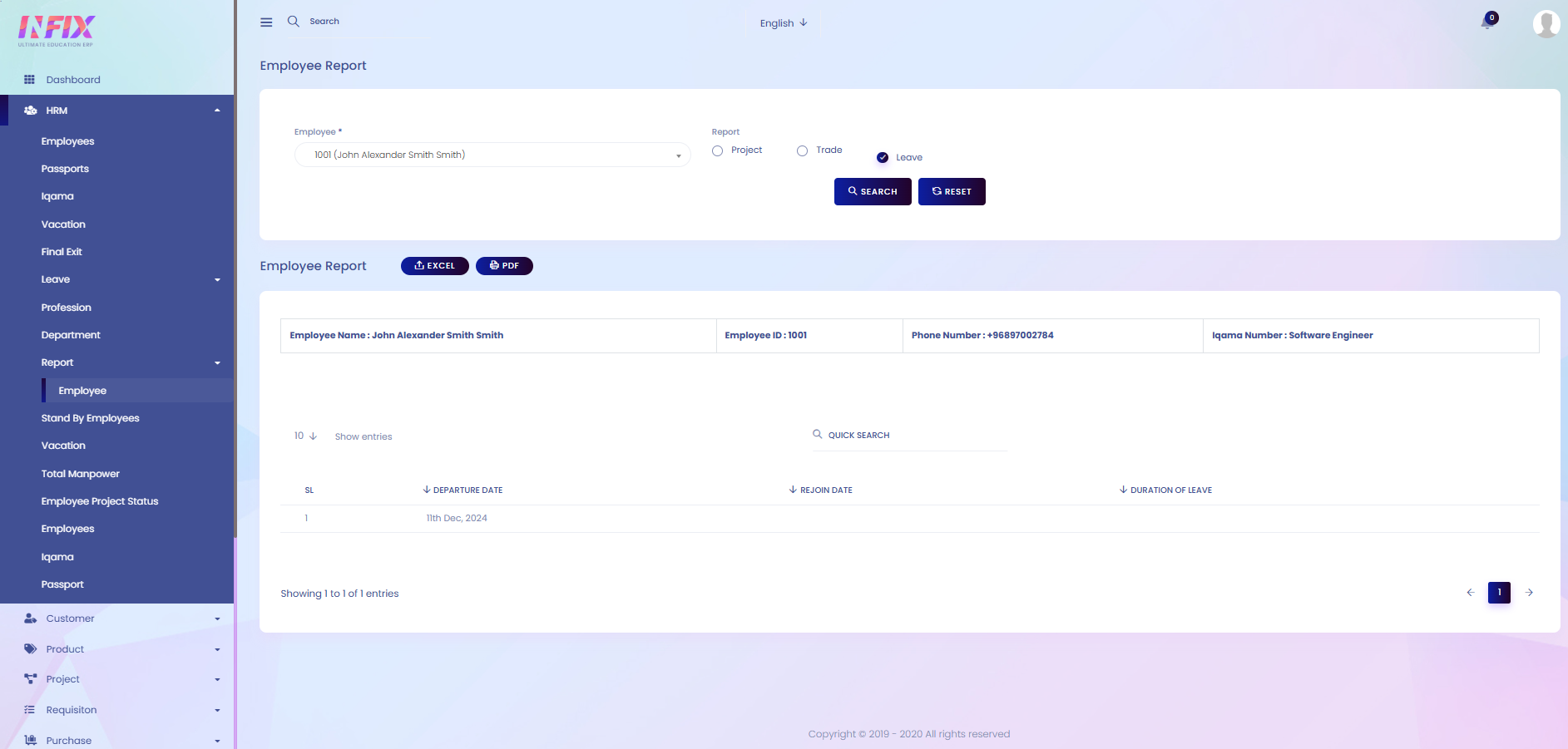
Search: You can find out any specific information from the list using search functionality.

Export: You can export the data from here.