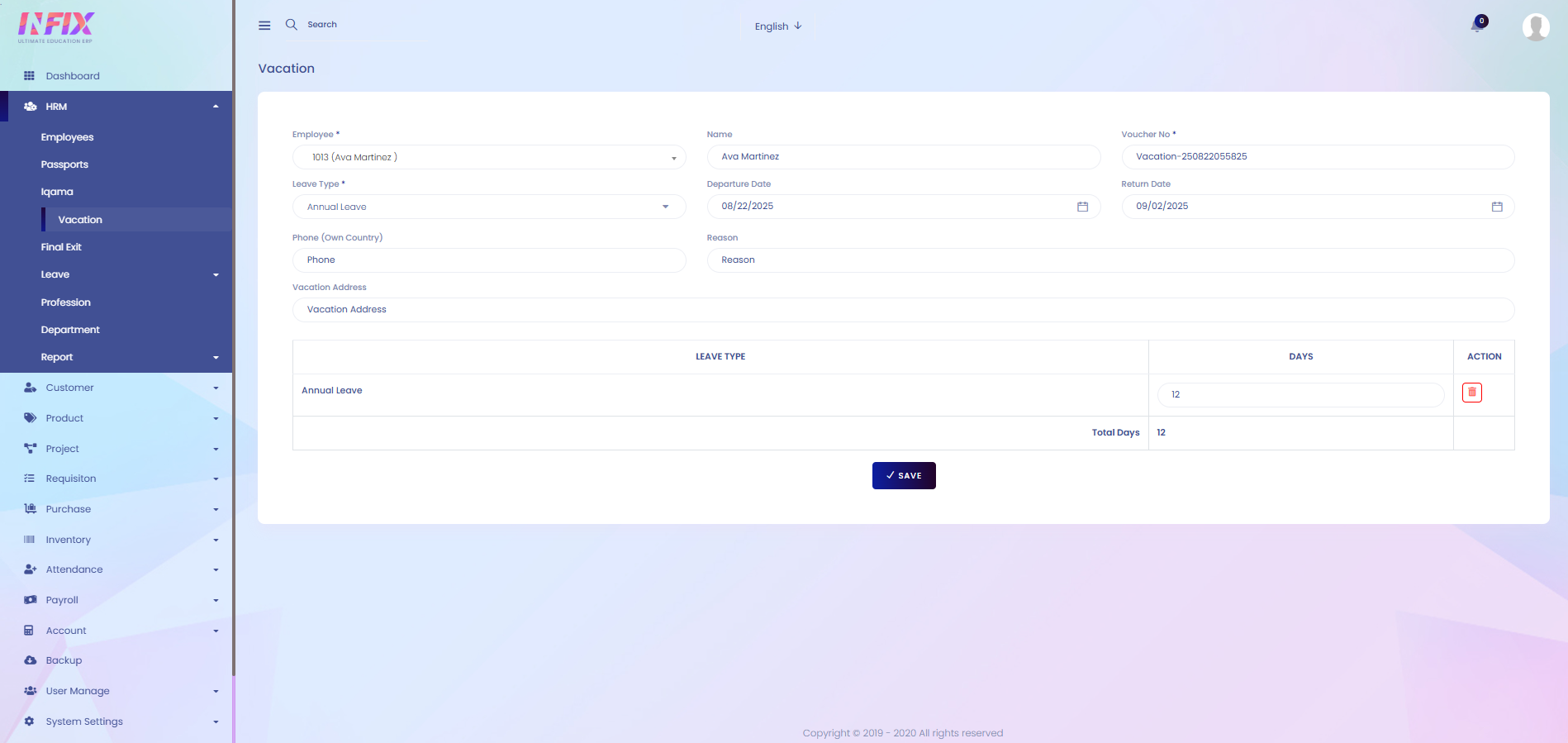Vacation
This section allows you to manage and maintain detailed records of employees’ vacations. You can track vacation types, start and end dates, duration, and approval status. It helps in planning and monitoring employee leave, ensuring proper workforce management, and maintaining accurate leave records for reporting and compliance purposes.
From here you can see all the vacation lists with details. Such as:
Voucher No: Displays the vacation voucher number.
Date: Shows the date of the vacation.
Created By: Indicates who created the vacation record.
Action: From here you can perform multiple actions.
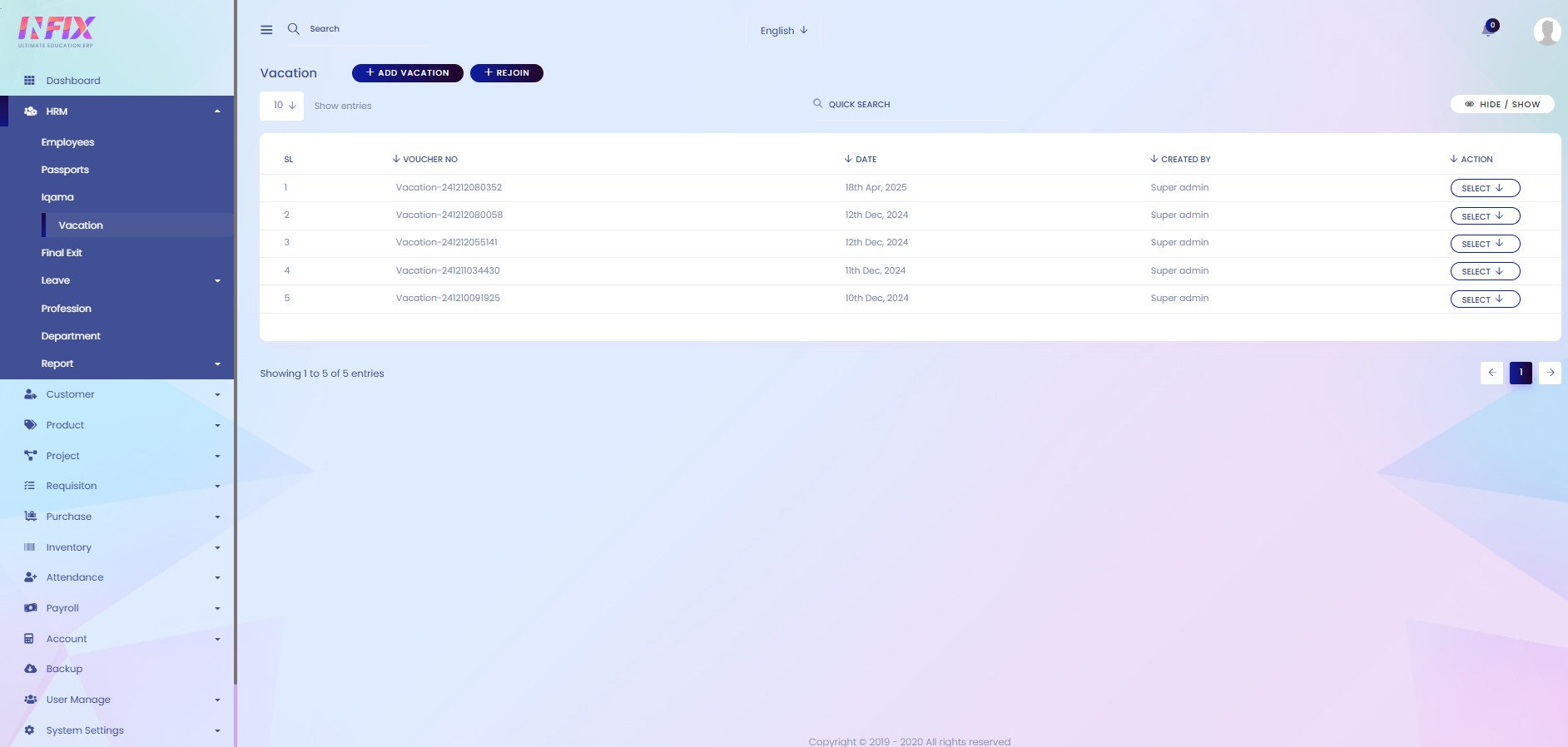
Search: You can find out any specific vacation from the list using search functionality.
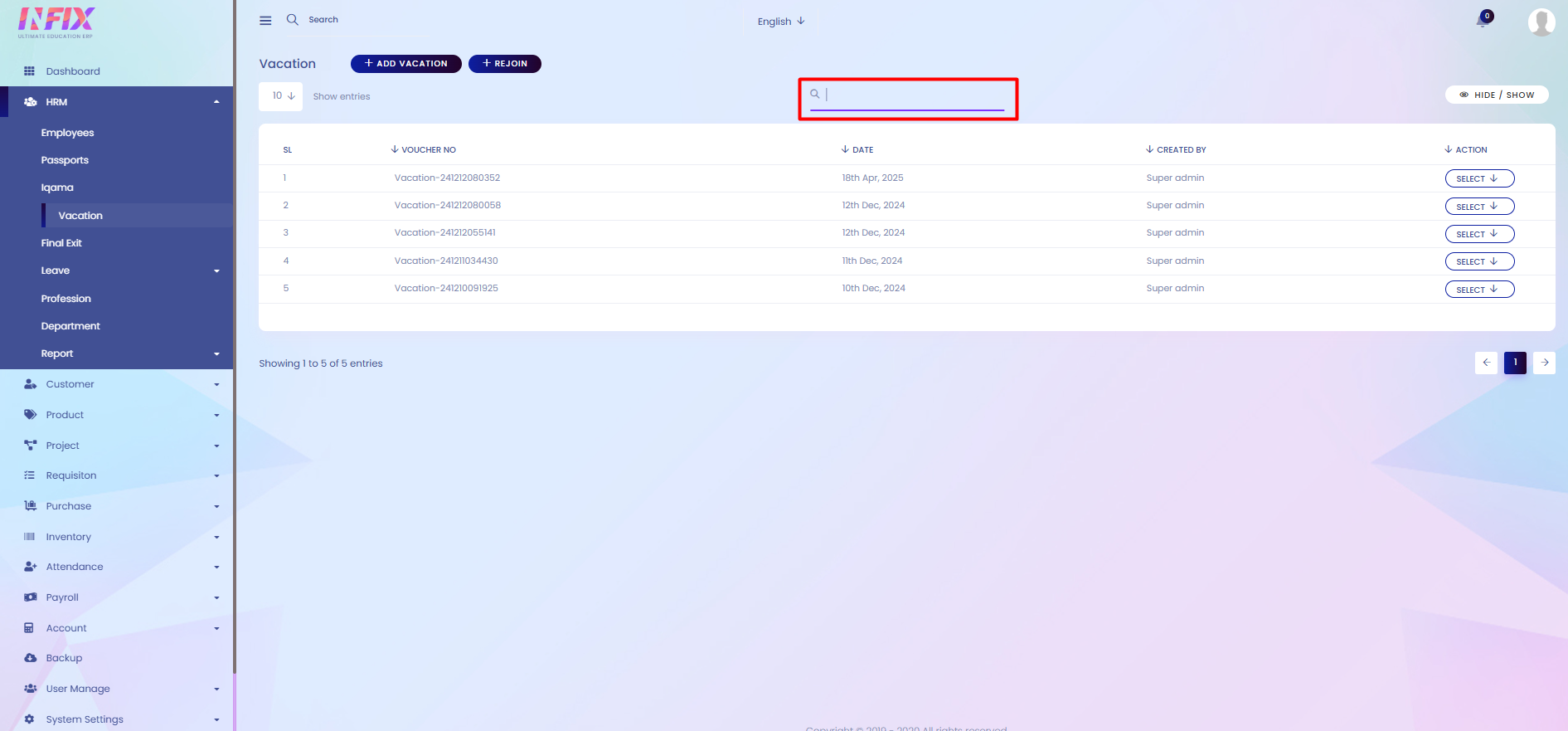
Hide & Show: You can hide & show the columns from here.
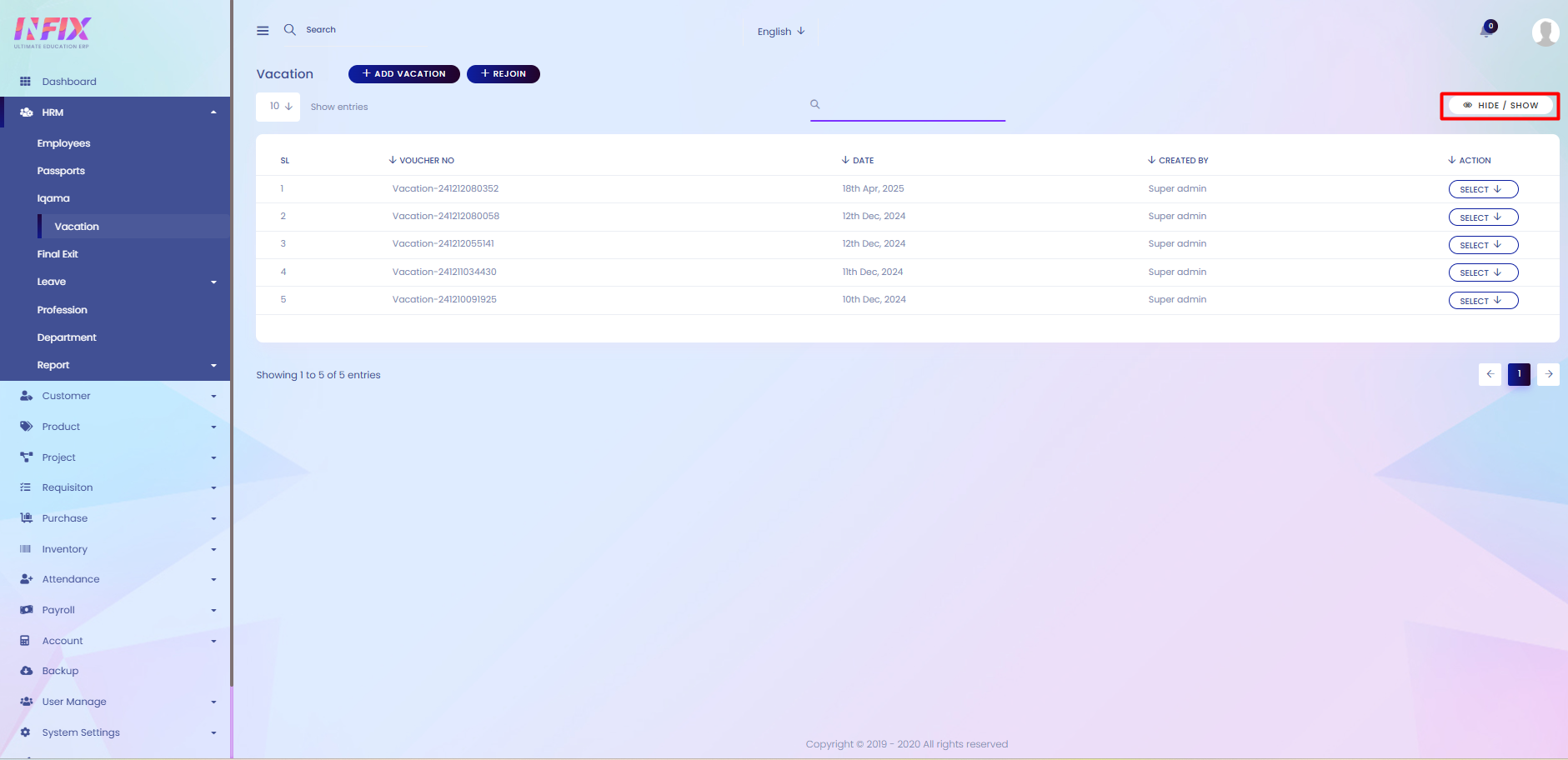
Add Vacation: If you want to add a new vacation then just click on the add button and follow the below steps:
Employee: Select the employee for whom the vacation is being created.
Name: Displays the name of the selected employee.
Voucher No: Shows the vacation voucher number.
Leave Type: Select the type of leave.
Departure Date: Set the start date of the vacation.
Return Date: Set the end date of the vacation.
Phone (Own Country): Enter the employee’s phone number in their home country.
Reason: Specify the reason for the vacation.
Vacation Address: Enter the address where the employee will be during the vacation.
From here, you can view all leave types with their details, such as:
Leave Type: Displays the name of the leave type.
Days: Shows the number of days allocated for that leave type.
Save: Click to save the vacation.