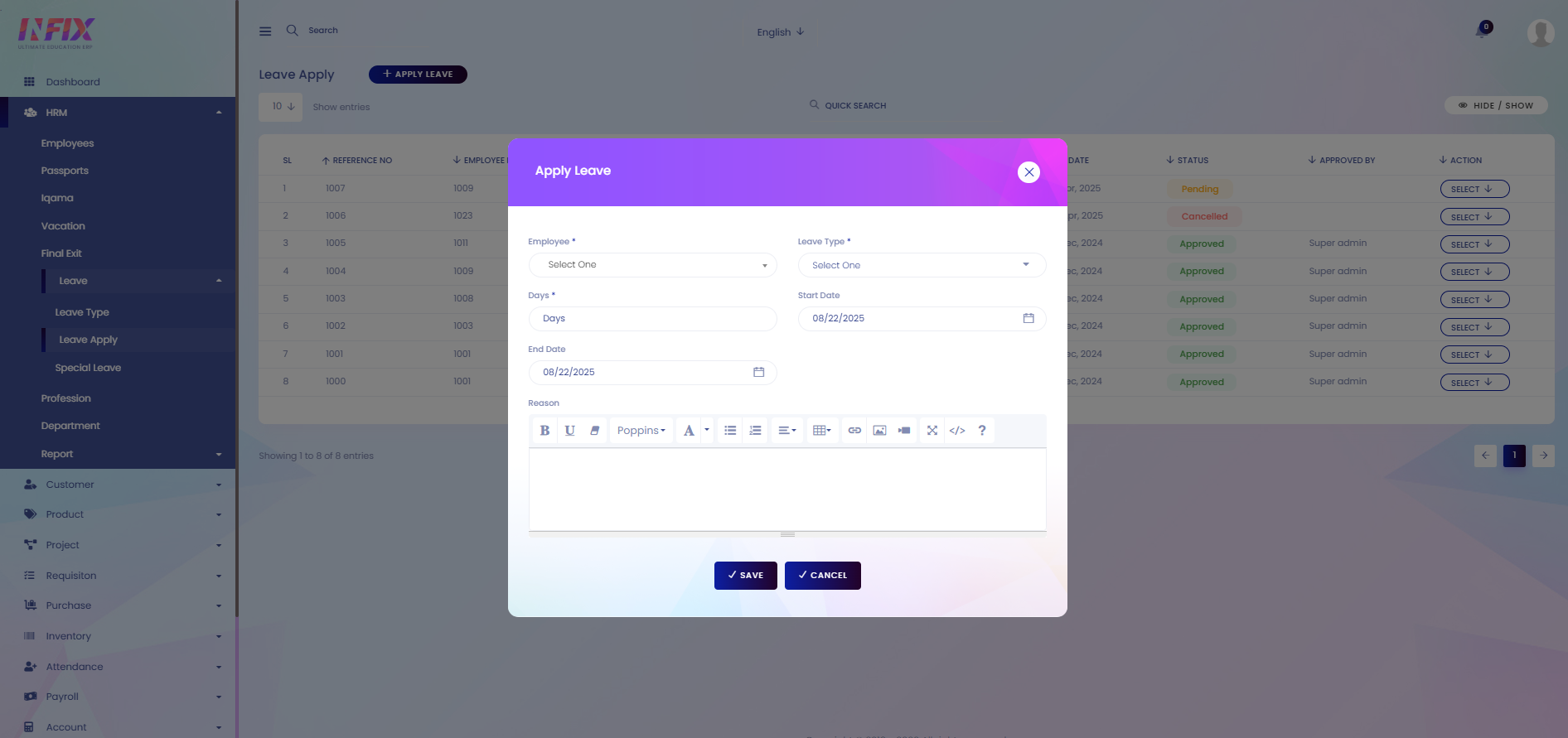Apply Leave
This section allows employees to submit leave requests. They can choose the leave type, set the start and end dates, specify the reason for the leave, and provide any additional details. It helps streamline the leave application process, ensures proper tracking, and allows managers to review and approve requests efficiently.
From here you can see all the applied leave lists with details. Such as:
Reference No: Displays the unique reference number for the leave request.
Employee ID: Shows the ID of the employee who applied for the leave.
Leave Type: Indicates the type of leave applied.
Days: Displays the total number of leave days requested.
Date: Shows the date the leave was applied.
Start Date: Indicates the starting date of the leave.
End Date: Indicates the ending date of the leave.
Status: Shows whether the leave is pending, approved, or rejected.
Approved By: Displays the name of the person who approved the leave.
Actions: From here you can perform multiple actions.
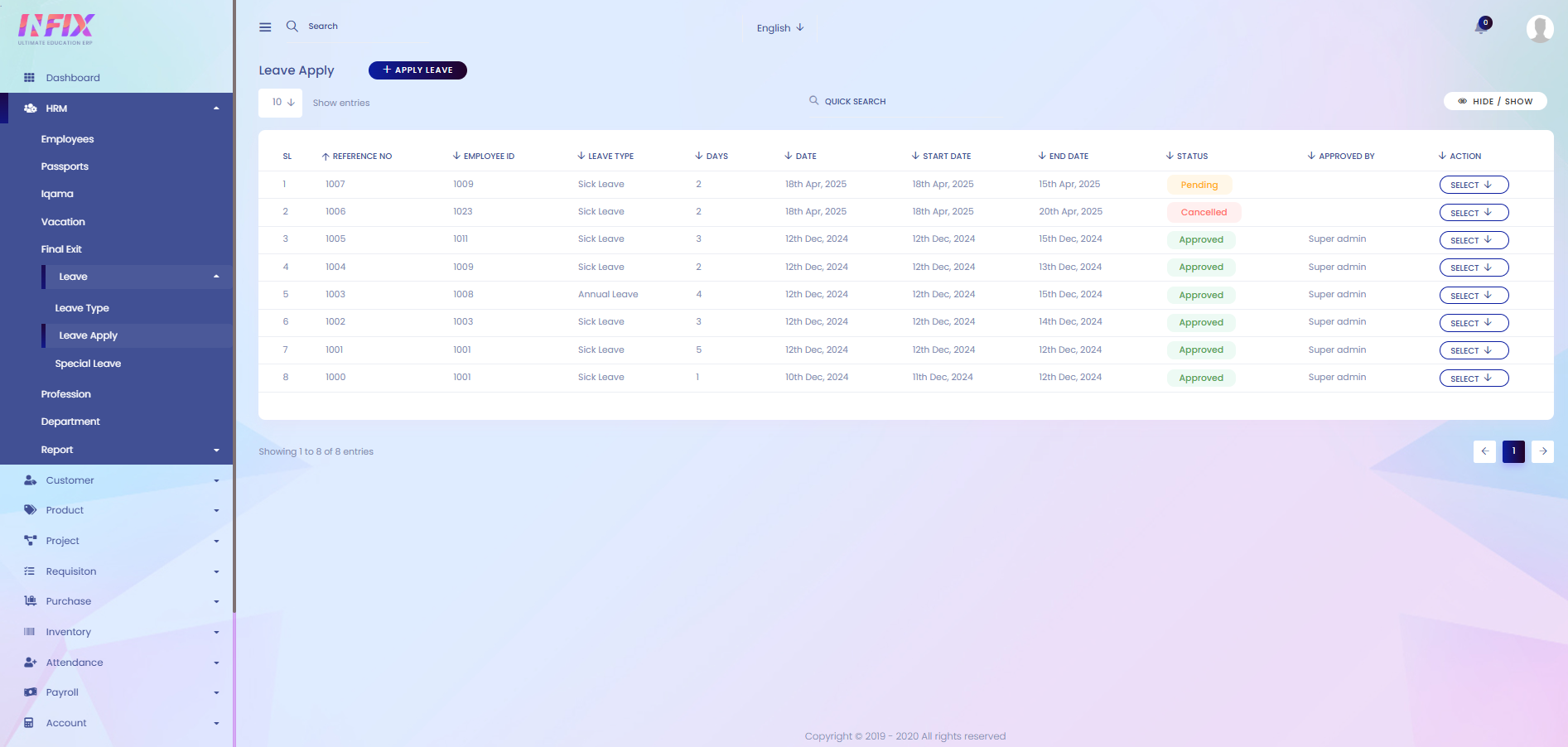
By clicking the select button you can perform multiple actions. Such as:
Show: View complete details of the leave request.
Print: Print the leave request details.
Approved: Approve the leave request.
Cancel: Cancel the leave request.
Edit: Modify the leave request information.
Delete: Remove the leave request from the system.
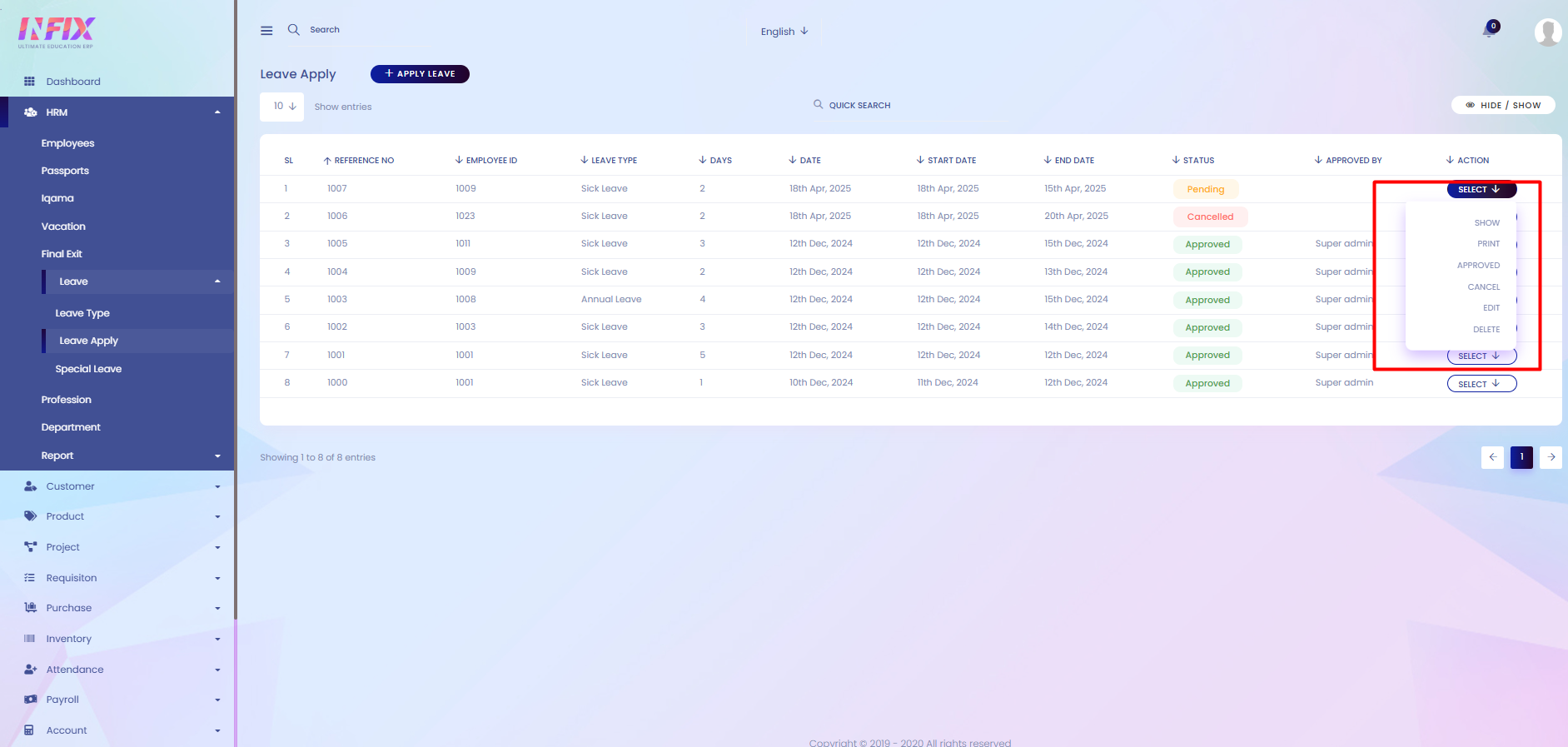
Search: You can find out any specific apply leave from the list using search functionality.
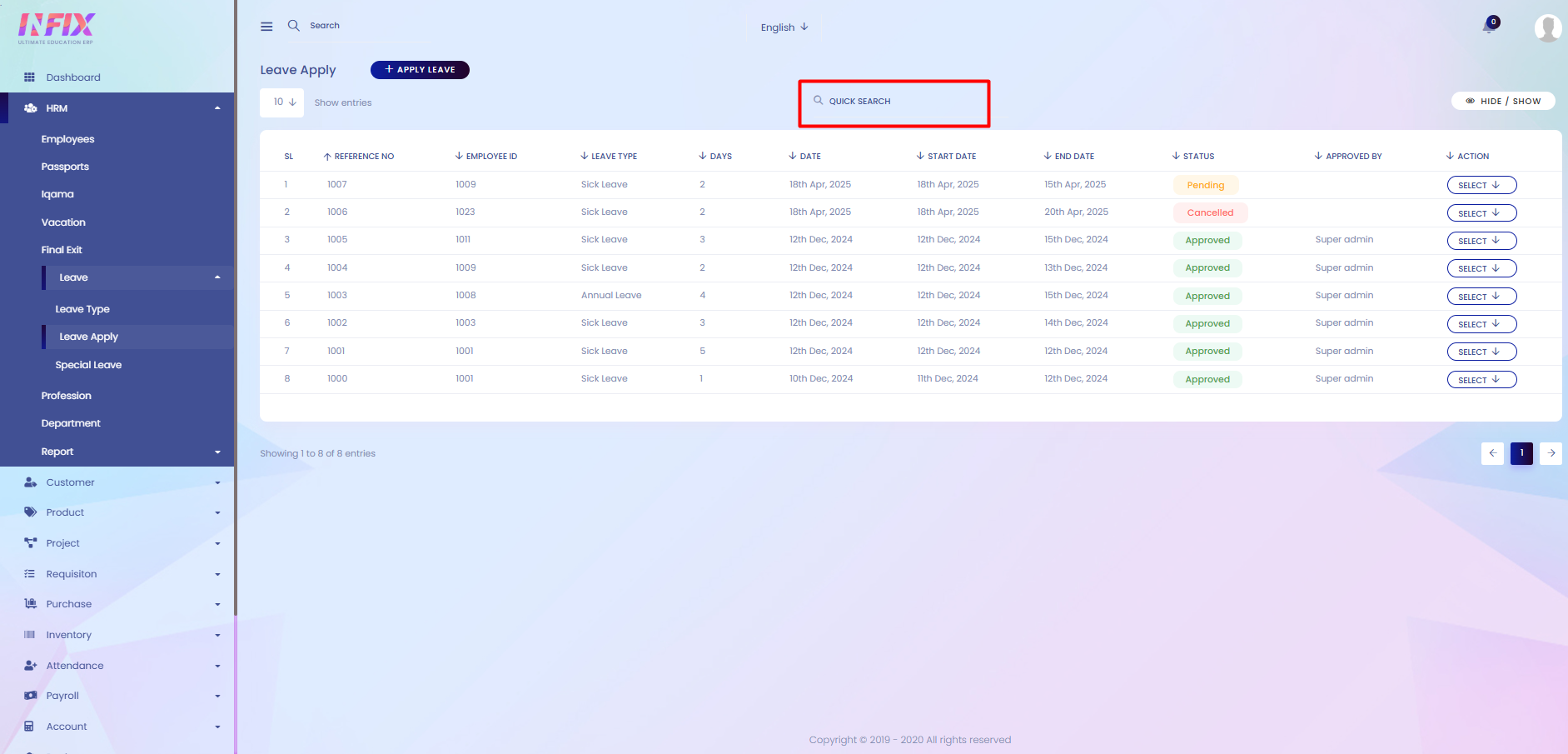
Hide & Show: You can hide & show the columns from here.
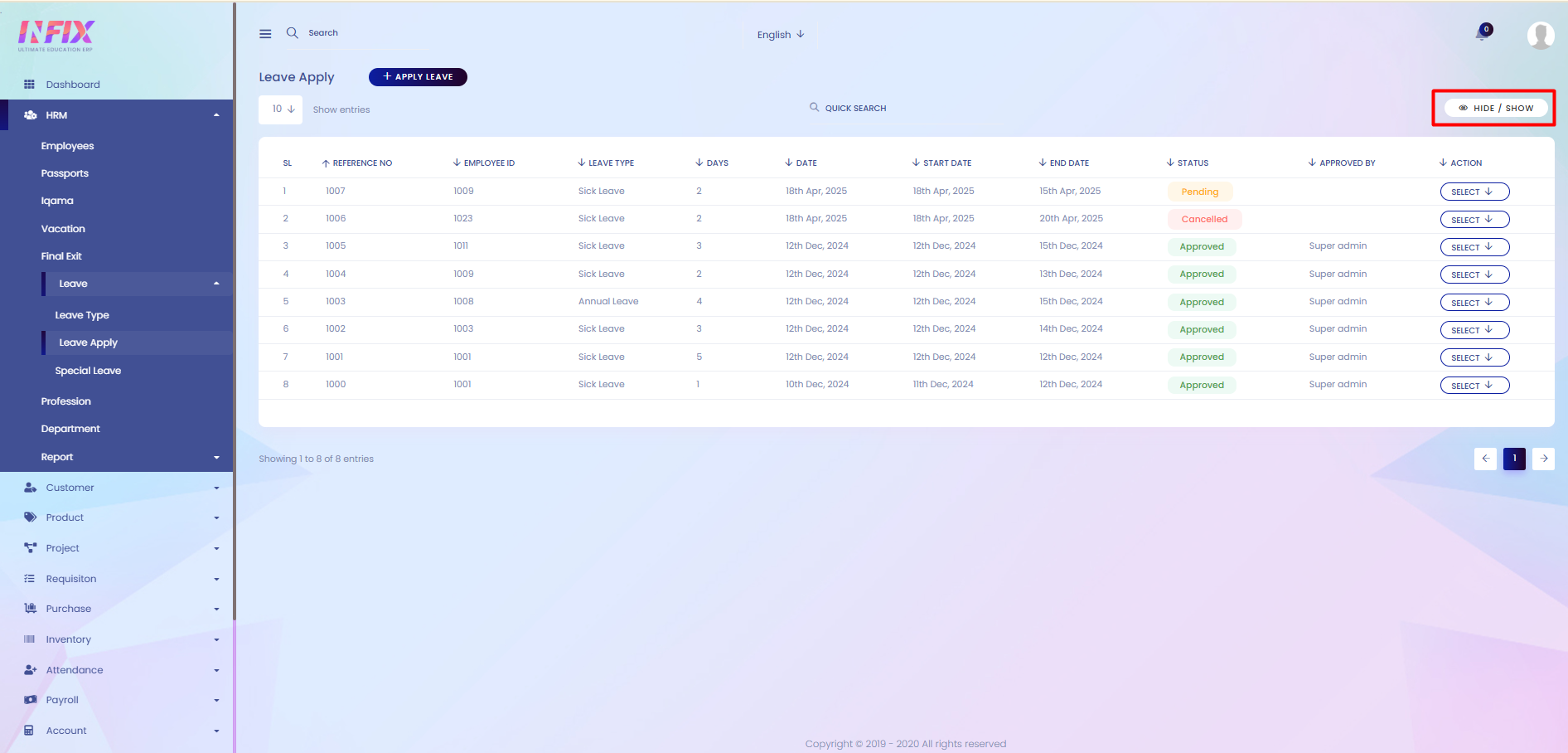
Apply Leave: If you want to apply a leave just click the button and follow the below steps:
Employee: Select the employee for whom the leave is being applied.
Leave Type: Choose the type of leave.
Days: Enter the total number of leave days.
Start Date: Set the starting date of the leave.
End Date: Set the ending date of the leave.
Reason: Provide the reason for the leave.
Save: Click to submit the leave request.
Cancel: Click to cancel the leave application.