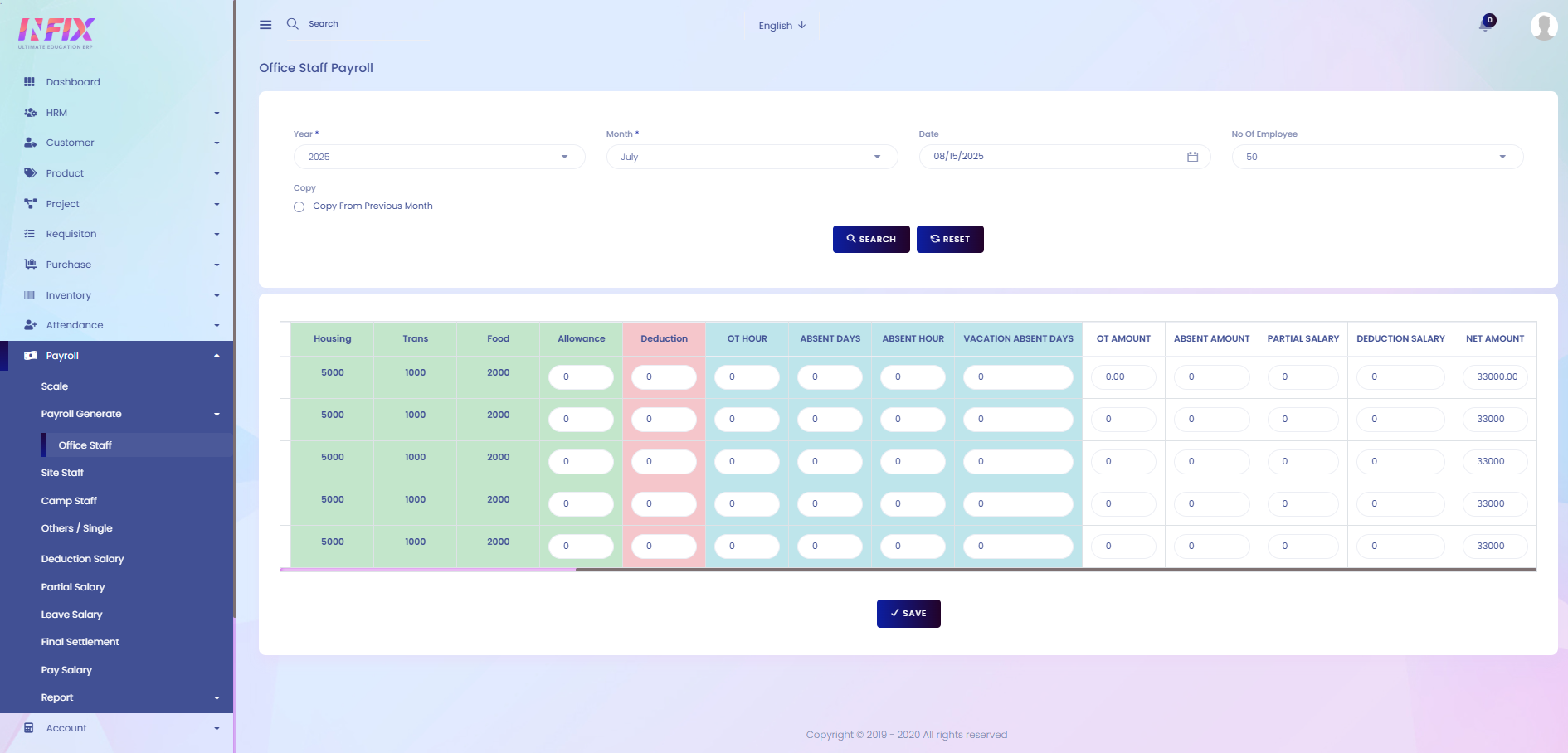Office Staff Payroll Generation
This feature allows you to calculate and generate salaries for all office staff efficiently. It considers attendance, overtime, deductions, and allowances to ensure accurate payroll processing. You can view, edit, and print payroll reports as needed.
From here you can see all the office staff payroll generation list with details. Such as:
Voucher No: You can see the voucher no of the payroll.
Date: You can see the date when payroll is generated.
Year: You can see the year.
Month: You can see the month.
Total Amount: You can see the total amount.
Status: You can see the status of the payroll generation.
Action: From here you can perform multiple actions.
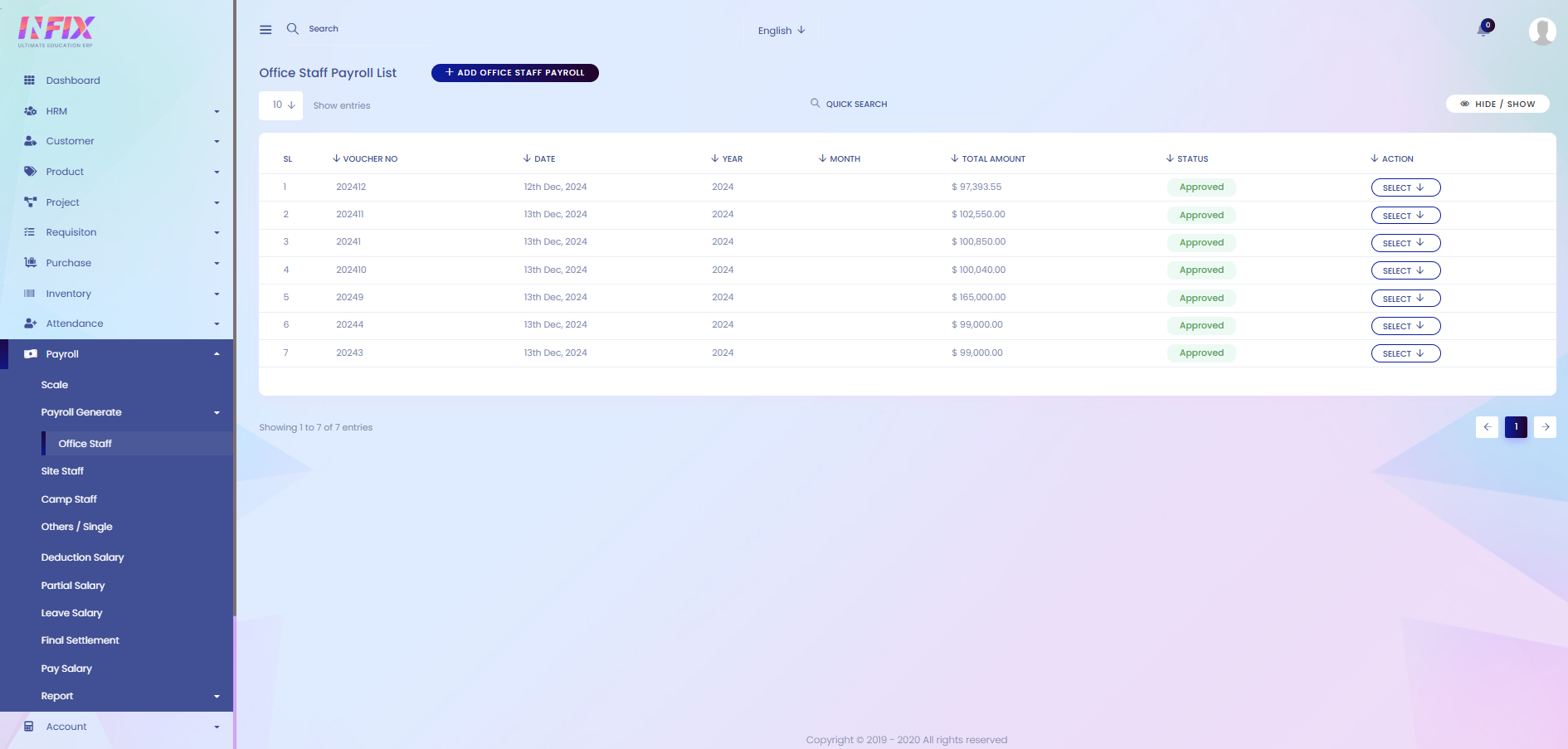
By clicking the action button you can perform multiple actions. Such as:
Show: View the details of the payroll.
Edit: Modify the payroll information.
Delete: Remove the payroll record.
Approve: Approve the payroll for processing.
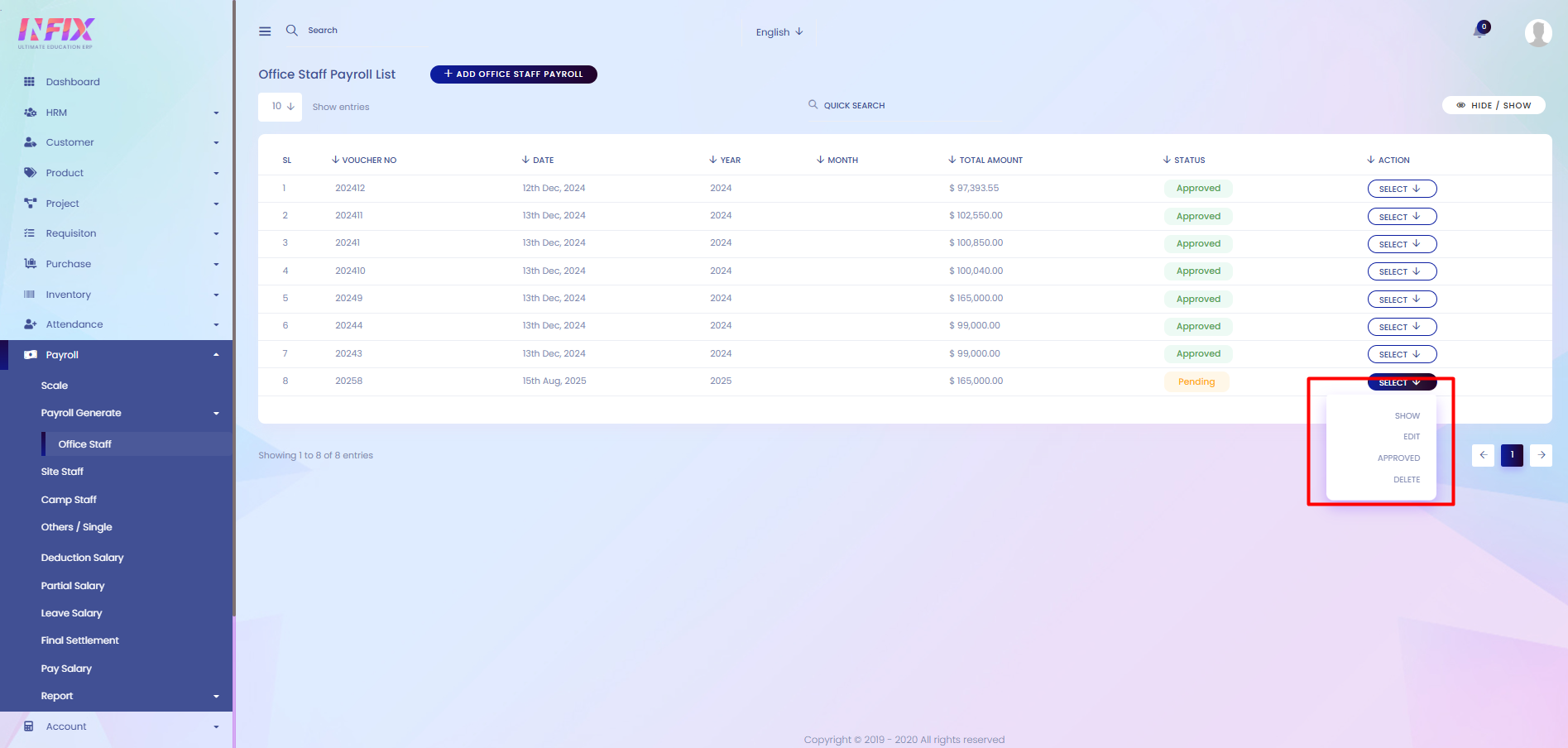
Search: You can find out any specific payroll from the list using the search functionality.
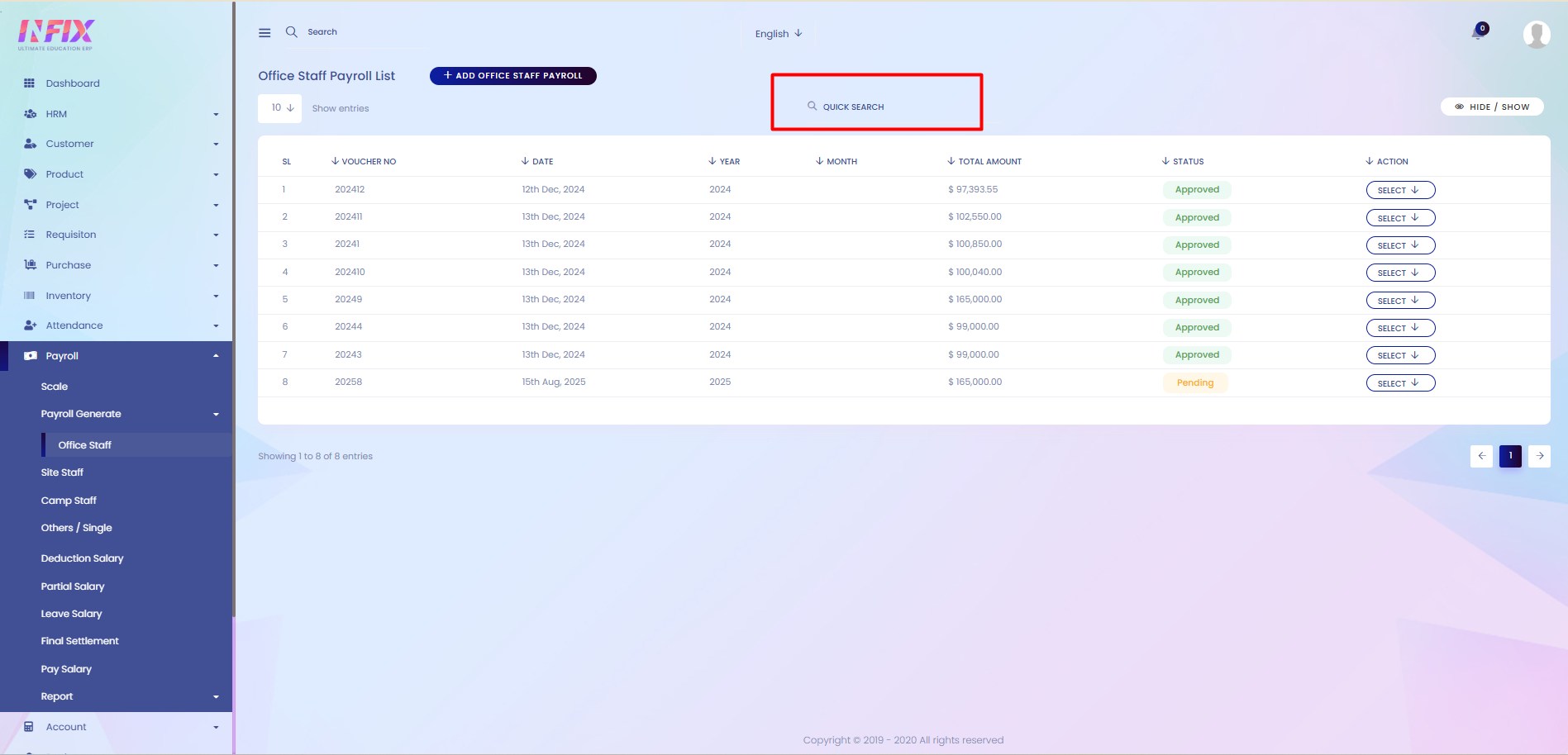
Hide & Show: You can hide & show the column from here.
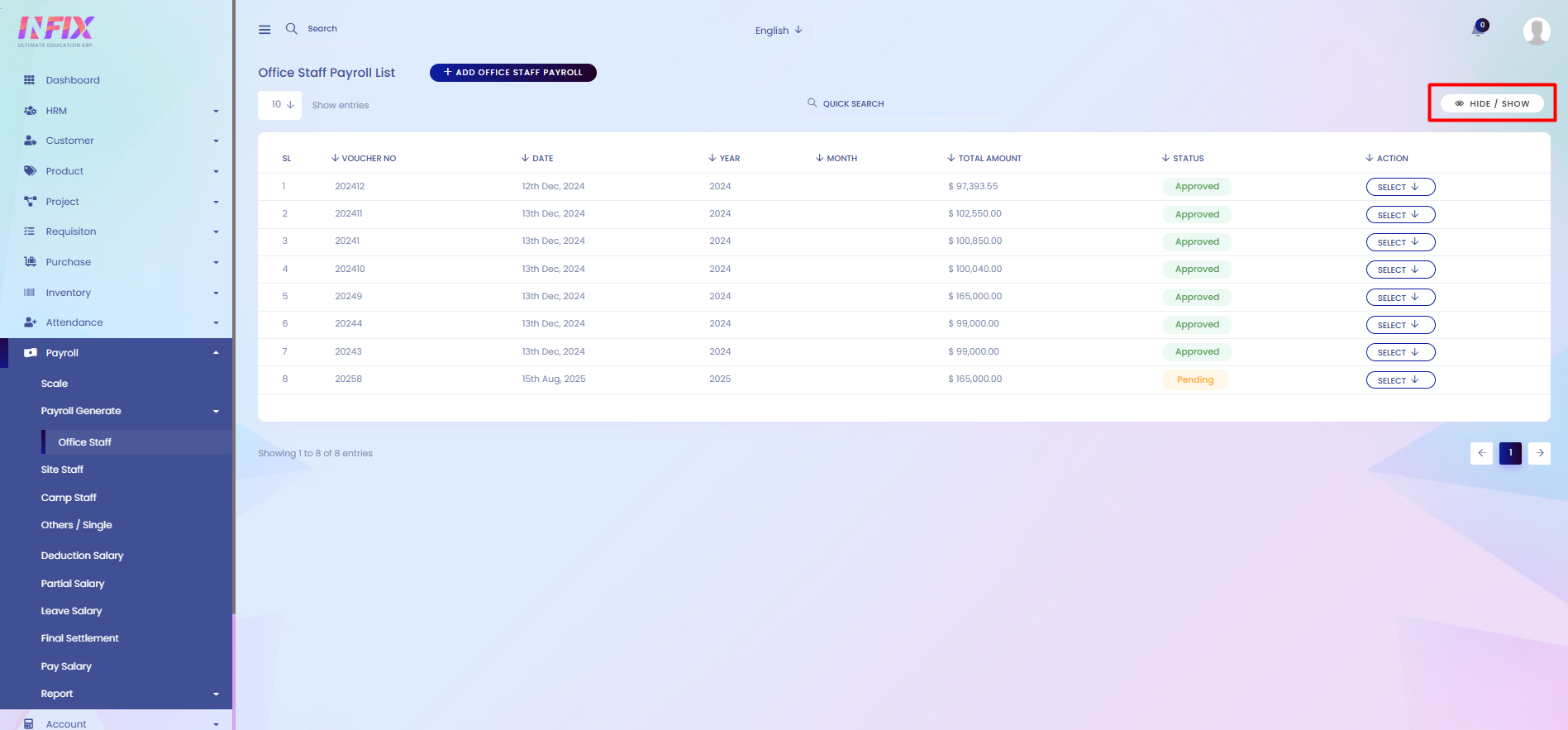
Add Office Staff Payroll: If you want to add new office staff payroll then just click on add button and follow the below steps:
Year: Set the year for which you want to add the payroll.
Month: Set the month for which you want to add the payroll.
Date: Set the date when the payroll is generated.
No Of Employee: Set the number of employees you want to generate the payroll for.
Copy From Previous Month: You can copy the payroll from the previous month if you want by clicking the checkbox.
Search: Click the button to see all the staff list to generate the payroll.
Reset: Reset the filter and search again.

After clicking the search button you can see the staff payroll with details. Such as:
Employee ID: View the employee’s ID number.
Name: View the employee’s name.
Basic: View the employee’s basic salary.
Trans: View the transport allowance.
Food: View the food allowance.
Allowance: Set or adjust additional allowances.
Deduction: Set or adjust deductions.
OT Hours: Enter overtime hours worked.
Absent Days: Enter the number of absent days.
Absent Hours: Enter the number of absent hours.
Vacation Absent Days: Enter absent days due to vacation.
OT Amount: View or calculate the overtime payment.
Absent Amount: View or calculate deductions for absences.
Partial Salary: View any partial salary adjustments.
Deduction Salary: View total deductions.
Net Amount: View the final salary after all calculations.
Save: Click to generate the payroll.