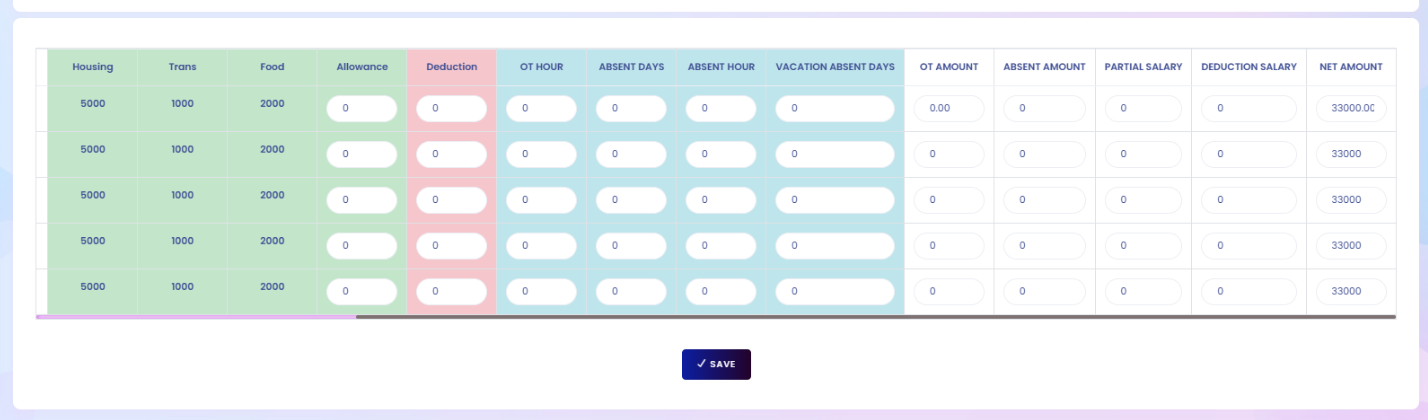Camp Staff Payroll Generate
This feature allows you to calculate and generate payroll for camp staff efficiently. It includes key components such as basic salary, overtime hours, allowances, deductions, absences, and partial salary adjustments. You can review all payroll details, update any necessary fields, and ensure accuracy before saving or approving. This process helps maintain transparency and ensures timely, accurate salary payments for all camp employees.
From here you can see all the camp staff’s generated payroll list with details. Such as:
Customer Name: You can see the name of the customer whose camp staff’s payroll you want to generate.
Project Name: Shows the project linked to the payroll.
Voucher No: Unique voucher number for payroll tracking.
Date: The date when the payroll is created.
Year: The payroll year.
Month: The payroll month.
Total Amount: Displays the total calculated payroll amount.
Status: Indicates whether the payroll is pending, approved, or completed.
Created By: Shows the name of the person who created the payroll record.
Action: By clicking this you can perform multiple actions.
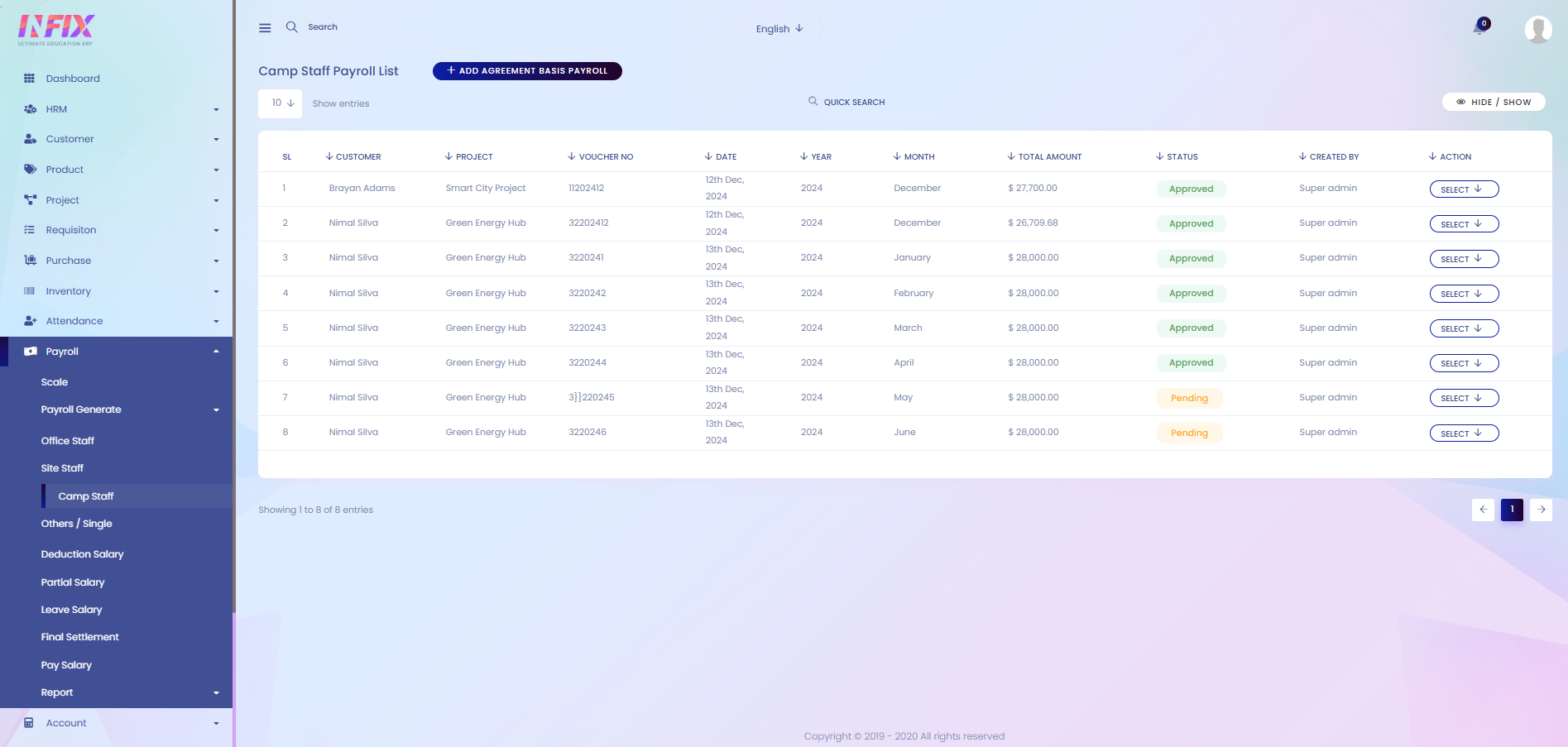
After clicking the select button you can perform multiple actions. Such as:
Show: You can show the details of the payroll.
Approved: You can approve the payroll.
Delete: You can delete the payroll.
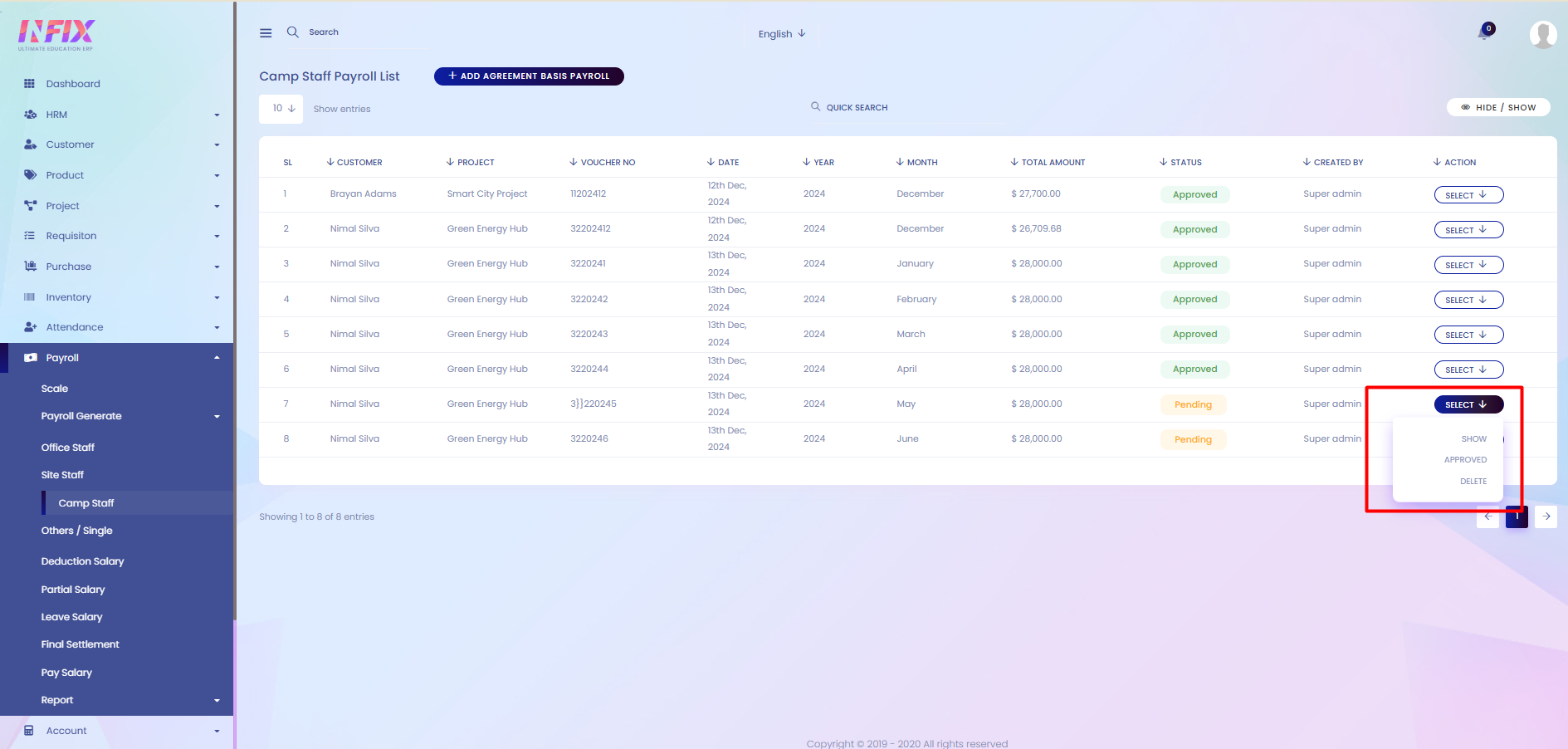
Search: You can find out any specific site staff’s payroll from the list using search functionality.
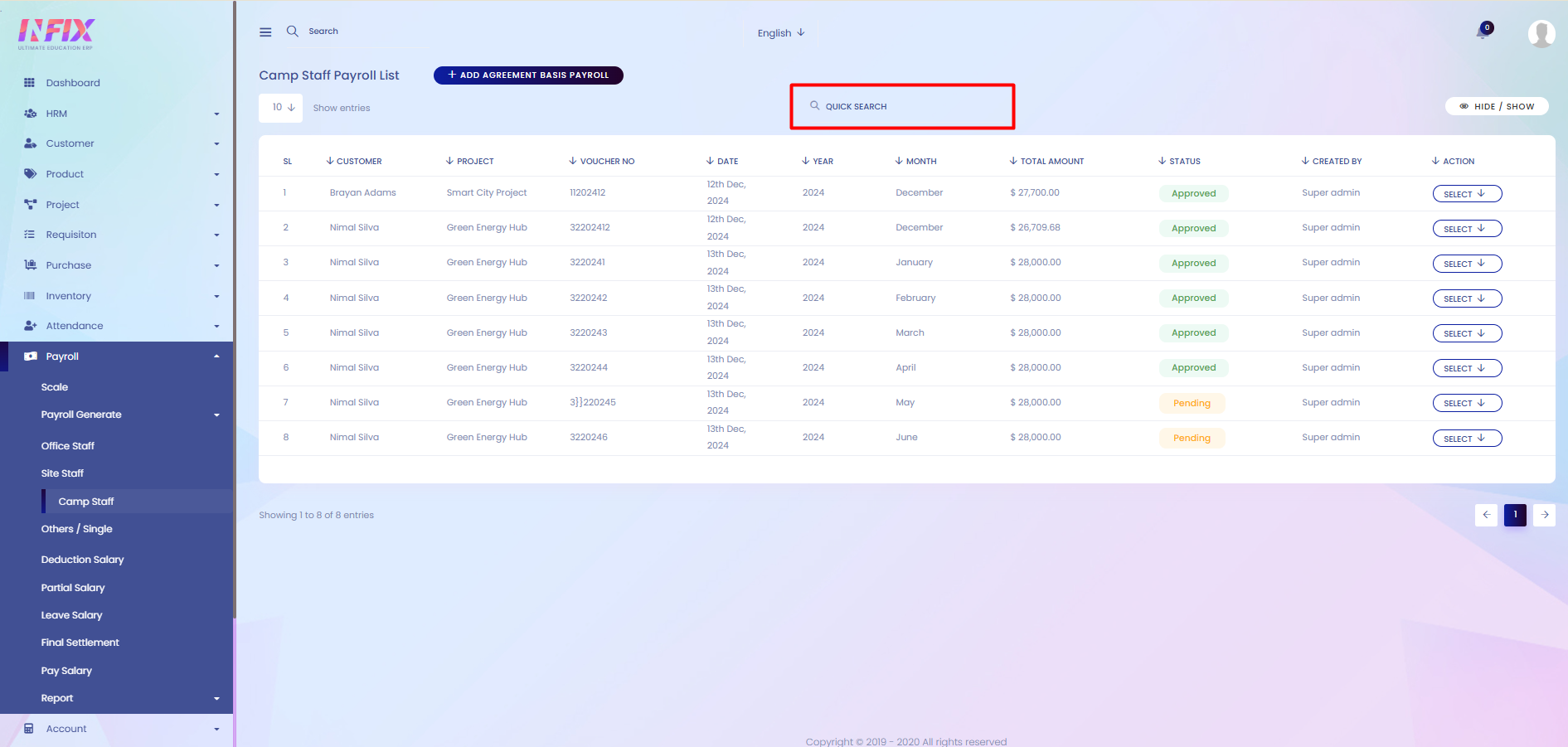
Hide & Show: You can hide & show the column from here.
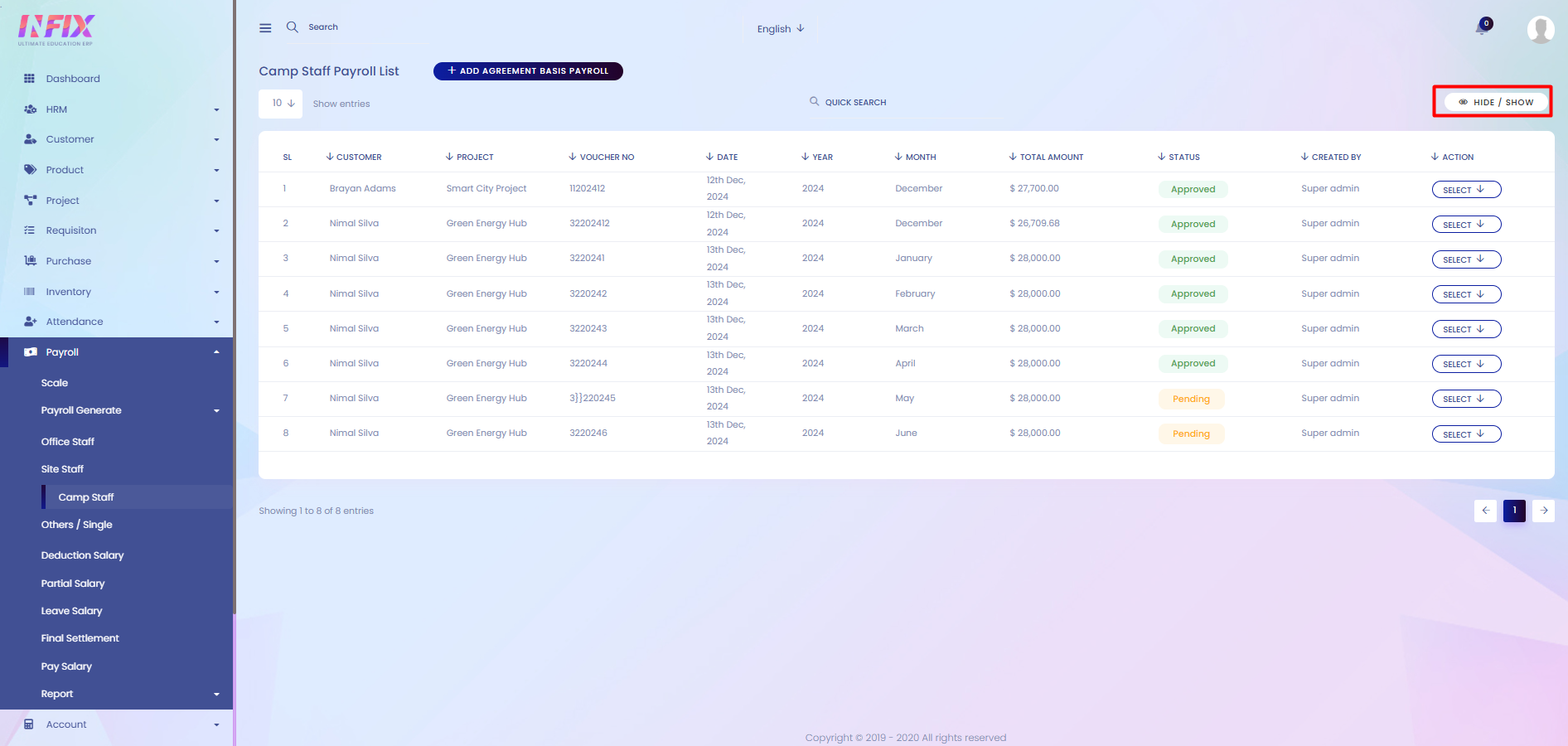
Add Agreement Basis Payroll: If you want to add agreement basis payroll then just click on the button and follow the below steps:
Year: Set the year for which you want to add the payroll.
Month: Set the month for which you want to add the payroll.
Date: Set the date when the payroll is generated.
No Of Employee: Set the number of employees you want to generate the payroll for.
Customer : Select the customer whose project staff’s payroll you want to generate.
Project: Select the project which site staff’s payroll you want to generate.
Copy From Previous Month: You can copy the payroll from the previous month if you want by clicking the checkbox.
Search: Click the button to see all the staff list to generate the payroll.
Reset: Reset the filter and search again.
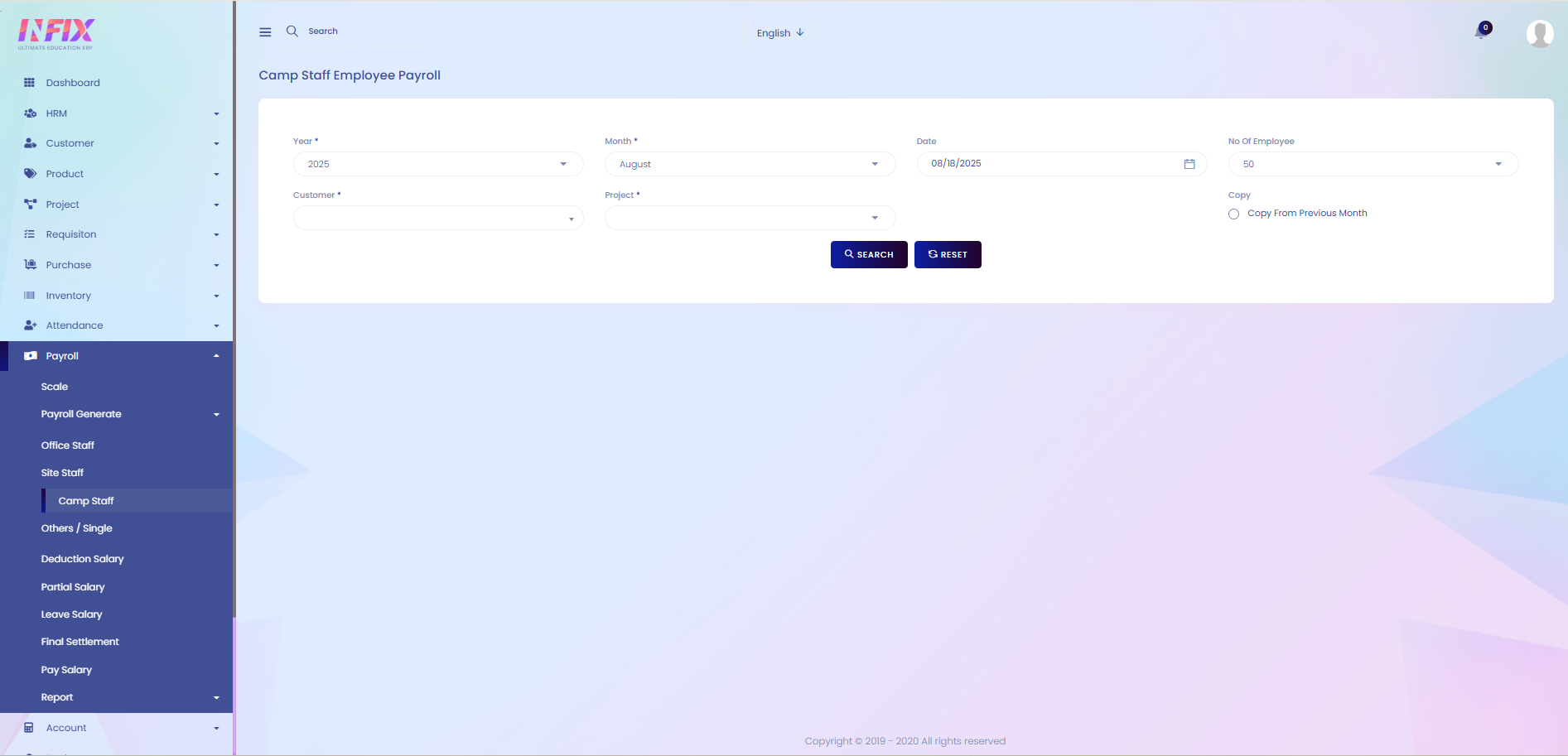
After clicking the search button you can create the site staff’s payroll. Such as:
Employee ID: View the employee’s ID number.
Name: View the employee’s name.
Basic: View the employee’s basic salary.
Trans: View the transport allowance.
Food: View the food allowance.
Allowance: Set or adjust additional allowances.
Deduction: Set or adjust deductions.
OT Hours: Enter overtime hours worked.
Absent Days: Enter the number of absent days.
Absent Hours: Enter the number of absent hours.
Vacation Absent Days: Enter absent days due to vacation.
OT Amount: View or calculate the overtime payment.
Absent Amount: View or calculate deductions for absences.
Partial Salary: View any partial salary adjustments.
Deduction Salary: View total deductions.
Net Amount: View the final salary after all calculations.
Save: Click to generate the payroll.