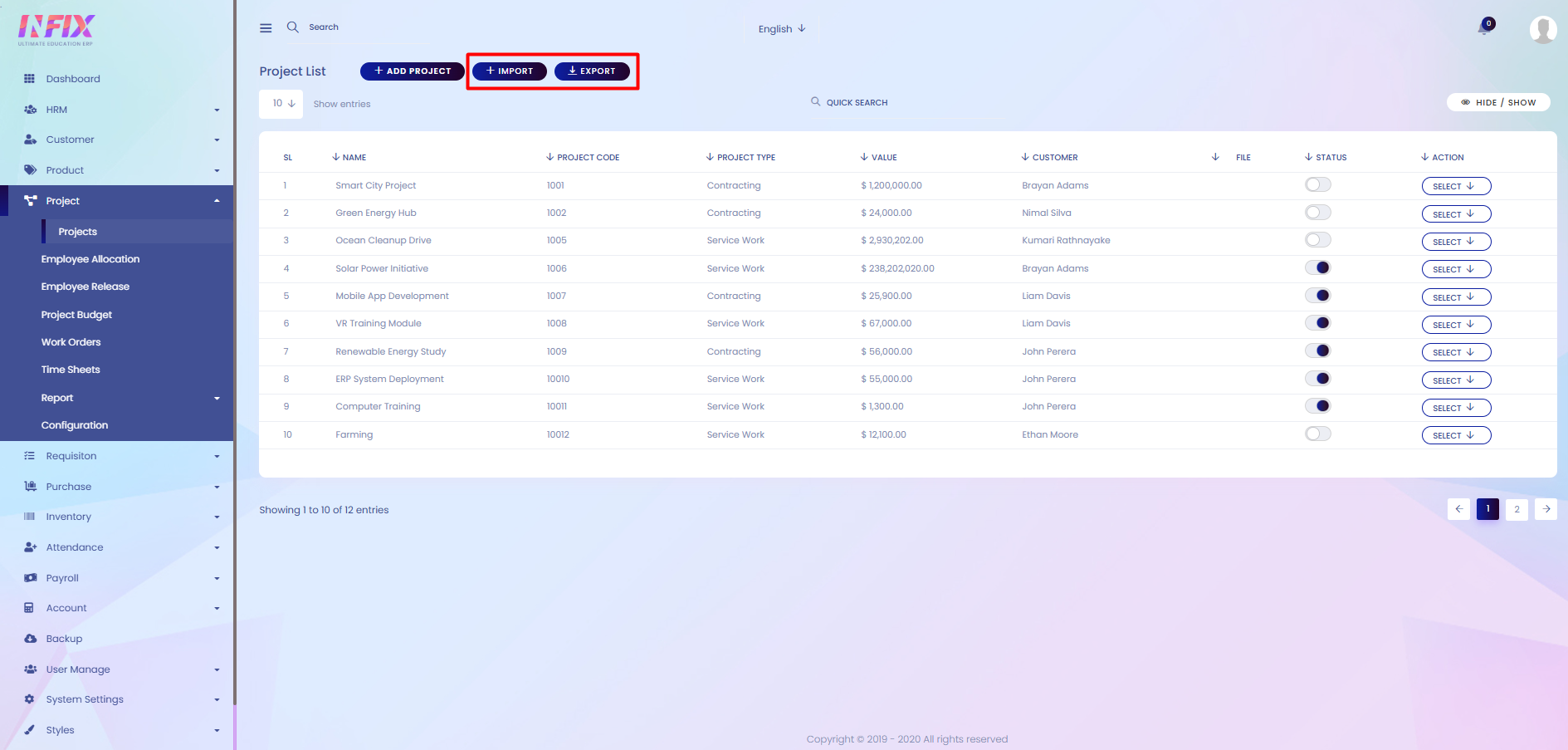Projects
A project is a planned task or job that you work on to complete a goal. It usually has a start and end time and involves using resources like time, people, or money.
From here, you can see the full list of projects with their details, such as:
Name: The name of the project.
Project Code: A unique code assigned to the project.=
Project Type: The category or type of the project.
Value: The total value or budget of the project.
Customer: The customer related to the project.
File: Any files or documents attached to the project.
Status: The current status of the project (e.g., active, Inactive).
Actions: From here you can perform multiple actions.
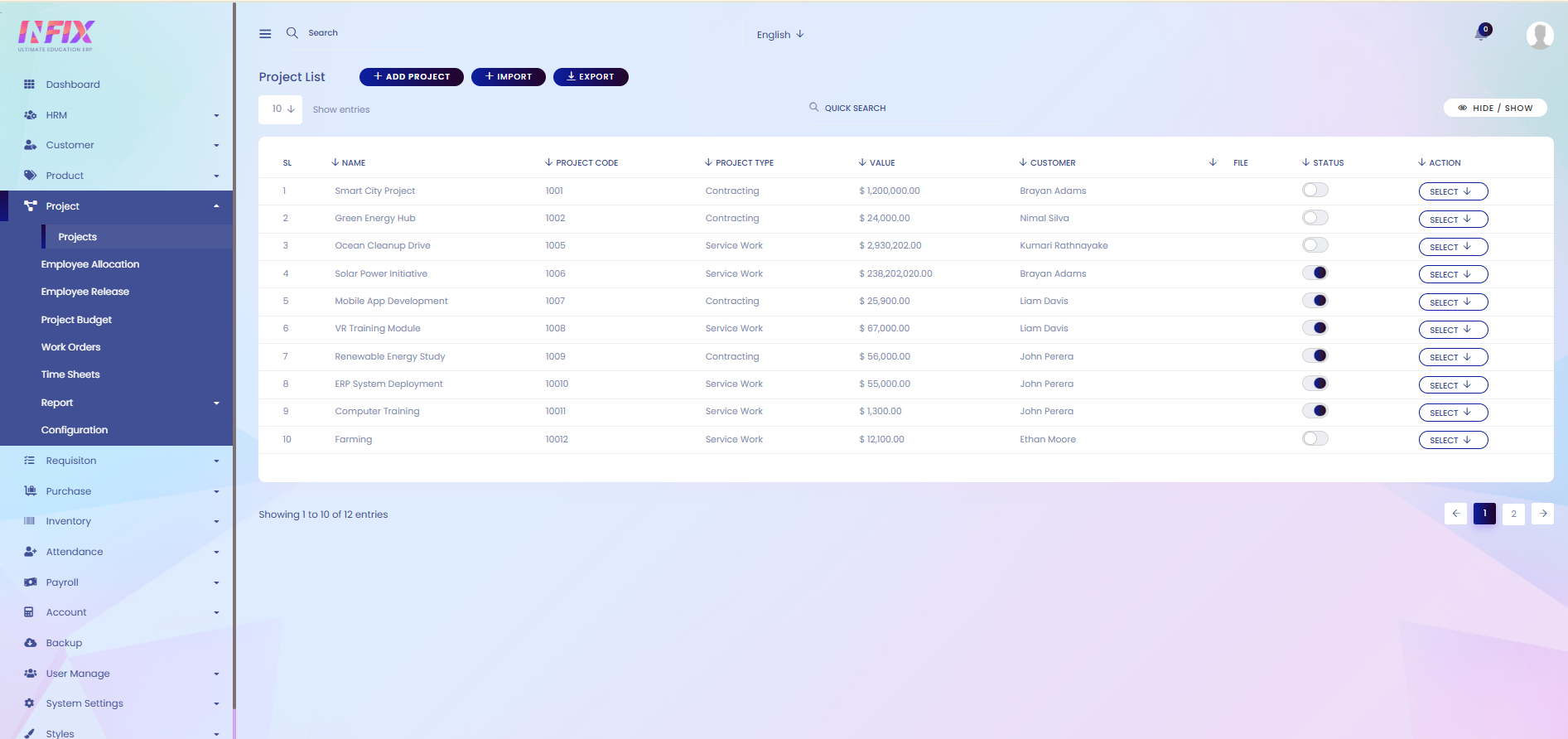
By clicking this, you can perform multiple actions, such as:
Show: View the full details of the project.
Edit: Make changes to the project information.
Delete: Remove the project from the list.
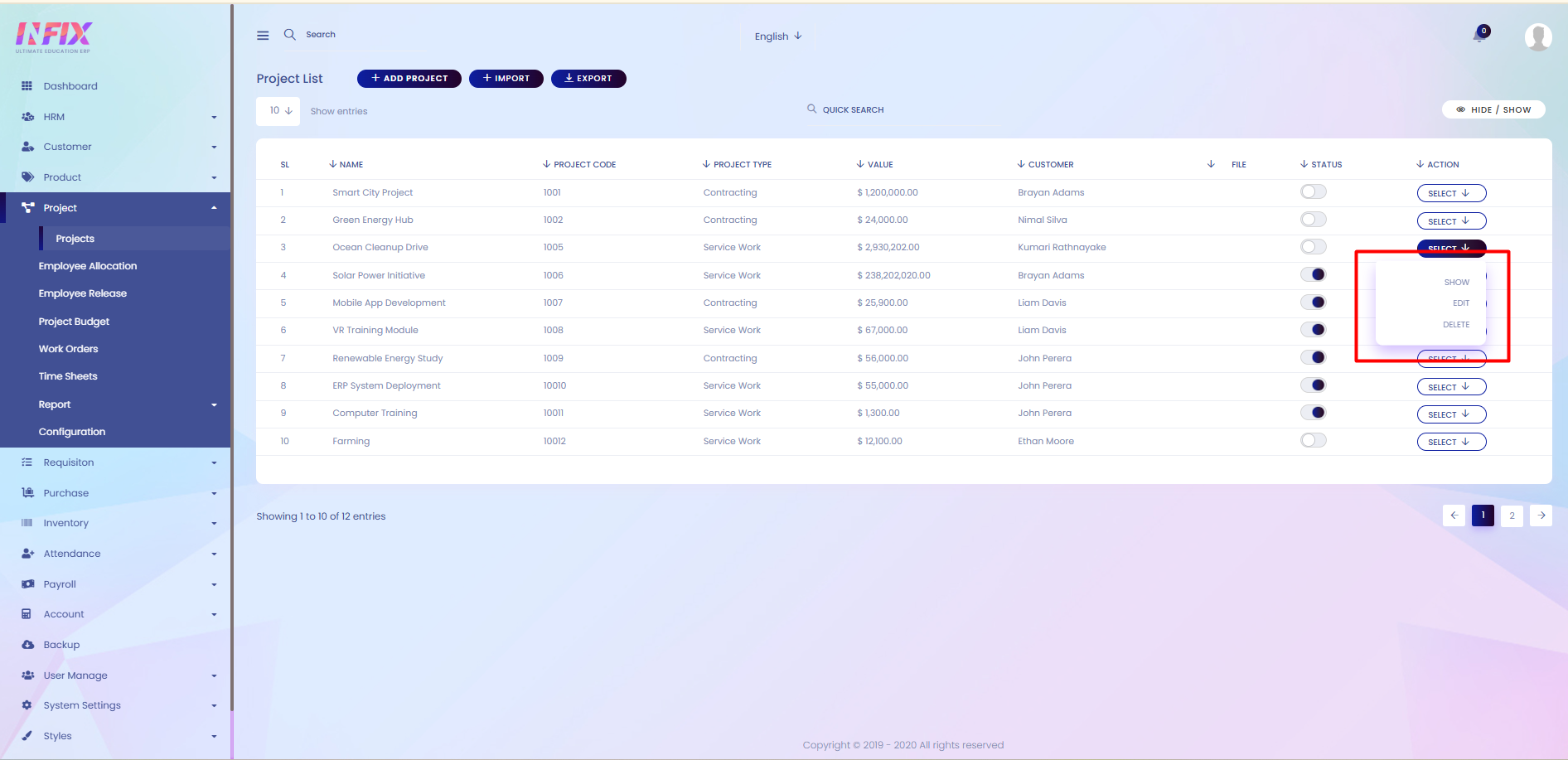
Search: You can find out any specific projects from the list using search functionality.

Hide & Show: From here, you can choose which columns you want to display or hide.
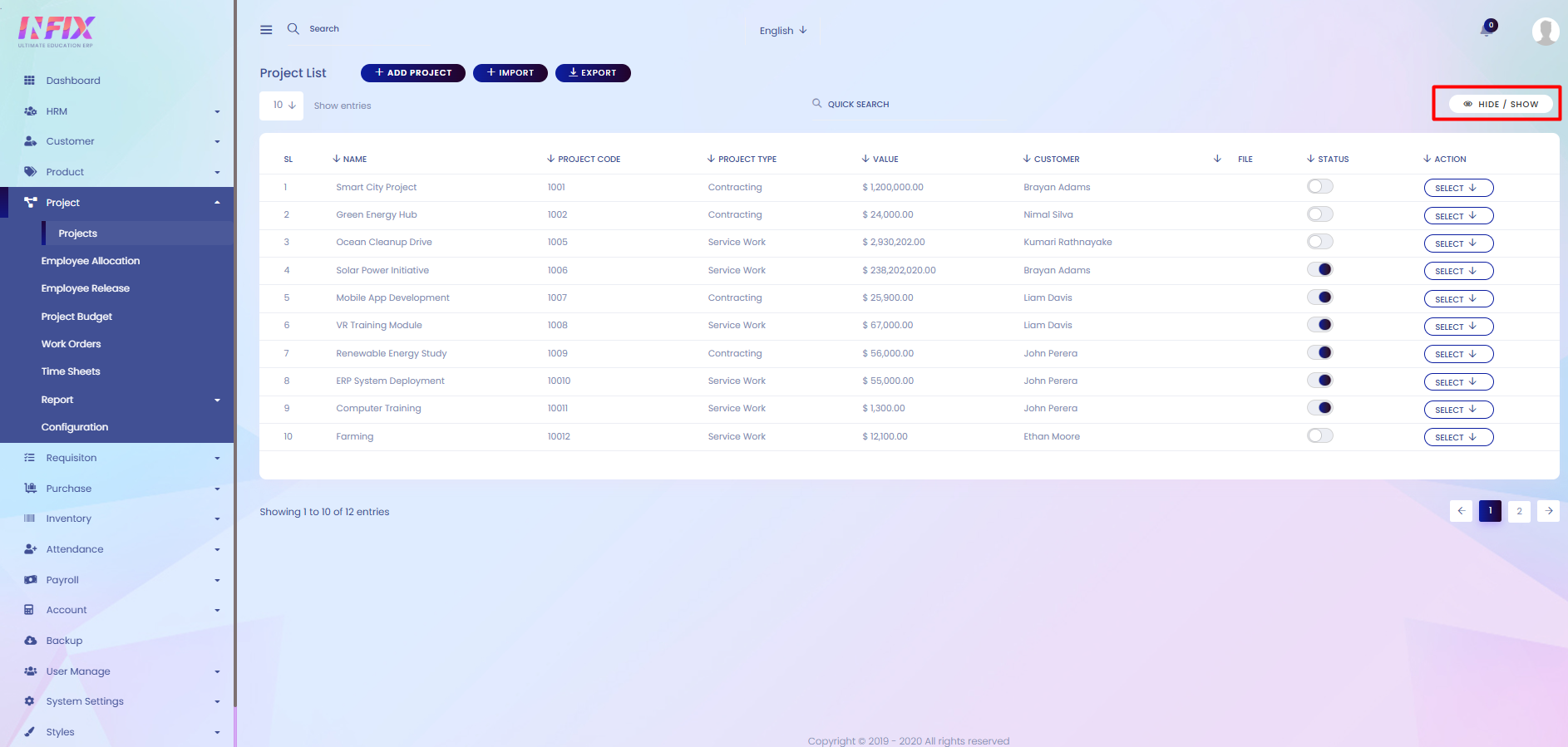
Add Project: If you want to add a new project, just click on Add Project and follow the steps below:
Name *: Enter the project name (required).
Name (Sl): Enter the project name in secondary (or specified language).
Project Code: Provide a unique code for the project.
Project Type: Select the type or category of the project.
Customer: Choose the customer related to the project.
Location: Enter the project location.
Location (Sl): Enter the location in secondary (or specified language).
Duration: Specify the project duration.
Duration (Sl): Enter the duration in secondary (or specified language).
Agreement: Add agreement details.
Agreement (Sl): Add agreement details in secondary (or specified language).
Value: Set the total project value.
Value (Sl): Enter the value in secondary (or specified language).
Retention Amount / Advance: Enter any retention or advance amount.
Retention Percentage: Set the retention percentage.
Adjust Balance Per Invoice: Specify if balance should be adjusted per invoice.
Customer Authorized Person Name: Enter the authorized person’s name from the customer side.
Customer Authorized Person Name (Sl): Enter the name in secondary (or specified language).
Contact Person: Name of the main contact person.
Contact Person Name (Sl): Contact person’s name in secondar(or specified language).
Customer Authorized Person Phone: Phone number of the authorized person.
Contact Person Code: Code for the contact person.
Description: Add any additional details about the project.
Choose File: Upload any related files or documents.
Status: Set the current status of the project (active, Inactive etc.).
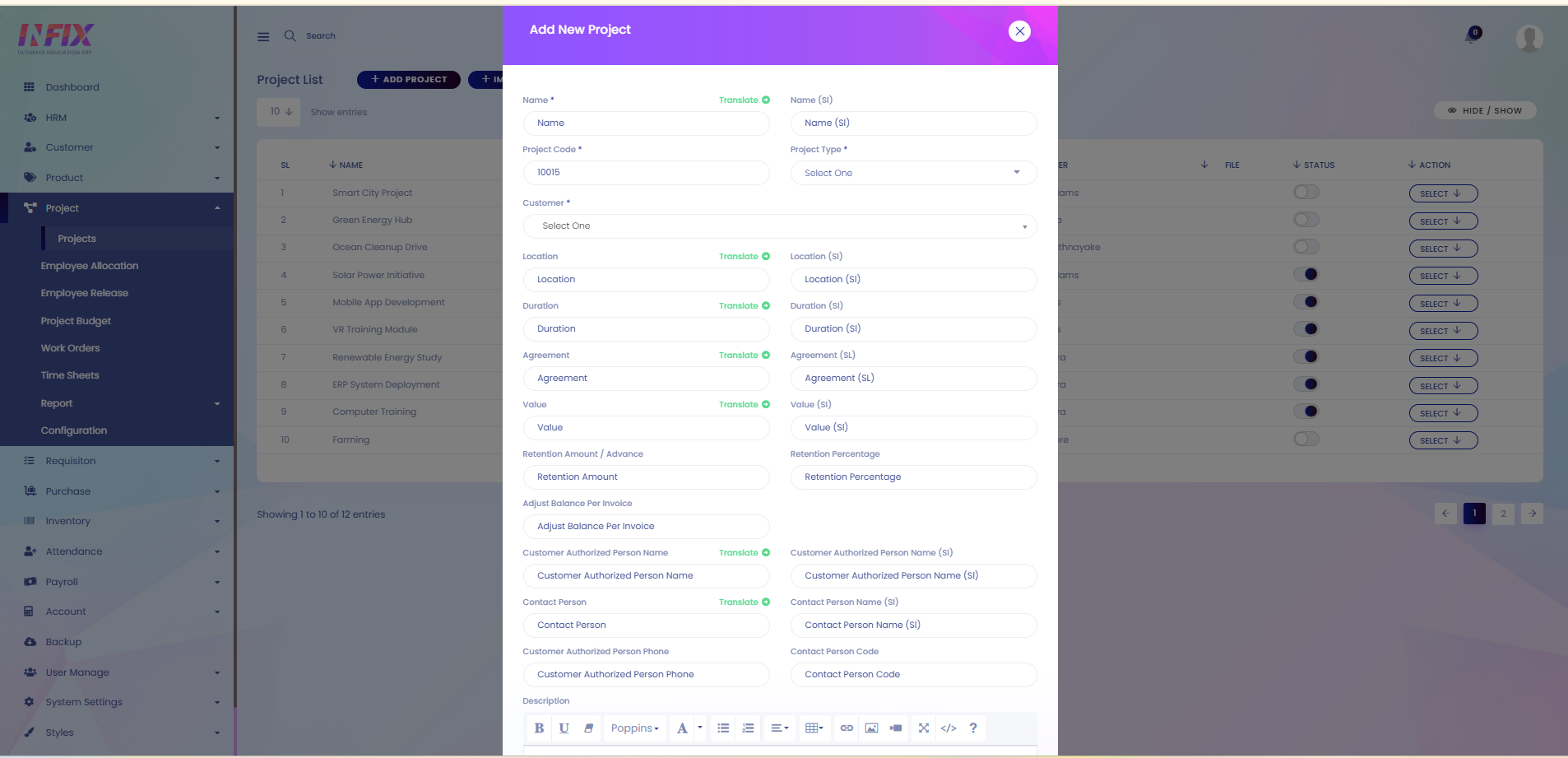
Import: You can import data by clicking this.
Export: By clicking this you can export the data table.