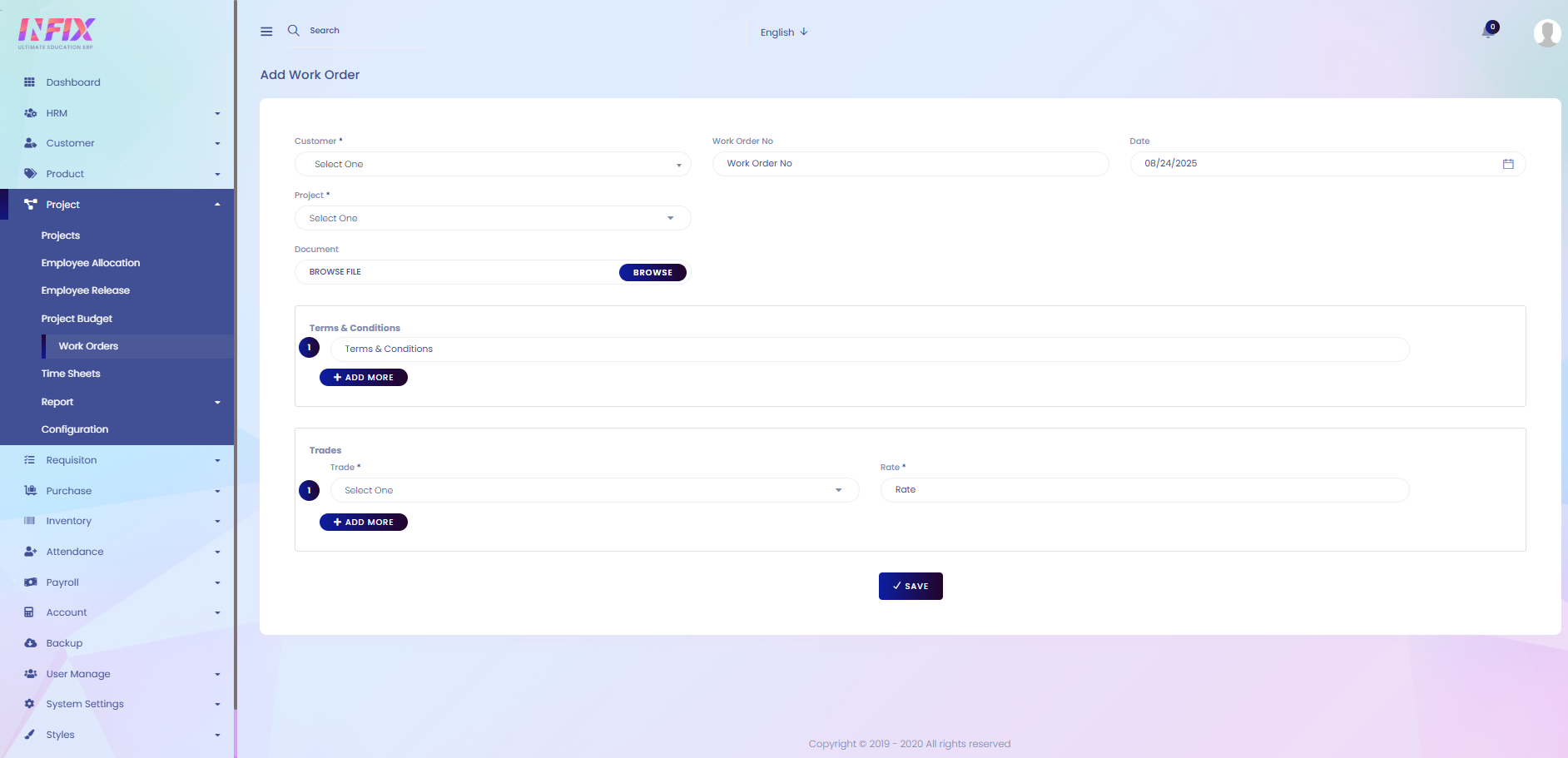Work Order
A work order is an official document that gives permission to start a specific task or job. It includes important details like what needs to be done, who will do it, the materials required, and the deadline. Work orders help organize and track work to make sure everything gets completed properly and on time.
From here, you can see all the work orders with their details, such as:
Date: The date the work order was created.
Customer: The customer associated with the work order.
Project Name: The name of the related project.
Voucher No: The voucher number linked to the work order.
Document: Any attached documents related to the work order.
Approved: Shows whether the work order has been approved.
Action: From here you can perform multiple actions.

By clicking the Select button, you can perform multiple actions, such as:
Approved: Approve the work order.
Details: View the full details of the work order.
Edit: Make changes to the work order.
Delete: Remove the work order from the list.
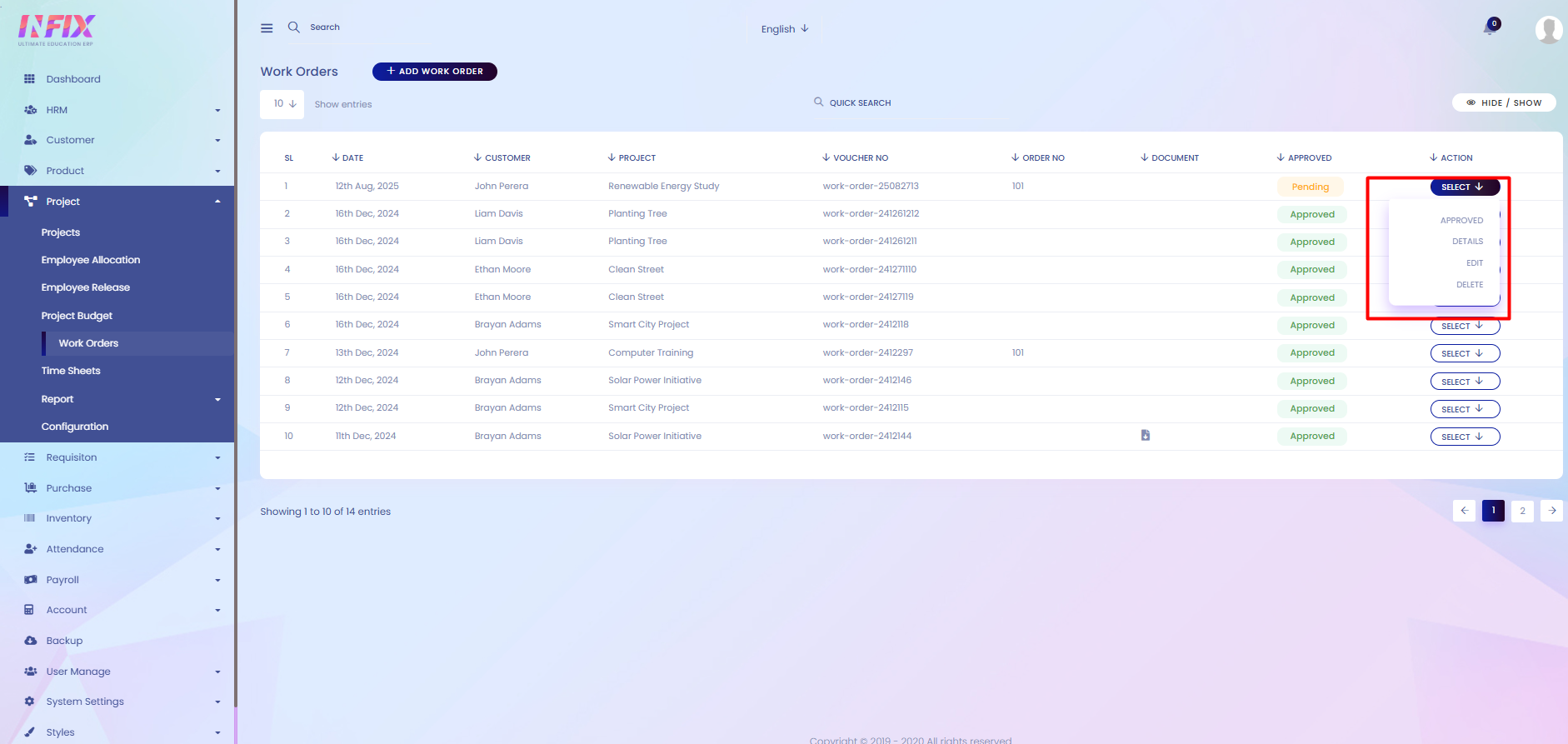
Search: You can find out any specific work order from the list by using the search functionality.
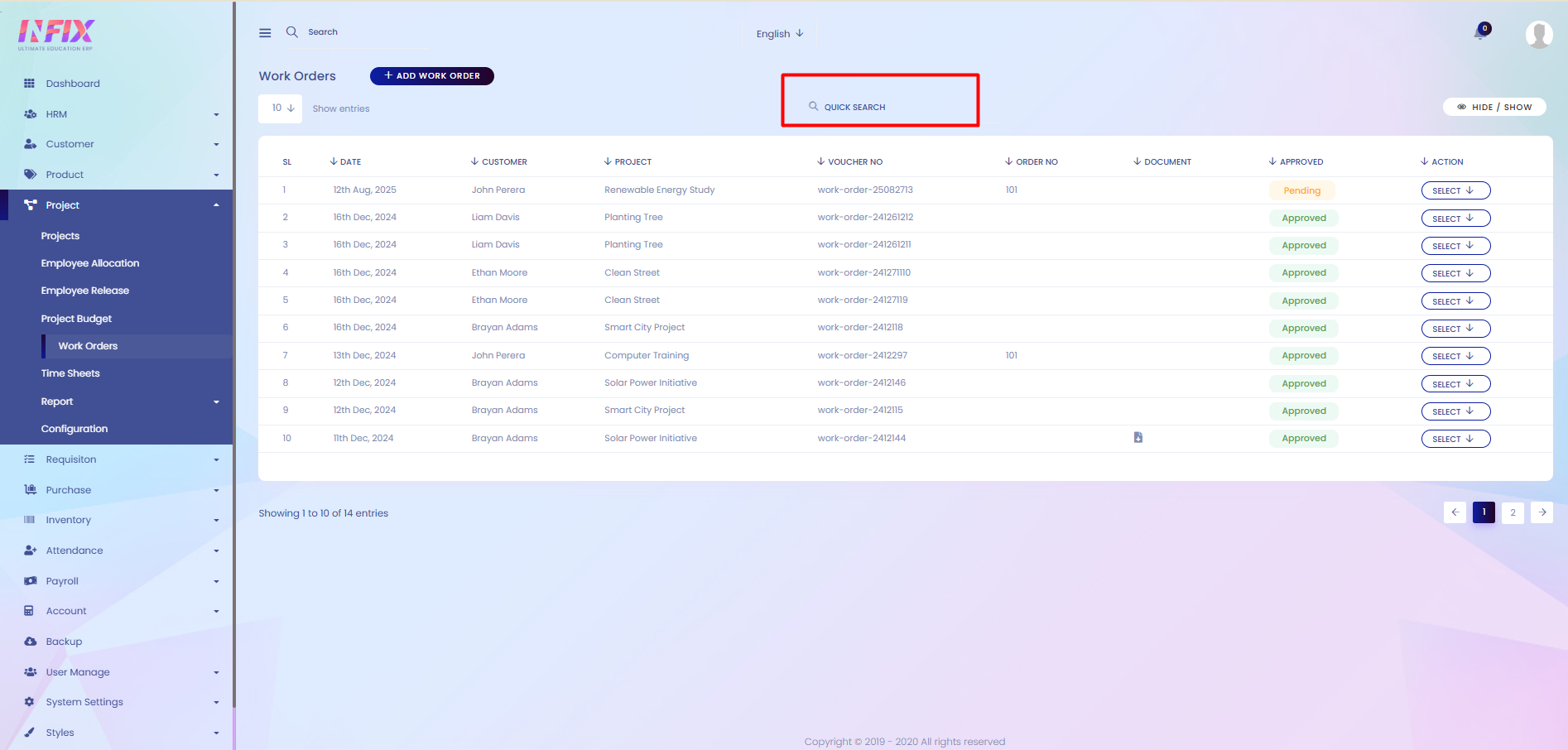
Hide & Show: From here, you can choose which columns you want to display or hide.
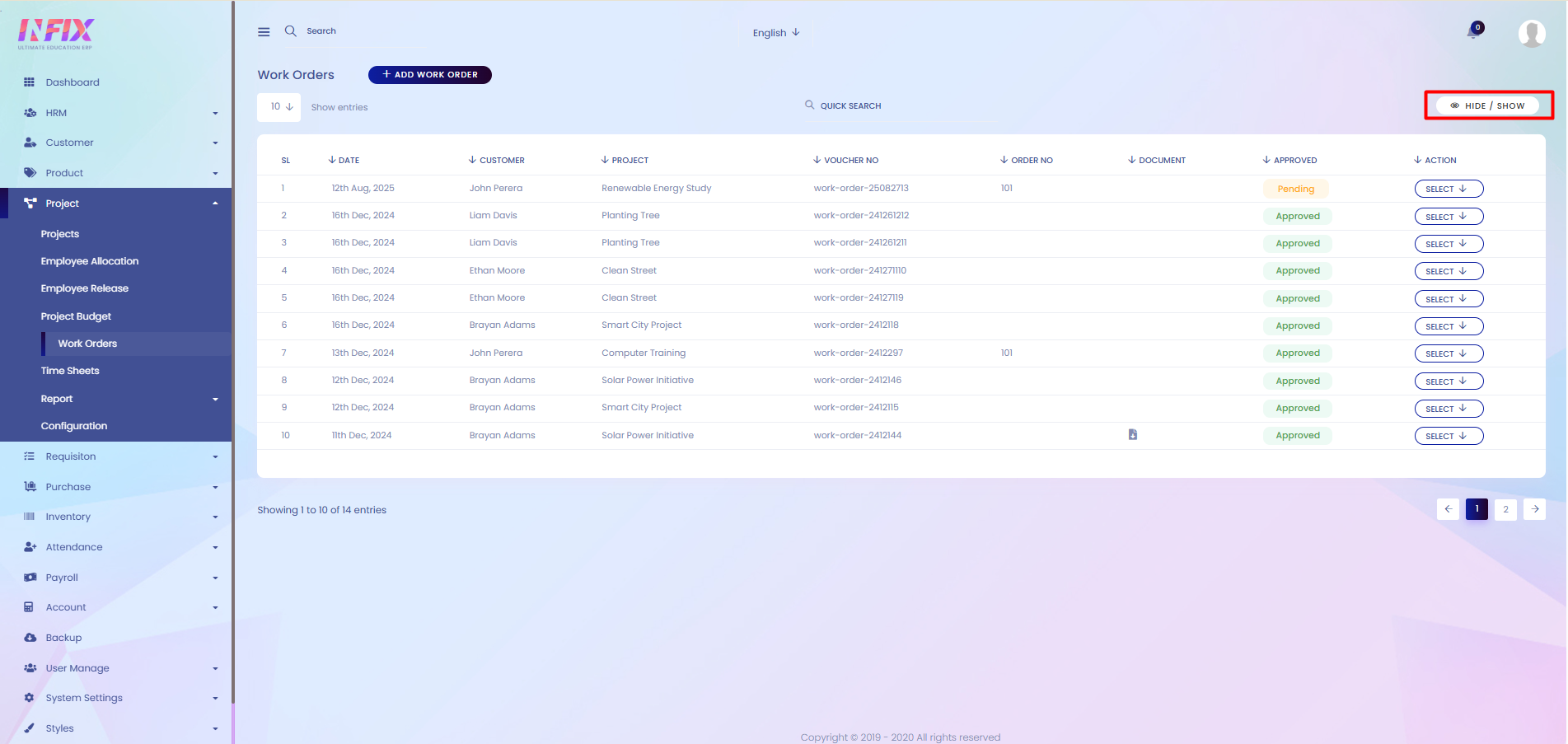
Add Work Order: If you want to add a new work order, just click the button and follow the steps below:
Customer: Select and set the customer.
Work Order No: Enter the work order number.
Date: Set the date of the work order.
Project: Select and set the related project.
Document: Upload any related documents if needed.
Terms & Conditions: Enter the terms and conditions.
Add More: To add more terms & conditions, click this button and add them.
Trade: Select and set the trade name.
Rate: Enter the rate for the trade or service.
Add More: To add more trades or rates, click this button and add as needed.
Save: Click to save the work order.