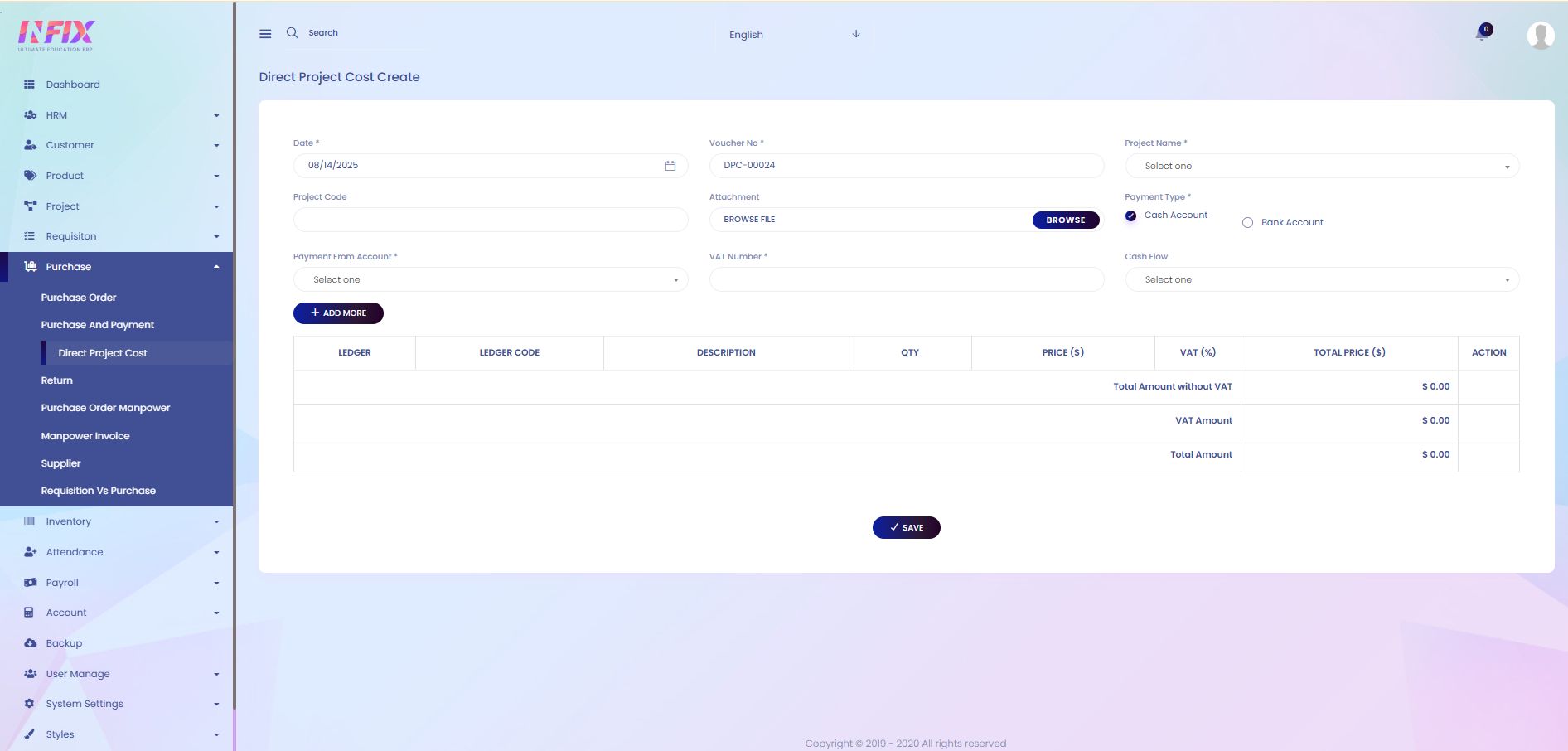Direct Project Cost
A Direct Project Cost refers to expenses that are directly linked to a specific project, such as labor, materials, equipment, or services used exclusively for that project. These costs can be clearly traced and assigned to the project without allocation.
From here, you can view the complete list of direct project costs along with detailed information, such as:
Date: The date of the direct cost entry.
Project Name: The name of the project.
Project Code: The unique code of the project.
DPC No: The Direct Project Cost number.
Generated By: The person who created the entry.
Total Amount: The total cost amount.
Approved: The approval status of the cost.
Actions: Options to perform various actions related to the entry.

By clicking the Action button, you can perform multiple actions, such as:
Edit: Modify the direct project cost details.
Approve: Approve the direct project cost entry.
Delete: Remove the direct project cost entry from the list.
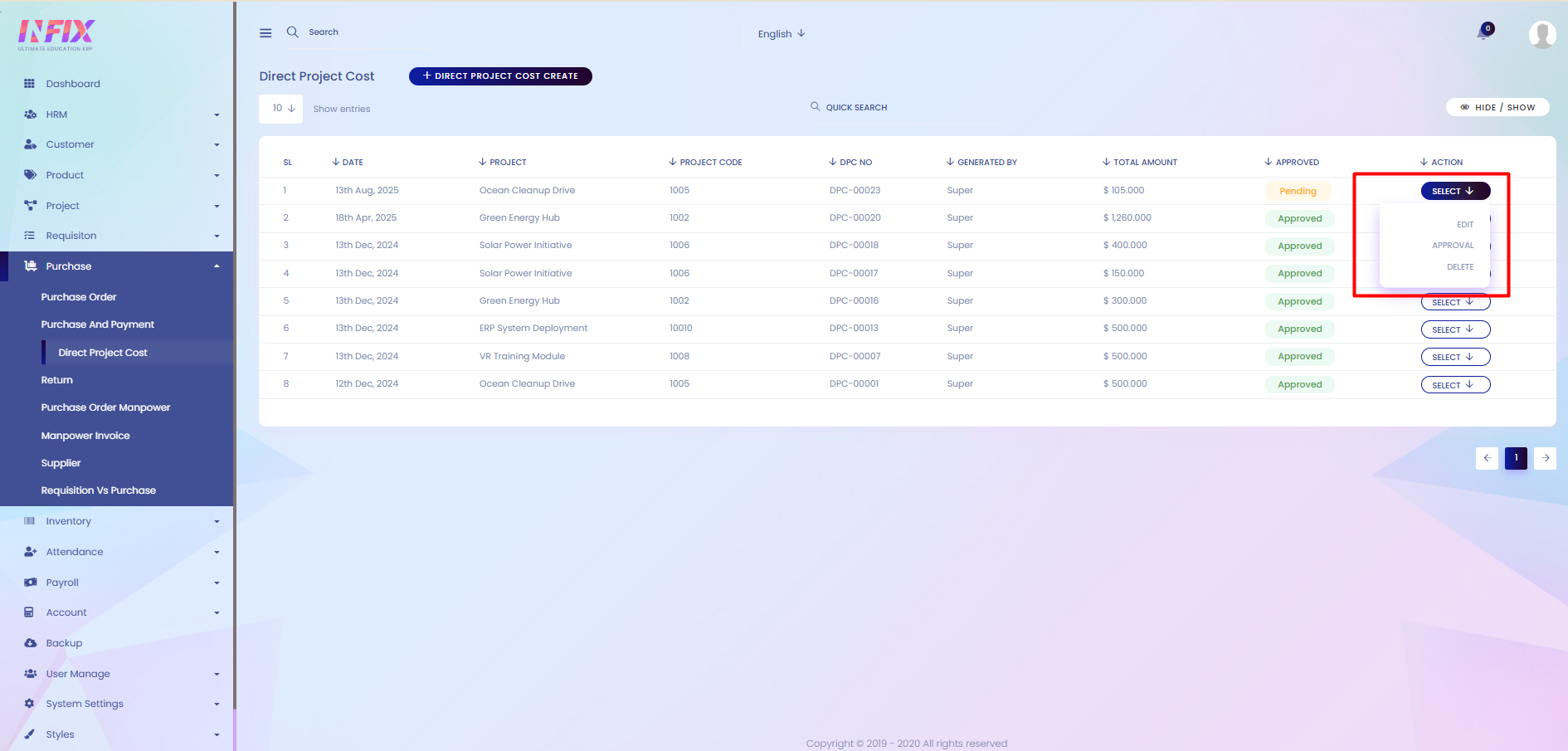
Search: You can find out any specific direct project cost from the list by using the search functionality.
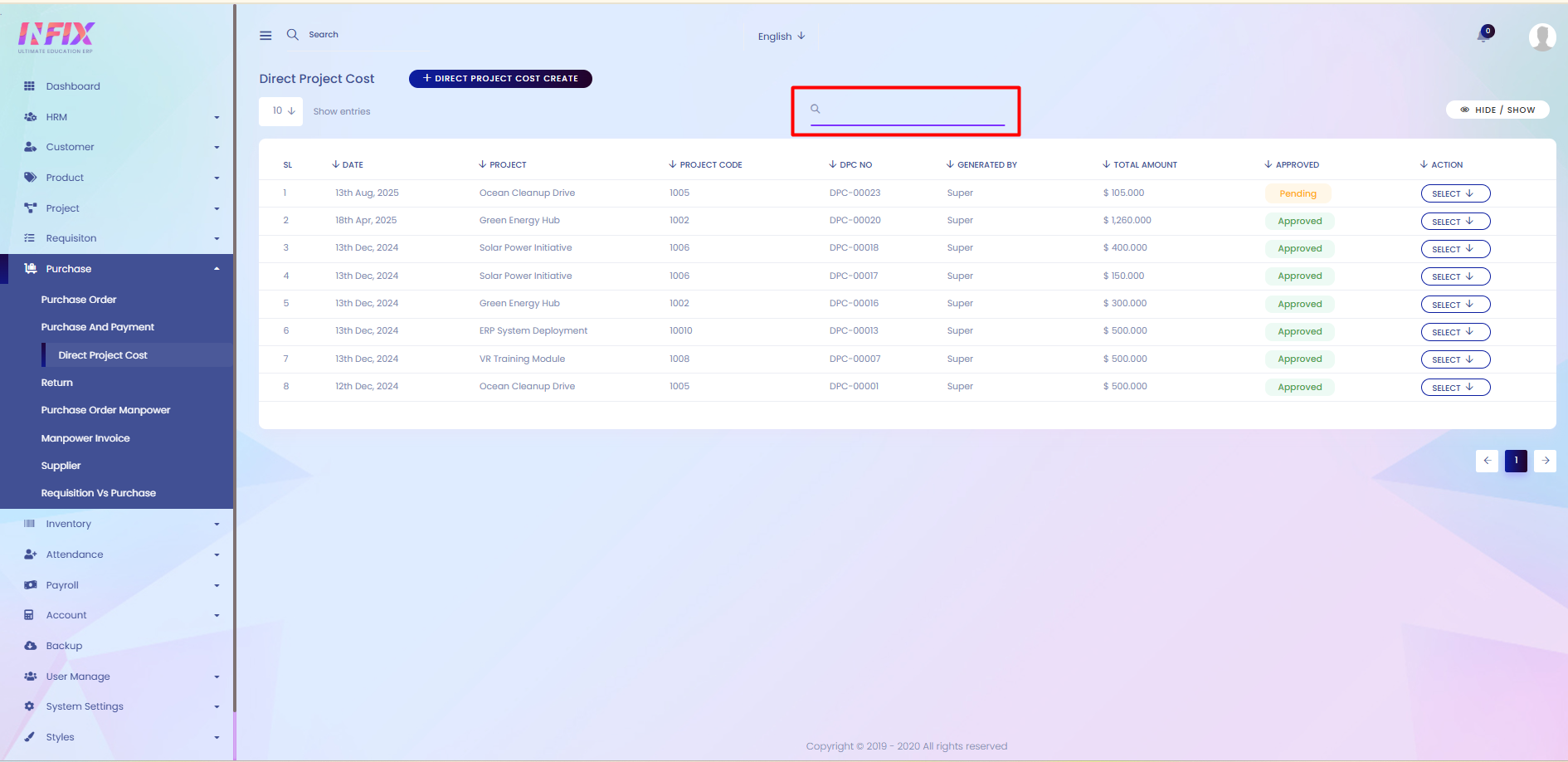
Hide & Show: You can hide & and show the columns from here.
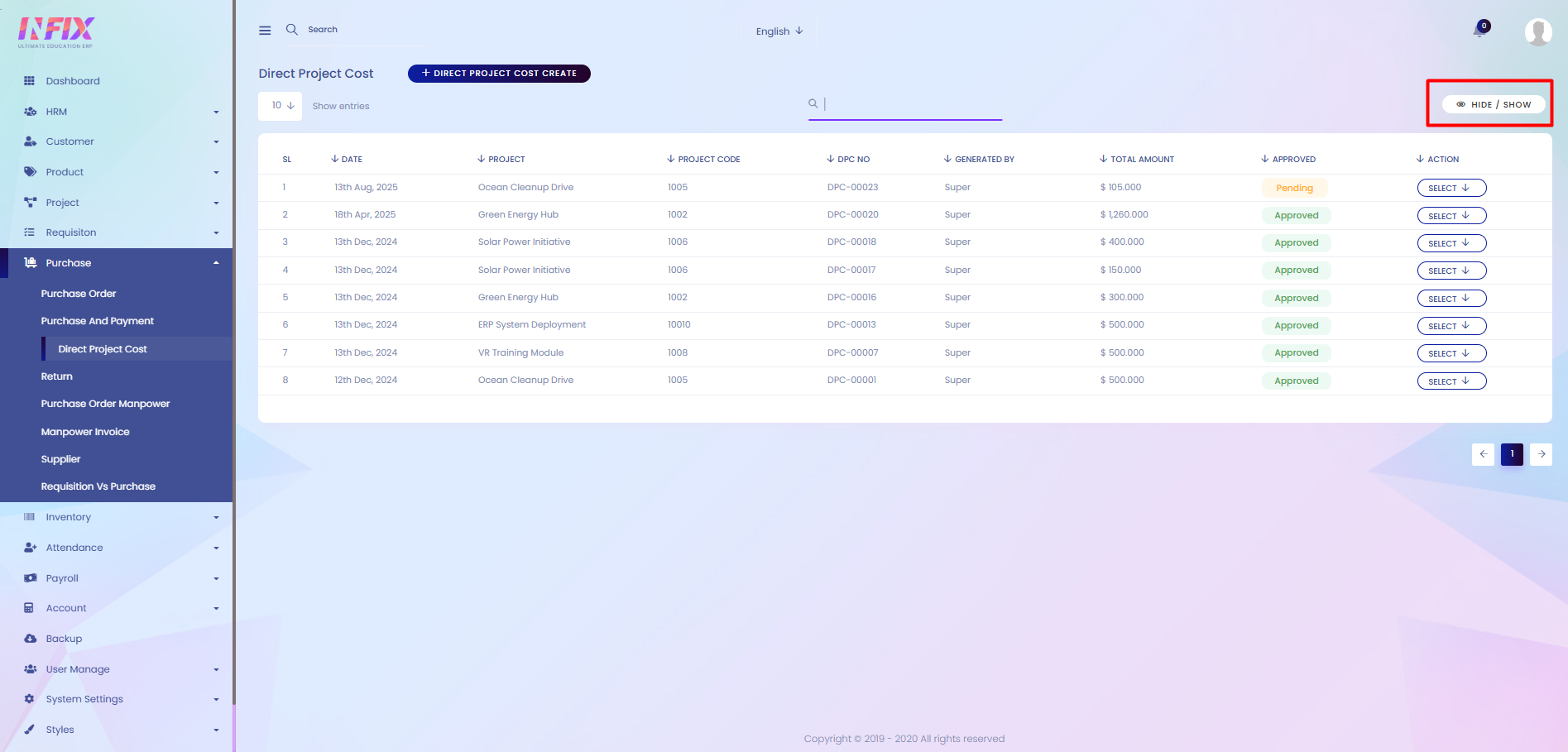
Direct Project Cost Create: If you want to create a new direct project cost then just click the button and follow the below steps:
Date: Set the date of the direct cost entry.
Voucher No: Enter the voucher number.
Project Name: Select the project name.
Project Code: Select the project code.
Attachment: Upload any related documents if needed.
Payment Type: Choose cash or bank payment.
Payment From Account: Select the account from which the payment will be made.
VAT Number: Enter the VAT number if applicable.
Cash Flow: Select the relevant cash flow category.
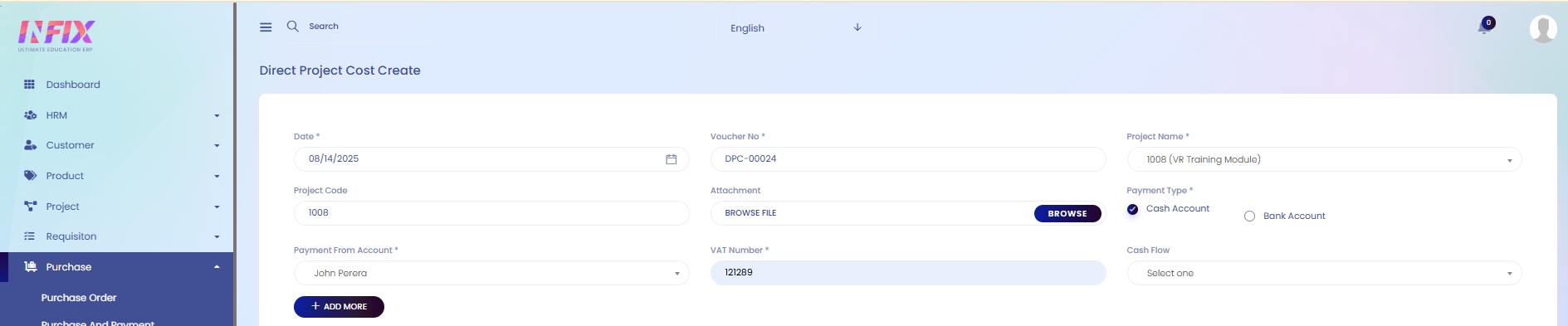
Add More: After clicking the button you can add the cost details. Such as:
Ledger: Select and set the ledger.
Ledger Code: Enter the ledger code.
Description: Add a brief description of the cost.
Quantity: Specify the quantity.
Price: Enter the unit price.
VAT: Set the VAT amount or percentage.
Total Price: View the total price for the item.
Action: Click the delete icon to remove the cost entry.
Total Amount Without VAT: Displays the total amount excluding VAT.
VAT Amount: Displays the total VAT amount.
Total Amount: Displays the grand total including VAT.