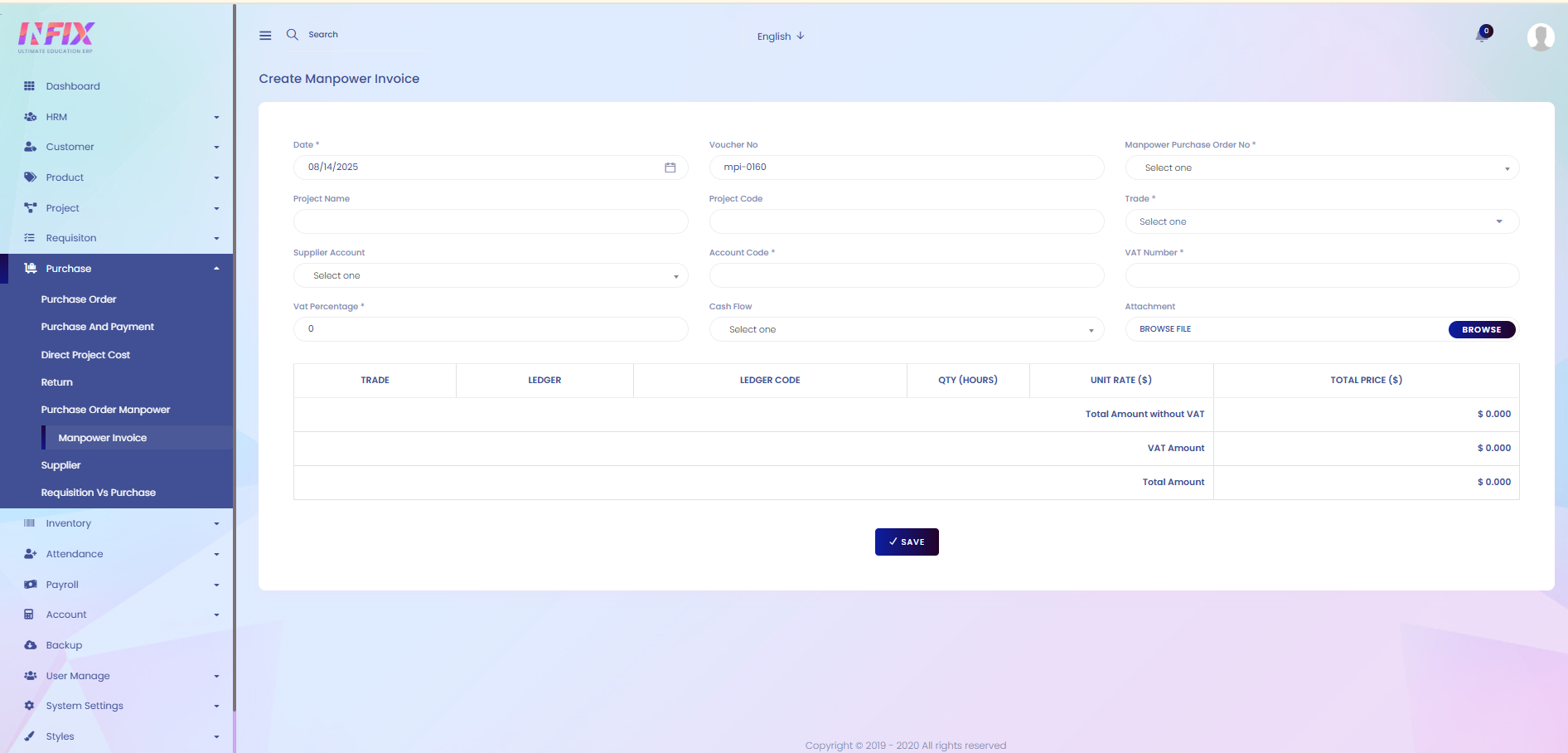Manpower Invoice
A manpower invoice is a document issued to bill for manpower services provided to a project, detailing hours worked, rates, total cost, and applicable taxes.
From here, you can view all manpower invoices along with their details:
Date: The date the invoice was created.
MPPO No: The related Manpower Purchase Order number.
Invoice No: The invoice number.
Generated By: The person who generated the invoice.
Total Amount: The total amount billed in the invoice.
Approved: Shows whether the invoice is approved.
Action: From here you can perform multiple actions.
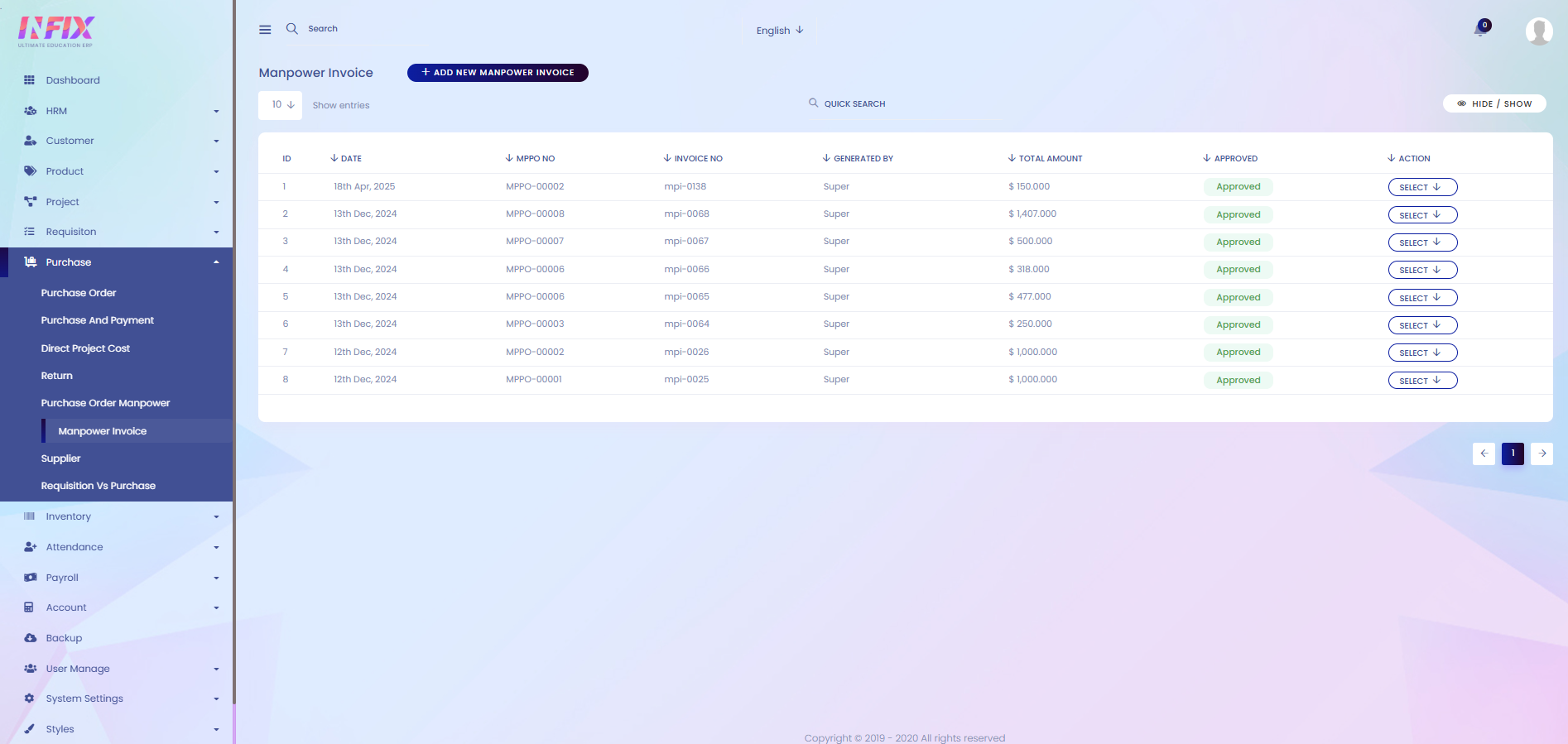
By clicking the Select button, you can perform multiple actions, such as:
Edit: Modify the manpower invoice details.
Approved: Approve the invoice.
Delete: Remove the invoice from the list.

Search: You can find out any specific invoice from the list using search functionality.

Hide & Show: You can hide & show columns from here.
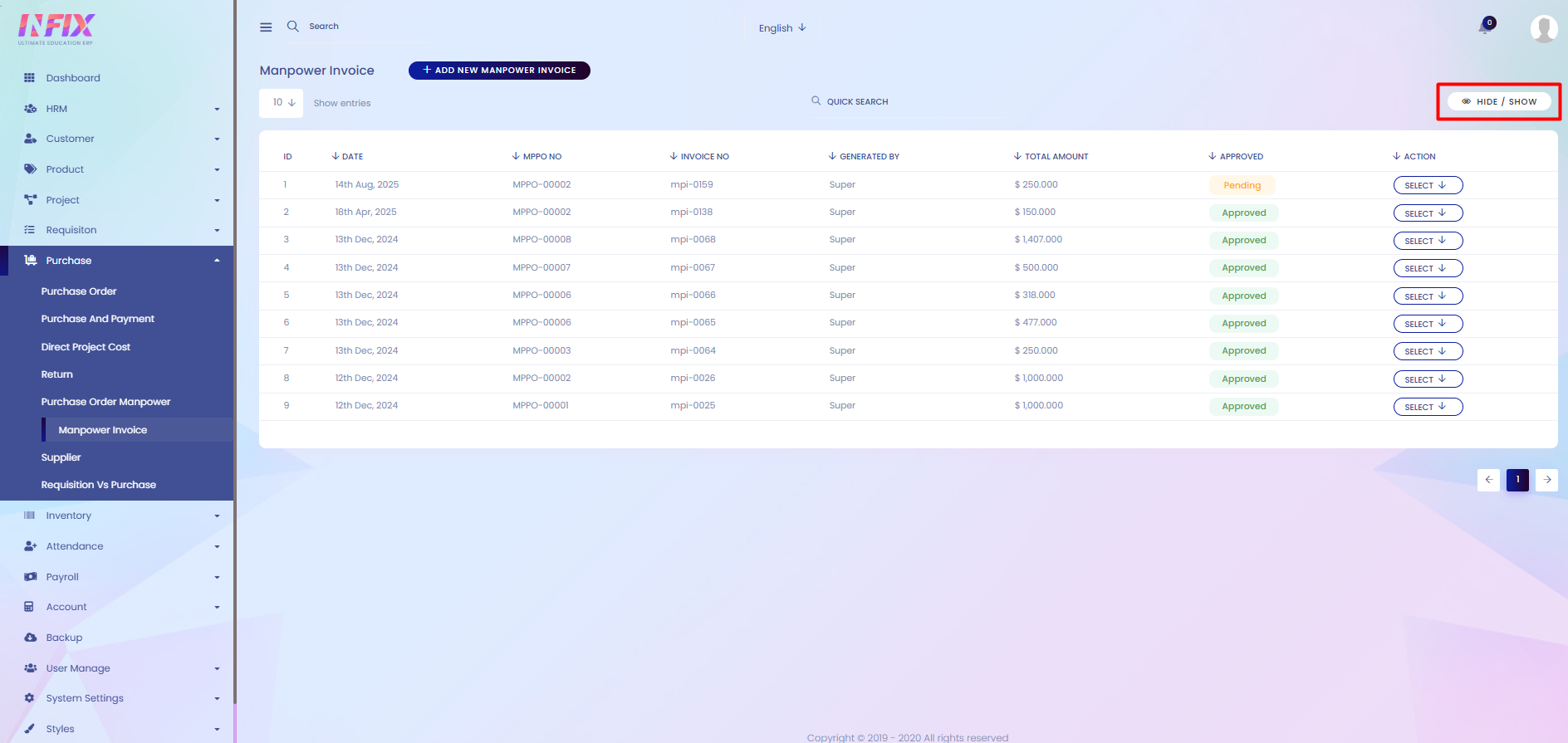
Add New Manpower Invoice: To add a new manpower invoice, click the Add New button and fill in the following details:
Date: Set the invoice date.
Voucher No: Enter the voucher number.
Manpower Purchase Order No: Select the related purchase order.
Project Name: Select the project name.
Project Code: Select the project code.
Trade: Select the trade or manpower category.
Supplier Account: Choose the supplier account.
Account Code: Enter the account code.
VAT Number: Enter the VAT number.
VAT Percentage: Set the VAT percentage.
Cash Flow: Select the relevant cash flow account.
Attachments: Upload any supporting documents if needed.
Manpower Details:
Trade: Select the manpower trade again if needed.
Ledger: Select the ledger.
Ledger Code: Enter the ledger code.
QTY (Hours): Enter the number of hours worked.
Unit Rate: Enter the rate per hour.
Total Price: Total cost for the entry.
Total Amount Without VAT: Total cost excluding VAT.
VAT Amount: VAT applied to the total.
Total Amount: Final total including VAT.