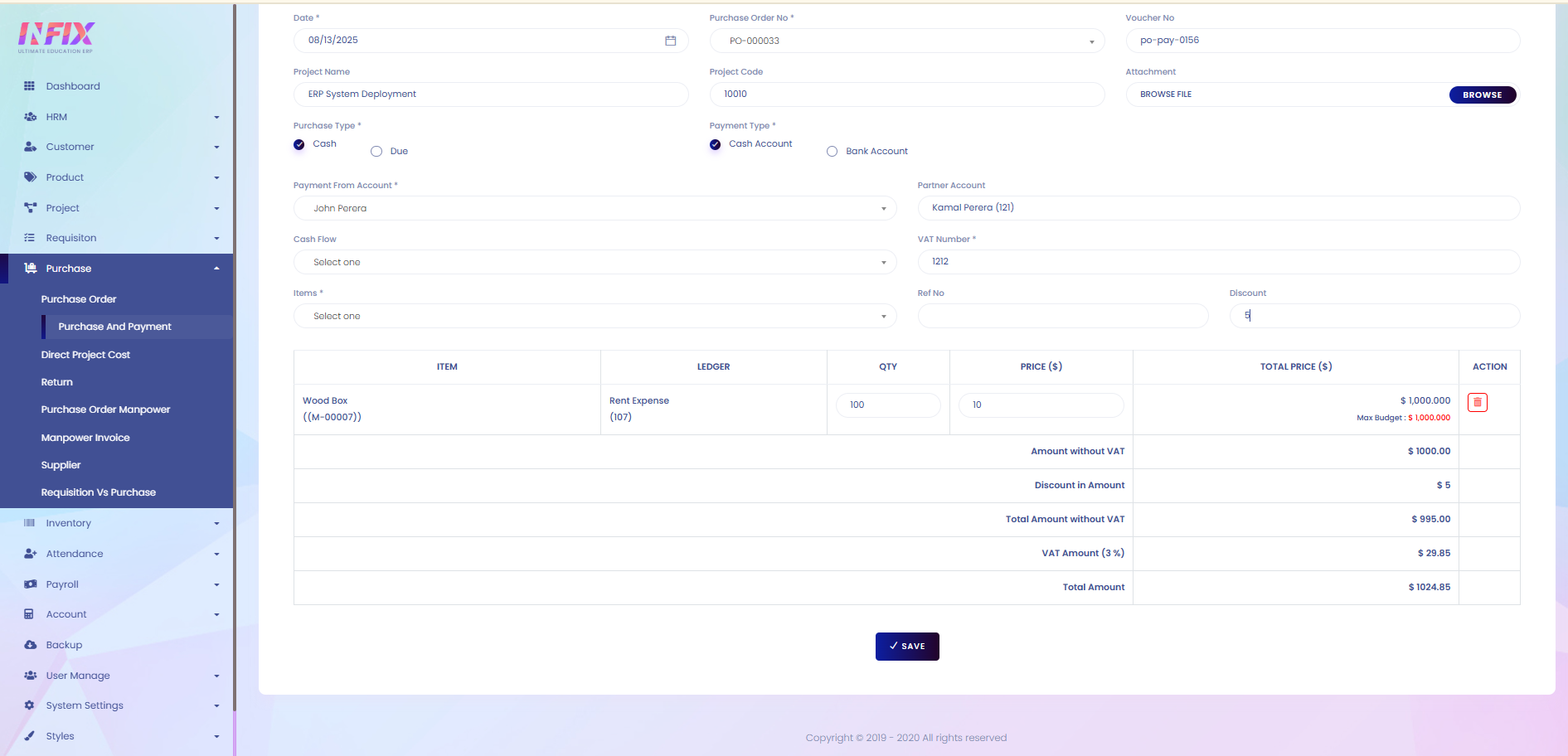Purchase and Payment
Purchase and Payment refers to the process of buying goods or services from suppliers and making the corresponding payments, including tracking orders, invoices, and payment status.
From here you can see all the purchase payment lists with details. Such as:
Date: The date of the purchase payment.
PO No: The purchase order number.
CPO No: The customer purchase order number.
Generated By: The name of the person who generated the purchase payment.
Total Amount: The total payment amount.
Approved: Shows whether the payment is approved or not.
Actions: From here you can perform multiple actions.
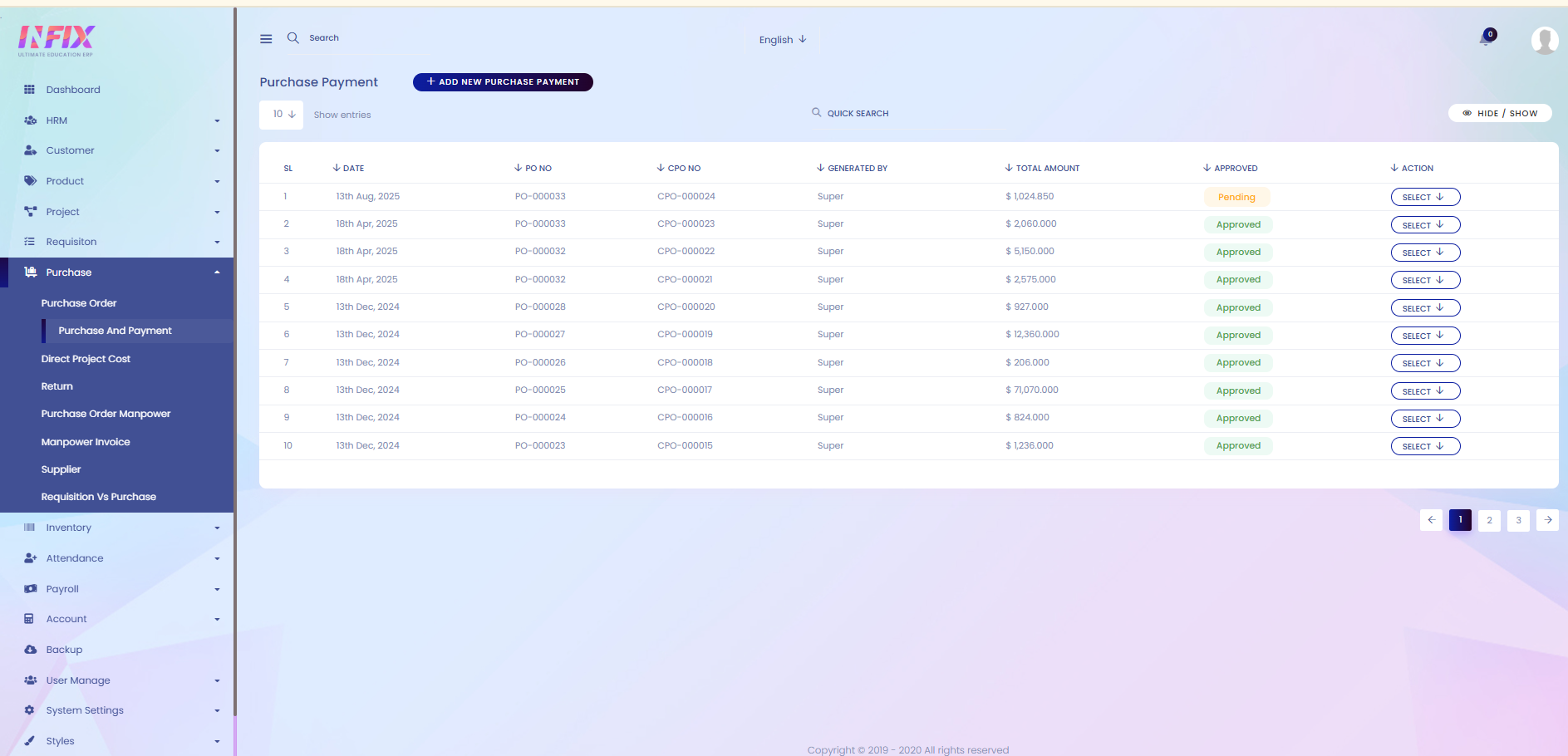
By clicking the Select button, you can perform multiple actions, such as:
Approve: Approve the purchase payment.
Edit: Modify the purchase payment details.
Delete: Remove the purchase payment from the list.
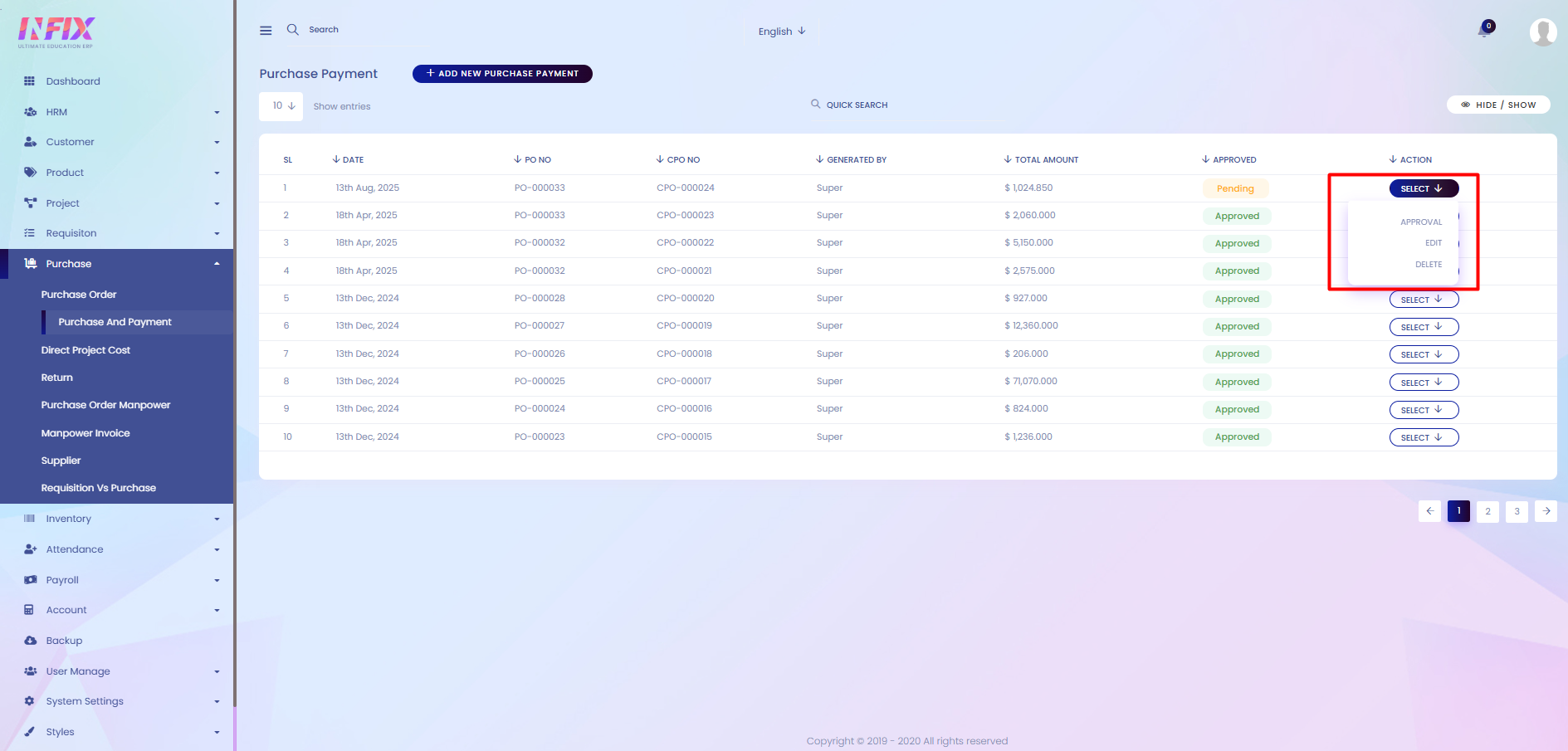
Search: You can find out any specific purchase payment from the list using search functionality.
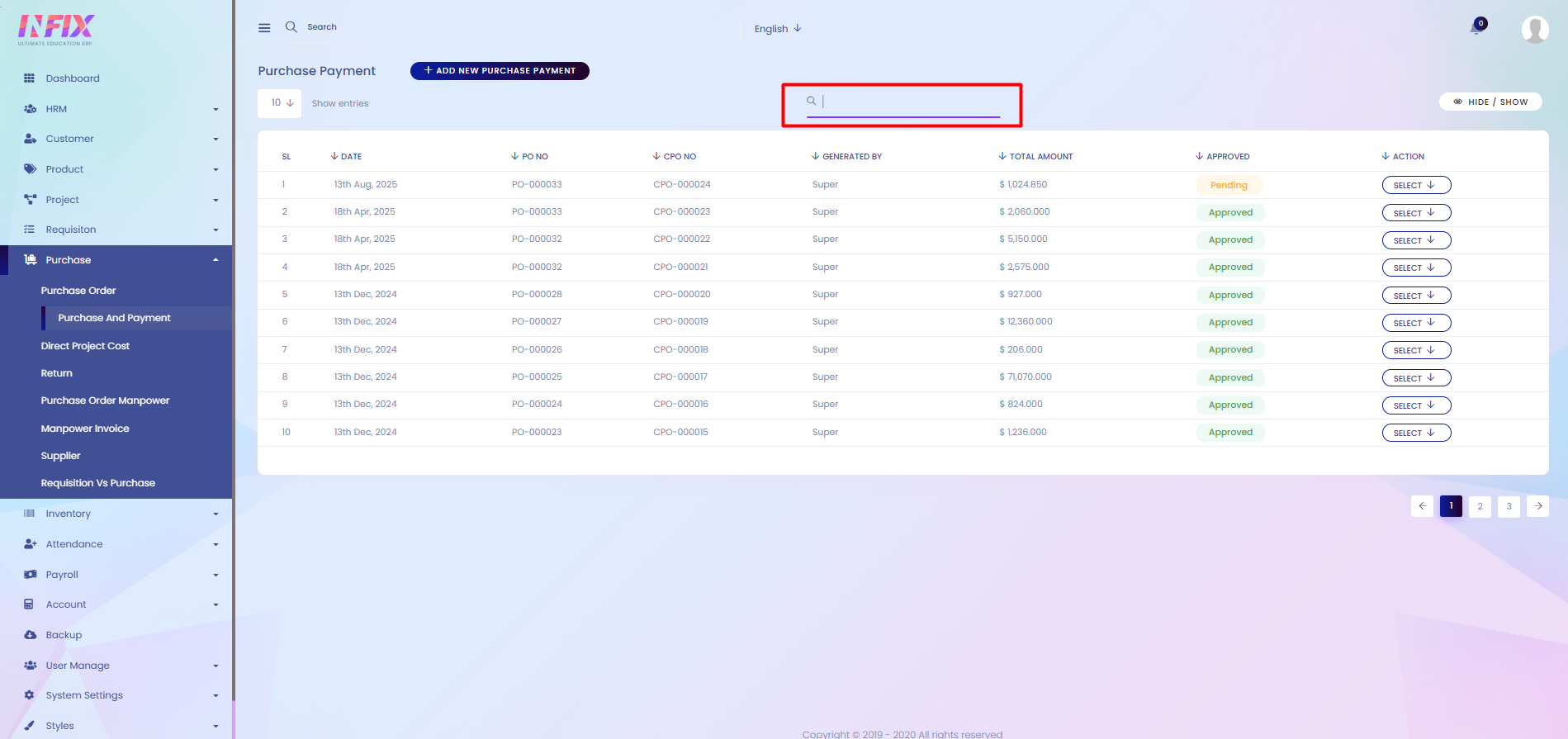
Hide & Show: You can hide & show the column from here.
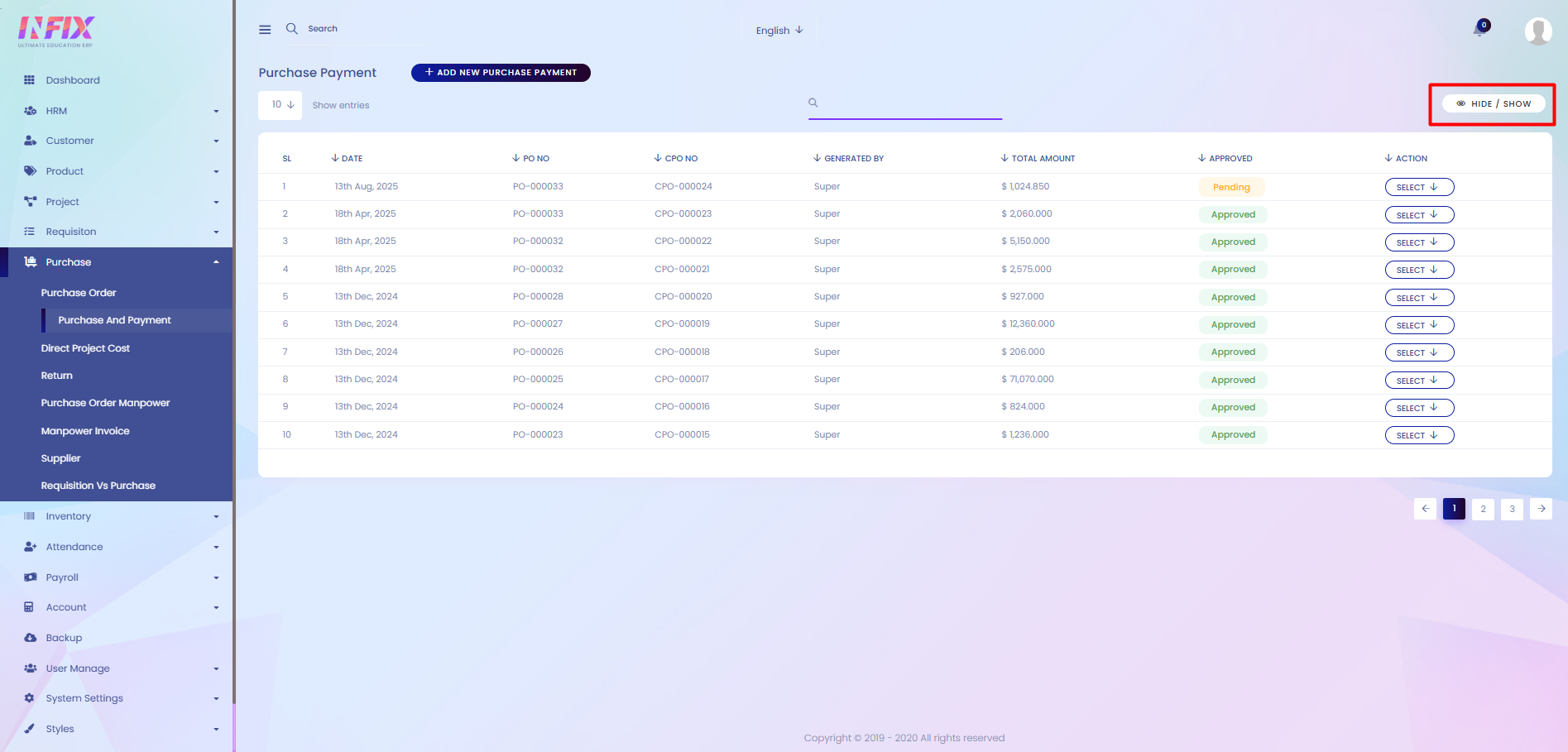
Add New Purchase Payment: If you want to add you can add a new purchase payment. To do that just click on add new and follow the below steps:
Date: Set the payment date.
Purchase Order No: Select and set the purchase order number.
Voucher No: Enter the voucher number.
Project Name: Select the project name.
Project Code: Select the project code.
Attachment: Upload any relevant documents.
Purchase Type: Choose Cash or Due.
Payment Type: Choose Cash Account or Bank Account.
Payment From Account: Select the account from which payment will be made.
Partner Account: Select the partner account.
Cash Flow: Choose the cash flow account.
VAT Number: Enter the VAT number.
Item: Select the item.
Ref No: Enter the reference number.
Discount: Enter the discount amount (if applicable).
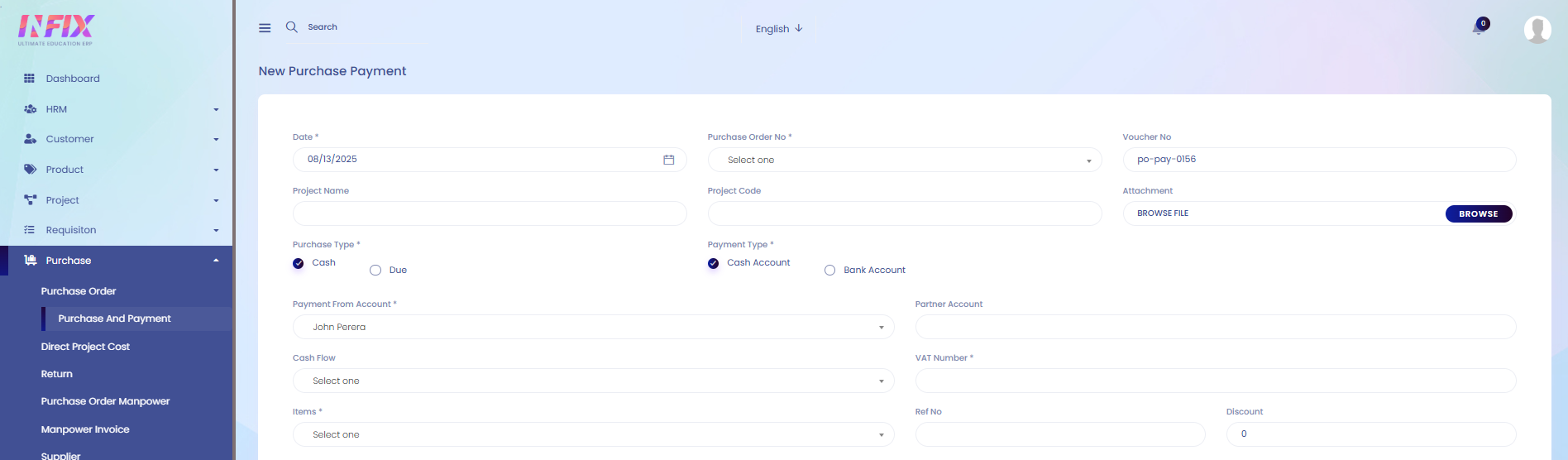
In this table you can see all the payment related details. Such as:
Item: You can see the name of the item.
Ledger: You can see the ledger name.
Quantity: You can see the item quantity.
Price: You can see the price of the item.
Total Price: You can see the total price of the item.
Action: By clicking the icon you can delete the item.
Amount Without VAT: You can see the amount without VAT.
Discount in Amount: You can see the discount amount.
Total Amount Without VAT: You can see the total amount
VAT Amount: You can see the VAT amount.
Total Amount: You can see the total amount from here.
Save: Click to save the payment purchase.